Oracle® Enterprise Manager Ops Center
Using Service Requests
12c Release 1 (12.1.2.0.0)
E37015-01
November 2012
This guide provides an end-to-end example for how to use Oracle Enterprise Manager Ops Center.
Introduction
This guide describes how to use service requests in your environment. Service requests communicate information about incidents to Oracle, including details about the asset and the problem.
To file and view service requests, you must provide My Oracle Support (MOS) credentials so that Oracle Enterprise Manager Ops Center can check the contract status of your assets.
Once you have provided MOS credentials, you can view contract and warranty information for your assets, and create new service requests for them. You can also view service requests and check their status.
The Auto Service Request (ASR) feature automatically creates a service request whenever a critical incident occurs. You can enable ASR to simplify service request creation.
You will complete the following tasks:
-
Add MOS credentials to your environment's authentications
-
View contract and warranty information
-
File a Service Request
-
View Service Requests
-
Enable ASR
See Related Articles and Resources for links to related information and articles about ASR and service requests.
What You Will Need
You will need the following:
-
A configured Enterprise Controller in Connected Mode
-
Access to the Enterprise Controller system
-
One or more managed assets
-
At least one set of MOS credentials, which must be associated with the Customer Service Identifier (CSI) for the target assets
-
A user with the Ops Center Admin role
Adding MOS Credentials
My Oracle Support (MOS) credentials are used to create service requests. When you provide MOS credentials, Oracle Enterprise Manager Ops Center verifies these credentials with My Oracle Support. Any asset that matches a Customer Service Identifier (CSI) associated with the MOS credentials can be the subject of a service request.
Note:
You must register the Enterprise Controller before adding My Oracle Support credentials.-
Select the Enterprise Controller in the Administration section of the Navigation pane.
-
Click Edit Authentications in the Actions pane. The Edit Authentications window is displayed.
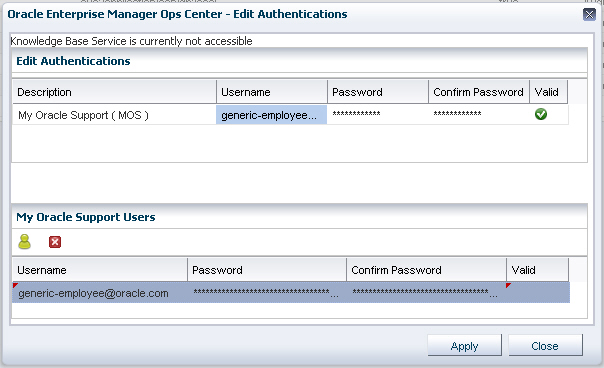
Description of the illustration auth_main.jpg
-
Add one or more sets of MOS credentials by clicking the Add MOS User icon and entering the username and password.
-
Click Apply.
A job is launched to update the authentications.
View Contract and Warranty Information
Once you have provided MOS credentials, you can display contract and warranty information for assets. Contract and warranty information is available for managed servers that have a serial number associated with a contract in the My Oracle Support database.
The contract and warranty information in Oracle Enterprise Manager Ops Center is updated each week, so contract changes or new contracts might take up to seven days to appear in the user interface. When a contract or warranty is about to expire, an alert is displayed as an Incident in the Message Center and the contract details are displayed in orange text in the asset's Summary tab.
-
Select a hardware asset in the Navigation pane.
-
Click the Summary tab. If the asset's serial number is associated with a contract, a Support row is displayed in the summary. The Support field contains the contract ID and expiration date.
-
If the contract is within 90 days of expiration, the information is displayed in an orange font.
-
If the contract has expired, the information is displayed in a red font.
File a Service Request
When your assets are associated with a contract and registered in the Oracle database, you can create service requests for them.
You can create a service request from an incident or from an asset. A service request created from an incident will include information about the incident.
To File a Service Request From an Incident
-
Click Message Center in the Navigation pane.
-
Click My Incidents or Unassigned Incidents.
-
Select an incident, then click the Open Service Request icon in the center pane.
To File a Service Request From an Asset
-
Click the hardware in the Assets section of the Navigation pane.
-
Click Open Service Request in the Actions pane.
View Service Requests
You can view all the current and completed service requests, and view details including their severity, summary, and current status.
-
Select Message Center in the Navigation pane.
-
Click a category of service requests: Open Service Requests, My Service Requests, or Service Requests Opened by Others. The service requests in the selected category are displayed.
-
To view details of a particular service request, highlight a row, then click the View Service Request icon.
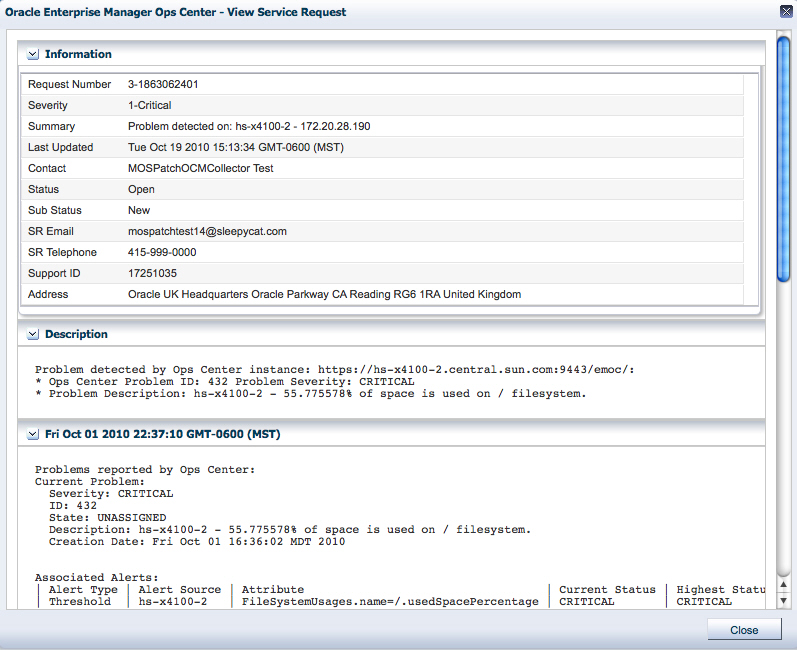
Description of the illustration sr_details.jpg
-
Click Close.
If you need additional information about the service request, contact Oracle Support.
Using Auto Service Request
Auto Service Request (ASR) is a feature that automatically files service requests for specific assets when a critical incident occurs.
Providing Contact Information
An asset must have contact information for a service request to be filed for it. This information is used to locate the asset and provide a point of contact for it. Contact information includes the following:
-
First name
-
Last name
-
Phone
-
Email
-
Country
-
Address - Two address fields are provided, but only the first is required.
-
City
-
State or Province
-
(Optional) Zip or Postal Code
-
Time Zone
Before you enable ASR, you must provide default contact information for all assets. You can also provide separate contact information for specific assets or groups.
In this example, you will provide default credentials for your environment, then provide separate credentials for a group of assets.
Providing Default Contact Information
The default contact information is used when a new service request is created, unless you have specified separate contact information for an asset or group. You must provide default contact information before enabling ASR.
-
Select the Enterprise Controller in the Administration section of the Navigation pane.
-
Click Edit ASR Default Contact in the Actions pane.
The Default ASR Contact Information page is displayed.
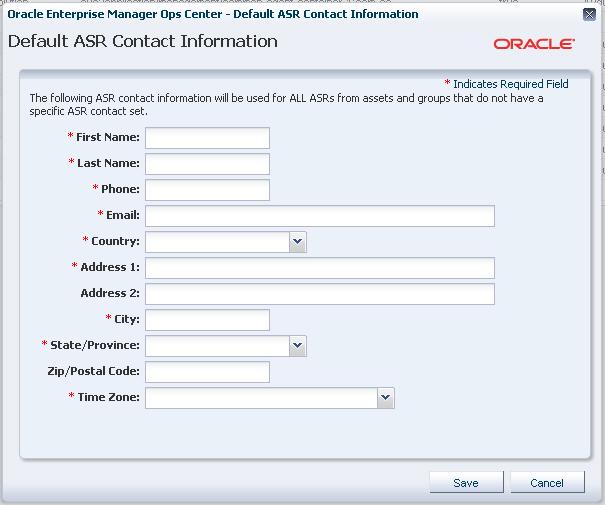
Description of the illustration contact_default.jpg
-
Enter the contact information, then click Save.
Providing Contact Information for a Group
If you have assets in multiple locations, you must provide the correct contact information for these assets. If the assets in a separate location are in a group, use this procedure to provide contact information for that group.
-
Select a group in the Assets section of the Navigation pane.
-
Click Edit ASR Contact Information in the Actions pane.
The ASR Contact Information page is displayed.
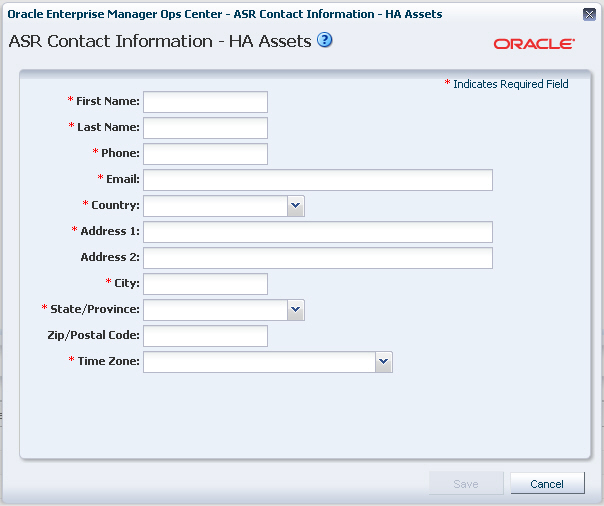
Description of the illustration contact_group.jpg
-
Enter the contact information, then click Save.
Enabling ASR
When ASR is enabled, service requests are automatically generated for your assets when a qualified incident occurs.
-
Select the Enterprise Controller in the Administration section of the Navigation pane.
-
Click Enable ASR.
A confirmation window is displayed.
-
Click OK.
A job is launched to enable the ASR feature.
Related Articles and Resources
See the Oracle Enterprise Manager Ops Center Administration Guide for information about registering the Enterprise Controller, managing authentications, and managing Auto Service Request.
See the Oracle Enterprise Manager Ops Center Feature Reference Guide for information about viewing service requests.
Documentation Accessibility
For information about Oracle's commitment to accessibility, visit the Oracle Accessibility Program website at http://www.oracle.com/pls/topic/lookup?ctx=acc&id=docacc.
Oracle customers have access to electronic support through My Oracle Support. For information, visit http://www.oracle.com/pls/topic/lookup?ctx=acc&id=info or visit http://www.oracle.com/pls/topic/lookup?ctx=acc&id=trs if you are hearing impaired.
Oracle Enterprise Manager Ops Center Using Service Requests, 12c Release 1 (12.1.2.0.0)
E37015-01
Copyright © 2007, 2012, Oracle and/or its affiliates. All rights reserved.
This software and related documentation are provided under a license agreement containing restrictions on use and disclosure and are protected by intellectual property laws. Except as expressly permitted in your license agreement or allowed by law, you may not use, copy, reproduce, translate, broadcast, modify, license, transmit, distribute, exhibit, perform, publish, or display any part, in any form, or by any means. Reverse engineering, disassembly, or decompilation of this software, unless required by law for interoperability, is prohibited.
The information contained herein is subject to change without notice and is not warranted to be error-free. If you find any errors, please report them to us in writing.
If this is software or related documentation that is delivered to the U.S. Government or anyone licensing it on behalf of the U.S. Government, the following notice is applicable:
U.S. GOVERNMENT END USERS: Oracle programs, including any operating system, integrated software, any programs installed on the hardware, and/or documentation, delivered to U.S. Government end users are "commercial computer software" pursuant to the applicable Federal Acquisition Regulation and agency-specific supplemental regulations. As such, use, duplication, disclosure, modification, and adaptation of the programs, including any operating system, integrated software, any programs installed on the hardware, and/or documentation, shall be subject to license terms and license restrictions applicable to the programs. No other rights are granted to the U.S. Government.
This software or hardware is developed for general use in a variety of information management applications. It is not developed or intended for use in any inherently dangerous applications, including applications that may create a risk of personal injury. If you use this software or hardware in dangerous applications, then you shall be responsible to take all appropriate fail-safe, backup, redundancy, and other measures to ensure its safe use. Oracle Corporation and its affiliates disclaim any liability for any damages caused by use of this software or hardware in dangerous applications.
Oracle and Java are registered trademarks of Oracle and/or its affiliates. Other names may be trademarks of their respective owners.
Intel and Intel Xeon are trademarks or registered trademarks of Intel Corporation. All SPARC trademarks are used under license and are trademarks or registered trademarks of SPARC International, Inc. AMD, Opteron, the AMD logo, and the AMD Opteron logo are trademarks or registered trademarks of Advanced Micro Devices. UNIX is a registered trademark of The Open Group.
This software or hardware and documentation may provide access to or information on content, products, and services from third parties. Oracle Corporation and its affiliates are not responsible for and expressly disclaim all warranties of any kind with respect to third-party content, products, and services. Oracle Corporation and its affiliates will not be responsible for any loss, costs, or damages incurred due to your access to or use of third-party content, products, or services.