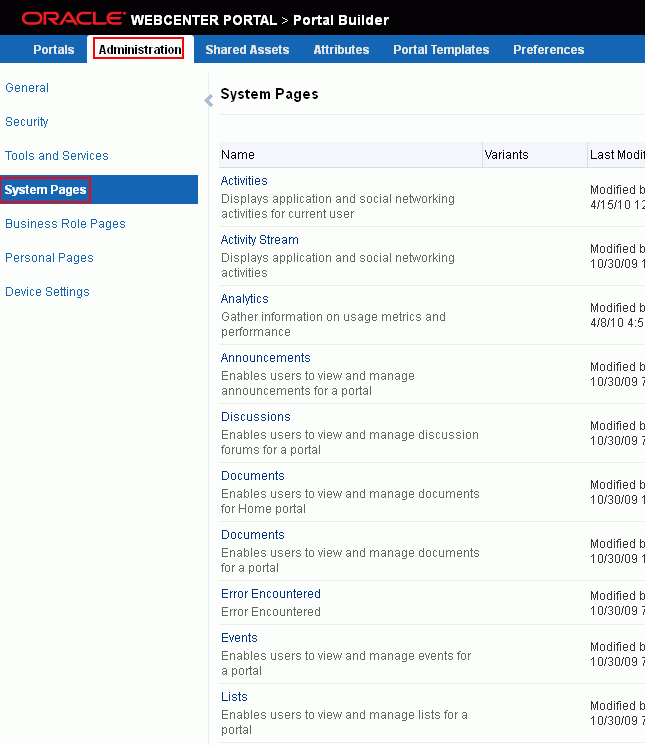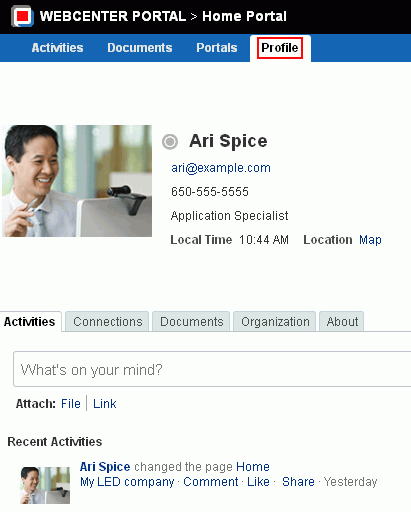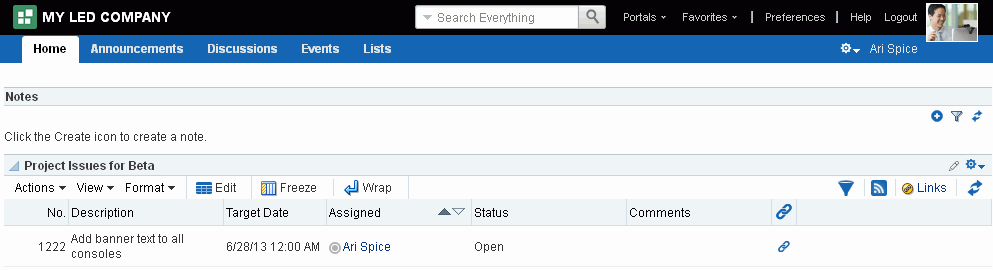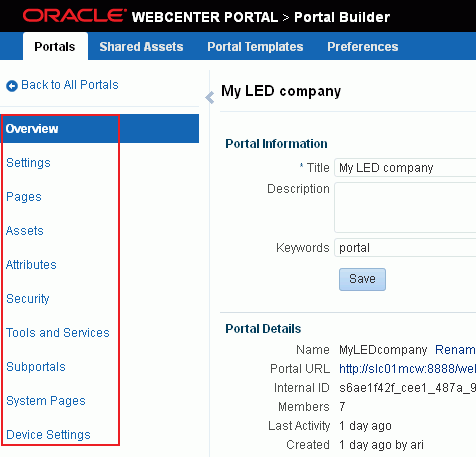A WebCenter Portal Pretty URLs
This appendix provides the syntax for the pretty URLs in WebCenter Portal. Pretty URLs are more intuitive and shorter than standard URLs. Instead of clicking navigation links, or if navigation links do not exist to certain pages, you can enter a pretty URL in your browser to directly access user profiles, pages, and administration screens.
This appendix includes the following topics:
A.1 Pretty URLs for WebCenter Portal Administration Pages
See Also:
For information about the business role, system, and personal pages managed by the system administrator, see the "Managing Portals in Portal Builder Administration" chapters in Oracle Fusion Middleware Administering Oracle WebCenter Portal.
Table A-1 lists and describes the syntax for the pretty URLs that provide easy access to the administration pages managed by the WebCenter Portal system administrator, including business role, system, and personal pages.
Through the WebCenter Portal user interface, these pages are accessed through the Administration link available only to the system administrator, as shown in Figure A-1.
Figure A-1 Administering WebCenter Portal
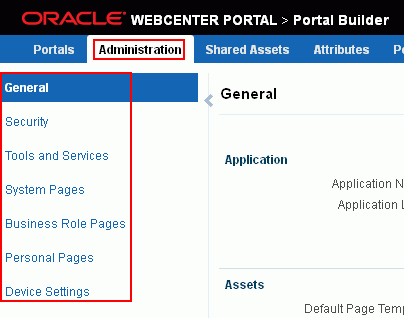
Description of "Figure A-1 Administering WebCenter Portal"
Table A-1 Pretty URLs to Pages for Administering WebCenter Portal
| Target | Pretty URL Syntax |
|---|---|
|
General Settings page in WebCenter Portal administration |
Shortcut URLs:
Permission required: Application-level |
|
Security, Users, and Groups page in WebCenter Portal administration |
Shortcut URLs:
Permission required: Application-level |
|
Tools and Services page in WebCenter Portal administration |
Shortcut URLs:
Permission required: Application-level |
|
System Pages page in WebCenter Portal administration |
Listing of all system pages:
Shortcut URL:
Specific system page:
(see Section A.2, "Pretty URLs for System Pages") Permission required: Application-level |
|
Business Role Pages page in WebCenter Portal administration |
Listing of all business role pages:
Shortcut URL:
Specific business role page:
Permission required: Application-level |
|
Personal Pages page in WebCenter Portal administration |
Shortcut URL:
Permission required: Application-level To access individual personal pages in the Home portal for a specified user, see Table A-6, "Pretty URLs to Pages in the Home Portal". |
|
Device Settings page in WebCenter Portal administration |
Permission required: Application-level |
A.2 Pretty URLs for System Pages
Table A-2 lists and describes the syntax for the pretty URLs that provide easy access to to the application-level system pages. For URLs to portal-specific system pages, see Table A-7, "Pretty URLs to Pages in a Specified Portal".
Through the WebCenter Portal user interface, all system pages are listed on the System Pages page in WebCenter Portal administration, as shown in Figure A-2. The pretty URLs access the system pages in view mode.
Table A-2 Pretty URLs to Application-Level System Pages
| Target | Pretty URL Syntax |
|---|---|
|
Activities |
|
|
Activity Stream |
|
|
Analytics |
|
|
Announcements |
|
|
Discussions |
|
|
Documents |
|
|
Error Encountered |
|
|
Events |
|
|
Lists |
|
|
Login |
|
|
Members |
|
|
No Pages Accessible |
|
|
Page Not Found |
|
|
Page Viewer |
|
|
Portal Not Found |
|
|
Portals |
|
|
Portal Templates |
|
|
Profile |
Note: this URL accesses the current user's Profile page. |
|
Resource Viewer |
|
|
Search |
|
|
Self-Registration |
|
|
Self-Service Membership |
|
|
Tag Center |
|
|
Task Flow Editor |
|
|
Task Flow Viewer |
|
|
Unauthorized |
|
|
Unavailable |
|
|
User Profile |
To access the User Profile page for an individual user, see Table A-5, "Pretty URLs to User Profiles in the Home Portal" |
|
WebCenter Portal Welcome Page |
|
A.3 Pretty URLs for Managing All Portals
Table A-3 lists and describes the syntax for the pretty URLs that provide easy access to the pages used to manage all portals. The tasks available on these pages are dependent on the permissions granted to the current user.
Through the WebCenter Portal user interface, these pages are accessed through tabs that are exposed dependent on permissions, as highlighted in Figure A-3.
Figure A-3 Pages for Managing All Portals

Description of "Figure A-3 Pages for Managing All Portals"
Table A-3 Pretty URLs to Pages for Managing All Portals
| Target | Pretty URL Syntax |
|---|---|
|
Portals page |
All portals available to you (All Portals page):
Moderated Portals page:
Joined Portals page:
Public Portals page:
Discoverable Portals page:
Available actions are dependent on permissions:
|
|
Create Portal page |
Permission required: Application-level |
|
Shared Assets page for all portals |
Permission required: Application-level |
|
Attributes page for all portals |
Permission required: Application-level |
|
Portal Templates page for all portals |
Permission required: Application-level |
|
Preferences page for all portals |
General Preferences page:
Change Password page:
Messaging Preferences page:
My Accounts page:
People Connections page:
Presence page:
Subscriptions page:
Search Preferences page:
Mail Preferences page:
Manage Favorites page:
Permission required: Application-level |
A.4 Pretty URLs for the Default Portal
By default, users see the Home portal when they log in, but the system administrator can configure the initial landing page to be a specific portal or page. For more information about the default portal, see the "Choosing a Default Start (or Landing) Page" section in Oracle Fusion Middleware Administering Oracle WebCenter Portal.
Table A-4 lists and describes the syntax for the pretty URLs that provide easy access to the default portal.
A.5 Pretty URLs for User Profiles
Table A-5 lists and describes the syntax for the pretty URLs that provide easy access to user profiles.
You can view a profile, including your own, by clicking a user name wherever you see it in WebCenter Portal. Depending on where you click in the portal, you either see a brief, popup view of the user profile or you see a full profile view on the WebCenter Portal Profile page. In the Home portal (Figure A-4), click the Profile tab to view your own profile.
For more information, see the "Viewing a Profile" section in Oracle Fusion Middleware Using Oracle WebCenter Portal.
Table A-5 Pretty URLs to User Profiles in the Home Portal
| Target | Pretty URL Syntax |
|---|---|
|
Profile page for the specified user or (if user name omitted) current user in the context of the Home portal |
|
|
Profile page for the specified user or (if user name omitted) current user in the context of the specified portal |
|
A.6 Pretty URLs for the Home Portal
Table A-5 lists and describes the syntax for the pretty URLs that provide easy access to pages in the Home portal.
Through the WebCenter Portal user interface, the Home portal (Figure A-5) can be accessed by clicking your user name in the toolbar. Using pretty URLs, you can access the Home portal as viewed by other users.
Figure A-5 Home Page in the Home Portal for Current User
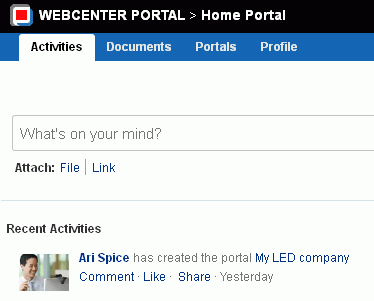
Description of "Figure A-5 Home Page in the Home Portal for Current User"
Table A-6 Pretty URLs to Pages in the Home Portal
| Target | Pretty URL Syntax |
|---|---|
|
Profile page for the specified user or (if user name omitted) current user in the context of the Home portal |
|
|
Home page in the Home portal for current user (Figure A-5) |
|
|
Home page in the Home portal for specified user |
|
|
A personal page in the Home portal |
For example:
|
A.7 Pretty URLs for Pages in a Specified Portal
Table A-7 lists and describes the syntax for the pretty URLs you can use to access pages associated with a specified portal.
Through the WebCenter Portal user interface, from the Portals menu, select Browse Portals to display the Portals page in the Home portal (Figure A-6):
Figure A-6 Accessing Administration for a Portal

Description of "Figure A-6 Accessing Administration for a Portal"
-
Click a portal name to access the Home page of the portal (Figure A-7).
-
Right-click a portal, and select Administration to access the portal administration pages (Figure A-8).
Table A-7 Pretty URLs to Pages in a Specified Portal
| Target | Pretty URL Syntax |
|---|---|
|
Home page of specified portal (first navigable node in the navigation model) |
See Figure A-7. |
|
Profile page for the specified user or (if username omitted) current user in the context of the specified portal |
|
|
Specified page in a portal (including a portal page, tool console page, system page, and business role page) |
You can access any page or subpage in your portal using pretty URLs. Note: If your portal is based on a portal (space) template from a prior release of WebCenter Portal (for example, if you imported a space from a prior release), you can access only parent pages through pretty URLs. Note that in this case, there is no support for hierarchical pages (subpages), or page variants. For information about pages and subpages, see Section 12.2, "Creating Pages or Subpages in a Portal" and Section 13.3, "Adjusting Page Order and Hierarchy in the Portal Navigation." You can use either of the following pretty URLs to display a specific portal page:
|
|
Example: Portal name: A page in portal
A subpage to parent page
The following pretty URLs display the subpage named
More examples: Tool Console page (for full list, see Tools and Services page, below):
or System page:
Business role page:
or |
|
|
Administering a Portal |
See Figure A-8. |
|
Overview page in portal administration for specified portal |
Permission required: Portal-level |
|
Settings page in portal administration for specified portal |
Permission required: Portal-level |
|
Pages page in portal administration for specified portal |
Permission required: Portal-level |
|
Assets page in portal administration for specified portal |
Permission required: Portal-level |
|
Attributes page in portal administration for specified portal |
Permission required: Portal-level |
|
Security page in portal administration for specified portal |
Permission required: Portal-level |
|
Tools and Services page in portal administration for specified portal |
Permission required: Portal-level While this page provides access to all available tools and services for the specified portal, you can also access the individual tool consoles through the following pretty URLs:
|
|
Subportals page in portal administration for specified portal |
Permission required: Portal-level |
|
System Pages page in portal administration for specified portal |
Permission required: Portal-level While this page provides access to all system pages for the specified portal, you can also access the individual system pages through either of the following pretty URLs:
|
|
Device Settings page in portal administration for specified portal |
Permission required: Portal-level |