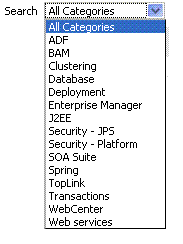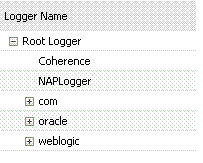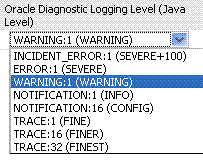12.5 Managing Log Level Changes in Fusion Middleware Control
Oracle Fusion Middleware components generate log files containing messages that record all types of events.
Administrators can set log levels using Fusion Middleware Control, as described in this chapter.
Note:
Alternatively, Administrators can set OAM logger levels using custom WebLogic Scripting Tool (WLST) commands, as described in Logging Component Event Messages.
Topics in this section include:
12.5.1 Dynamic Log Level Changes in Fusion Middleware Control
Using Fusion Middleware Control, Administrators can change log levels dynamically for Access Manager (or Security Token Service).
Table 12-7 outlines log availability and functions in Fusion Middleware Control.
Table 12-7 OAM Log Availability and Functions in Fusion Middleware Control
| Node | Target | View Log Messages | Log Configuration |
|---|---|---|---|
|
Application Deployment Internal Applications |
...AdminServer oamsso_logout(11.1.1.3.0) AdminServer oamsso_logout(11.1.1.3.0) oam_server |
Yes Yes Yes |
Yes Yes Yes |
|
WebLogic Server domain |
oam_bd (Cluster name) AdminServer oam_server |
Yes Yes Yes |
No Yes Yes |
|
Identity and Access |
OAM (Cluster) oam_server (Server) |
No Yes |
No Yes |
Figure 12-16 shows the Log Levels configuration page in Fusion Middleware Control. Notice that Runtime Loggers is the selected View and oracle.oam logger names are currently displayed. With Security Token Service there is only one logger that affects the log levels for Security Token Service: oracle.security.fed.
Figure 12-16 Access Manager Log Levels on the Log Configuration Tab
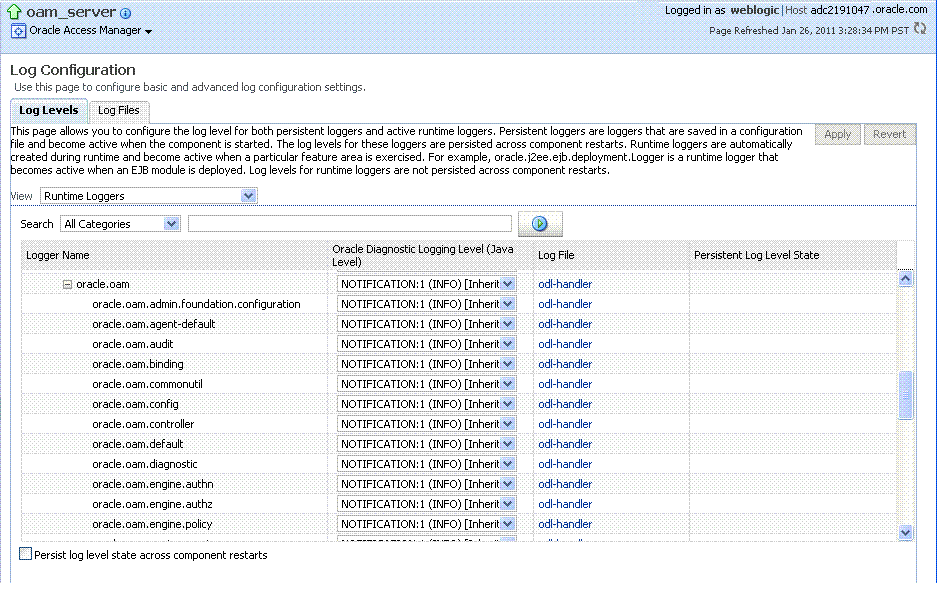
Description of "Figure 12-16 Access Manager Log Levels on the Log Configuration Tab"
Figure 12-17 Log Levels for Security Token Service
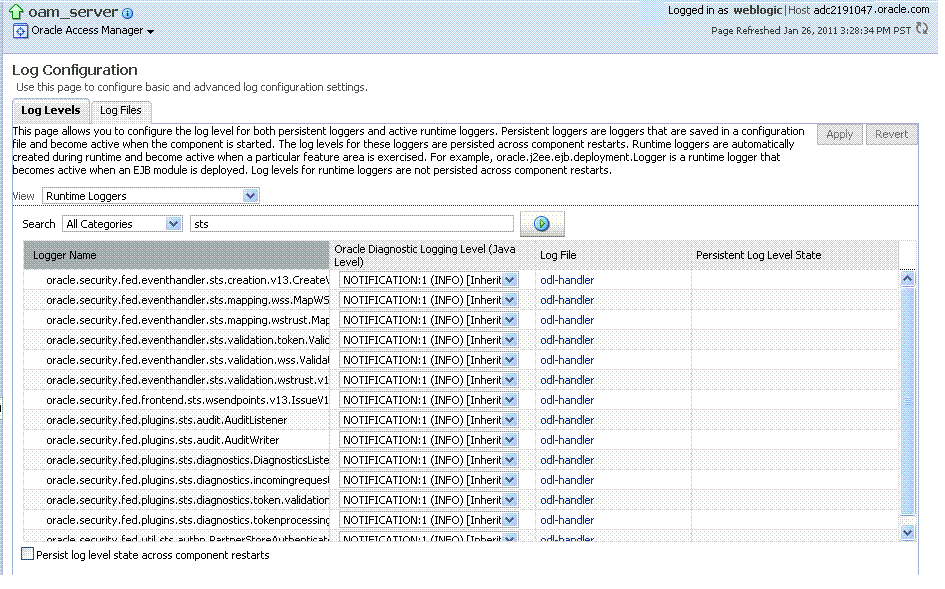
Description of "Figure 12-17 Log Levels for Security Token Service "
The Log Levels tab on the Log Configuration page allows you to configure the log level for both persistent loggers and active runtime loggers:
-
Persistent loggers are saved in a configuration file and become active when the component is started.
The log levels for these loggers are persisted across component restarts.
-
Runtime loggers are automatically created during runtime and become active when a particular feature area is exercised.
For example, oracle.j2ee.ejb.deployment.Logger is a runtime logger that becomes active when an EJB module is deployed. Log levels for runtime loggers are not persisted across component restarts.
Table 12-8 explains the configuration status and options for log levels.
Table 12-8 Log Levels Tab on Log Configuration Page
| Element | Description |
|---|---|
|
Apply |
Submits and applies log level configuration changes, which take affect immediately. |
|
Revert |
Restores the target's previous log level configuration, which take affect immediately. |
|
View |
Use this list to view runtime loggers or loggers with a persistent log level state.
|
|
Search |
Use this list to specify the categories you would like to search. |
|
Table |
|
|
Logger Name |
The name of the loggers found during the search. You can expand names in the list to see any loggers beneath the top node. |
|
Oracle Diagnostic Logging Level (Java Level) |
Choose the logging level for the corresponding logger; c. Click Apply and review confirmation messages displayed in a pop-up window:
|
|
Log File |
Clicking a name in the Log File column displays the Log Files page, which you can use to create and edit the file where log messages are logged, the format of the log messages, rotation policies, and other logging parameters. See Also: "Managing Log File Configuration from Fusion Middleware Control". |
|
Persistent Log Level State |
Identifies the persistent state for this specific logger, which is set when you create or edit the value using the Log Files tab. |
12.5.2 Setting Log Levels Dynamically Using Fusion Middleware Control
Fusion Middleware Control Administrators can set the log level dynamically.
Note:
Administrators can also set logger levels using custom WLST commands as described in Logging Component Event Messages.