Locale Selection in GNOME Display Manager
Oracle Solaris 11.3 provides locale selection in GNOME Display Manager (GDM).
How to Select a Locale in GNOME Display Manager
- Type your user name and click the Log In button or press Return.
-
Click the Log In button or press Return.
The Locale Selection panel becomes available at the bottom of the GDM window, as shown in the following figure.
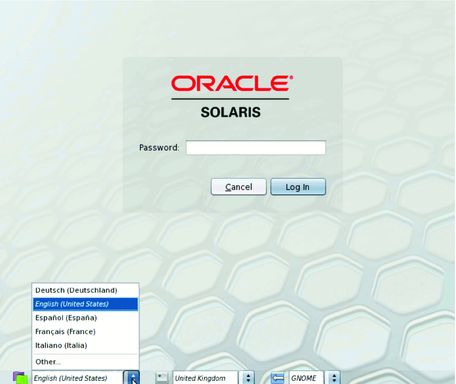
If no locale preference is set during the installation process, the default locale value is set to the C locale (also known as the POSIX locale).
-
Choose Other to view a list of all available locales.
A window containing a list of all locales installed on the system appears.
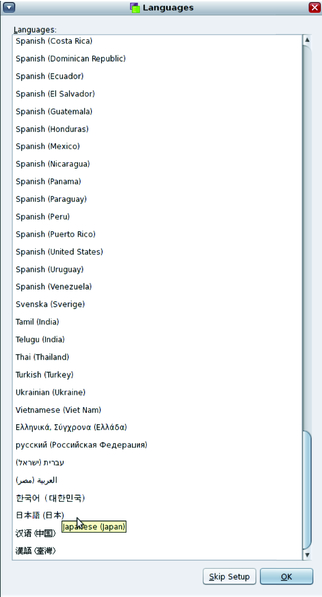
- Select the desired locale and click OK.
How to Start a Session in a Different Locale
- Type your user name and click the Log In button or press Return.
- Select a Locale from the Locale Selection menu on the login screen.
- Type your password.
- Click the Log In button.