How to Use a Smart Card to Log In to Your Local GNOME Desktop
Before You Begin
Your administrator has completed How to Configure a Local Desktop. You have inserted a smart card into the CCID-compliant smart card reader that is attached to a PC or workstation.
-
Log in.
You are presented with two smart card dialog boxes that you must confirm by pressing the OK button.
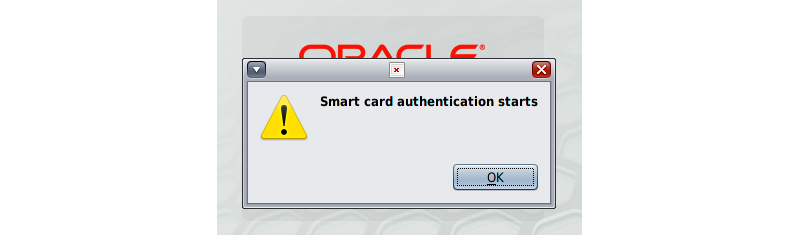
-
Press the OK key, then either insert your
smart card or type your username.
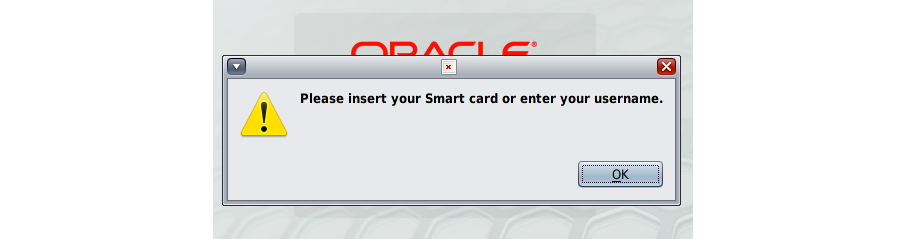
-
Press the OK key and type your
username.
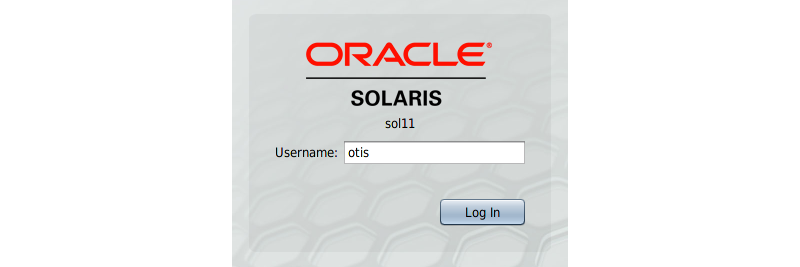
The system looks for the smart card and displays "Smart card found.".
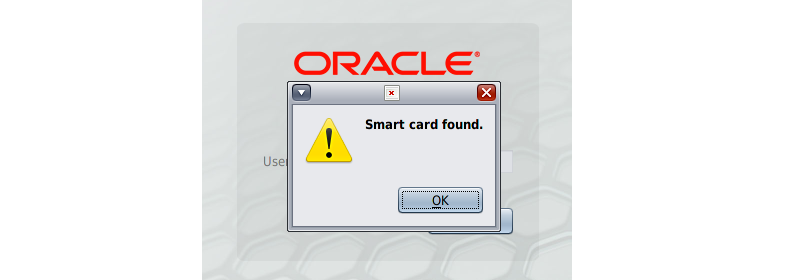
-
Press the OK key.
Then press it again on the Welcome dialog box.
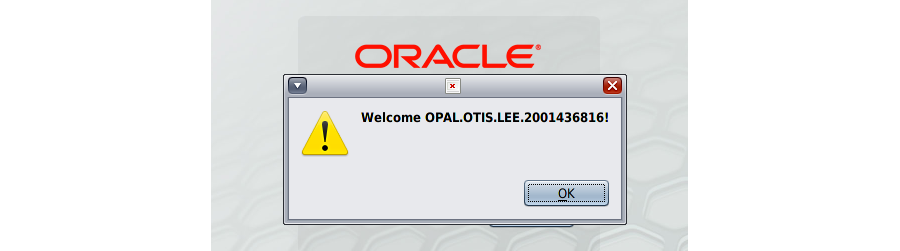
-
Type your smart card PIN at the prompt and press the Log In
button.
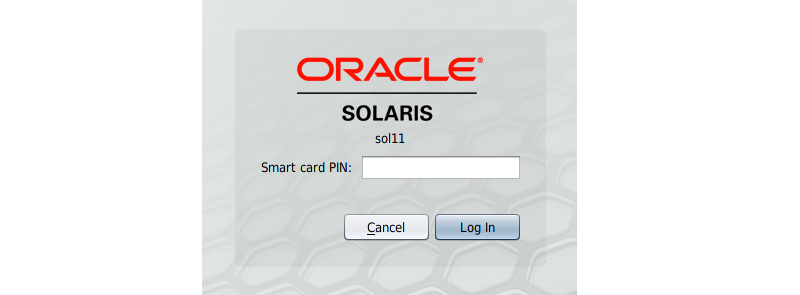
After the system verifies the certificate, it logs you in.
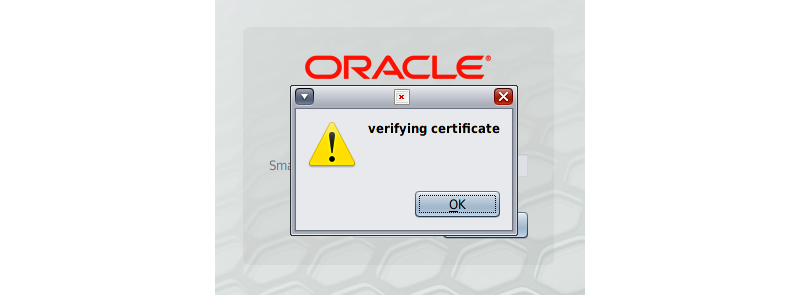
-
If any of the preceding steps fail, take appropriate
action.
The system displays an error dialog box that describes the error.
-
Error 2312: open PKCS#11 session failed – The system cannot find a smart card or the subject_mapping ID on the card did not match your username. Contact your administrator.
-
Error 2320: Wrong smartcard PIN – You typed an incorrect PIN. Press the OK button and type the PIN again.
-