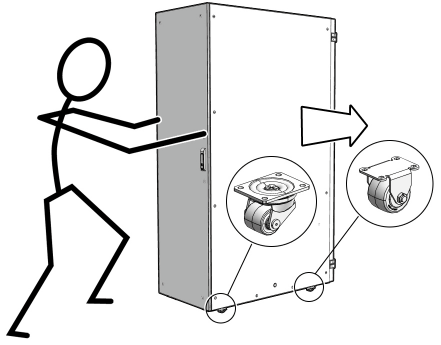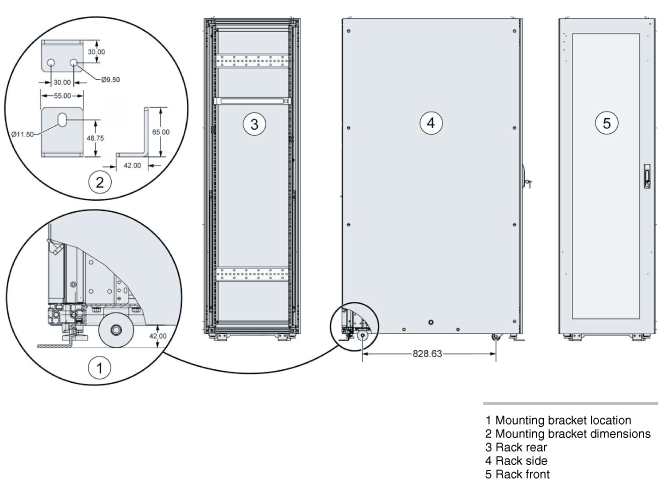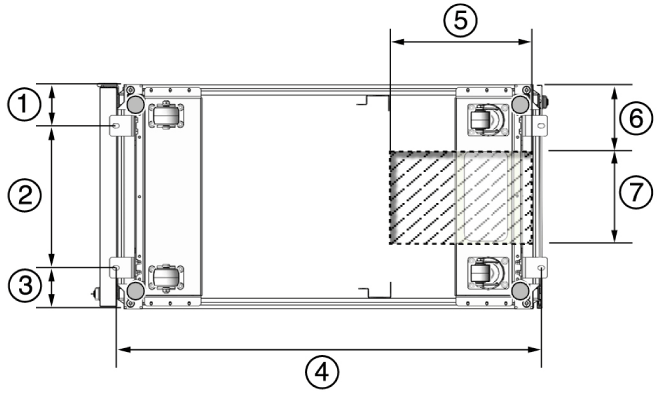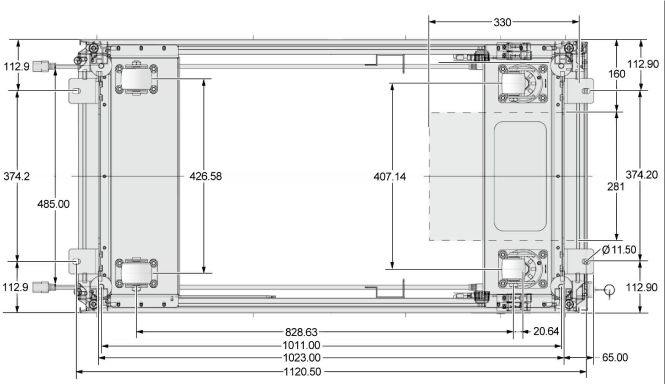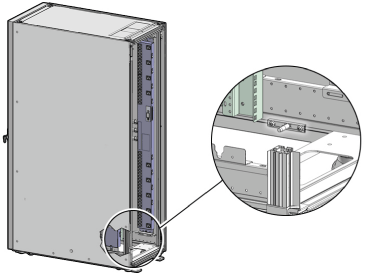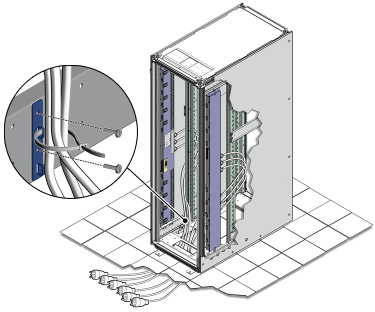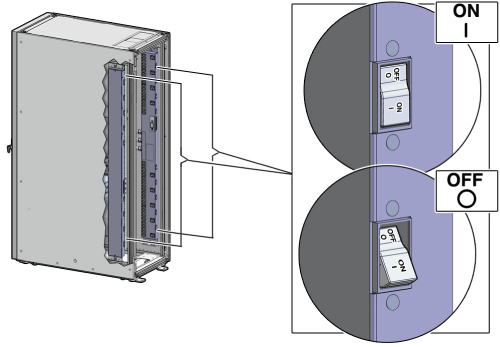6 Installing Recovery Appliance at the Site
This chapter describes how to move and install the hardware, from unpacking Recovery Appliance to powering it on. This chapter contains these sections:
6.1 Reviewing Safety Guidelines
Before the Recovery Appliance rack arrives, review the following safety precautions to ensure the site is safe and ready for delivery. Failing to observe these precautions can result in injury, equipment damage, or malfunction.
-
Do not block ventilation openings.
-
Do not install the Recovery Appliance rack in a location that is exposed to direct sunlight or near a device that might become hot.
-
Do not install the Recovery Appliance rack in a location that is exposed to excessive dust, corrosive gases, or air with high salt concentrations.
-
Do not install the Recovery Appliance rack in a location that is exposed to frequent vibrations. Install it on a flat, level surface.
-
Use a power outlet that uses proper grounding. When using shared grounding, the grounding resistance must not be greater than 10 ohms. Ensure that your facility administrator or a qualified electrical engineer verifies the grounding method for the building and performs the grounding work.
-
Ensure that each grounding wire used for Recovery Appliance is used exclusively for Recovery Appliance. Observe the precautions, warnings, and notes about handling that appear on the equipment labels.
-
Do not place cables under the equipment or stretch the cables tightly.
-
Do not disconnect power cords from the equipment while its power is on.
-
If you cannot reach the connector lock when disconnecting LAN cables, then press the connector lock with a flathead screwdriver to disconnect the cable. You can damage the system board by forcing your fingers into the gap.
-
Do not place anything on top of the Recovery Appliance rack or perform any work directly above the rack.
-
Do not let the room temperature rise sharply, especially in winter. Sudden temperature changes can cause condensation to form inside the Recovery Appliance rack. Allow for a sufficient warm-up period before operation.
-
Do not install Recovery Appliance near a photocopier, air conditioner, welder, or any other equipment that generates loud, electronic noises.
-
Avoid static electricity at the installation location. Static electricity transferred to Recovery Appliance can cause malfunctions. Static electricity is often generated on carpets.
-
Confirm that the supply voltage and frequency match the electrical ratings specified for Recovery Appliance.
-
Do not insert anything into any Recovery Appliance rack opening, unless doing so is part of a documented procedure.
WARNING:
Recovery Appliance contains high-voltage parts. If a metal object or other electrically conductive object enters an opening in the rack, then it could cause a short circuit. This could result in personal injury, fire, electric shock, and equipment damage.
-
If you use single phase power distribution units (PDUs), then connect them as follows:
-
PDU A input 0 and PDU B input 2 must be on the same phase.
-
PDU A input 1 and PDU B input 1 must be on the same phase.
-
PDU A input 2 and PDU B input 0 must be on the same phase.
The inputs are labeled where they come out of the PDU. Connecting cables as described ensures that the phases are balanced on both sides, A and B, in a failover.
-
See Also:
-
Important Safety Information for Sun Hardware Systems (816-7190) included with the rack and available online at
http://docs.oracle.com/cd/E19115-01/mod.dc.d20/816-7190-12/816-7190-12.pdf -
Zero Data Loss Recovery Appliance Safety and Compliance Guide and all safety notices printed on the packaging
-
Sun Rack II Power Distribution Units User's Guide at
6.2 Unpacking Recovery Appliance
You should determine the unpacking location during the site planning process. See Site Requirements for Recovery Appliance.
Figure 6-1 shows the Recovery Appliance shipping crate.
Figure 6-1 Recovery Appliance Shipping Crate
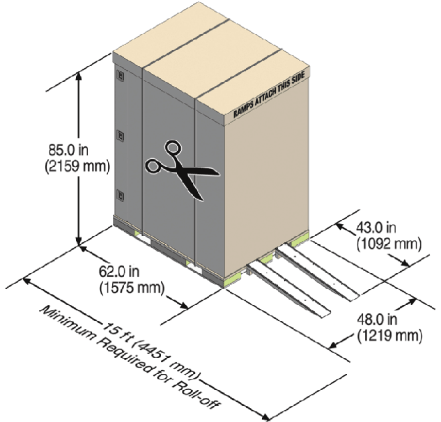
Description of "Figure 6-1 Recovery Appliance Shipping Crate"
See Also:
Sun Rack II Unpacking Guide for additional information about unpacking the rack. The guide is available at
6.2.1 Contents of the Shipping Kit
The shipping kit contains the following tools and equipment to install and service the Recovery Appliance rack:
-
16 mm long No. 2 Phillips screw
-
T30 Torx cranked wrench key
-
T25 Torx cranked wrench key
-
6 mm hexagon Allen wrench key
-
SW 12 mm single-headed wrench
-
2 square jumper brackets with 4 M5 Torx screws
-
2 cable management hooks with 4 spring nuts
-
Side panel removal tool
-
Keys to the front door, rear door, and side panel locks
-
32 M6 cage nuts
-
32 M6 screws
-
Cage nut mounting tool
-
SW 17 mm wrench
Note:
You also need the following items, which are not included in the shipping kit:
-
No. 2 Phillips screwdriver
-
Antistatic wrist strap
6.2.2 Removing Recovery Appliance from the Shipping Crate
Note:
Oracle strongly recommends that you use professional movers when unpacking and installing Recovery Appliance.
See Also:
Sun Rack II unpacking instructions, which are included in the packaging
To unpack Recovery Appliance:
-
Unpack Recovery Appliance carefully from the packaging and shipping pallet:
-
Remove the shipping carton bands.
-
Remove the yellow fasteners and carton top.
-
Remove the carton sides and inner top.
WARNING:
Rocking or tilting the rack can cause the rack to fall over and cause serious injury or death.
-
-
Remove the shipping kit.
-
Attach the ramps to the shipping pallets:
-
Remove the ramps from the pallet sides.
-
Obtain the parts bag from inside the cabinet.
-
Adjust the leveling bolts on the ramps and connect the ramps to the pallet wheel track.
-
-
Carefully roll the Recovery Appliance rack off the shipping pallet:
-
Unfasten the interior mounting brackets from the pallet. Use care when removing the mounting brackets from underneath the Recovery Appliance rack. Access to the inside mounting brackets might be limited.
-
Roll the cabinet down the ramps to the level floor. Oracle recommends having three people available to move the rack down the ramp: one person on each side to help guide the rack and one person in back.
-
Save the mounting brackets that secure the rack to the shipping pallet.
Note:
You can use these mounting brackets to permanently secure the Recovery Appliance rack to the installation site floor. Do not dispose of these brackets, because you cannot order replacement brackets.
-
Recycle the packaging properly. Follow local laws and guidelines to dispose of the material.
6.3 Placing Recovery Appliance in Its Allocated Space
This section describes how to position, stabilize, and ground the Recovery Appliance rack. This section contains the following topics:
6.3.1 Moving Recovery Appliance
To move the Recovery Appliance rack:
WARNING:
-
Never attempt to move Recovery Appliance by pushing on the side panels. Pushing on the side panels can tip the rack over. This can cause serious personal injury or death, and also damage the equipment.
-
Never tip or rock Recovery Appliance because it can fall over.
6.3.2 Stabilizing Recovery Appliance Rack
After moving Recovery Appliance to the installation site, stabilize the rack to ensure that it does not move or tip over. You can stabilize the rack permanently by extending the rack leveling feet, using mounting brackets, or both.
The four leveling feet should share the rack load with at least one other support. The following are acceptable methods to share the rack load:
-
Casters and leveling feet
-
Casters and mounting brackets
-
Casters, leveling feet, and mounting brackets
6.3.2.1 Stabilizing the Recovery Appliance Rack with Leveling Feet
The rack contains four leveling feet that you can lower to stabilize the rack, even when it is permanently secured to the floor.
To adjust the leveling feet, do the following:
- Locate the four leveling feet at the bottom corners of the rack.
- Lower the leveling feet to the floor to share the load with the casters using the SW 12 mm wrench, as shown in Figure 6-3.
Figure 6-3 Stabilizing the Recovery Appliance Rack Using Leveling Feet
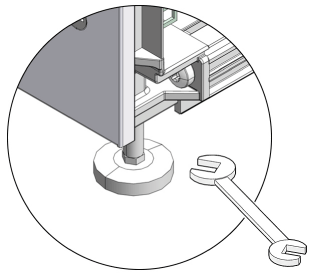
Description of "Figure 6-3 Stabilizing the Recovery Appliance Rack Using Leveling Feet"
6.3.3 Attaching a Ground Cable (Optional)
The power distribution units (PDUs) achieve earth ground through their power cords. Final chassis ground is achieved by way of the ground prong when you connect the power cord to a socket. For additional grounding, attach a chassis earth ground cable to the Recovery Appliance rack. The additional ground point enables electrical current leakage to dissipate more efficiently.
WARNING:
The PDU power input lead cords and the ground cable must reference a common earth ground. If they do not, then a difference in ground potential can be introduced. If you are unsure of your facility's PDU receptacle grounding, then do not install a ground cable until you confirm that there is a proper PDU receptacle grounding. If a difference in ground potential is apparent, then you must take corrective action.
To attach a ground cable:
6.4 Installing the Fiber Channel Adapters
The optional QLogic fiber channel adapters are shipped separately from the Recovery Appliance rack. Install them only when Recovery Appliance uses an Oracle tape system for backup.
You install a fiber channel adapter in the first PCIe slot of each compute server.
See Also:
Oracle Server X5-2 Service Manual for instructions for installing a PCI card in slot 1:
http://docs.oracle.com/cd/E41059_01/html/E48312/napsm.z40007611438967.html#scrolltoc
6.5 Powering on the System for the First Time
Before powering on the system for the first time, it is necessary to inspect the rack and connect the power cords. This section contains the following topics:
Note:
After powering on Recovery Appliance, configure it as described in Configuring a Recovery Appliance Rack.
6.5.1 Inspecting Recovery Appliance After It Is in Place
You should examine the Recovery Appliance physical system after it is in place, but before power is supplied.
To inspect the Recovery Appliance rack:
-
Check the rack for damage.
-
Check the rack for loose or missing screws.
-
Check the rack for the ordered configuration. Refer to the Customer Information Sheet (CIS) on the side of the packaging.
-
Check that all cable connections are secure and firmly in place:
-
Check the power cables. Ensure that the connectors are the correct type for the data center facility power source.
-
Check the network data cables.
-
-
Check the site location tile arrangement for cable access and airflow.
-
Check the data center airflow that leads into the front of the rack.
See Also:
6.5.2 Connecting Power Cords
WARNING:
Confirm that all breaker switches are off before connecting the power cords. When off (0), the breakers extend beyond the side of the PDU.
There is one switch for each group and six switches for each PDU.
To connect power cords to the Recovery Appliance rack:
- Open the rear cabinet door.
- Ensure that the correct power connectors have been supplied.
- Unfasten the power cord cable ties. The ties are for shipping only and are no longer needed.
- Route the power cords to the facility receptacles through the bottom, as shown in Figure 6-9.
- Secure the power cords in bundles as shown in Figure 6-9.
- Ensure that the breaker switches are OFF before connecting the power cables.
- Plug the PDU power cord connectors into the facility receptacles.