Defining Academic Careers
To set up academic careers, use the Academic Career Table component (ACAD_CAREER_TBL).
This section provides an overview of academic careers and discusses how to:
Describe academic career parameters.
Set additional academic career parameters.
Set up academic career pointers.
Set repeat checking controls for academic careers.
Set up self-service options.
Establish Activity Management defaults for academic careers.
Academic career is a concept used in Campus Solutions to designate all course work undertaken by a student at an academic institution; you group this course work in a single student record. For example, a university that has an undergraduate school, a graduate school, and several professional schools can define an undergraduate career, graduate career, and a separate career for each professional school (for example, law, medical or dental). You might also make extended education or continuing education its own academic career, or make separate academic careers for every school or college at the undergraduate level.
Academic careers have these common characteristics:
All credit is granted under a common unit type, such as semester hours or quarter hours.
A single repeat scheme is used.
Use the Academic Career component to create and define academic careers and all the parameters of each academic career. Academic career Values are: delivered with the system as translate values. If, when you are establishing academic careers, you find that you must define more academic career values, add the new values to the translate table for academic careers. The translate table for academic careers is in the ACAD_CAREER field in PeopleSoft Application Designer.
|
Page Name |
Definition Name |
Navigation |
Usage |
|---|---|---|---|
|
Academic Career Table |
ACAD_CAREER_TBL |
|
Describe academic careers and set parameters, such as grading scheme, for each academic career. |
|
Academic Career Table 2 |
ACAD_CAREER_TBL2 |
|
Set additional academic career parameters, such as default term unit types. |
|
Academic Career Pointers |
ACAD_CAR_PTRS |
|
Set up academic career pointers, which specify whether a student within an academic career can enroll in courses from another academic career at a particular academic institution. |
|
Repeat Checking |
ACAD_CAR_RPT_CHK |
|
Set repeat checking controls at the academic career level. Also, link repeat rules to academic careers. |
|
Self Service Options |
SSR_ACDCAR_SELFSRV |
|
Indicate if you want users to have the ability to select the students's academic program to be assigned to an enrollment record. Indicate how you want to enforce enrollment appointments for self-service enrollment within this academic career. |
|
Activity Management Defaults (academic career) |
ACAD_CAR_AM_DFLTS |
|
Set Activity Management default values specific to an academic career. |
Access the Academic Career Table page ().
Image: Academic Career Table page
This example illustrates the fields and controls on the Academic Career Table page. You can find definitions for the fields and controls later on this page.
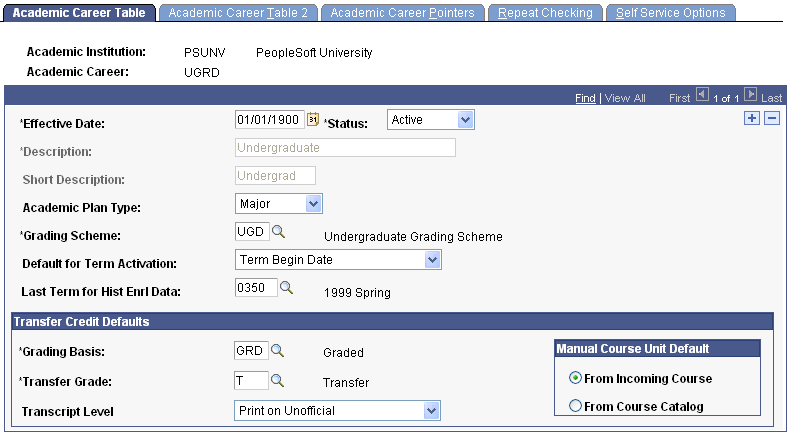
|
Field or Control |
Definition |
|---|---|
| Academic Plan Type |
Select an academic plan type to indicate the highest level academic plan that is valid within this academic career—for example, Major, Minor, or Concentration. You can modify these translate values. No programming is associated with this field, but the institution can define restrictions based on this value. For example, if this value is set to Major for the undergraduate career, then students in that academic career could take academic plans involving majors, minors, and concentrations. But if this value is set to Concentration for the continuing education career, then the institution could create restrictions so that students in that academic career could not declare a major. |
| Grading Scheme |
Enter the grading scheme for this academic career. This grading scheme defines the valid grading bases for this academic career. The system displays this grading scheme by default on the Program 1 page for academic programs within this academic career. You can override the default grading scheme for each academic program. Define grading scheme values on the Grading Scheme Table page. |
| GB Default for Transfer Credit (grading basis default for transfer credit) |
Enter the default grading basis for credit transferred to this academic career. This grading basis appears by default on the Program 1 page, where you can override the value for academic programs within this academic career. |
| Default Grade- Transfer Credit |
Enter the default grade for credit transferred to this academic career. This grade appears by default on the Program 1 page, where you can override the value for academic programs within this academic career. |
| Default for Term Activation |
Select either Term Begin Date or Term End Date. The value you select here determines the default value that appears on the Term Table page. The date specified determines the last date for which a student can be term activated. |
| Last Term for Hist Enrl Data (last term for historical enrollment data) |
Enter the last term for historical enrollment data. The system uses this value in conjunction with the values entered for a student on the Historical Course Enrollment page to determine which historical enrollment information is printed on a student's transcript. This field restricts historical enrollment data to terms less than or equal to the value that you specify. Therefore, set this field value to the latest term possible for historical enrollment records. You can include historical enrollment on transcripts by Entering the corresponding option on the Enrollment/Statistics page of the Transcript Type component. Warning! The system populates the Last Term for Hist Enrl Data field with 0000. However, term 0000 does not allow historical enrollment data to appear on a transcript. If you want historical enrollment data to appear on a student's transcript, you must Enter another term value. |
| Transcript Level |
The default is Print on Unofficial. The transcript level determines which transcript level is defaulted to the following transfer credit pages: Course Credits – Automated, Course Credits – Manual, Test Credits – Automated, Test Credits – Manual, and Other Credit – Manual. |
Manual Course Unit Default
|
Field or Control |
Definition |
|---|---|
| From Incoming Course |
Select this option to populate the Units Transferred field in the Equivalent Course group box on the Transfer Course Entry page with the value from the Units Taken field in the Incoming Course group box for the course that has the same group and sequence number. |
| From Course Catalog |
Select this option to populate the Units Transferred field in the Equivalent Course group box on the Transfer Course Entry page with the value from the Maximum Units field in the Course Catalog (CRSE_CATALOG) component. |
Regardless of the option that you select in the Manual Course Unit Default group box, you can override the default value on the Transfer Course Entry page, to transfer a different number of units.
Access the Academic Career Table 2 page ().
Image: Academic Career Table 2 page
This example illustrates the fields and controls on the Academic Career Table 2 page. You can find definitions for the fields and controls later on this page.
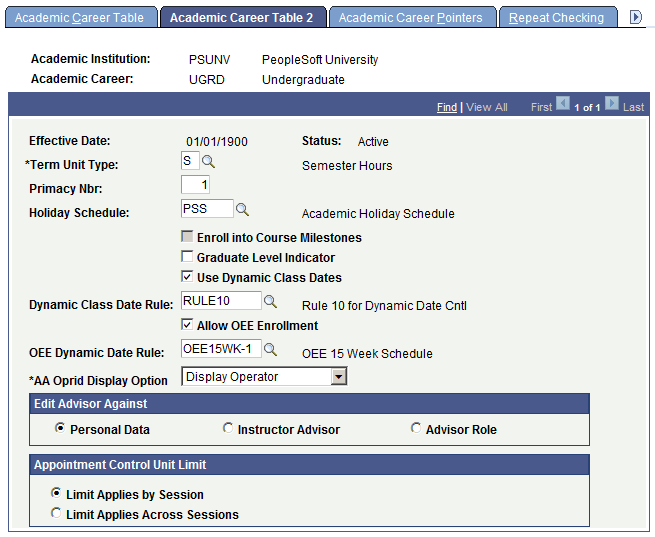
|
Field or Control |
Definition |
|---|---|
| Term Unit Type |
Enter a term unit type to indicate what kind of units are calculated for this academic career. Values for this field are delivered with the system as translate values. These translate values can be modified. Note: When processing transfer credit between academic careers with different term unit types, use the Unit Conversion Table page first to set up unit conversion rules. |
| Primacy Nbr (primacy number) |
Enter the primacy number for this academic career. The system uses this number to determine a student's primary academic career when you consolidate academic statistics. The system also uses this number to prioritize financial aid applications when students are enrolled in multiple academic careers at the same time. The lowest number takes precedence. Note: Coordinate the numbering with financial aid to avoid conflicts. |
| Holiday Schedule |
Enter the holiday schedule for this academic career. The holiday schedule prevents scheduling classes for this academic career on designated holidays. Campus Solutions and Human Resources share the same holiday schedule. Each division of the institution probably has entries on the calendar because the information contained on the calendar is used for different purposes. Calendars are used to schedule classes and events. |
| Enroll into Course Milestones |
Select this check box to enable a course milestone to be created when a student enrolls in a class for which the milestone is selected on the Course/Milestone Link page in the Course Catalog. The Enroll into Course Milestones check box must also be selected on the Academic Institution 2 page. See Defining Academic Institutions. See Creating Course Offerings. (NZL) Select the check box to enable the tracking of NQF (national qualifications framework) Unit Standards for a specific career. |
| Graduate Level Indicator |
Select to indicate that this academic career qualifies as graduate level for reporting purposes. Otherwise, this field is informational only. |
| Use Dynamic Class Dates |
Select to make available the Dynamic Date page of the Academic Program Table component. You use the Dynamic Date page to set up reasons and penalties for canceling, withdrawing from, and dropping classes. These reasons and penalties relate to the corresponding landmark date deadlines on the dynamically calculated academic calendars, and they apply to students according to their academic program. |
| Dynamic Class Date Rule |
Enter a dynamic date rule to have the system assign that rule to all course offerings that you tie to this academic career. You can override this default rule on an offering-by-offering basis through the Offerings page. This field prompts you with only the dynamic class date rules that have not been designated for open entry/exit (OEE) enrollment on the Dynamic Class Dates page. |
| Allow OEE Enrollment (allow open entry/exit enrollment) |
Select to have all course offerings that you tie to this academic career permit, by default, the scheduling of OEE class sections. You can override this default on an offering-by-offering basis on the Offerings page of the Course Catalog component. If you select this check box, the OEE Dynamic Date Rule field becomes available. |
| OEE Dynamic Date Rule (open entry/exit dynamic date rule) |
An OEE dynamic date rule is a dynamic class date rule that has been designated for OEE enrollment. The enrollment engine uses the OEE dynamic date rule to calculate significant class dates for a student whenever a student enrolls in an OEE class. This field is available for edit only if you select the Allow OEE Enrollment check box on the preceding page of this component. Select an OEE dynamic date rule to have the system assign that rule to all course offerings that you tie to this academic career. You can override this default rule on an offering-by-offering basis through the Offerings page of the Course Catalog component. This field prompts you with only the dynamic class date rules that have been designated for OEE enrollment on the Dynamic Class Dates page. |
| AA Oprid Display Option (academic advisement operator identification display option) |
Select an available option to display or hide the operator ID, operator name, or Operator field on the advisement report. The default value is Display Operator. Display Name: If you select this option, the system displays the operator's name on the advisement report. Display Operator: If you select this option, the system displays the operator's ID on the advisement report. Do Not Display: If you select this option, the system does not display the Operator field on the advisement report. |
Edit Advisor Against
Indicate which view the system should use when prompting you to assign an advisor for a student in this academic career. You assign advisors to students on the Student Advisor page. Your selection here appears on the Academic Program page. Select from these options:
|
Field or Control |
Definition |
|---|---|
| Personal Data |
Prompts against all people with a PERSONAL_DATA record in the PeopleSoft system. |
| Instructor Advisor |
Prompts against all people defined as instructors and advisors on the Instructor/Advisor Table page, as defined for this academic career. |
| Advisor Role |
Prompts against all people defined as advisors on the Instructor/Advisor Table page, as defined for this academic career. |
Appointment Control Unit Limit
Indicate how to apply enrollment appointment unit limits when an appointment created for a single session is valid for other sessions within the term. Select from these options:
|
Field or Control |
Definition |
|---|---|
| Limit Applies by Session |
Enrollment unit limits for enrollment appointments are applied to each individual session for which the appointment is valid. If:
Then: The student can enroll in 6 units in each Session (A, B and C). |
| Limit Applies Across Sessions |
If:
Then: The student can enroll in classes with a combined total of 6 units across sessions A, B and C (session and term unit limits still apply). For example, if the student enrolls in 6 units in Session A, the student cannot enroll in classes in sessions B or C. |
See Understanding Enrollment and Validation Appointments
See Setting Up Enrollment and Validation Appointments
See Assigning and Maintaining Appointments for Individual Students
See Assigning Enrollment and Validation Appointments in Batch
Access the Academic Career Pointers page ().
Image: Academic Career Pointers page
This example illustrates the fields and controls on the Academic Career Pointers page. You can find definitions for the fields and controls later on this page.
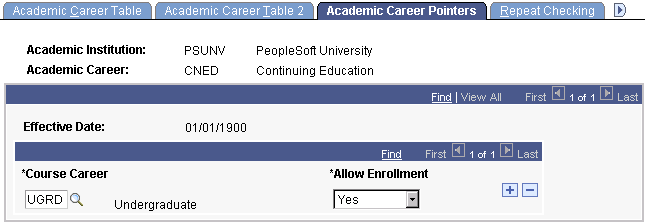
On the Career Pointer Exception page, you can set specific exceptions to the academic career pointers on the Academic Career Pointers page. For example, you might want to set the academic career pointers for the undergraduate career so that undergraduate students can, with permission, enroll in graduate, graduate business, and law courses; can always enroll in undergraduate and continuing education courses; and can never enroll in courses from any other academic career.
Note: Enter values for all possible academic careers, including the ones in which the student cannot enroll in courses. Although the system permits you to omit academic careers in which the student cannot enroll, this practice is not recommended.
|
Field or Control |
Definition |
|---|---|
| Course Career |
Enter each academic career that you have defined for a particular academic institution. |
| Allow Enrollment |
Enter whether a student can enroll in an academic career. Allow Enrollment Values are: translate values. Values are: Yes, No, and Permission. Selecting Permission requires the student to have a general permission or a student-specific permission at enrollment time. |
Access the Repeat Checking page ().
Image: Repeat Checking page
This example illustrates the fields and controls on the Repeat Checking page. You can find definitions for the fields and controls later on this page.
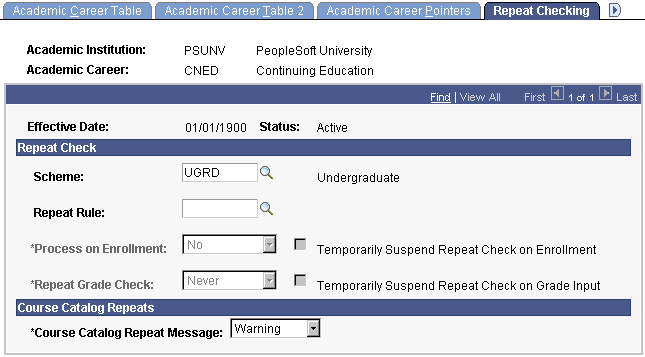
Access the Self Service Options page ().
Image: Self Service Options page
This example illustrates the fields and controls on the Self Service Options page. You can find definitions for the fields and controls later on this page.
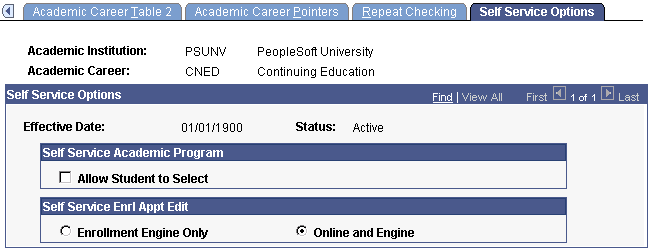
Self Service Academic Program
|
Field or Control |
Definition |
|---|---|
| Allow Student to Select |
This check box works in combination with the Select Acad Prog During Enroll (select academic program during enrollment) check box on the Academic Institution 5 page to control whether a student who is active in more than one academic program can assign a program to a class when the student enrols in or swaps to that class. When you select the Select Acad Prog During Enroll check box on the Academic Institution 5 page, the Academic Program prompt becomes available for administrative users on the Quick Enroll page and Enrollment Request page when a student has two or more active academic programs. To allow students to select a program in Self Service, you must also select the Allow Student to Select check box here on the Self Service Options page as well as the Select Acad Prog During Enroll check box. For information about the Academic Institution 5 page: |
Self Service Enrl Appt Edit
|
Field or Control |
Definition |
|---|---|
| Enrollment Engine Only |
Select this option to have the enrollment engine enforce enrollment appointments in self-service enrollment only when a student submits an enrollment request with an action of enroll or swap for processing by the enrollment engine. |
| Online and Engine |
Select this option to have the system validate enrollment appointments in self-service enrollment when a student selects a term on the Select Enrollment Term Search page, and when the student enters or selects a class number on the Add Classes, Drop/Update Class, or Swap Classes pages. If the student does not have a valid enrollment appointment or if the open enrollment period for the session that the student is trying to enroll in has not yet begun, these edits prevent the student from submitting enrollment requests. When a qualifying student does submit an enrollment request with an action of enroll or swap, the enrollment engine still enforces enrollment appointments during processing. The system selects this option by default. |
Note: Modification of these translate values requires significant programming effort.
Access the Activity Management Defaults page for academic careers ().
Image: Activity Management Defaults page for academic careers
This example illustrates the fields and controls on the Activity Management Defaults page for academic careers. You can find definitions for the fields and controls later on this page.
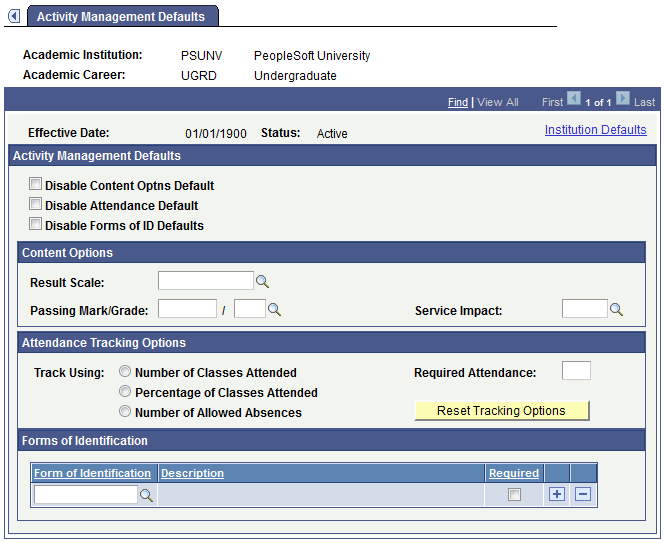
This page is available when the Enable Career Defaults field is selected on the Academic Institution 9 page. All fields are defined on the Academic Institution 9 page, but you can set values here specific to an academic career.