Setting Up Milestones
To set up milestones, use the Milestone Table component (MILESTONE_TBL) and Milestone Template component (MILESTONE_TMPL).
Milestones are non-course related but vital requirements that a student must complete toward degree progress to graduate. You might be able to relate milestones most easily to graduate student progress, but your institution might also use milestones for undergraduates as well. After you define milestones, you can assign milestones and advisors to a student, as well as record the student's completions of milestones and attempts to fulfill them, by using the Student Milestones component.
This section discusses how to:
Define milestone codes.
Create milestone templates.
|
Page Name |
Definition Name |
Navigation |
Usage |
|---|---|---|---|
|
Milestone Table |
MILESTONE_TBL |
|
Define milestones. |
|
Milestone Templates |
MILESTONE_TMPL |
|
Create milestone templates to reduce data entry later on. |
Access the Milestone Table page ().
Image: Milestone Table page
This example illustrates the fields and controls on the Milestone Table page. You can find definitions for the fields and controls later on this page.
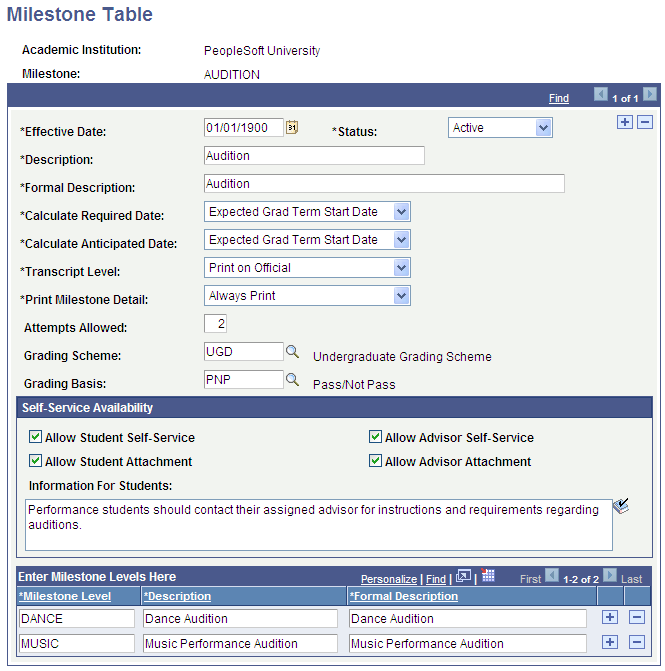
Note: To inactivate a milestone code, remove that code from every milestone template in addition to entering a status of Inactive on this page.
|
Field or Control |
Definition |
|---|---|
| Calculate Required Date and Calculate Anticipated Date |
If you enter a value, for example Expected Grad Term Start Date, the date/term is calculated when you add a milestone for a student on the Student Milestone page or when you run the Process Milestone process. |
| Print Milestone Detail |
Select a print milestone detail to indicate if the milestone detail information will appear on the transcript. Milestone detail information includes the details on the Student Milestones page. |
| Attempts Allowed |
Enter the number of attempts students can make at completing the milestone. This field is a default data entry and tracking aid. You can override the attempts allowed on individual student records. |
| Grading Scheme |
Select a grading scheme for the milestone. When you enter the milestone on a student's record, you can override the grading scheme. |
| Grading Basis |
Select a grading basis for the milestone. Link grading bases to grading schemes on the Grading Scheme Table page. You can override this value on individual student records. |
Self-Service Availability
|
Field or Control |
Definition |
|---|---|
| Allow Student Self-Service |
Select the check box to allow students to access information about the milestone in Self Service. If the check box is selected, the milestone appears in the Milestone section on the Student Center page. Students click the details link to access the Student Milestones Details self-service page (SS_SR_MILESTON_SEC). |
|
Field or Control |
Definition |
|---|---|
| Allow Advisor Self-Service |
Select the check box to allow advisors to access information about the milestone in Self Service. If the check box is selected, advisors can access the Student Milestones Details self-service page through the Advisor Center. |
|
Field or Control |
Definition |
|---|---|
| Allow Student Attachment and Allow Advisor Attachment |
Select the check box to allow students and advisors to add attachments — for example, an advisor might attach instruction or reference materials for students to use. |
| Information for Students |
The information that you enter here can be viewed by students in Self Service. |
See Setting Up a Self-Service Student Center.
Understanding Self-Service Student CenterUsing Self-Service Student Center
Enter Milestone Levels Here
|
Field or Control |
Definition |
|---|---|
| Milestone Level |
Enter an alphanumeric code that identifies this milestone level code. You use milestone levels for detailing the progress of a milestone and for informational purposes. For example, you might define a milestone of Written Comprehensive Exams for doctoral students and have four levels within that milestone to designate the four sets of comprehensives required. |
(NZL) Defining Milestones for Unit Standards
When you define a milestone for New Zealand institutions, use the NQF Detail group box to enter a Milestone Type of U and link NQF codes to the milestone.
Access the Milestone Templates page ().
Image: Milestone Templates page
This example illustrates the fields and controls on the Milestone Templates page. You can find definitions for the fields and controls later on this page.
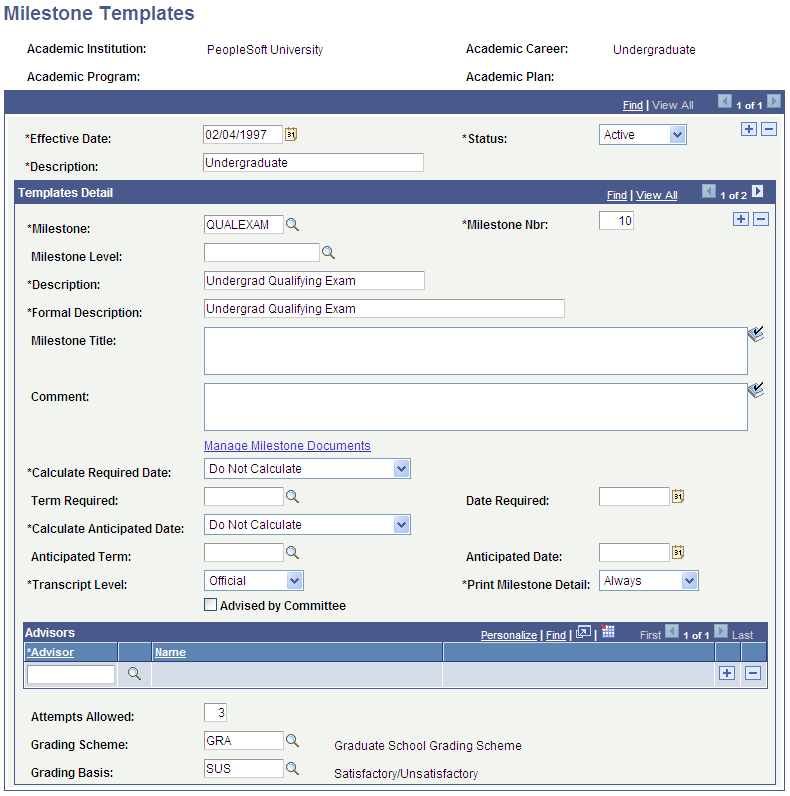
If you link a milestone template to only an academic institution and academic career, it can be used as a template for any academic program or plan. If you want a milestone template to be restricted to a specific academic program or plan, enter the program and plan in the search dialog box. When you link milestones to academic programs you are making a template, not a permanent link. This information appears in the Student Milestones component when you copy the template to the student's record.
For information about the fields on this page: