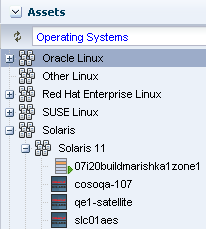Introduction to Operating System Updates
Oracle Enterprise Manager Ops Center reduces the complexity of updating a large number of systems, standardizes the update installation process, minimizes downtime, and enables you to choose the level of automation.
You can maintain your Oracle Solaris, Linux, and Microsoft Windows operating systems to the recommended and latest updates and perform complex update tasks in a consistent manner. For most platforms, the update features help you to perform the following tasks:
-
Manage different operating system update conditions that exist for installing an update
-
Identify dependencies
-
Download update packages or updates from the appropriate vendor sites
-
Run an update simulation to test the update in your environment
-
Rollback your systems to a previous state if an update is not stable in your environment
-
Maintain consistent component configuration of your systems to the latest security updates
The list of supported operating system releases and functionality is available in the Oracle Enterprise Manager Ops Center Certified Systems Matrix Guide.
The update features include:
-
Catalogs
-
Reports
-
Update Profiles
-
Update Policies
-
Deployment Plans
Oracle Enterprise Manager Ops Center provides one stop solution for all the requirements for updating your operating systems. You can use Update Profiles and plans to define which components must be installed and the level of automation during the installation.
You create update jobs with operating system update profiles and policies to update an operating system. OS update profiles and policies define which updates to install, and how the update job proceeds after determining the update dependencies and user interaction. A set of system-defined update profiles is available in the UI. You can copy the profiles and edit them to create your own customized profiles.
When you run an OS Update job, Oracle Enterprise Manager Ops Center performs the following actions:
-
Locks the asset.
-
Creates a snapshot for Oracle Solaris 8-10 and Linux operating systems.
-
Queues the job on the Enterprise Controller for the associated Proxy Controller. The Agent Controller retrieves the job and performs the tasks on the asset.
-
Saves the job log on the Enterprise Controller.
-
Unlocks the asset.
A variety of operating system reports are available to give you insight into the operating system compliance status, the state of your operating system update levels, and provide information about the recommended updates and packages.
You can view your managed operating systems with the All Assets view or the Operating Systems view, as shown in Figure 8-1 and Figure 8-2.
Requirements for Updating Operating Systems
The Enterprise Controller obtains information about latest updates from the Knowledge Base, Oracle Solaris 11 parent repositories on Oracle.com, and vendor sites. You must have an Internet connection to obtain the updates and packages from the various locations. In the absence of an Internet connection to the Enterprise Controller, you can get the latest updates by using a special script, called the harvester, to create local versions of the Knowledge Base and Oracle Solaris 11 Software Update Library.
TSee the Oracle Enterprise Manager Ops Center Administration Guide for information about connection modes and how to use the harvester script.
The operating system update feature has the following requirements:
-
Agent managed: Linux and Oracle Solaris 8, 9, and 10 operating system must be agent-managed to perform most operating system update tasks. You can update Oracle Solaris 11 and Microsoft Windows with an agentlessly-managed operating system.
-
Access to updates: The software is designed to use a secure Internet connection to obtain operating system updates as they become available. If you cannot use an Internet connection from within your datacenter, you can run the software in disconnected mode and download the latest updates to an external storage device and use that to update the software libraries.
-
Established Software Update Library: For Linux or Oracle Solaris, you must create an update library to store the update information.
-
Compatible configuration for Oracle Solaris 11: To update an Oracle Solaris 11 operating system, the Enterprise Controller and the Proxy Controller must be running on an Oracle Solaris 11 operating system.
-
Valid update credentials: You must have update credentials for each platform vendor. You must provide a valid My Oracle Support (MOS) account for Oracle Linux and Oracle Solaris. Valid vendor credentials are required for SuSE Linux and Microsoft Windows. Typically, you supply the credentials when you install Oracle Enterprise Manager Ops Center. See
Authenticationsin the Oracle Enterprise Manager Ops Center Administration Guide for how to add or edit your update credentials.
Manage the operating systems with an agent for the most robust feature set, including reports, monitoring, and analytics.
Methods of Running an Update Job
You can use different methods to run and update a job.
-
Deployment plans that use the update profiles and policies. A deployment plan defines the profiles used, in some cases the plans used, and the sequence of operations (or steps). The following deployment plans include update: Install Server, Software Deployment/Update, and Update Solaris 11 OS.
-
System catalogs for Oracle Solaris 8 - 10 and Linux.
-
Reports.
-
Update profiles.
Options Available When Running an Update Job
Lists the options available when running an update job.
You have the following options available when running an update job:
-
Select update profiles and policies.
-
Select different targets for each task in the job.
-
Select job simulation mode. Simulating a patching job helps to estimate the time required to run the job, to know the patch dependencies and the expected job result. In the simulation mode, you can select to download the required updates.
-
Failure policy to determine the action when a task fails.