Oracle® Enterprise Manager Ops Center
Configure NAS Libraries
12c Release 3 (12.3.0.0.0)
E60011-01
June 2015
This guide provides an end-to-end example for how to use Oracle Enterprise Manager Ops Center.
Introduction
A virtualization host such as a global zone or a control domain relies on a storage library to store the metadata for the virtualization host's virtual hosts, as well as the data that is the output of their operations. The metadata and data is stored on disks that are managed by the storage libraries. In most cases, a virtualization host is in a server pool so the virtualization host uses the storage library associated with the server pool.
A storage library can use block storage or file system storage. Filesystem storage is provided either on the host's own file system (file:///guests) or on a shared NFS location.
For virtualization hosts to support migration of virtual hosts from one virtualization host to another virtualization host, all participating hosts must have access to the filesystem that stores the virtual hosts' metadata and data. If the metadata of a virtual host is saved locally, it cannot be migrated. To enable migration, use a Network Attached Storage (NAS) storage server to back an NFS share that can be accessed by the systems that support the virtualization hosts.
This document describes how to set up a NAS storage library. When you complete these procedures, the storage library is ready to be associated with a server pool.
See Related Articles and Resources for links to related information and articles about other types of storage libraries.
What You Will Need
You will need the following to set up and use a filesystem storage library:
-
An managed NAS storage device
-
The IP address of the storage appliance
-
The
rootuser account to log into the storage appliance -
The role of Storage Admin
Creating the NFS Share
Because the Enterprise Controller does not mount the NFS share, use an NFS server on a system that is close to the systems on which the virtualization hosts reside. The systems on which the Enterprise Controller and virtualization hosts reside must be able to write to the NAS shares as root and the files must be owned by root.
The procedure for setting up an NFS share depends on several site-specific factors such as the version of NFS protocol and name service management. The example in this section describes one method of configuring the share on an NFS server running on the Oracle Solaris 10 operating system. For Oracle Solaris 11, see Oracle Solaris Administration: Network Services for the information about the sharectl(1M) function.
Setting Up a Share on an NFS Server on Oracle Solaris 10
-
Identify the file system you want to share and add the file system to the
/etc/vfstabfile so it mounts automatically. -
Edit the
/etc/dfs/dfstabfile. -
Add an entry to share the file system with options that enable the NFS clients to have read and write root-level access to the share, such as:
share -F nfs -o rw,root=<access_list> -d "<description>" /<directory>
where <access_list> specifies the clients that can access the share as the root user, <description> is text to identify the purpose of the share, and </directory> identifies the directory that you want to share on the NFS server. For example, to allow root access to the
/export/lib/libXdirectory for all systems on the 192.168.1 subnet, add the following entry:share -F nfs -o rw,root=@192.168.1 -d "Share 0" /export/lib/libX
See the
share_nfs(1M)man page for information about NFS share options, and how to specify the access list. -
Share the directory and verify that the directory is shared. For example:
# share export/lib/libX # share - /export/lib/libX rw,root=@192.168.1 "Share 0"
Setting Up an NFS Client
-
On each NFS client, edit the
/etc/default/nfsfile. -
Locate the
NFSMAPID_DOMAINvariable and change the variable value to the domain name. -
Verify the NFS share is visible on the client.
# showmount -e <server-name> export list for <server-name>: /export/virtlib/lib0 (everyone)
Creating a NAS Library
These are the tasks for setting up a NAS storage library:
Identify the NAS Share
The NFS share is a file system on a NAS storage device. You can view the shares on managed storage servers from the Oracle Enterprise Manager Ops Center user interface.
-
Expand Assets in the Navigation pane and click
-
Click All Assets to expand the section.
-
Click on the NAS storage server in the Storage section.
-
In the center pane, click the Storage Shares tab.
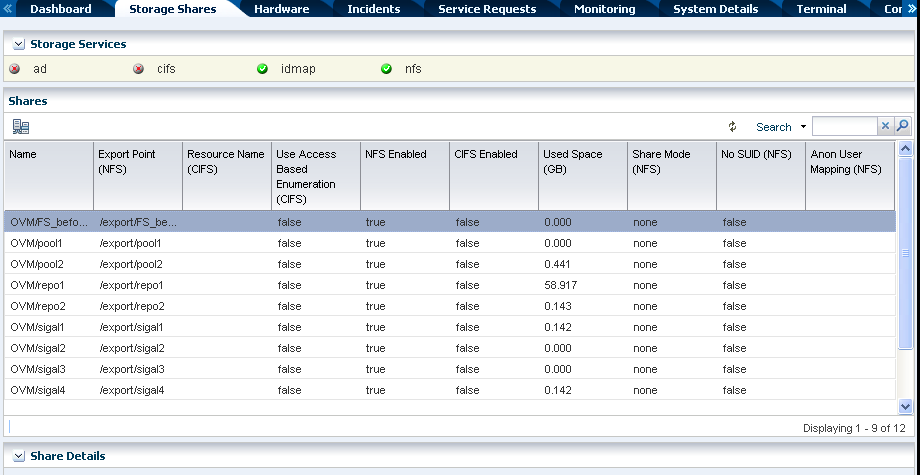
Description of the illustration storage_shares_ss7k.png
-
View the shares and choose one with capacity to support a server pool. You will use this share in the following procedure.
Create a NAS Storage Library
-
Expand Libraries in the Navigation pane. The new library will be created in the Filesystem Storage section.
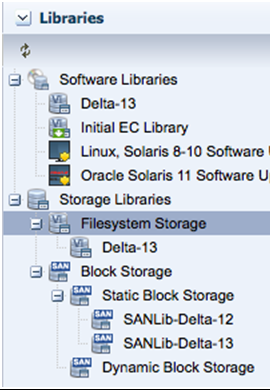
Description of the illustration navigate_filesystem.png
-
Click New NAS Software Library in the Actions pane.
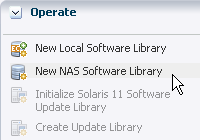
Description of the illustration action_nas.png
-
Enter a name for the library and a description. For example, identify how the new library will be used.
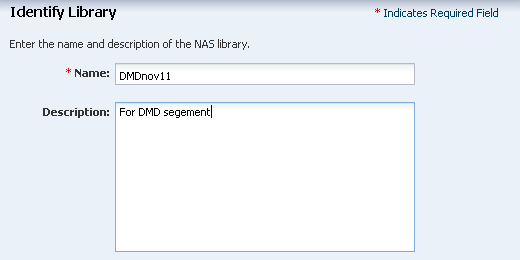
Description of the illustration nas_lib_1.png
-
Associate one or more server pools with the new storage library. Click Next.
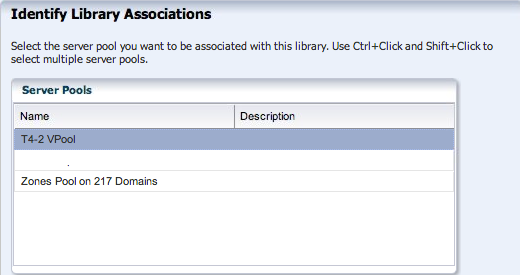
Description of the illustration identify_library_assoc.png
-
In this example, the selected server pool includes a control domain, an I/O domain, and a root domain. To refine the association between the server pool and the new library, identify which domains provide access to the storage library. New guests will get access through the specified domain. You must choose at least one domain by clicking the check box.
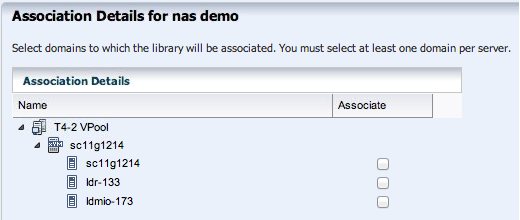
Description of the illustration association_details_stp3.png
-
By default, the wizard displays the option for using an exported share of a storage device. Because this procedure has set up an NFS share, click the Other option.
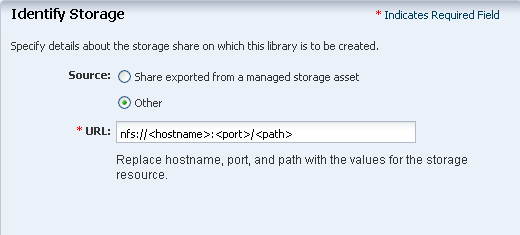
Description of the illustration nas_lib_3other.png
-
Enter the URL or IP address for the NFS server.
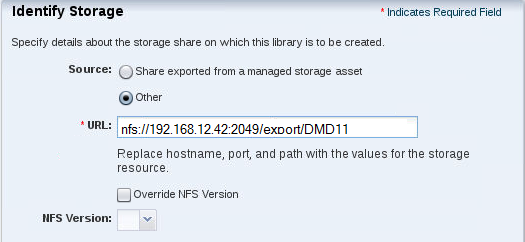
Description of the illustration identify_storage_other2.png
-
(Optional) You can specify the version of NFS that this storage uses. By default, Oracle Enterprise Manager Ops Center uses the operating system's default NFS version. To specify a different version, allow the version to be changed.
-
Click the Override NFS Version option.
-
Click the drop-down list of NFS versions. Select a version.
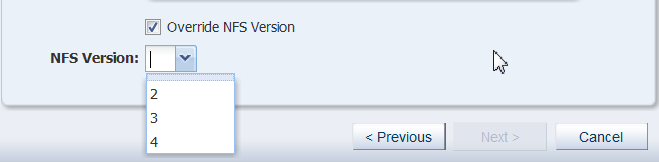
Description of the illustration identify_storage_other3.png
-
-
Click the Next button to review a summary of the storage library.
-
Click the Finish button to submit the job.
When the job is completed, you can see the new storage library in the Libraries section of the Navigation pane.
What's Next
The storage library is available for any virtualization host or server pool. Select a server pool or virtualization host and then use the Associate Libraries action.
Related Articles and Resources
See the following for more information:
-
Deploy Storage Workflowin the Deploy How To library at http://docs.oracle.com/cd/E59957_01/nav/deploy.htm. -
Configure Storagein Oracle Enterprise Manager Configure Reference for information about storage libraries. -
Storage Libraries for Virtualizationin Oracle Enterprise Manager Virtualize Reference for information about storage resources for virtual assets. -
Hardwarein Oracle Enterprise Manager Operate Reference Guide for information about managing and monitoring storage assets.
Documentation Accessibility
For information about Oracle's commitment to accessibility, visit the Oracle Accessibility Program website at http://www.oracle.com/pls/topic/lookup?ctx=acc&id=docacc.
Oracle customers that have purchased support have access to electronic support through My Oracle Support. For information, visit http://www.oracle.com/pls/topic/lookup?ctx=acc&id=info or visit http://www.oracle.com/pls/topic/lookup?ctx=acc&id=trs if you are hearing impaired.
Oracle Enterprise Manager Ops Center Configure NAS Libraries, 12c Release 3 (12.3.0.0.0)
E60011-01
Copyright © 2007, 2015, Oracle and/or its affiliates. All rights reserved.
This software and related documentation are provided under a license agreement containing restrictions on use and disclosure and are protected by intellectual property laws. Except as expressly permitted in your license agreement or allowed by law, you may not use, copy, reproduce, translate, broadcast, modify, license, transmit, distribute, exhibit, perform, publish, or display any part, in any form, or by any means. Reverse engineering, disassembly, or decompilation of this software, unless required by law for interoperability, is prohibited.
The information contained herein is subject to change without notice and is not warranted to be error-free. If you find any errors, please report them to us in writing.
If this is software or related documentation that is delivered to the U.S. Government or anyone licensing it on behalf of the U.S. Government, then the following notice is applicable:
U.S. GOVERNMENT END USERS: Oracle programs, including any operating system, integrated software, any programs installed on the hardware, and/or documentation, delivered to U.S. Government end users are "commercial computer software" pursuant to the applicable Federal Acquisition Regulation and agency-specific supplemental regulations. As such, use, duplication, disclosure, modification, and adaptation of the programs, including any operating system, integrated software, any programs installed on the hardware, and/or documentation, shall be subject to license terms and license restrictions applicable to the programs. No other rights are granted to the U.S. Government.
This software or hardware is developed for general use in a variety of information management applications. It is not developed or intended for use in any inherently dangerous applications, including applications that may create a risk of personal injury. If you use this software or hardware in dangerous applications, then you shall be responsible to take all appropriate fail-safe, backup, redundancy, and other measures to ensure its safe use. Oracle Corporation and its affiliates disclaim any liability for any damages caused by use of this software or hardware in dangerous applications.
Oracle and Java are registered trademarks of Oracle and/or its affiliates. Other names may be trademarks of their respective owners.
Intel and Intel Xeon are trademarks or registered trademarks of Intel Corporation. All SPARC trademarks are used under license and are trademarks or registered trademarks of SPARC International, Inc. AMD, Opteron, the AMD logo, and the AMD Opteron logo are trademarks or registered trademarks of Advanced Micro Devices. UNIX is a registered trademark of The Open Group.
This software or hardware and documentation may provide access to or information about content, products, and services from third parties. Oracle Corporation and its affiliates are not responsible for and expressly disclaim all warranties of any kind with respect to third-party content, products, and services unless otherwise set forth in an applicable agreement between you and Oracle. Oracle Corporation and its affiliates will not be responsible for any loss, costs, or damages incurred due to your access to or use of third-party content, products, or services, except as set forth in an applicable agreement between you and Oracle.