Oracle® Enterprise Manager Ops Center
Configure and Deploy Oracle VM Server for SPARC
12c Release 3 (12.3.0.0.0)
E60034-01
June 2015
This guide provides an end-to-end example for how to use Oracle Enterprise Manager Ops Center.
Introduction
Using Oracle Enterprise Manager Ops Center, you can provision Oracle VM Server for SPARC. The requirements for provisioning and configuration are stored as profiles, wrapped in deployment plans, and applied on the target assets.
The version of Oracle VM Server for SPARC that you install depends on the type of server hardware and the firmware version installed. For a list of compatible hardware and software versions, see Related Articles and Resources for Oracle VM Server for SPARC documentation website.
This guide describes how to configure and deploy Oracle VM Server for SPARC 3.1 version using Oracle Solaris 11.1 OS SRU 10.5.
What You Will Need
You need the following resources to configure and deploy Oracle VM Server for SPARC:
-
Enterprise Controller and Proxy Controller installed on Oracle Solaris 11 OS.
-
Compatible server hardware discovered in Oracle Enterprise Manager Ops Center.
-
Compatible firmware version installed.
-
Resource configuration for the Control Domain.
Calculate your requirements based on the hardware used. Refer to theRelated Articles and Resources section for more information.
-
OS provisioning and OS configuring profiles that capture the requirement of resource configuration of Oracle VM Server for SPARC.
-
Deployment plan that wraps the provisioning and configuration profiles of Oracle VM Server for SPARC.
-
The network interface that must be used for network connection.
-
An IP address in the defined network to be assigned to the operating system.
-
Virtualization Admin, and Profile and Plan Admin role to perform the actions.
Hardware and Software Configuration
This section defines the hardware and software details for installing Oracle VM Server for SPARC 3.1 version on Oracle SPARC T4-1 Server. The configuration might change according to the hardware and firmware versions that you use.
Hardware Configuration
-
Server Model: Oracle SPARC T4-1 Server
-
Processor: SPARC-SUN4V, 2.85 GHz, 64 Total CPU Threads, 8 Core(s)
-
Memory: 32 GB
-
System firmware: 8.4.1
The details of Oracle SPARC T4-1 server hardware discovered and managed in Oracle Enterprise Manager Ops Center is displayed in the Summary tab:
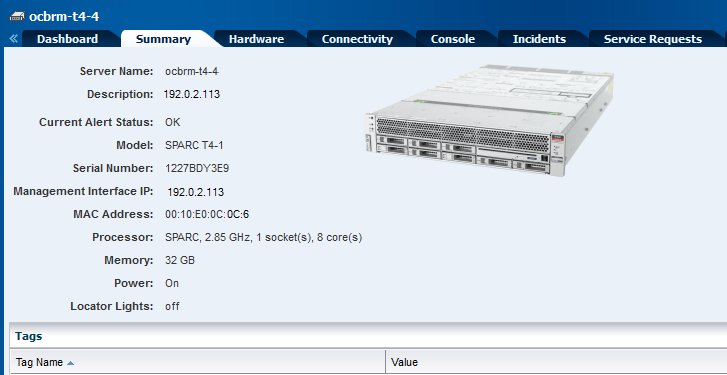
Description of the illustration hard_summary_view.png
The Oracle SPARC T4-1 server has only one PCIe bus. You cannot create any root domains in this Oracle VM Server for SPARC. You can create I/O domains from the PCIe Endpoints that are detached from the control domain.
SR-IOV services are enabled on the PCIe buses only when the hardware and software configuration are compatible. Refer to Related Articles and Resources for Oracle VM Server for SPARC documentation for the compatible hardware and software configuration. In this example, the SR-IOV feature is supported on the Oracle SPARC T4-1 server.
Software Configuration
-
You must install and configure Oracle Enterprise Manager Ops Center on Oracle Solaris 11 OS and populate the Oracle Solaris 11 Library with SRUs of Oracle Solaris 11.1 OS. The provisioning profile displays the compatible versions of Oracle VM Server for SPARC for different SRUs of Oracle Solaris 11.1 OS.
-
If you want to use select Oracle Solaris 10 OS, then upload or import the OS image to a storage library in Oracle Enterprise Manager Ops Center. Refer to Related Articles and Resources for required update versions of Oracle Solaris 10 OS.
Network Configuration
Plan your network configuration for the server to be provisioned and the network details to be selected while deploying the provisioning plan on the server. Obtain the network information from the Network Admin or the Asset Admin about the physical connection details of the network interfaces.
The Oracle SPARC T4-1 server comes with four default network interfaces. Obtain the details of the physical connection status of the network interfaces. You must know the details of the network defined in Oracle Enterprise Manager Ops Center and its accessibility from the network interface of the Oracle SPARC T4-1 server in your environment.
In this scenario, you can use the network interface net_0 on the Oracle SPARC T4-1 server. Using other network interfaces such as net_1 or net_2 will work unless the interfaces are physically connected to the selected network.
Configuring and Deploying Oracle VM Server for SPARC
Discover the Oracle SPARC T4-1 server in Oracle Enterprise Manager Ops Center. A discovered server appears in the UI like this:
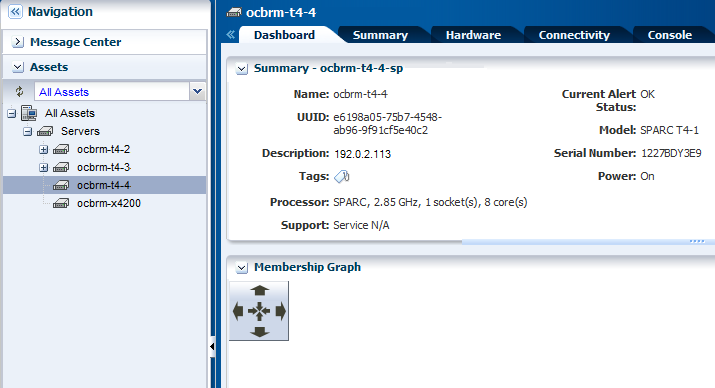
Description of the illustration hardware_view.png
The following steps define the procedure to successfully install Oracle VM Server for SPARC 3.1 version:
Creating an OS Provisioning Profile for Oracle VM Server for SPARC
Create an OS provisioning profile that captures the provisioning parameters for Oracle VM Server for SPARC like:
-
OS image, and Oracle VM Server for SPARC version.
-
OS setup details such as time zone, language, root and console serial port and baud rate, root password, and options to enable manual net boot.
-
File system layout.
-
Naming services that includes, DNS, NIS, and LDAP.
To create an OS Provisioning profile for Oracle VM Server for SPARC:
-
Select Plan Management section and expand Profiles and Policies in the Navigation pane.
-
Select OS Provisioning profile and click Create Profile in the Actions pane.
-
Enter the following details in the Create OS Profile - OS Provisioning wizard:
-
Name and description of the profile.
-
Select Oracle VM Server for SPARC as the Subtype.
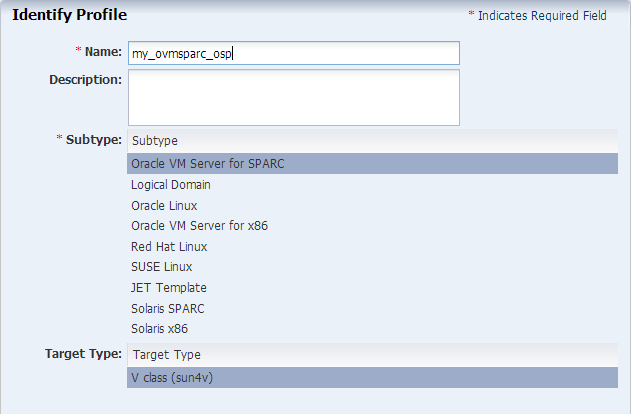
Description of the illustration osp_step1.png
Click Next to specify the OSP parameters.
-
-
Select the following parameters in the Specify OSP Parameters step:
-
Select the Oracle VM Server for SPARC version along with the required Oracle Solaris 11 OS and SRU. In this scenario, select the version
Solaris 11.1 SRU 10.5.0 (LDom 3.1.0.0). -
Select
solaris-small-serverfrom the Systems Software Group.
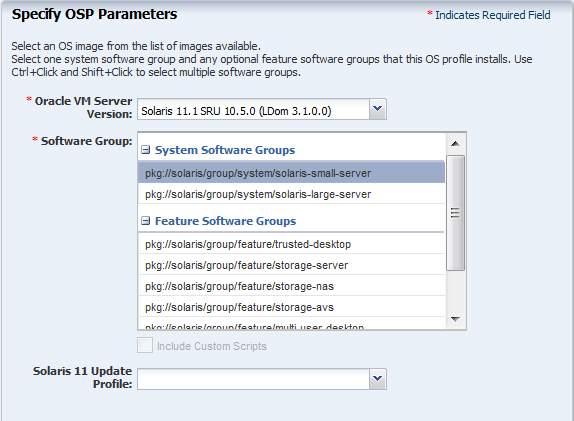
Description of the illustration osp_step2.png
Click Next to specify the OS setup.
-
-
Retain the default values for the OS setup parameters or edit the language, time zone, and NFS4 Domain values for your environment. Enter the root password and confirm the password.
Select the Manual Net Boot option when the target system requires a manual net boot operation and the Oracle Enterprise Manager Ops Center cannot perform a remote network boot process. When you select this option, you must initiate the net boot operation when the provisioning job completes on the UI.
Select the option Save NVRAMRC values to preserve your user-defined commands that were executed during start-up.
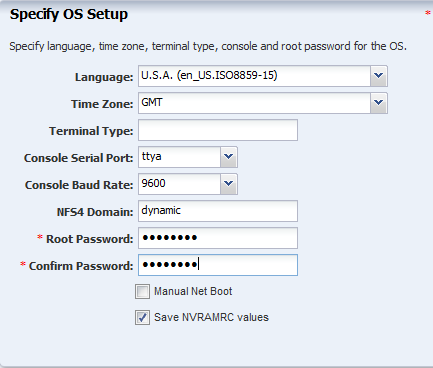
Description of the illustration osp_step3.png
Click Next to specify the user account for Oracle Solaris 11 OS.
-
Root login is not enabled in Oracle Solaris 11 OS. Create a user account to SSH to the OS after provisioning. Provide a user name and password for the account.
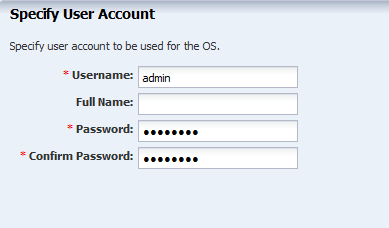
Description of the illustration osp_step4.png
Click Next to specify whether you want to use iSCSI disks for provisioning Oracle VM Server for SPARC.
-
Do not select the option to use iSCSI disk as this scenario does not involve the use of iSCSI disk for provisioning Oracle VM Server for SPARC.
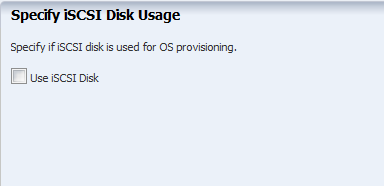
Description of the illustration osp_step5.png
Click Next to specify the file system layout.
-
The root (/) and a swap file system are defined by default. You can change the swap size.
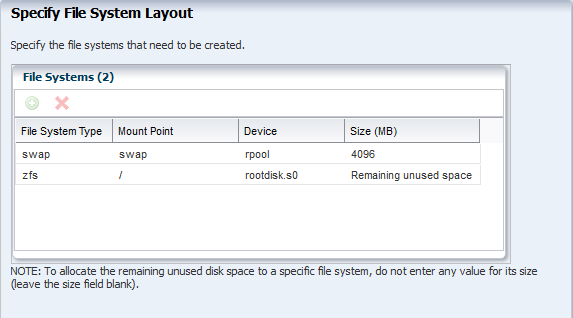
Description of the illustration osp_step6.png
Click Next to specify the name service.
-
If you have a naming service in place, select the appropriate one and provide the setup details. In this procedure, select None for the naming service.
If you have any naming service in your setup, refer to the help in the wizard or the Related Articles and Resources section for information about specifying the naming services.
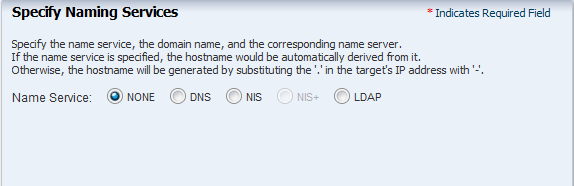
Description of the illustration osp_step7.png
Click Next to view the summary of the parameters selected for the profile.
-
Review the parameters selected for the profile and click Finish to create the OS provisioning profile.
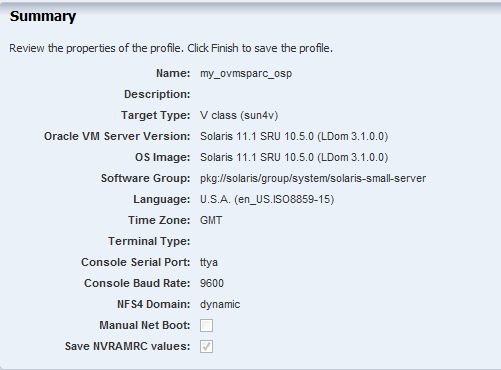
Description of the illustration osp_step8.png
The new OS provisioning profile appears under Profiles and Plans in the Plan Management section.
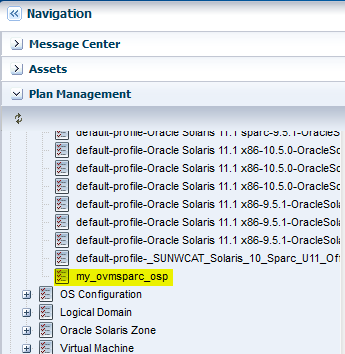
Description of the illustration profile_view.png
Creating an OS Configuration Profile for Oracle VM Server for SPARC
The OS configuration profile collects the following information:
-
Control domain configuration such as CPU Threads or Whole-cores, memory, Crypto Units, Virtual Console Port Range and Virtual Disk Server name.
-
Options such as enabling MPxIO and SR-IOV, detaching the unused buses, and saving NVRAMRC values.
-
OS management option to install the Agent Controller.
-
Networking options to use IPMP or Link Aggregation.
The following configuration is selected for the Oracle VM Server for SPARC provisioning:
-
Whole-core CPU Model and a core is allocated to control domain.
-
4 GB of memory.
-
Virtual Console Port Range in the range of 5000 to 6000.
-
Select Enable SR-IOV, Detached Unused buses, and Save NVRAMRC values.
-
The network is a simple network without any IPMP or Link Aggregation.
To create an OS Configuration profile:
-
Select the Plan Management section and expand Profiles and Policies.
-
Select OS Configuration and click Create Profile in the Actions pane.
-
Enter the following details in the Create Profile - OS Configuration wizard:
-
Name and description of the profile.
-
Select Oracle VM Server for SPARC as the Subtype.
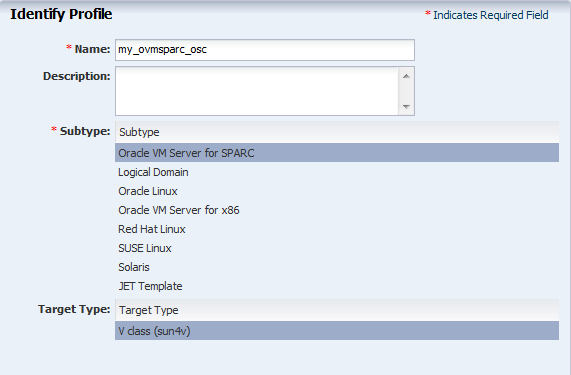
Description of the illustration osc_step1.png
Click Next to specify the control domain parameters.
-
-
Specify the resources that you want to assign to the control domain. The remaining resources are available for the logical domains.
Select the following configuration parameters for the control domain:
-
Oracle VM Server Version: Select the Oracle VM Server for SPARC version to be installed. The version must match the version selected in the OS Provisioning profile.
-
CPU Model: Select Whole-core to allocate the CPU resource in cores.
-
CPU Cores: Enter one CPU core to be allocated to the control domain.
-
Max CPU Cores: Enter four CPU cores that must be assigned to control domain.
-
Memory: Enter 4 GB as the memory required for control domain.
-
Virtual Console Port Range: Enter the range between 5000 to 6000.
Do not provide any values for Requested Crypto Units and retain the default name of the virtual disk server. Select the following options:
-
Enable Single Root I/O Virtualization (SR-IOV)
-
Detach Unused Buses
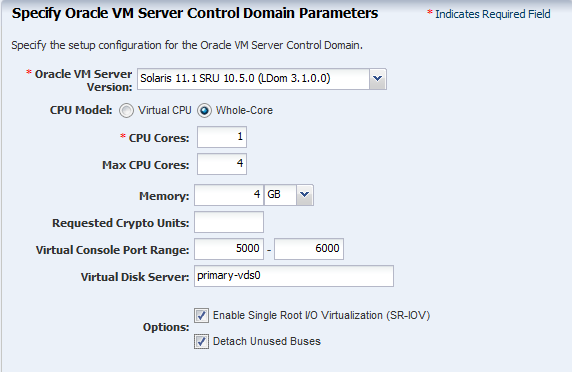
Description of the illustration osc_step2.png
Click Next to specify the OS management details.
-
-
Select the option Enable Multiplexed I/O so that you can associate block storage libraries such as SAN and iSCSI for storage with the control domain.
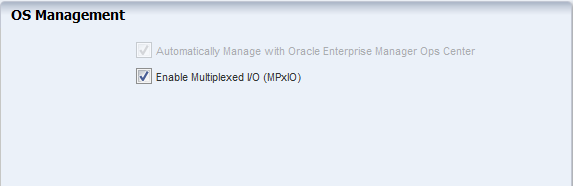
Description of the illustration osc_step3.png
Click Next to specify the networking details.
-
Select None as the networking option for Oracle VM Server for SPARC.
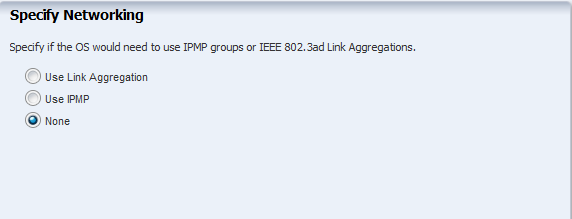
Description of the illustration osc_step4.png
Click Next to specify the networking details for Oracle VM Server for SPARC.
-
Select the network interface to use for OS provisioning. Select the Controller that hosts the network interfaces and the corresponding network interface. The Address Allocation is Use Static IP by default and cannot be modified.
Select Auto to create a virtual switch automatically for the network connection to the control domain. The virtual switch is created in the default format. For example, the network 192.0.2.0/24, the virtual switch is created as 192.0.2.0_24.
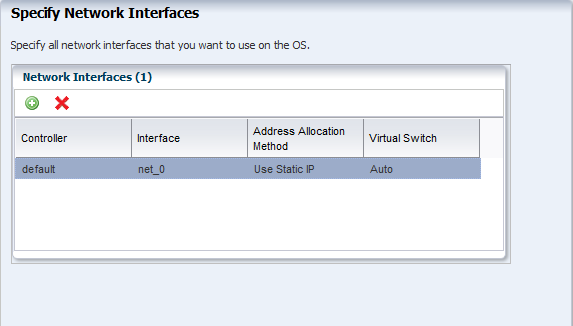
Description of the illustration osc_step41.png
Click Next to view the summary of the parameters selected for OS configuration.
-
Review the parameters and click Finish to create the OS configuration profile.
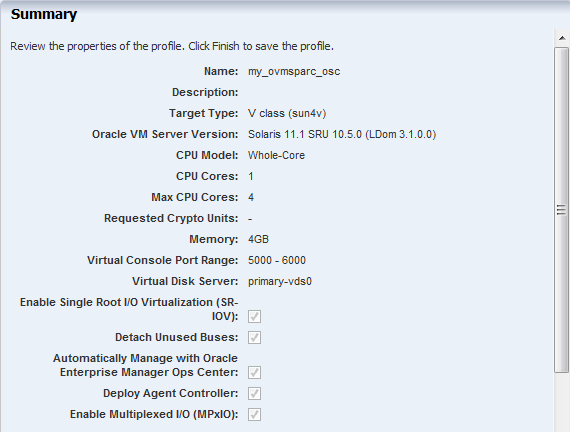
Description of the illustration osc_step5.png
The job is initiated and the new OS configuration profile appears under Profiles and Policies in the Plan Management section.
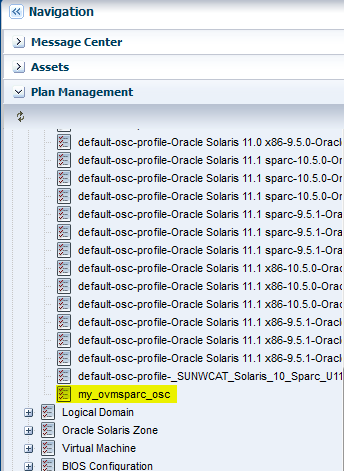
Description of the illustration osc_profile_view.png
Creating a Provision OS Deployment Plan for Installing Oracle VM Server for SPARC
The Provision OS deployment plan contains the following steps:
-
OS provisioning profile
-
OS configuration profile
The plan must contain both the profiles.
-
Select Plan Management section in the Navigation pane.
-
Expand Deployment Plans and select Provision OS.
-
Click Create Plan from Template in the Actions pane.
The Create a Deployment Plan window is displayed.
-
Fill in the following particulars for the deployment plan:
-
Name and description for the plan.
-
Select Stop at Failure as the Failure Policy.
-
Select the corresponding OS provisioning and configuration profile created in the deployment steps of Provision OS and Configure OS.
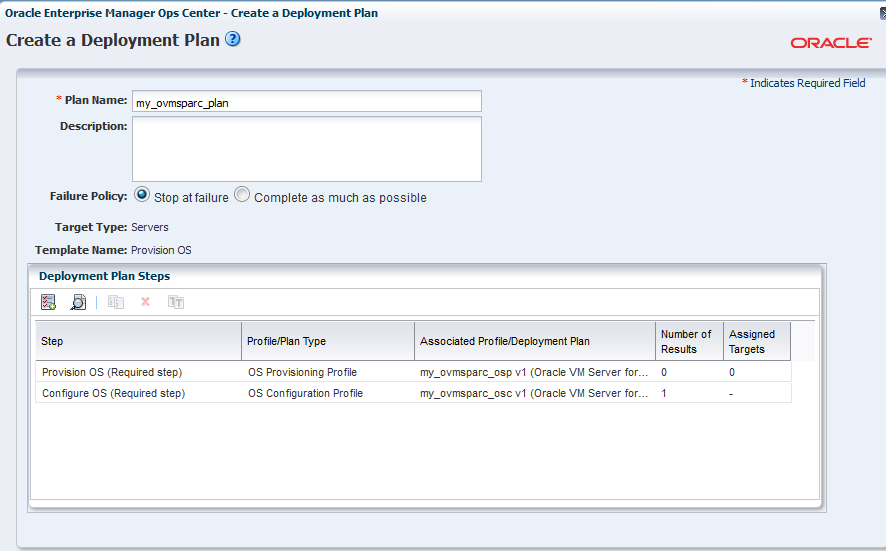
Description of the illustration create_plan.png
-
-
Click Save to create the deployment plan.
The new deployment plan to provision and configure Oracle VM Server for SPARC appears under Provision OS in the Deployment Plans.
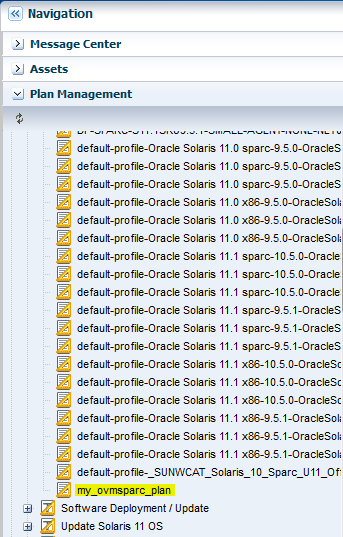
Description of the illustration plan_view.png
Deploying the Plan to Install Oracle VM Server for SPARC
You can initiate the plan deployment by different ways from the UI. This example launches the deployment from the list of deployment plans.
-
Select the plan from the Deployment Plan list.
-
Right click the plan and select Apply Deployment Plan.
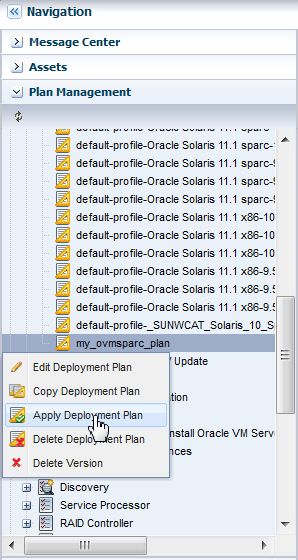
Description of the illustration apply_plan.png
-
Select the Oracle SPARC T4-1 server discovered and managed in Oracle Enterprise Manager Ops Center. Click Add to Target List.
Select the plan to be applied with minimal interaction to use the provisioning parameters in the profile without any modifications. Use Allow me to override any profile values when you want to change the provisioning parameters.
Click Next.
-
The Provision OS wizard takes you through the necessary steps of the profiles to provide the resources. The Introduction step displays the following information:
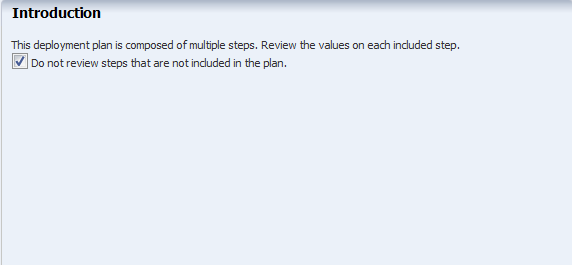
Description of the illustration plan_step1.png
Select the option to not to review the steps that are not included in the plan, then click Next.
-
The Provision OS step states that the following steps of the wizard collects information for OS provisioning profile targeted on the selected asset.
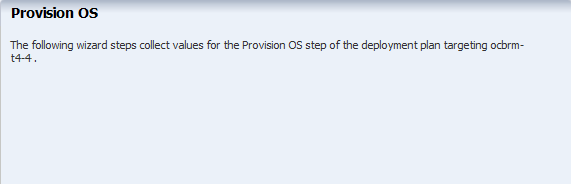
Description of the illustration plan_step2.png
Click Next.
-
Specify the network resources for the boot interface of the selected server. Provide the following information:
-
Select a network from the list of available networks in Oracle Enterprise Manager Ops Center.
-
Select default in the Controller column. The default controller refers to the network interfaces that are part of the Oracle SPARC T4-1 server. In this server, there are four network interfaces.
-
Select net_0 as the interface. The net_0 interface is physically connected to the network connection for OS provisioning.
-
Enter the IP address to be used for OS provisioning.
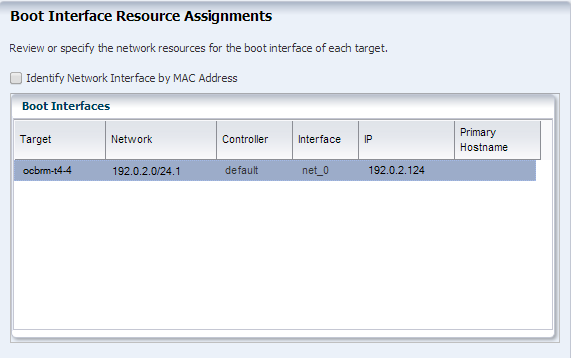
Description of the illustration plan_step3.png
Click Next.
-
-
Review the summary of the OS provisioning profile parameters.
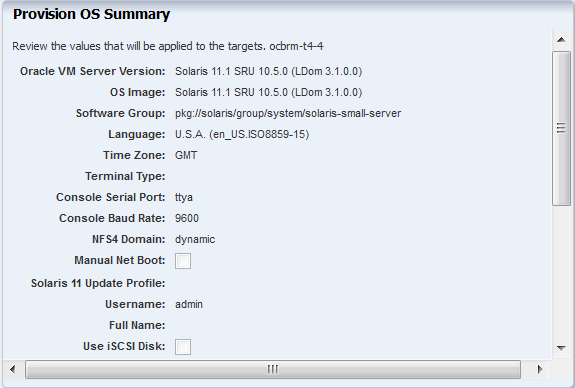
Description of the illustration plan_step4.png
Click Next.
-
The Configure OS step states that the following steps of the wizard collects information for OS configuration profile targeted on the selected asset.
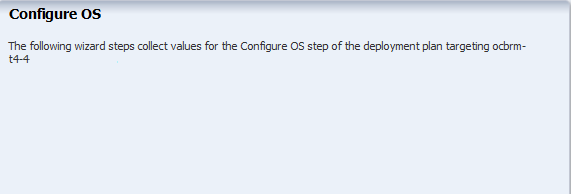
Description of the illustration plan_step5.png
Click Next.
-
The boot interface network details are populated in this step. In this example, there was only one network interface selected to be configured on the OS. Therefore, the network resource is populated with the boot interface network details.
If you have selected more than one interface to be configured on the OS, the first interface is always overwritten by the boot interface network details. Always define the first interface as the boot interface. You can select the interface that you want to be the primary interface. Specify the network resources for the selected interfaces:
-
Select the network in the Network column.
-
Select default in the Controller column. The default controller provides the network interface for communication.
-
Select the network interface.
-
Enter the IP address for OS provisioning.
-
Select the primary network interface.
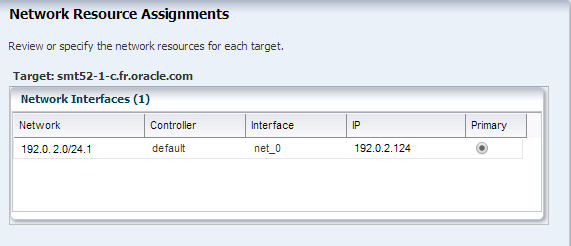
Description of the illustration plan_step6.png
Click Next.
-
-
In this example, the Oracle VM Server for SPARC is placed in stand-alone mode. Select the option to not to place the server in a server pool.
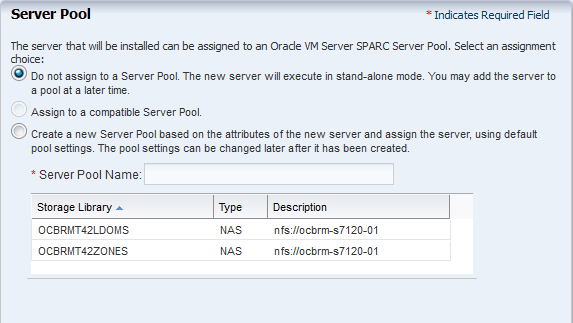
Description of the illustration plan_step7.png
Click Next.
-
Review the parameters of OS configuration values from the selected profile that will be applied on the target.
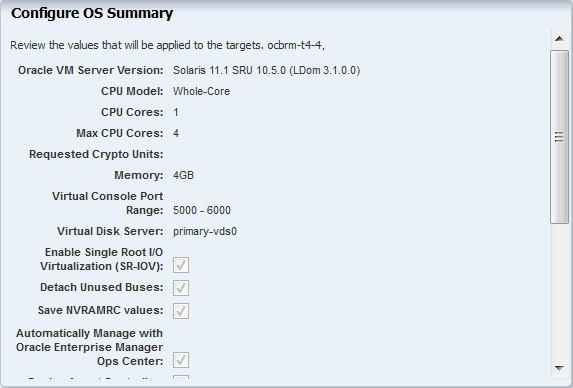
Description of the illustration plan_step8.png
Click Next.
-
Schedule the provisioning job to run now.
-
Review the summary of the information for provisioning Oracle VM Server for SPARC.
-
Click Apply to start the OS provisioning job.
Several factors, including your network and storage capabilities, determine how long a provisioning job takes to complete. In many cases, it takes less than one hour to complete.
After the installation, you can view the Oracle VM Server for SPARC in the Assets section of the UI
You can view the Summary tab and the following information is displayed in the UI:
-
Oracle VM Server version
-
CPU Info
-
Available CPU Threads
-
Available CPU Cores
-
Available Memory
-
CPU Model
-
CPU and Memory Utilization
-
Physical Bindings
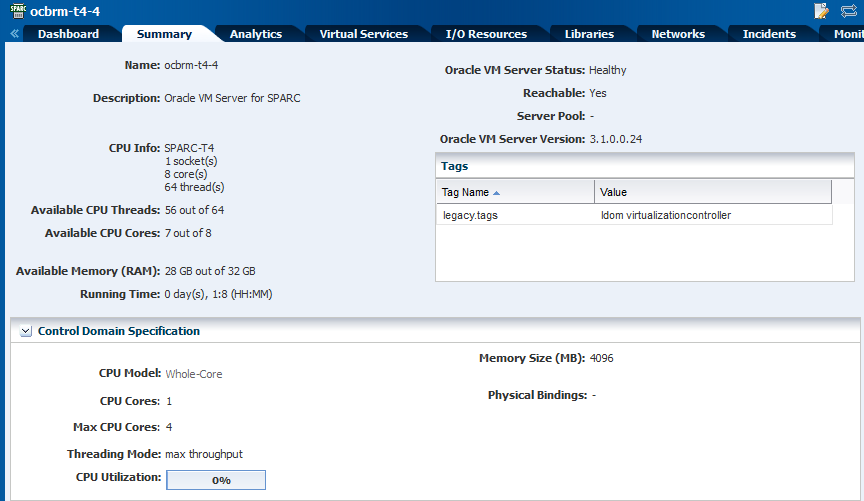
Description of the illustration ovm_summary.png
PCIe Buses and Endpoint Devices
Select the I/O Resources tab in the center pane and view the PCIe Buses and Endpoint Devices, and their status.
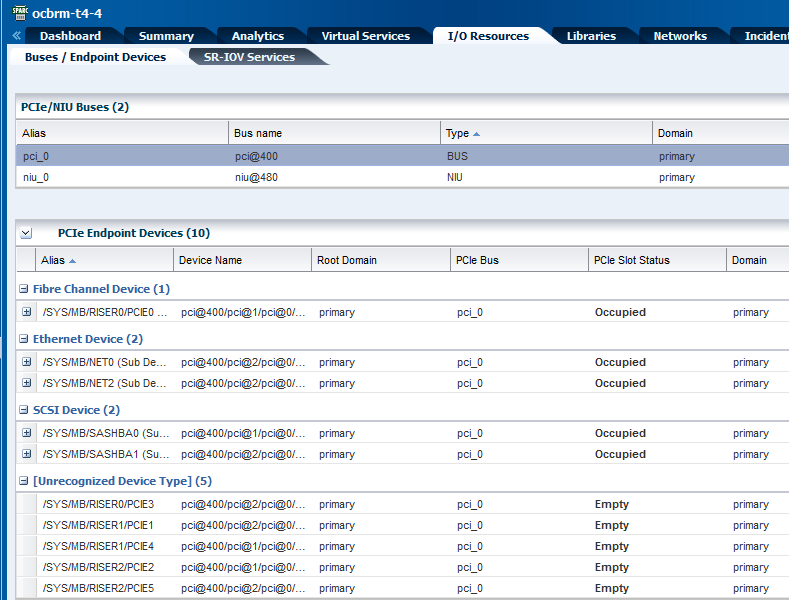
Description of the illustration pci_view.png
SR-IOV Services
While provisioning Oracle VM Server for SPARC, the control domain configuration parameter included the option to enable SR-IOV. Select the I/O Resources tab in the center pane and select the SR-IOV Services sub tab. The PCIe buses are SR-IOV enabled and maximum number of virtual functions are created on the cards. The number of virtual functions depend on the type of network card.
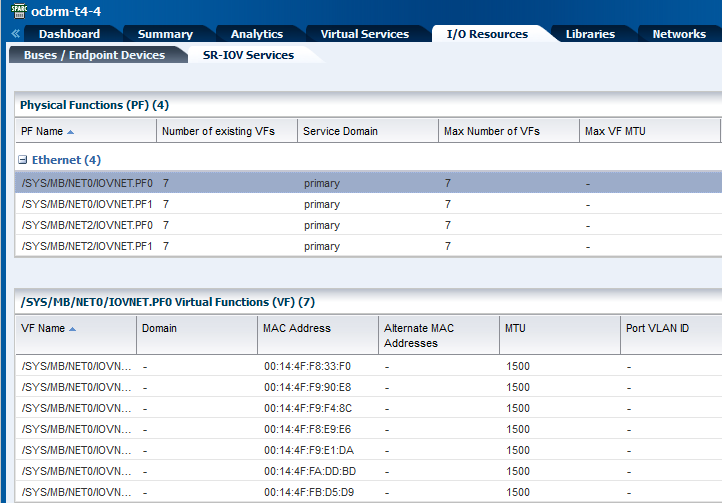
Description of the illustration sriov_view.png
Networks
While selecting the network resource assignment for the control domain, the option to create a virtual switch automatically was selected. You can view the network connection to the control domain with the virtual switch in the Networks tab in the center pane.
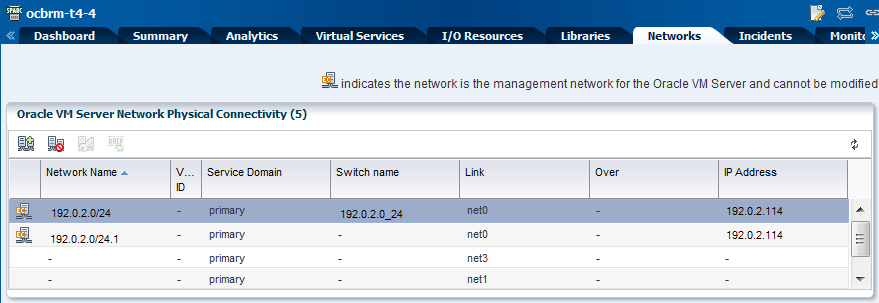
Description of the illustration ovm_network_view.png
What's Next?
After provisioning Oracle VM Server for SPARC, the next step is to create and install logical domains on it. You can refer to the following documents for configuring and installing logical domains:
-
Oracle Enterprise Manager Ops Center Configuring and Installing Root Domains
-
Oracle Enterprise Manager Ops Center Configuring and Installing I/O Domains
-
Oracle Enterprise Manager Ops Center Configuring and Installing Guest Domains
You have the following options to manage the Oracle VM Server for SPARC configuration from the UI:
-
Edit Configuration
-
Attach Networks
-
Associate Libraries
-
Reboot Oracle VM Server
Related Articles and Resources
The Oracle Enterprise Manager Ops Center 12c Release 3 documentation is available at http://docs.oracle.com/cd/E59957_01/index.htm.
See the following for more information:
-
Oracle VM Server for SPARC documentation at http://www.oracle.com/technetwork/documentation/vm-sparc-194287.html
-
Oracle Enterprise Manager Virtualize Reference for information about the recommended resource configuration for the Control Domain and specifying naming services.
For current discussions, see the product blog at https://blogs.oracle.com/opscenter.
See the Deploy How To library at http://docs.oracle.com/cd/E59957_01/nav/deploy.htm and the Operate How To library at http://docs.oracle.com/cd/E59957_01/nav/operate.htm for deployment and operational examples.
Documentation Accessibility
For information about Oracle's commitment to accessibility, visit the Oracle Accessibility Program website at http://www.oracle.com/pls/topic/lookup?ctx=acc&id=docacc.
Oracle customers that have purchased support have access to electronic support through My Oracle Support. For information, visit http://www.oracle.com/pls/topic/lookup?ctx=acc&id=info or visit http://www.oracle.com/pls/topic/lookup?ctx=acc&id=trs if you are hearing impaired.
Oracle Enterprise Manager Ops Center Configure and Deploy Oracle VM Server for SPARC , 12c Release 3 (12.3.0.0.0)
E60034-01
Copyright © 2007, 2015, Oracle and/or its affiliates. All rights reserved.
This software and related documentation are provided under a license agreement containing restrictions on use and disclosure and are protected by intellectual property laws. Except as expressly permitted in your license agreement or allowed by law, you may not use, copy, reproduce, translate, broadcast, modify, license, transmit, distribute, exhibit, perform, publish, or display any part, in any form, or by any means. Reverse engineering, disassembly, or decompilation of this software, unless required by law for interoperability, is prohibited.
The information contained herein is subject to change without notice and is not warranted to be error-free. If you find any errors, please report them to us in writing.
If this is software or related documentation that is delivered to the U.S. Government or anyone licensing it on behalf of the U.S. Government, then the following notice is applicable:
U.S. GOVERNMENT END USERS: Oracle programs, including any operating system, integrated software, any programs installed on the hardware, and/or documentation, delivered to U.S. Government end users are "commercial computer software" pursuant to the applicable Federal Acquisition Regulation and agency-specific supplemental regulations. As such, use, duplication, disclosure, modification, and adaptation of the programs, including any operating system, integrated software, any programs installed on the hardware, and/or documentation, shall be subject to license terms and license restrictions applicable to the programs. No other rights are granted to the U.S. Government.
This software or hardware is developed for general use in a variety of information management applications. It is not developed or intended for use in any inherently dangerous applications, including applications that may create a risk of personal injury. If you use this software or hardware in dangerous applications, then you shall be responsible to take all appropriate fail-safe, backup, redundancy, and other measures to ensure its safe use. Oracle Corporation and its affiliates disclaim any liability for any damages caused by use of this software or hardware in dangerous applications.
Oracle and Java are registered trademarks of Oracle and/or its affiliates. Other names may be trademarks of their respective owners.
Intel and Intel Xeon are trademarks or registered trademarks of Intel Corporation. All SPARC trademarks are used under license and are trademarks or registered trademarks of SPARC International, Inc. AMD, Opteron, the AMD logo, and the AMD Opteron logo are trademarks or registered trademarks of Advanced Micro Devices. UNIX is a registered trademark of The Open Group.
This software or hardware and documentation may provide access to or information about content, products, and services from third parties. Oracle Corporation and its affiliates are not responsible for and expressly disclaim all warranties of any kind with respect to third-party content, products, and services unless otherwise set forth in an applicable agreement between you and Oracle. Oracle Corporation and its affiliates will not be responsible for any loss, costs, or damages incurred due to your access to or use of third-party content, products, or services, except as set forth in an applicable agreement between you and Oracle.