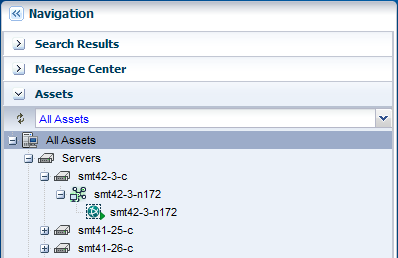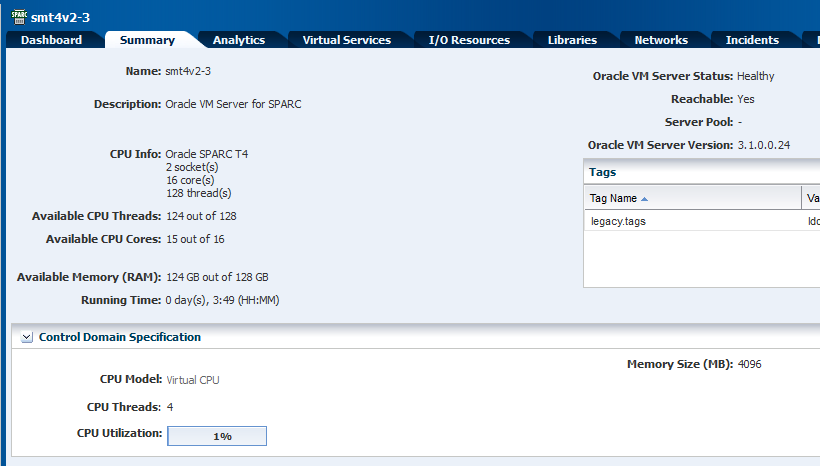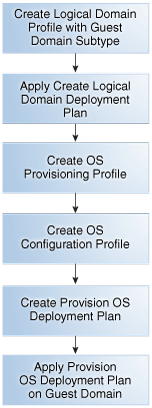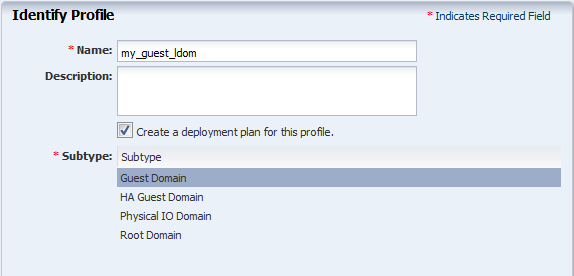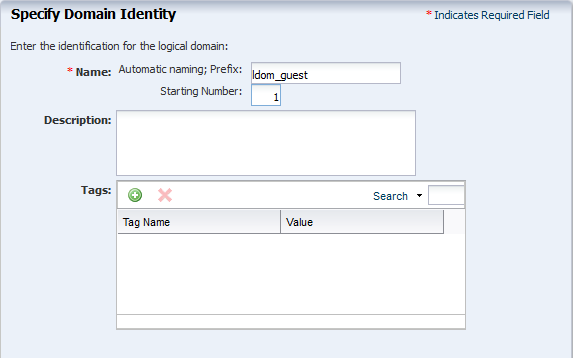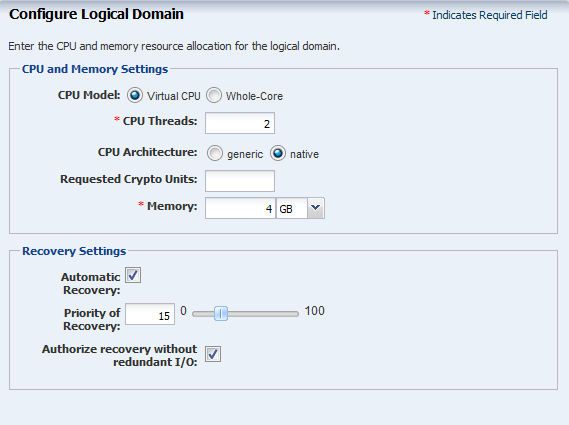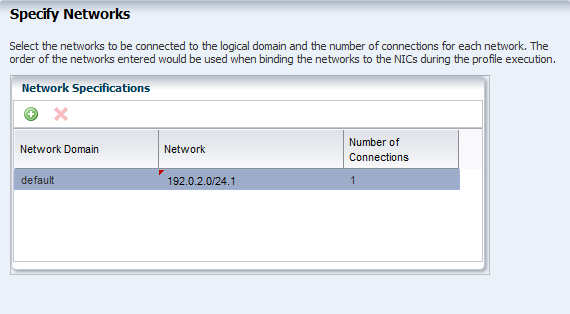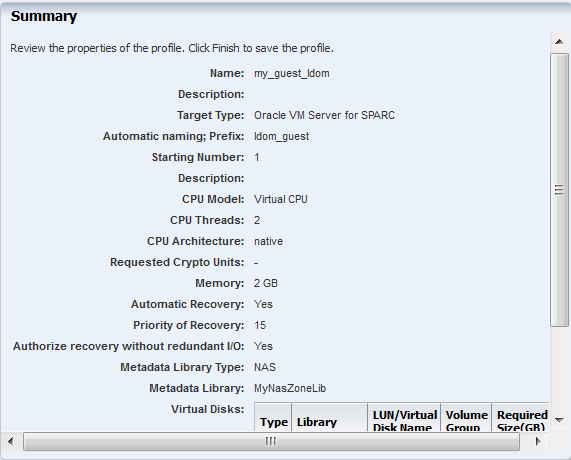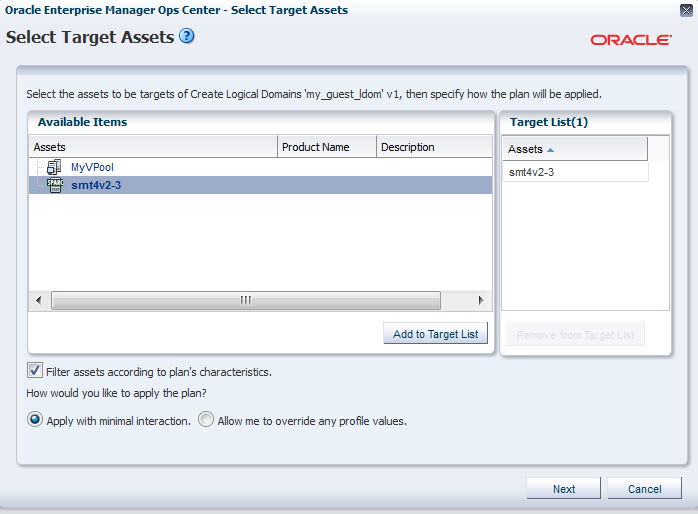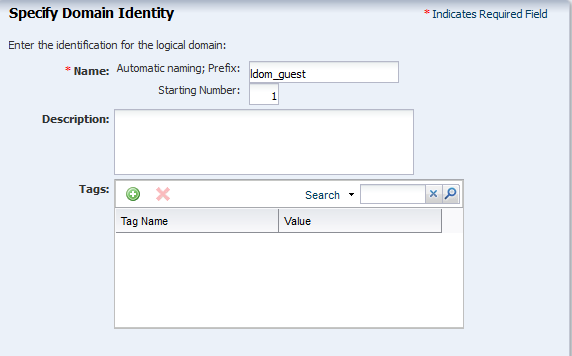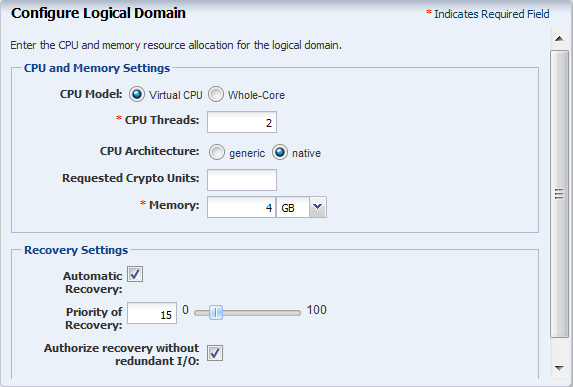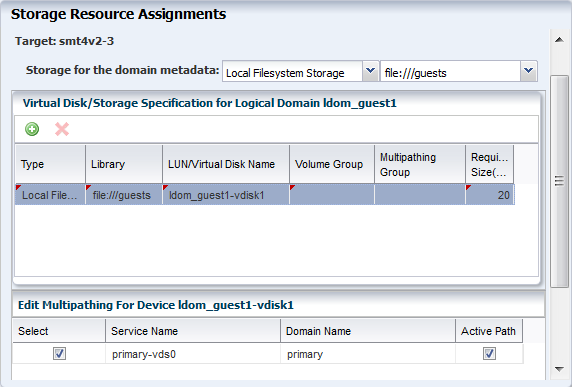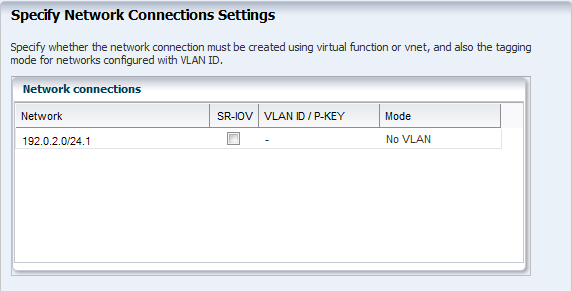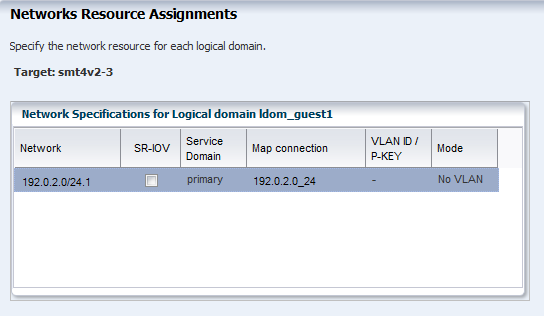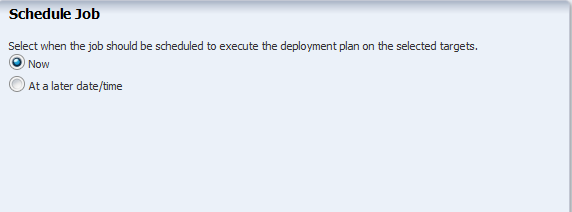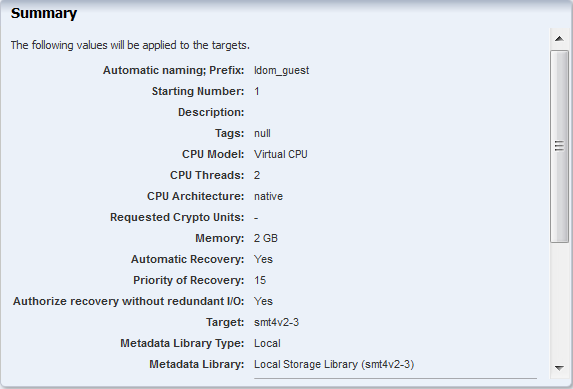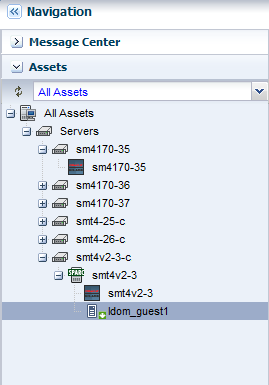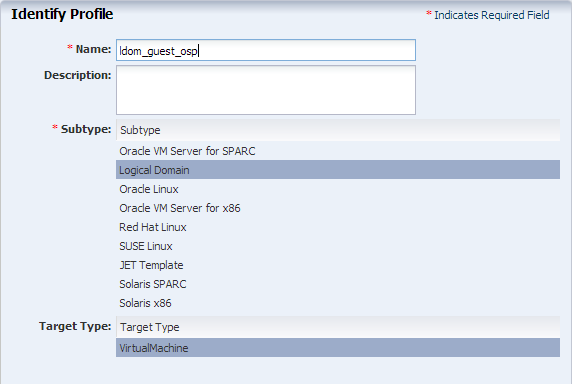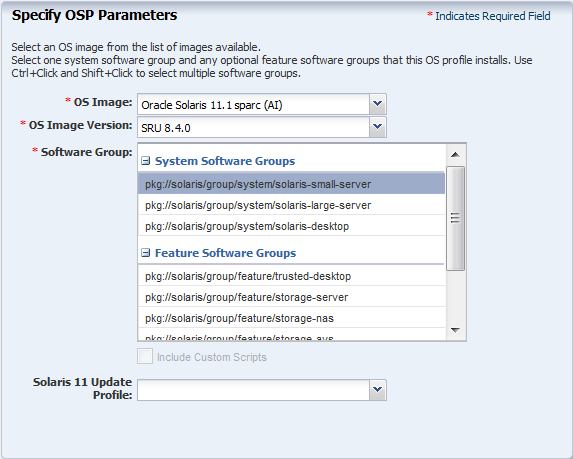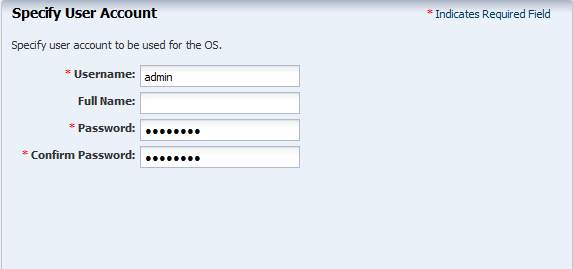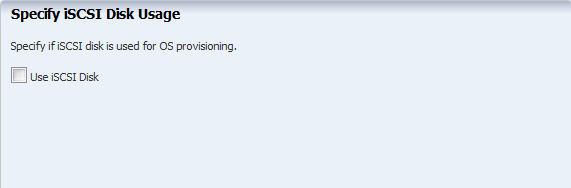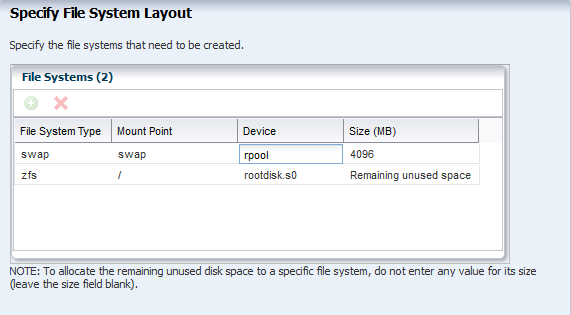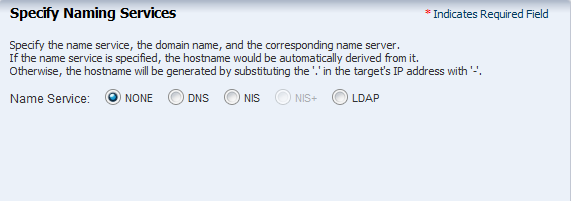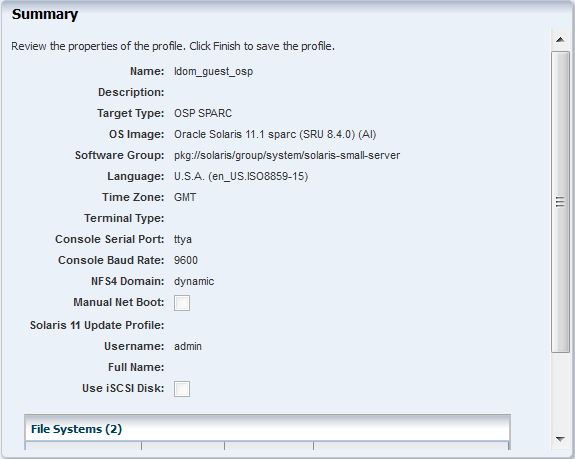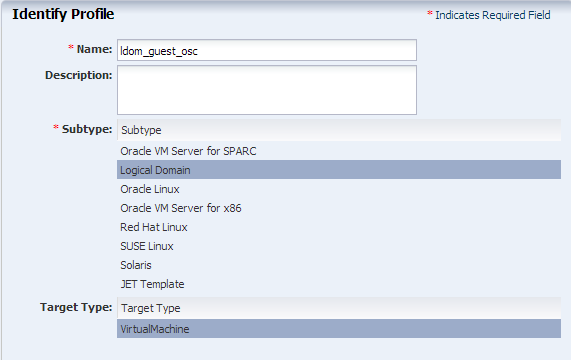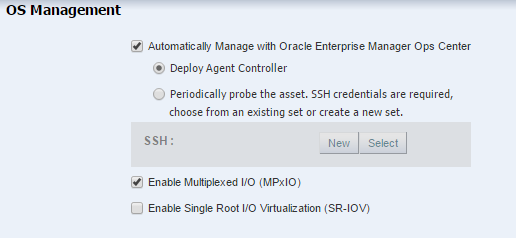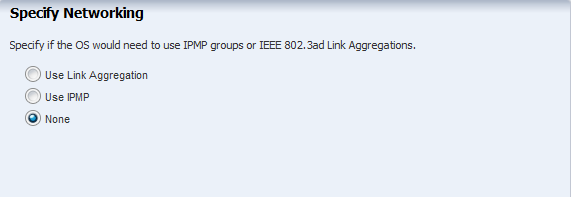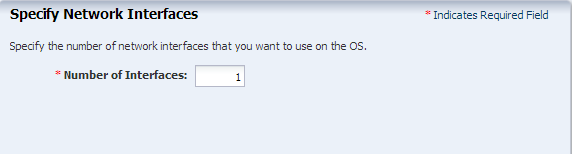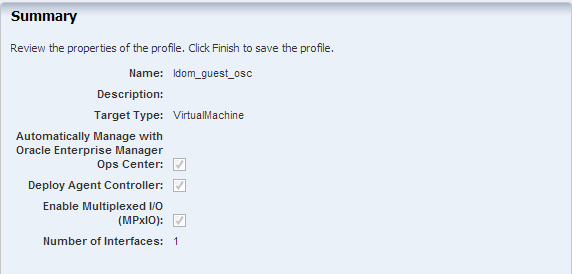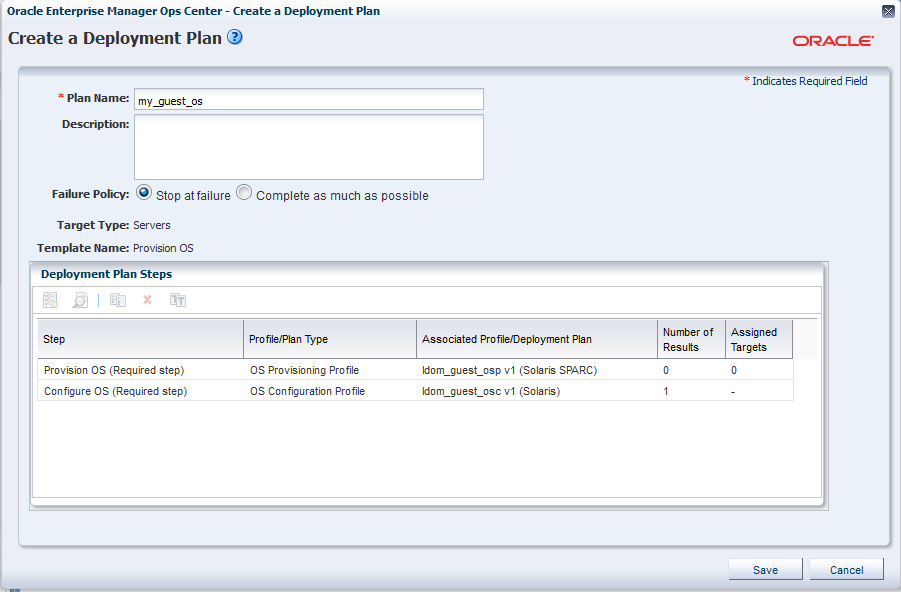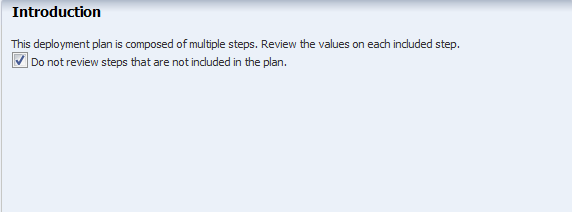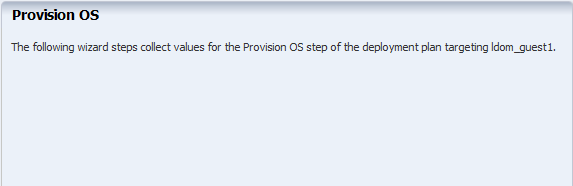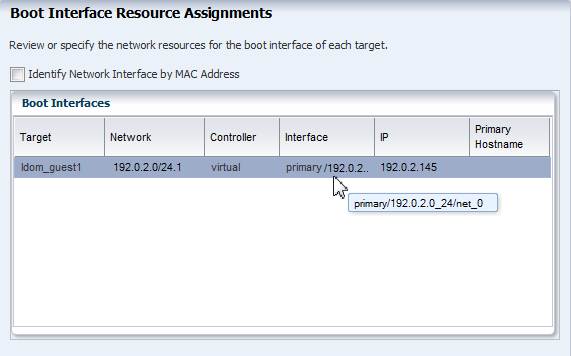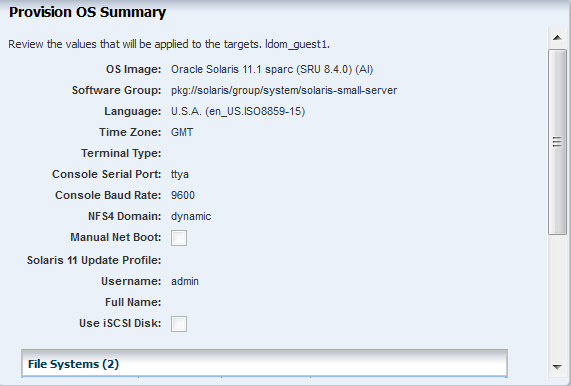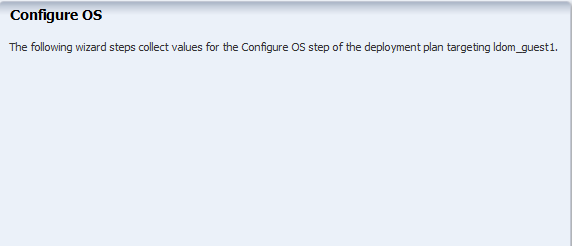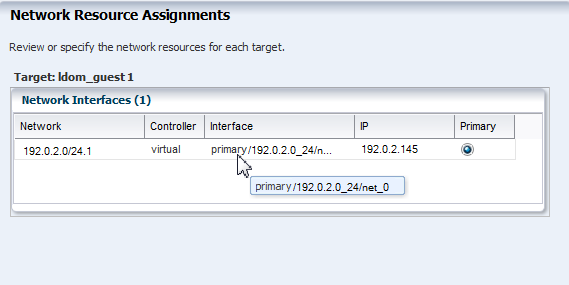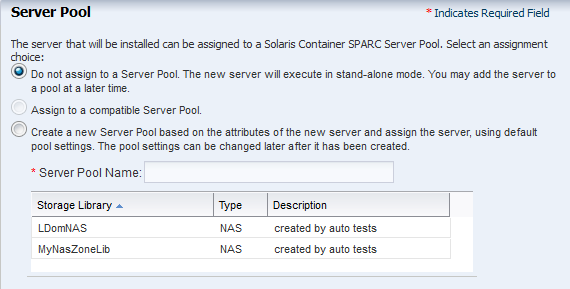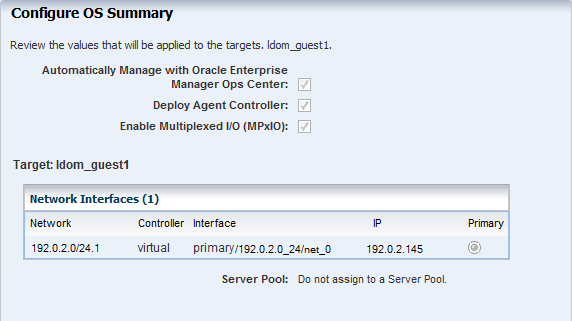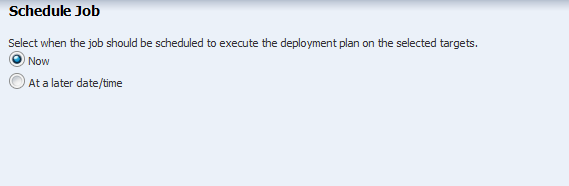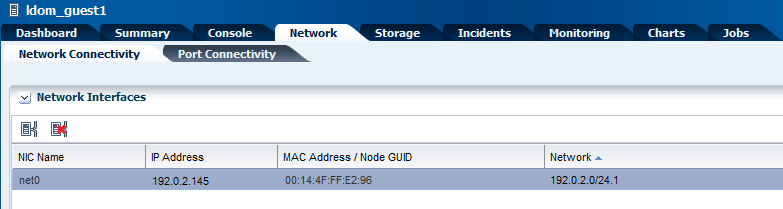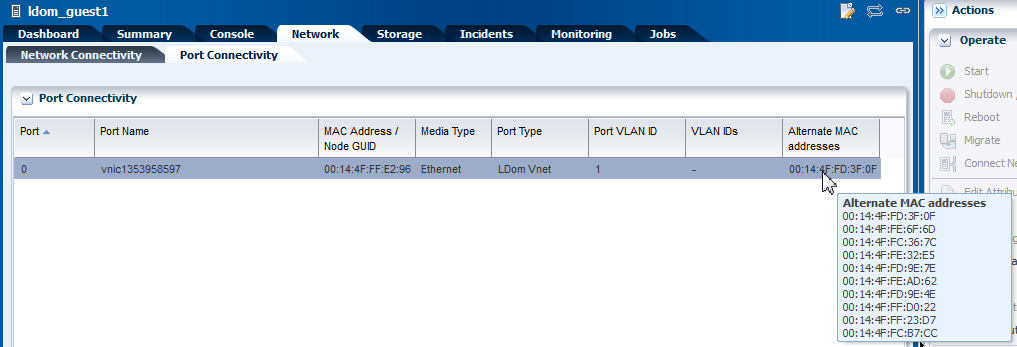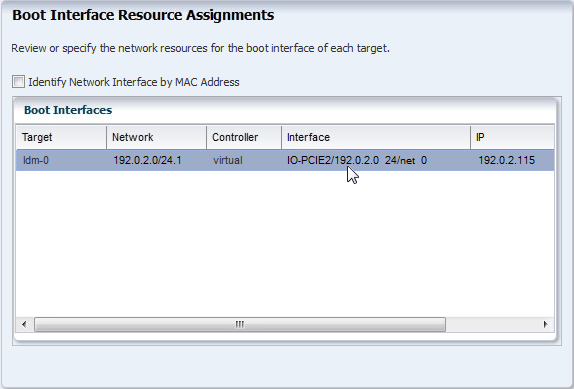Oracle® Enterprise Manager Ops Center
Configure and Install Guest Domains
12c Release 3 (12.3.2.0.0)
E60042-03
June 2016
This guide provides an end-to-end example for how to use Oracle Enterprise Manager Ops Center.
Introduction
Using Oracle Enterprise Manager Ops Center, you can configure and install guest domains on Oracle VM Server for SPARC systems.
A guest domain is a virtual machine with resources, such as CPU Threads, memory, virtual I/O devices, and its own operating system that runs independently on Oracle VM Server for SPARC control domain.
Oracle Enterprise Manager Ops Center provides profiles and plans to create guest domains and provision OS on them.
This guide describes how to create a guest domain on an Oracle VM Server for SPARC system. In this example, the guest domain uses virtual I/O resources and has the following characteristics:
-
Resource configuration of 2 CPU threads, 4 GB of memory, and 20 GB of virtual disk space.
-
Local storage library to store the metadata and for the virtual disks.
-
Oracle Solaris 11.1 SRU 8.4 operating system provisioned on the guest domain.
-
Operating system is automatically installed with Zone Virtualization Controller Agent.
-
Guest domain operating systems are not placed in a zones server pool.
See Related Articles and Resources for more information about Oracle VM Server for SPARC and creating logical domains.
What You Will Need
You need the following to configure and deploy guest domains:
-
Oracle VM Server for SPARC system
An Oracle SPARC server installed and configured with Oracle VM Server for SPARC. In this example, an Oracle SPARC T4-2 server is installed and configured with Oracle VM Server for SPARC 3.1 version using Oracle Enterprise Manager Ops Center.
-
Network Connection
You use virtual switch to provide network connection to the guest domain.
When you create guest domains, you can define the following details for a network connection:
-
Service domain that provides the network interface for connection.
-
The virtual switch for the selected networks.
-
The tagging mode for the network. You must have at least one network connection in untagged mode for using it for OS provisioning the guest domain. If the network is already VLAN tagged, then select untagged mode for the network while creating the guest domain.
In this example, the guest domain is connected to a network using virtual switch. This results in creation of a vnet which is used for provisioning OS on the guest domain. In Oracle Enterprise Manager Ops Center, you can use only virtual switch for provisioning OS on the guest domain.
-
-
Storage Libraries
The local storage library is used for virtual disks of the guest domains and to store the guest domain metadata. In this example, 20 GB of virtual disk is created for the guest domain.
-
OS Image
You must install and configure Oracle Enterprise Manager Ops Center in Oracle Solaris 11 OS and populate the Oracle Solaris 11 Library with SRUs. You can select an Oracle Solaris 11 OS of particular SRU version.
-
Roles and Permissions
A user with the following roles:
-
Virtualization Admin role to create guest domains and server provisioning.
-
Plan/Profile Admin role to create profiles and plan for guest domain creation and provisioning.
-
Hardware and Software Configuration
In this example, the guest domain is installed on Oracle VM Server for SPARC 3.1 version. The control domain is configured and deployed in stand-alone mode and it is not placed in a server pool.
The Oracle VM Server for SPARC configuration is summarized as follows:
-
Oracle SPARC T4-2 server
Sixteen core with eight threads per each core. Total 128 CPU Threads.
-
128 GB of memory
-
Installed with Oracle VM Server for SPARC 3.1 version
-
The control domain is configured with the following parameters:
-
Four CPU Threads
-
Four GB of memory
-
The Oracle VM Server for SPARC configuration installed and configured on SPARC T4-2 server and displayed in the UI as follows:
Configuring and Installing Guest Domains
The necessary profiles and plans that must be created and applied to create guest domains are illustrated in the following illustration in the order of sequence:
The steps to configure and install guest domains are as follows:
Creating a Guest Domain Profile
Create a guest domain with the following resource requirements:
-
Two CPU Threads
-
4 GB of memory
-
Native CPU architecture
-
Local file system to store the metadata and for virtual disks
-
A network connection to connect to the external network
The job is initiated to create the profile. The option Create a deployment plan for this profile is selected in this profile, and a deployment plan with the same is created and displayed under Create Logical Domains in the Deployment Plans tree.
Deploy Guest Domain Plan
Deploy the automatically created guest domain plan to create guest domains. The guest domain will be created without any OS provisioned on it.
The job runs and a guest domain is created. The guest domain appears in the UI under the corresponding control domain:
The guest domain is in the installing state as the operating system is not yet provisioned on it. The next step after creating guest domain is to provision OS on it.
Creating an OS Provisioning Profile
Create a new OS provisioning profile for the Oracle Solaris 11.1 OS that must be provisioned on the guest domain. You can also edit the default profiles that are created for the Oracle Solaris 11.1 OS. The procedure in this section describes about creating a new OS provisioning profile.
The OS provisioning profile is created and listed under the OS provisioning profiles. Use this profile to create a Provision OS plan.
Creating a Provision OS Plan
Create a Provision OS plan that includes the OS Provisioning and OS Configuration profile created in the previous procedures. The provision plan will then be applied on the created guest domain.
The deployment plan is created and listed under Provision OS Deployment Plan list.
Deploying the Provision OS Plan on the Guest Domain
Deploy the provision OS plan to provision the OS on the selected guest domains.
The OS is provisioned on the guest domain and the domain is displayed in the UI.
You can view the network details of the guest domain which is now updated with the NIC and IP address that is in use.
The Port Connectivity sub tab in the Network tab displays the following information:
-
Port Name
-
MAC Address
-
Media Type
-
Port Type
-
Port VLAN ID
-
VLAN IDs
-
Alternate MAC Addresses
The port connectivity displays the virtual network device (vnet) created for the network connection. The vnet name is of the format vnicxxxxxxxx. Since, the network is connected using Oracle Enterprise Manager Ops Center, the alternate MAC addresses are created automatically. The default number of alternate MAC addresses created is 20 and can be edited.
The alternate MAC addresses are required and used when you create zones in the guest domain OS. Refer to Oracle Enterprise Manager Ops Center Virtualization Guide for more information about alternate MAC address.
What's Next?
To enable migration of the guest domain, you can move the metadata storage from local storage library to shared storage such as NAS. Once the metadata is on shared storage, you can migrate the guest domains between Oracle VM Server systems in a server pool.
You can also perform the following operations on the guest domains:
-
Shut down and start
-
Reboot
-
Add storage
-
Connect to network
Related Articles and Resources
The Oracle Enterprise Manager Ops Center 12c Release 3 documentation is available at http://docs.oracle.com/cd/E59957_01/index.htm.
Refer to the following resources for more information:
-
Oracle Enterprise Manager Ops Center Operate Reference for more information about uploading or importing OS images.
-
http://www.oracle.com/technetwork/documentation/vm-sparc-194287.htmlfor Oracle VM Server for SPARC documentation.
See the Deploy How To library at http://docs.oracle.com/cd/E59957_01/nav/deploy.htm and the Operate How To library at http://docs.oracle.com/cd/E59957_01/nav/operate.htm for deployment and operational examples.
Documentation Accessibility
For information about Oracle's commitment to accessibility, visit the Oracle Accessibility Program website at http://www.oracle.com/pls/topic/lookup?ctx=acc&id=docacc.
Access to Oracle Support
Oracle customers that have purchased support have access to electronic support through My Oracle Support. For information, visit http://www.oracle.com/pls/topic/lookup?ctx=acc&id=info or visit http://www.oracle.com/pls/topic/lookup?ctx=acc&id=trs if you are hearing impaired.
Oracle® Enterprise Manager Ops Center Configure and Install Guest Domains, 12c Release 3 (12.3.2.0.0)
E60042-03
Copyright © 2007, 2016, Oracle and/or its affiliates. All rights reserved.
This software and related documentation are provided under a license agreement containing restrictions on use and disclosure and are protected by intellectual property laws. Except as expressly permitted in your license agreement or allowed by law, you may not use, copy, reproduce, translate, broadcast, modify, license, transmit, distribute, exhibit, perform, publish, or display any part, in any form, or by any means. Reverse engineering, disassembly, or decompilation of this software, unless required by law for interoperability, is prohibited.
The information contained herein is subject to change without notice and is not warranted to be error-free. If you find any errors, please report them to us in writing.
If this is software or related documentation that is delivered to the U.S. Government or anyone licensing it on behalf of the U.S. Government, then the following notice is applicable:
U.S. GOVERNMENT END USERS: Oracle programs, including any operating system, integrated software, any programs installed on the hardware, and/or documentation, delivered to U.S. Government end users are "commercial computer software" pursuant to the applicable Federal Acquisition Regulation and agency-specific supplemental regulations. As such, use, duplication, disclosure, modification, and adaptation of the programs, including any operating system, integrated software, any programs installed on the hardware, and/or documentation, shall be subject to license terms and license restrictions applicable to the programs. No other rights are granted to the U.S. Government.
This software or hardware is developed for general use in a variety of information management applications. It is not developed or intended for use in any inherently dangerous applications, including applications that may create a risk of personal injury. If you use this software or hardware in dangerous applications, then you shall be responsible to take all appropriate fail-safe, backup, redundancy, and other measures to ensure its safe use. Oracle Corporation and its affiliates disclaim any liability for any damages caused by use of this software or hardware in dangerous applications.
Oracle and Java are registered trademarks of Oracle and/or its affiliates. Other names may be trademarks of their respective owners.
Intel and Intel Xeon are trademarks or registered trademarks of Intel Corporation. All SPARC trademarks are used under license and are trademarks or registered trademarks of SPARC International, Inc. AMD, Opteron, the AMD logo, and the AMD Opteron logo are trademarks or registered trademarks of Advanced Micro Devices. UNIX is a registered trademark of The Open Group.
This software or hardware and documentation may provide access to or information about content, products, and services from third parties. Oracle Corporation and its affiliates are not responsible for and expressly disclaim all warranties of any kind with respect to third-party content, products, and services unless otherwise set forth in an applicable agreement between you and Oracle. Oracle Corporation and its affiliates will not be responsible for any loss, costs, or damages incurred due to your access to or use of third-party content, products, or services, except as set forth in an applicable agreement between you and Oracle.