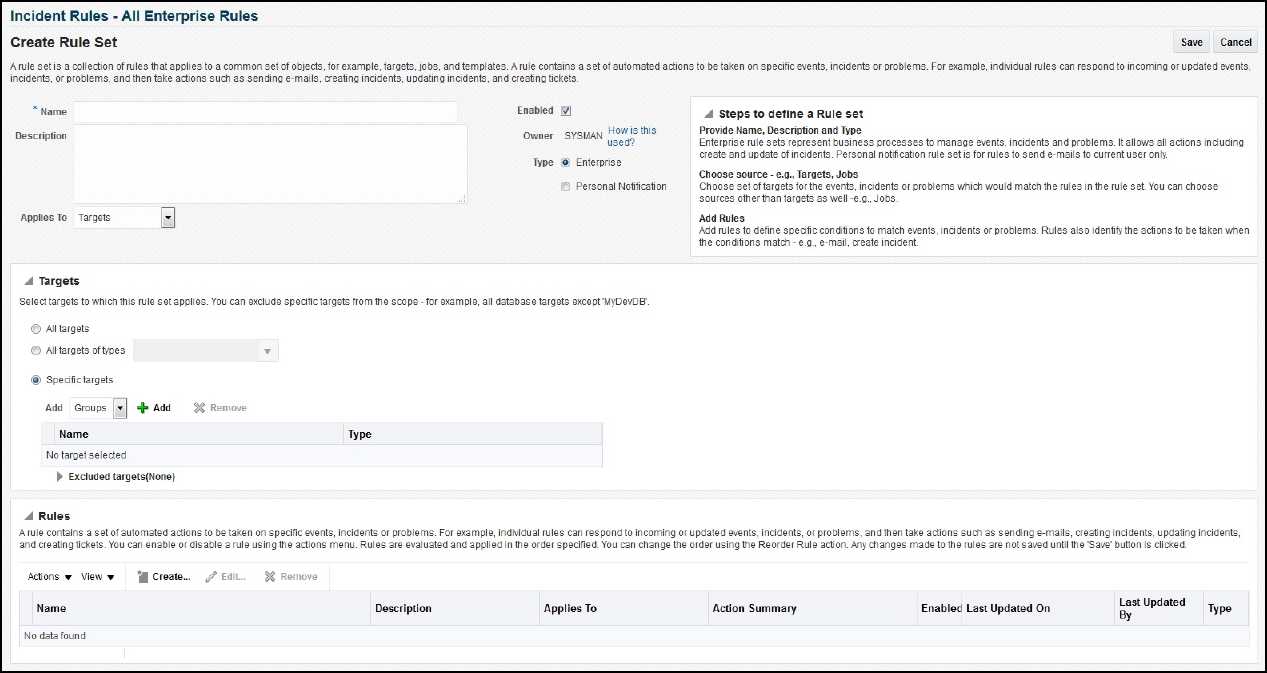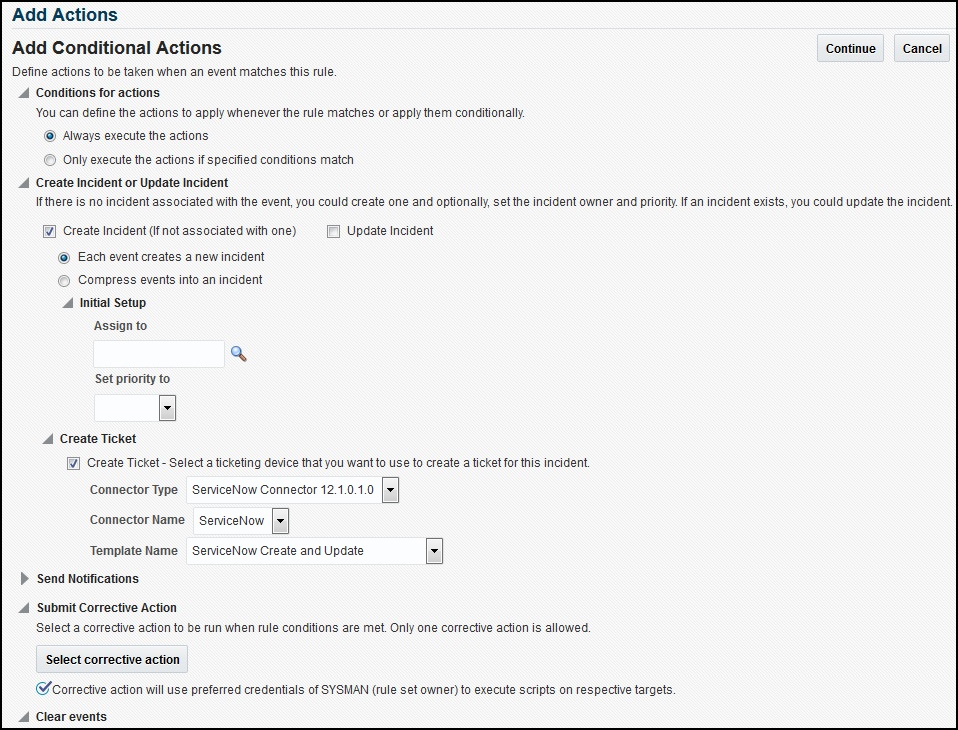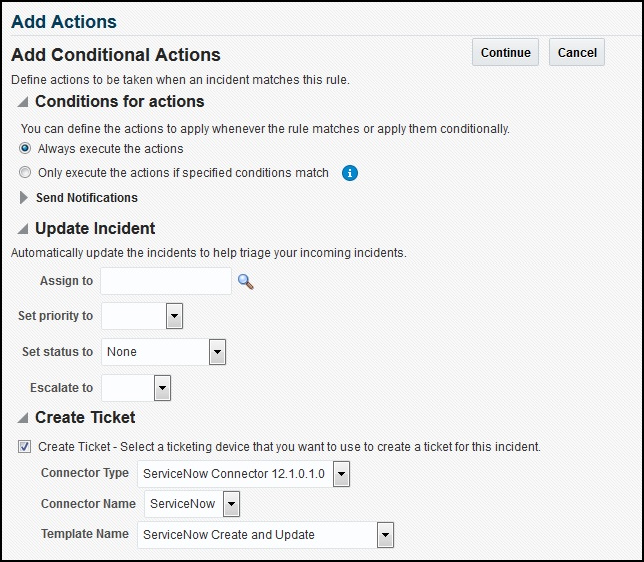4.1 Automatically Creating a Ticket
To automatically create a ticket in ServiceNow, you need to create a rule that specifies the event or incident condition on which the ticket should be created. In this rule, you also specify the ticket template to be used with ServiceNow connector.
To create a rule to automatically create a ticket in ServiceNow:
After the incident has been sent to ServiceNow, you can view it in the ServiceNow console, as shown in Figure 4-4 and Figure 4-5:
Figure 4-4 Incident Details in ServiceNow
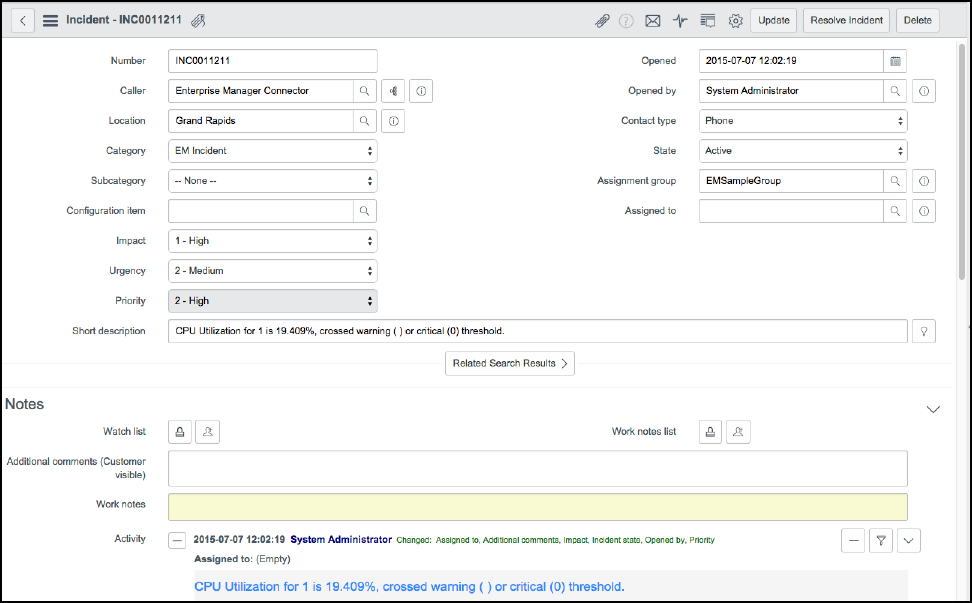
Figure 4-5 ServiceNow Activity
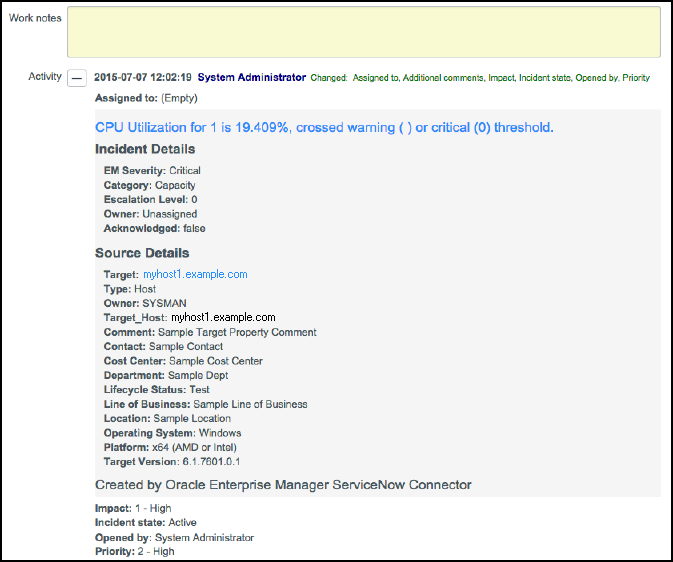
To view the incident in Enterprise Manager, click the link in the Comments section. You will be asked to log in to Oracle Enterprise Manager. After logging in, the Oracle Enterprise Manager event information is displayed (Figure 4-6):
Figure 4-6 Enterprise Manager Event Information
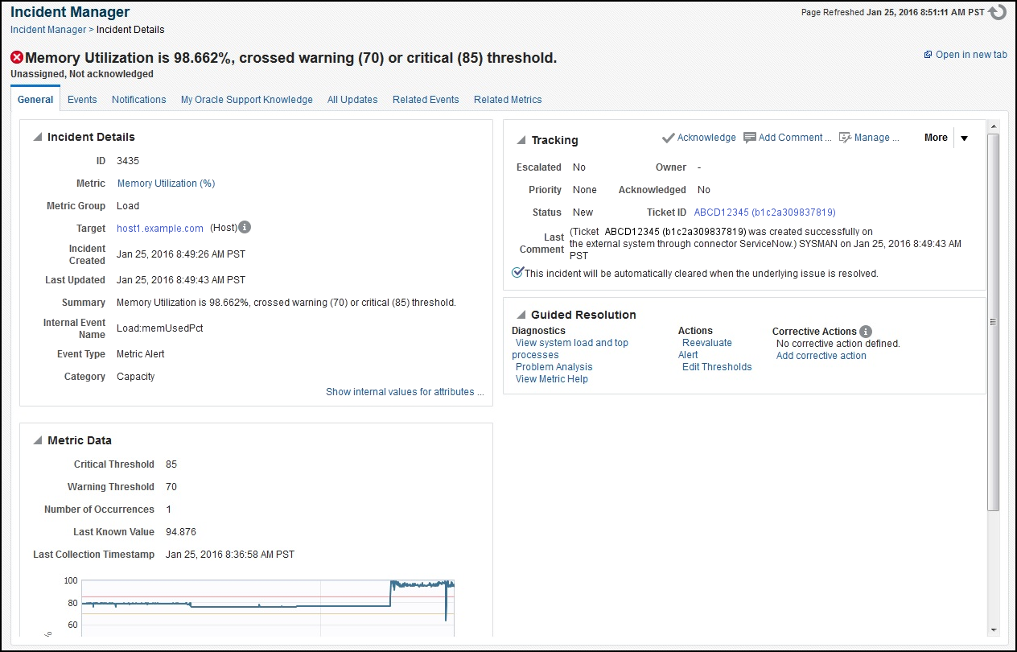
You can change the incident information sent to ServiceNow, or you can change the mappings between the Enterprise Manager incident and the ServiceNow incident by modifying the ticketing templates.