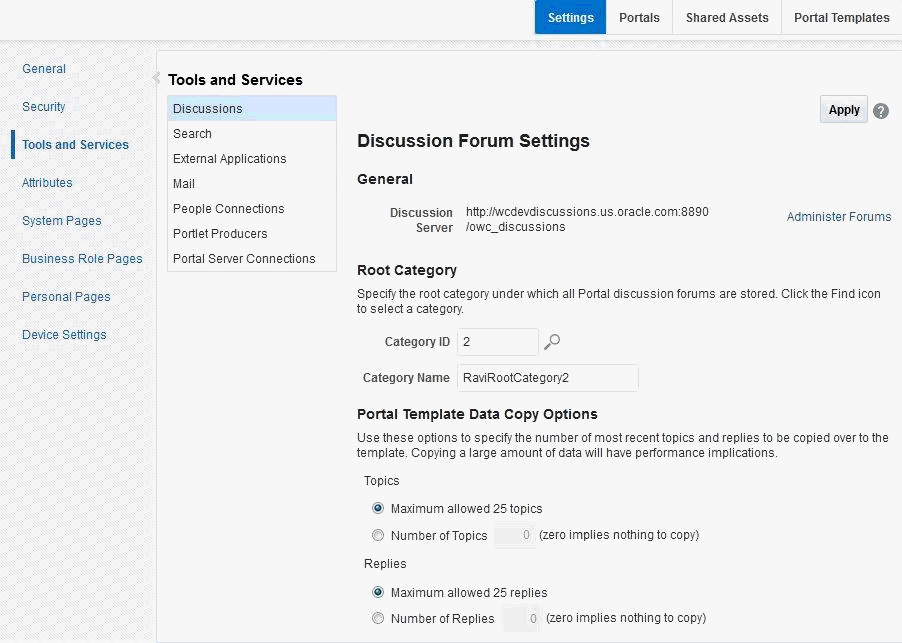5 Managing Tools and Services
This chapter includes the following topics:
Permissions
To perform the tasks in this chapter, you must be granted the WebLogic Server Admin role through the Oracle WebLogic Server Administration Console and the Administrator role in the deployed application:
-
WebCenter Portal:
Administratorrole granted through WebCenter Portal Administration.
For more information about roles and permissions, see Understanding Administrative Operations, Roles, and Tools.
The tasks described are performed by a system administrator at the application level. Working with tools and services at the portal level is an application specialist or portal manager task, as described in the Introduction to Portal Tools and Services in Building Portals with Oracle WebCenter Portal.
5.1 Introduction to Managing Tools and Services
WebCenter Portal exposes collaborative, social networking, and personal productivity features through tools and services, which, in turn, expose subsets of their features and functionality through task flows. Task flows provide reusable functionality that may expose all or a subset of the features available from a particular tool or service.
Some tools, like tags, are available and work out-of-the-box, but other tools require additional configuration (for example, a connection to an external back-end server). The following tools and services require a connection to an external data repository or server (such as a content server, a presence server, a discussions server, a mail server) where relevant information is stored:
-
Analytics
-
Announcements
-
Discussions
-
Documents, including wikis and blogs
-
Events
-
Instant Messaging and Presence (IMP)
-
Mail
-
RSS
-
Search (for Oracle SES adapter)
In addition, the following tools and services require a connection to a database schema where relevant information (such as relationship mapping) is stored:
-
Analytics
-
Documents (wikis and blogs that want to include the comments and Activity Stream)
-
Links
-
Lists
-
People Connections
-
Tags
Table 5-1 lists where data associated with the various tools and services is stored, that is, in MDS, a database, or an external repository or server. You may find it helpful to know which tools and services are impacted when any one of these repositories are unavailable.
-
MDS - Some tools and services store connection metadata in the Metadata Services Repository (MDS). Changes that you make to applications, post deployment, are stored in MDS as customizations. For more information, see Oracle WebCenter Portal Configuration Considerations.
For WebCenter Portal, MDS is installed and configured out-of-the-box, as described in Setting Up the MDS Repository.
-
Database - Some tools and services require a connection to a database schema where relevant information (such as relationship mapping) is stored.
For more information, see Setting Up Database Connections.
-
External repository or server - Some tools and services require a connection to an external data repository (such as a content server, a presence server, or a mail server) where relevant information is stored.
For more information on setting up those connections, refer to the relevant chapter in this guide (as indicated in Table 5-1). For example, for information on how to set up a connection to an external discussions server, refer to Managing Announcements and Discussions (as indicated in the For More Information column in Table 5-1).
5.1.1 Back-end Repositories for Tools and Services
Table 5-1 lists the tools and services provided in WebCenter Portal and points to more information about setting up each connection.
Table 5-1 Data Repositories for Tools and Services
| Tools and Services | Description | MDS | Database Schema | External Repository | For More Information |
|---|---|---|---|---|---|
|
Activity Stream |
Provides a streaming view of the activities of your connections, actions taken in portals, and business activities |
ACTIVITIES schema |
|||
|
Analytics |
Enables you to display usage and performance metrics for your portal application |
ACTIVITIES schema |
X |
||
|
Announcements |
Provides the ability to post announcements about important activities and events to all authenticated users |
X |
DISCUSSIONS schema |
X |
|
|
Discussions |
Provides the ability to create threaded discussions, posting and responding to questions and searching for answers |
X |
DISCUSSIONS schema |
X |
|
|
Documents |
Provides content management and storage capabilities, including file upload, file and folder creation and management, file check out, versioning, and so on. The documents tool also supports the wiki and blog functionality. |
X |
X |
||
|
Events |
Provides the ability to create and maintain a schedule of events relevant to a wider group of authenticated users. Also provides access to your personal events from your Outlook calendar if the Exchange server is configured. |
X |
WEBCENTER schema (Portal events) |
X (Personal Events) |
|
|
Instant Messaging and Presence (IMP) |
Provides the ability to observe the status of other authenticated users (online, offline, busy, or away) and to contact them instantly |
X |
Managing Instant Messaging and Presence Using Instant Messaging and Presence Viewer in Using Oracle WebCenter Portal |
||
|
Links |
Provides the ability to view, access, and associate related information; for example, you can link to a document from a discussion |
WEBCENTER schema |
Setting Up Database Connections Linking Information in WebCenter Portal in Using Oracle WebCenter Portal |
||
|
Lists |
Provides the ability to create, publish, and manage lists |
X |
WEBCENTER schema |
Setting Up Database Connections Adding Lists of Information to a Portal in Building Portals with Oracle WebCenter Portal |
|
|
|
Provides easy integration with IMAP and SMTP mail servers to enable users to perform mail functions, such as reading messages, creating messages with attachments, replying to or forwarding messages, and deleting messages |
X |
X |
||
|
Messages and Feedback |
Provides the ability to post messages, attachments, and feedback for your connections and to the Activity Stream |
X |
ACTIVITIES schema |
X |
|
|
Notes |
Provides the ability to "jot down" and retain bits of personally relevant information |
X |
|||
|
Notifications |
Provides a means of subscribing to services and application objects and, when those objects change, receiving notification across one or more messaging channels |
||||
|
People Connections |
Provides social networking capabilities, such as creating a personal profile, displaying current status, and viewing other users' activities |
WEBCENTER schema |
X |
||
|
Profiles |
Provides views of users' contact information (such as email address, business address, phone number), department, manager, photo, portal activities, public documents, and connections |
||||
|
RSS |
Provides the ability to access the content of many different web sites from a single location—a news reader |
X |
|||
|
Search |
Provides the ability to search services, the application, or an entire site (This includes integrating Oracle Secure Enterprise Search.) |
X |
X |
Managing Oracle Secure Enterprise Search in WebCenter Portal |
|
|
Tags |
Provides the ability to assign one or more personally-relevant keywords to a given page |
X |
WEBCENTER schema |
5.2 Configuring Back-end Data Repositories for Tools and Services
For certain tools and services to work in WebCenter Portal, you must configure various back-end data repositories.
The following sections are included:
5.2.1 Setting Up the MDS Repository
Some tools and services store information in the Metadata Services Repository (MDS).
For WebCenter Portal, MDS is installed and configured out-of-the-box.
See Also:
Managing the Metadata Repository in Administering Oracle Fusion Middleware.
5.2.2 Setting Up Database Connections
Many tools and services store information in the WebCenter Portal repository, which is a database with the WebCenter Portal schema (WEBCENTER) installed. Refer to Table 5-1 for a complete list of these tools and services. For example, with the Links service, relationship mapping information, such as what object is linked to what other object, is stored in this database. Some other tools, such as analytics, require the ACTIVITIES schema.
For WebCenter Portal, WEBCENTER and ACTIVITIES schemas are configured out-of-the-box, so no further configuration is required.
Depending on the connection type used in an application, do one of the following:
-
Create a global data source, if the application does not include an application-level data source with password indirection. For information on creating global data sources, see Creating and Managing JDBC Data Sources in Administering Oracle Fusion Middleware.
-
Map the connection credentials, if the application uses an application-level data source with password indirection. The password is set through the Oracle WebLogic Administration Console on the Credential Mappings tab under Security. If you change the password for an indirect data source on the Connection Pool tab under Configuration, then it has no effect. For more information on credential mapping, see JDBC Data Sources: Security: Credential Mapping under the Creating a JDBC Data Source in Administering JDBC Data Sources for Oracle WebLogic Server.
-
Merge the information stored in the application credential store with that of the global application store, if the application uses a JDBC URL connection. For more information on credential migration behavior, see Configuring the Credential Store in Securing Applications with Oracle Platform Security Services.
In a typical business scenario, applications are deployed to different managed servers, and multiple databases are used as repositories for the applications.
When a repository connection is reconfigured, the local datasource file and the *-jdbc.xml file in the WEB-INF directory of the WAR file are updated with the new connection details. However, the JNDI Name and data source name remain the same. If you change the JNDI Name for any reason, then you must also update the adf-config.xml file. The JNDI name must be of the form jdbc/connection-nameDS. For example, if the application has a connection name connection1, then the JNDI name is jdbc/connection1DS.
5.2.3 Setting Up Back-end Server Connections
Some tools and services require a connection to an external data repository (such as a content server, a presence server, or a mail server) where relevant information is stored. Refer to Table 5-1 for a complete list of these tools and services, as well as links to the relevant chapter in this guide where connection configuration is described.
Administrators must always use Fusion Middleware Control or the WLST command-line tool to review and configure back-end server connections for WebCenter Portal application deployments.
Note:
Most changes that you make to services configuration, through Fusion Middleware Control or using WLST, are not dynamic so you must restart the managed server on which the application is deployed for your changes to take effect. For more information, see Starting and Stopping Managed Servers for WebCenter Portal Application Deployments.
5.2.4 Setting Up a Proxy Server
A proxy server is required if you want to enable external RSS news feeds and external links in activity stream task flows in WebCenter Portal. The RSS service and the activity stream service share the same proxy server settings.
You can set up a proxy server using Fusion Middleware Control or WLST.
This section includes the following subsections:
5.2.4.1 Setting Up a Proxy Server Using Fusion Middleware Control
To set up a proxy server using Fusion Middleware Control:
5.2.4.2 Setting Up a Proxy Server Using WLST
Use the WLST command setWebCenterProxyConfig to specify the proxy host and port number used by RSS news feeds and activity stream task flows. For example:
setWebCenterProxyConfig(appName='webcenter', proxyHost='www-proxy.example.com', proxyPort='80')
For command syntax and examples, see setWebCenterProxyConfig in WebCenter WLST Command Reference.
For information about how to run WLST commands, see Running Oracle WebLogic Scripting Tool (WLST) Commands.
Note:
To start using new proxy details, you must restart the managed server in which your application is deployed. For more information, see Starting and Stopping Managed Servers Using WLST in Administering Oracle Fusion Middleware.
Use the getWebCenterProxyConfig command to find out the current proxy host and port used by RSS and activity stream task flows. For example:
getWebCenterProxyConfig(appName='webcenter')
If you want to delete the current proxy host and port settings, use the unsetWebCenterProxyConfig command. For example:
unsetWebCenterProxyConfig(appName='webcenter')
For more information, see Proxy Server in WebCenter WLST Command Reference.
5.2.5 Setting Up External Application Connections
When a tool or service interacts with an application that handles its own authentication, you can associate that application with an external application definition to allow for credential provisioning. For more information about working with external applications, see Managing External Applications.
Tip:
If you are planning to use the same LDAP server and credentials for some of these tools and services (for example for IMP, Events, and Mail), consider creating a single connection for them, specifying the properties to use across the shared connections.
Creating a shared, single connection is especially useful in cases where the identity store imposes additional restrictions that passwords needs to be changed frequently. If you create only one external application connection, it would help minimize invalid login attempts after password changes, thus preventing chances of password lockout.
The following tools and services permit the use of an external application to connect with and define authentication for it:
-
Documents
-
Events
-
Instant Messaging and Presence
-
Mail
-
RSS Viewer (when using a secured RSS feed)
5.3 About Tools and Services in WebCenter Portal
The system administrator is responsible for managing connections to external servers and also maintains the database schema and Metadata Service (MDS) repositories where application data, specific to WebCenter Portal, is stored. For details, see Getting Started Administering WebCenter Portal.
When a back-end server is not configured, intentionally or otherwise, WebCenter Portal cannot offer features or functionality related to that tool:
-
Associated task flows are not available in the resource catalog.
-
Existing task flows display a message indicating that the tool or service is unavailable.
-
Tool or service is not listed as available to portal managers—through the portal's administration settings.
When a valid connection exists, the associated tool or service is available in WebCenter Portal. For more information, see Enabling and Disabling Tools and Services in WebCenter Portal.
The Administration Tools and Services page for WebCenter Portal allows you to perform some optional configurations, if necessary. For more information, see Configuring Tools and Services for WebCenter Portal.
Reporting Temporary Issues with Tools and Services
When a tool or service is temporarily unavailable, the system administrator can use Fusion Middleware Control to investigate, diagnose, and solve issues relating to services. See also, Navigating to the Home Page for WebCenter Portal.
Hiding Task Flows When Tools and Services are Unavailable
Most tools and services are optional. If you decide not to offer a particular tool or service in your application, temporarily or permanently, consider removing any associated task flows that display by default out-of-the-box.
Enabling and Disabling Tools and Services for a Particular Portal
Portal Managers can enable or disable available tools within their portal. See Enabling and Disabling Tools and Services Available to a Portal in Building Portals with Oracle WebCenter Portal.
For information about enabling and disabling, as well as configuring, tools and services in WebCenter Portal, see Enabling and Disabling Tools and Services in WebCenter Portal and Configuring Tools and Services for WebCenter Portal.
5.3.1 Enabling and Disabling Tools and Services in WebCenter Portal
WebCenter Portal offers tools and services that allow portal members to collaborate and communicate through various task flows that are associated with these tools and services. Some tools, such as personal notes, are ready to use out-of-the-box and require no further configuration. Other tools, such as discussions, and other services, such as mail, require connections to the back-end server and require additional configuration. See Introduction to Managing Tools and Services.
When a valid connection exists, the associated tool or service is available in WebCenter Portal. With the exception of the Mail service, if the tool or service is not part of a template, then portal managers or application specialists must enable the tool or service within a portal. The Mail service is enabled upon portal creation, and, if it is configured by the system administrator, then it cannot be disabled for individual portals. If a tool is included in a portal template, then it is enabled when it is first used. Portal Managers can manually disable a tool in the portal, with the exception of the Mail service.
If a portal manager manually enables a tool in a portal, WebCenter Portal handles any necessary configuration with the back-end server. For example, when the portal manager enables discussions in a portal, WebCenter Portal configures discussions storage for that portal on the discussions server and performs role-mapping based authorization, that is, WebCenter Portal roles that allow users to work with the discussions in the portal, are mapped to corresponding roles on the discussions server. See also Understanding Discussion Server Role Mapping. If role-mapping fails, the portal manager is notified by email, and users are unable to access discussions.
If a tool is enabled in the template used to create a new portal, WebCenter Portal handles the back-end server configuration when someone accesses that tool for the first time. For example, the first time someone navigates to the Discussions page in a portal at /webcenter/portal/PortalName/Discussions, WebCenter Portal configures discussions storage for that portal on the discussions server, performs role-mapping based authorization, and then the discussions page displays.
The following tools and services can be automatically enabled on first use, if the portal template includes it:
-
Announcements
-
Discussions
-
Events
-
Lists
-
Documents
Note:
In previous releases, these tools and services were enabled at portal creation (instead of on first use). In most cases, the portal managers manage tools and services for their own portal, but WebCenter Portal system administrators can also perform this task if required to do so. For more details about enabling and disabling tools and services in a portal, see Enabling and Disabling Tools and Services Available to a Portal in Building Portals with Oracle WebCenter Portal.
5.3.2 Configuring Tools and Services for WebCenter Portal
Tools and services are configured by the system administrator by setting up and connecting to the appropriate back-end applications, as described earlier in this chapter.
If the connection exists, the tool or service is available in the portal. Portal managers are responsible for managing tools and services in their individual portals. You, as the system administrator, can, however, use the Tools and Services page in WebCenter Portal Administration to set up some additional configurations for WebCenter Portal.
To configure options on the Tools and Services page in WebCenter Portal Administration: