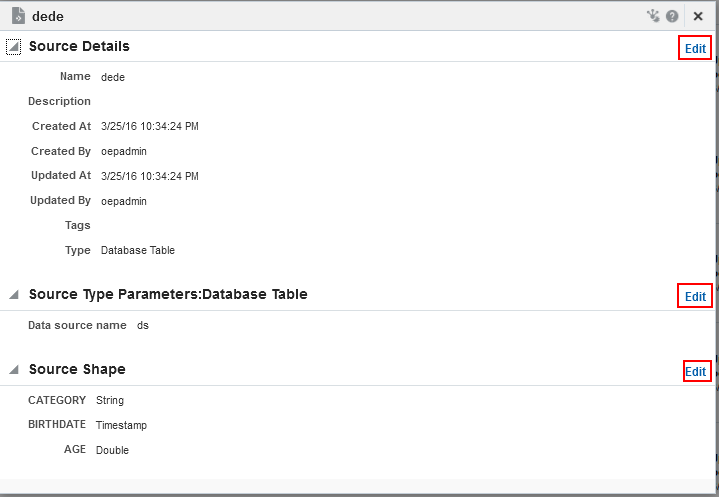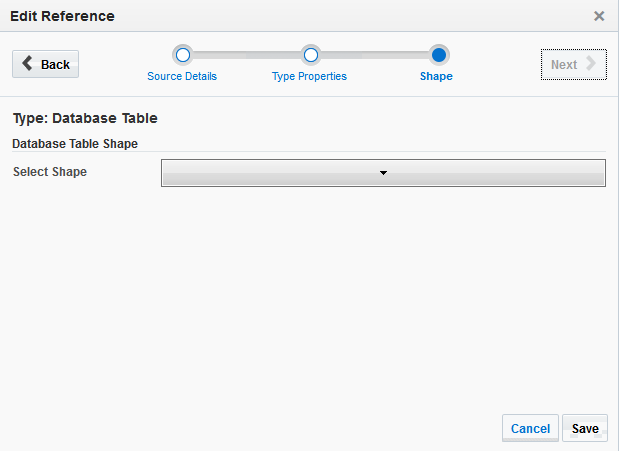6 Working with References
This chapter explains about references in Oracle Stream Analytics.
This chapter contains the following sections:
6.1 Understanding References
Oracle Stream Analytics allows you to create references to static data to enrich the event streams.
6.2 Creating a Reference
Steps required to create a reference are listed in this section.
To create a reference:
-
Navigate to Catalog.
-
Select Reference in the Create New Item menu.
-
Enter information in the Create Reference dialog. The Create Reference - Source Details screen is as shown below.
Figure 6-1 Create Reference - Source Details Dialog
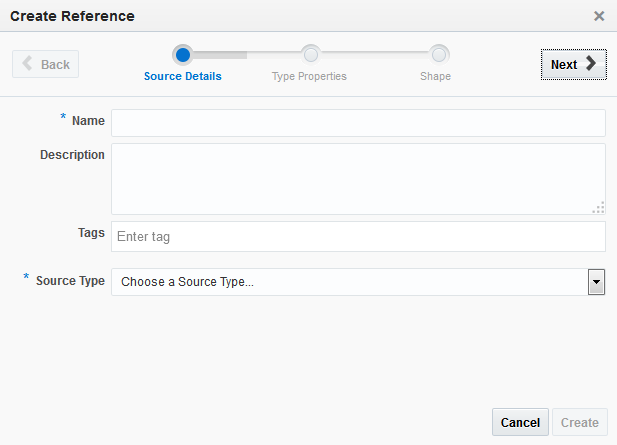
Description of "Figure 6-1 Create Reference - Source Details Dialog"-
Enter a name for the reference in the Name field. This is a mandatory field.
-
Provide a description that helps users understand about this reference in the Description field. This is an optional field.
-
Enter a tag with which you want to tag the reference in the Tags field. You can provide multiple tags. This is an optional field.
-
Select a source type from the Source Type drop down list. The source must be defined in Oracle Stream Analytics Visualizer. This is a mandatory field.
Note:
In this release, only Database Table (Oracle Database) is supported. The driver
oracle.jdbc.driver.OracleDriveris deprecated and not supported. Useoracle.jdbc.OracleDriverinstead in theconfig.xmlfile.
-
-
Click Next to go to the Type Properties screen. The Create Reference - Type Properties screen is as shown below.
Figure 6-2 Create Reference - Type Properties Dialog
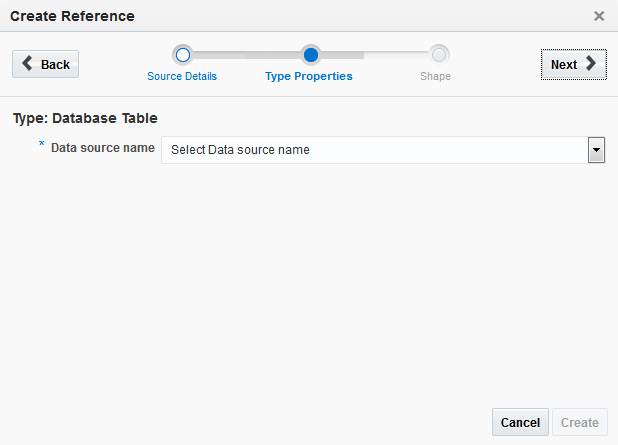
Description of "Figure 6-2 Create Reference - Type Properties Dialog"-
Select a Data source name.
-
Click Back at any point if you want to change any of the details.
-
-
Click Next to go to the Shape screen. The Create Reference - Shape screen is as shown below.
Figure 6-3 Create Reference - Shape Dialog
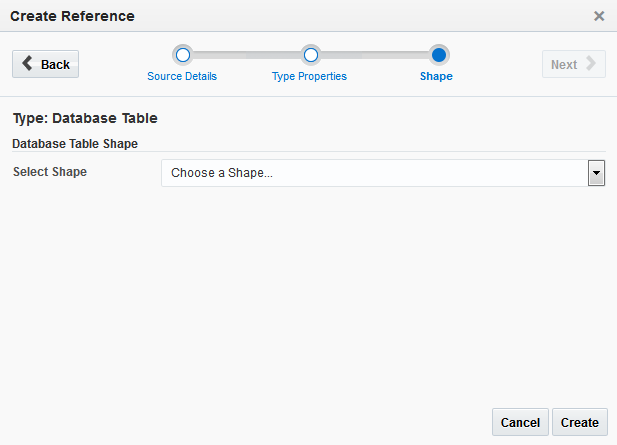
Description of "Figure 6-3 Create Reference - Shape Dialog"-
Select a Shape for the reference.
The shape is applied on based on the pre-existing shape you choose.
-
-
Click Create to complete the creation of a reference. The new reference appears in the catalog.
-
Click Cancel at any point of time to abort the operation.
6.3 Editing a Reference
Oracle Stream Analytics allows you edit or update an existing reference. This section explains how to edit a reference.
To edit a reference:
-
Navigate to Catalog.
-
Identify the reference you that want to edit. Click the name string of the reference or the reference icon to open it for editing. The reference details screen appears and it is as shown below.
-
Click Edit in the top-right corner of the screen. The Edit Reference - Source Details screen is as shown below.
Figure 6-5 Edit Reference - Source Details Dialog
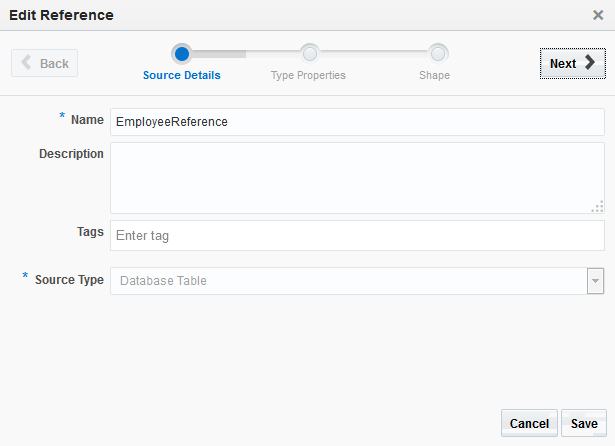
Description of "Figure 6-5 Edit Reference - Source Details Dialog"-
Update the name of the reference, if required.
-
Update the description of the reference, if required.
-
Add or update the tags with which you want to tag the reference. You can provide multiple tags.
-
The Source Type cannot be modified in this release. Hence, it is disabled.
-
-
Click Next to go to the Type Properties screen. The Edit Reference - Type Properties screen is as shown below.
Figure 6-6 Edit Reference - Type Properties Dialog
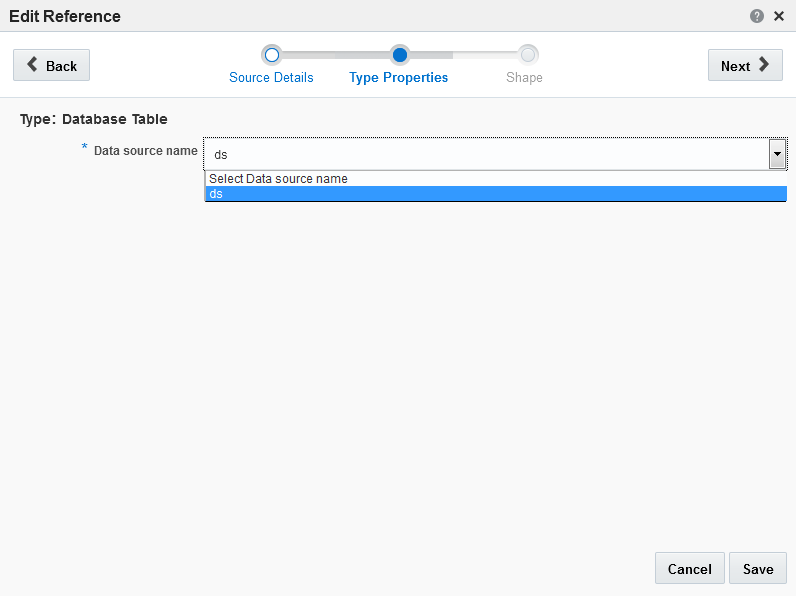
Description of "Figure 6-6 Edit Reference - Type Properties Dialog"-
Select a different Data source name if you want to update the source.
-
Click Back at any point if you want to change any of the details.
-
-
Click Next to go to the Shape screen. The Edit Reference - Shape screen is as shown below.
-
Select a different Shape if you want to update the shape of the reference.
-
-
Click Save to complete the editing of a reference.
-
Click Cancel at any point of time to abort the operation.
-
Click Done on the reference details page to complete the operation. The update reference appears in the catalog.
6.4 Marking a Reference as Favorite
You can mark a reference as Favorite. Marking a reference as Favorite allows you to locate and navigate such reference easily even if you have numerous items on the catalog.
To mark a reference as favorite:
6.5 Deleting a Reference
You can delete a reference if you are sure yo do not require the reference anymore. If a reference has dependencies, it cannot be deleted. A reference is said to have dependencies if it is part of a published exploration being used by any user. To delete a reference with dependencies, you must delete the dependencies first.
To delete a reference: