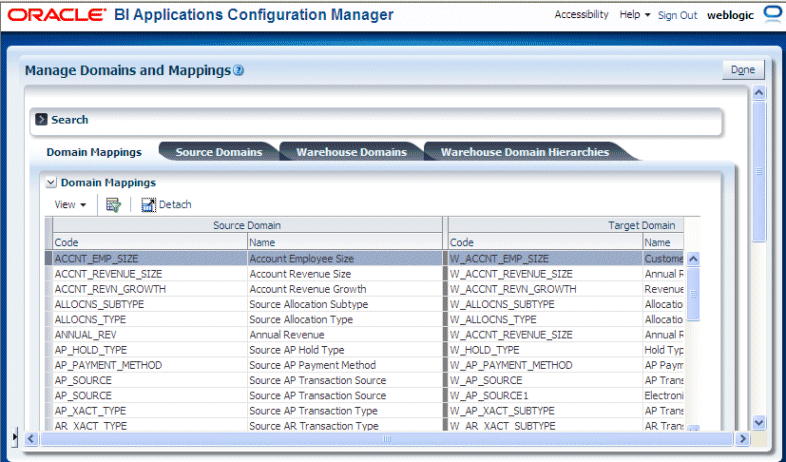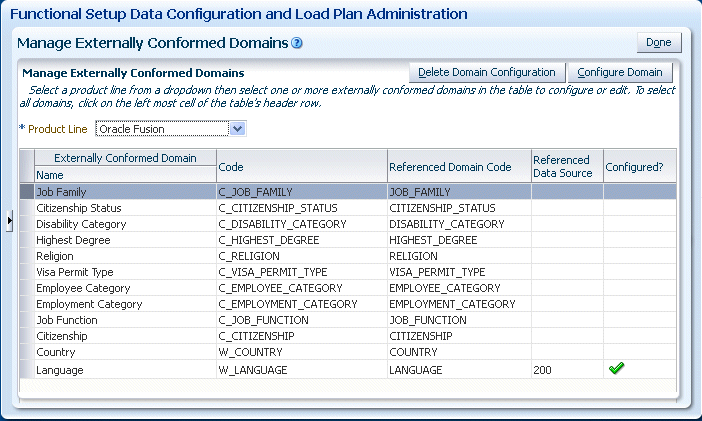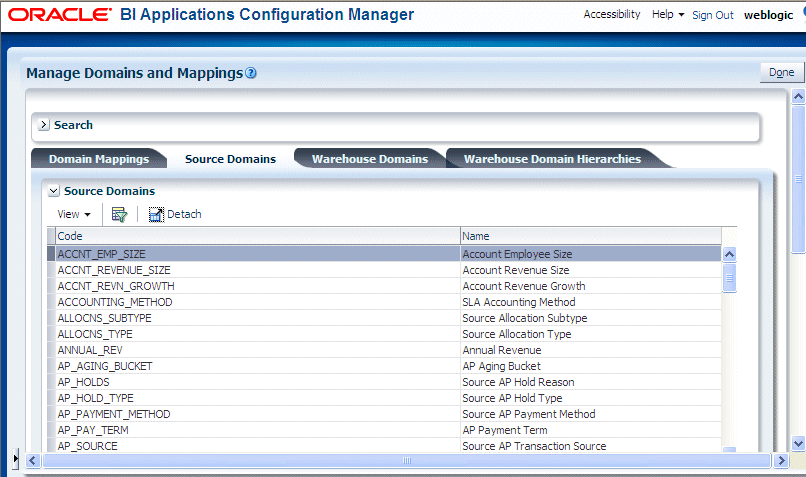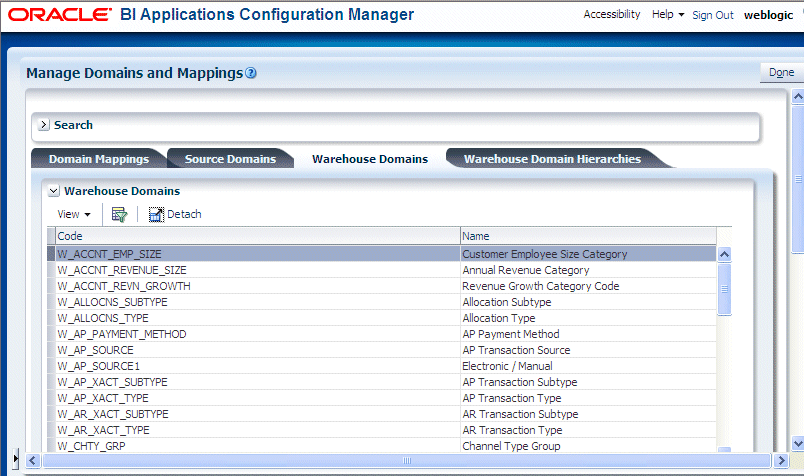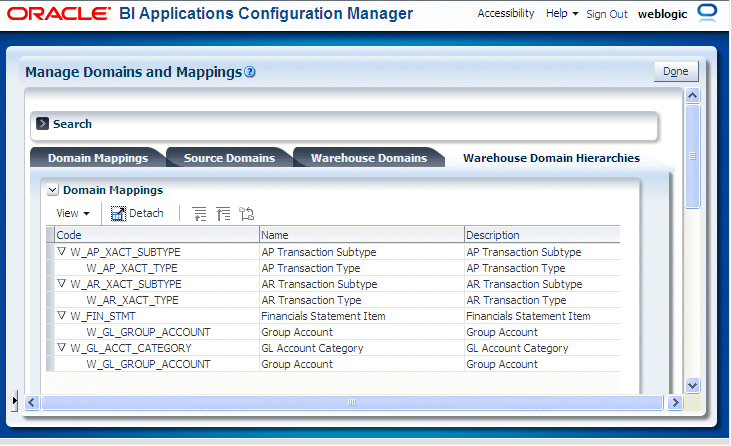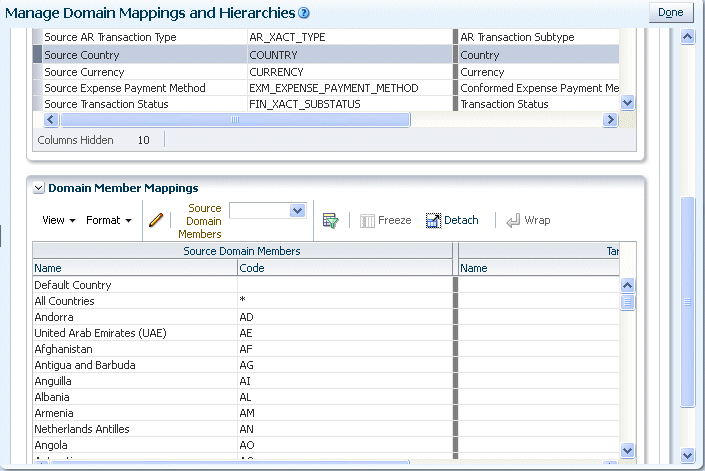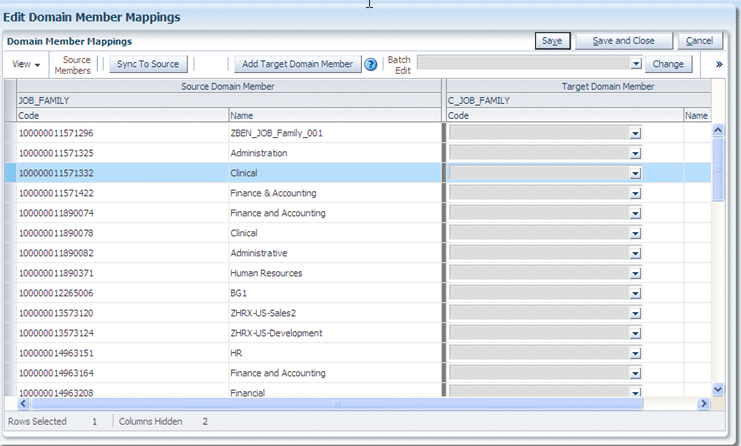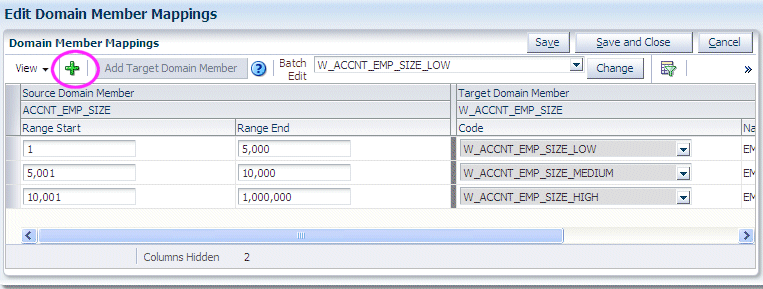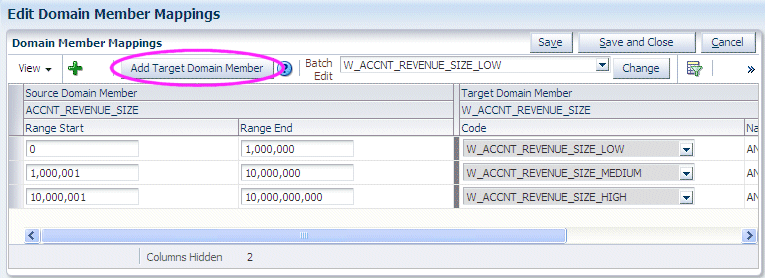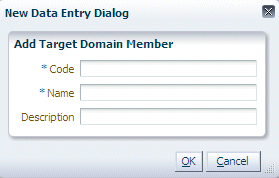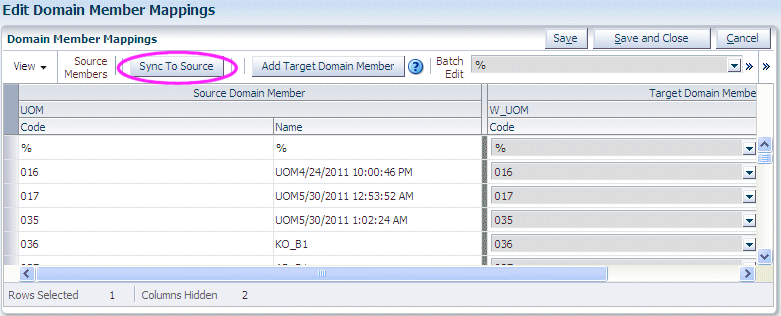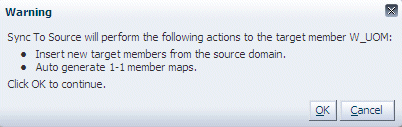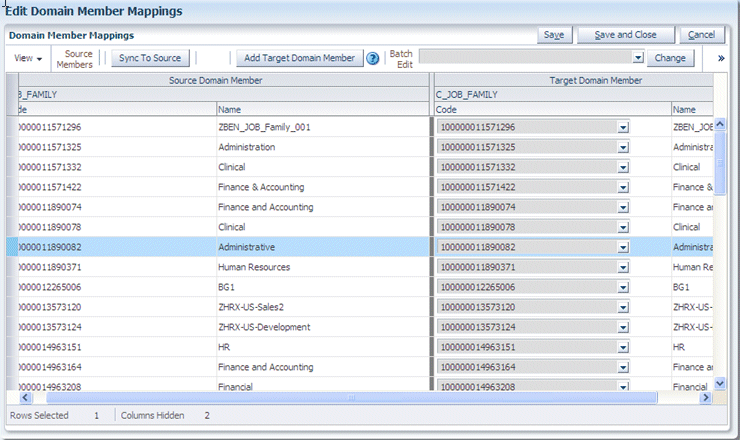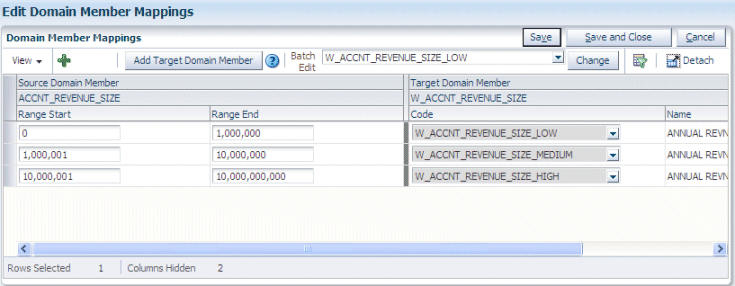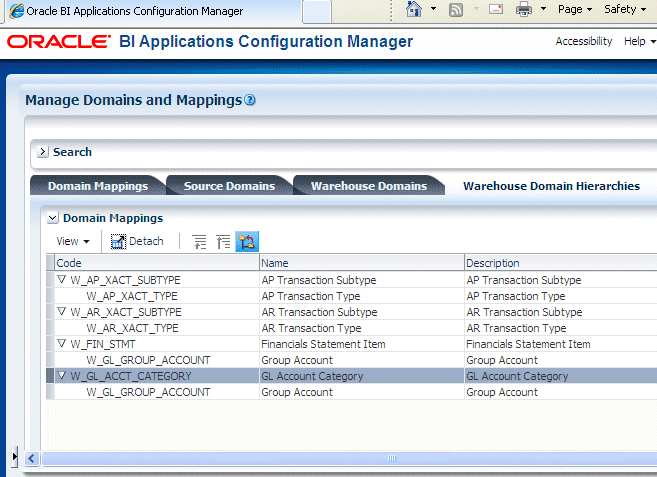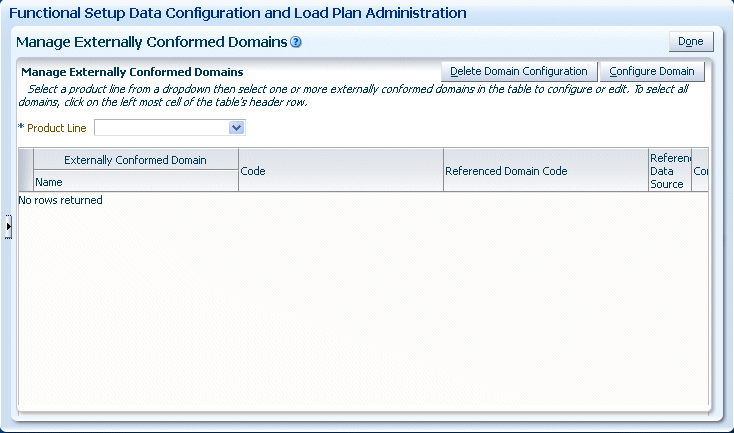About Working With Domains and Domain Mappings
Domains are pre-seeded dimensional values that help define business metrics. For example, in Financial Analytics, domains store information about the General Ledger accounts.
Domains are typically located in the source system. If domains are not available in a source system, then they can be sourced from a flat file. For example, domains for Oracle Price Analytics are loaded using the flat file file_domain_member_gs.csv. This file will also be used in order to supply source domains for Universal adaptor.
To manage Domains, you use these dialogs:
-
For general Domains, you use the Manage Domains and Mappings dialog.
To display the Manage Domains and Mappings dialog, do one:
-
In FSM, select the Go to Task link for a Task that updates a Domain and Domain Member mappings.
-
In Configuration Manager, select the Manage Domain Mappings and Hierarchies link in the Tasks pane.
The Manage Domains and Mappings dialog contains these tabs:
-
Domain Mappings - this tab shows how data fields in the Source System map to data fields in Oracle Business Analytics Warehouse. See About Domain Mappings and Domain Member Mappings.
-
Source domains - this tab shows data fields and domain members in the source system. See About Source Domains.
-
Warehouse Domains - this tab shows data fields and warehouse members in Oracle Business Analytics Warehouse. See About Warehouse Domains.
-
Warehouse Domain Hierarchies - this tab shows domains that have been organized into hierarchies to enable the data to be more effectively analyzed. See About Warehouse Domain Hierarchies.
-
-
For externally sourced domains, you use the Manage Externally Conformed Domains dialog.
To configure externally conformed domains, see Configuring Externally Conformed Domains.
Why Are Some Domains Non-Extensible?
To maintain data integrity in Oracle BI Applications, some domains have been designed as non-extensible, and are therefore read-only.
If a domain is non-extensible, then when the domain is selected, the following options are greyed out:
-
the Edit icon in the Domain Member Mappings pane (on the Manage Domain Mappings and Hierarchies: Domain Mappings tab or Manage Domain Mappings and Hierarchies: Warehouse Domain Hierarchies tab).
-
the Add Target Domain Member button (on the Edit Domain Member Mappings dialog).
-
the Add Warehouse Domain Member button (on the Manage Warehouse Domains: Warehouse Domains tab\Warehouse Members pane).
About Domain Mappings and Domain Member Mappings
Domain Mappings specify how data in a source system is extracted and loaded into Oracle Business Analytics Warehouse. For example, the data in domain Source Group Account (BI_GROUP_ACCOUNT) extracts and loads into the domain Group Account (W_GL_GROUP_ACCOUNT).
Domain Members are the permitted values for a Source or Warehouse Domain. For example, the Domain Members for MARITAL_STATUS include D for Divorced, M for Married, S for Single, and so on.
Tip:
Domain values can be used to define delivered business metrics; therefore, you must review the delivered domain member values and map them to the correct source values.
Domain Mappings specify how entities in a Source System application are loaded into Oracle Business Analytics Warehouse.
The screenshot shows example domain mappings for Oracle Financial Analytics.
Domain Member Mappings specify how domain member data in a source system is extracted and loaded into domain member data in Oracle Business Analytics Warehouse. For example, in Oracle HR Analytics, domain Gender (W_SEX_MF_CODE) has a source value 'Male' that is mapped to a domain member value 'M' in Oracle Business Analytics Warehouse.
About Regular Domains and Band Domains
There are two types of Domains.
Regular Domains
Regular Domains have members consisting of a single value. For example, members for a Purchase Order Status domain might have the following members:
-
Cancelled
-
Closed
-
Incomplete
These single values map to single member values in the target system. For example, Cancelled maps to Cancelled, Closed maps to Closed, and so on.
Band Domains
Band Domains have members consisting of two values (Range Start, and Range End) that specify a range. For example, an Account Employee Size domain might have the following members:
-
1, 5000
-
5001, 10,000
-
10,001, 1,000,000.
Each range maps to a single target Domain Member. For example, 1, 5000 maps to Small, 5001, 10,000 maps to Medium, and so on.
About Source Domains
Data fields in a Source System application are referred to as Source Domains.
The screenshot shows example source domains for Oracle Financial Analytics. Source Domains displayed on the Source Domains tab are read-only.
About Warehouse Domains
Data fields in Oracle Business Analytics Warehouse are referred to as Warehouse Domains.
The screenshot shows example warehouse domains for Oracle Financial Analytics.
About Warehouse Domain Hierarchies
Warehouse Domain Hierarchies are Domains that have been organized into hierarchies to enable the data to be more effectively analyzed. For example, in Oracle HR Analytics, you might need to have a workforce event hierarchy: Event Group -> Event Sub-group -> Event Detail.
<Child 1>\
<Child n>\
<Parent>
Viewing Domain Hierarchies
To view Domain Hierarchies, select the Manage Domain Mappings and Hierarchies link on the Tasks bar, then display the Warehouse Domain Hierarchies tab.
The screenshot shows example warehouse domain hierarchies for Oracle Financial Analytics.
In the screenshot, the child node AP Transaction Subtype is shown above and to the left of the parent node AP Transaction Type. Domain Hierarchies are read-only. However, you can change the domain mappings.
For Warehouse Domains Hierarchies dialog field level help, see Manage Domain Mappings and Hierarchies: Warehouse Domain Hierarchies Tab in Oracle Business Intelligence Applications Functional Configuration Reference.
About Setting Up Domain Member Mappings
Oracle BI Applications ships default domain value mappings that map the seeded BI Application domain values to the seeded configuration data in Oracle Enterprise Resource Planning applications.
When you configure your Offerings, you review the default mappings for domain values, and if necessary update them to suit the categories that you want to use to report on your data.
For example, in Oracle HR Analytics, the default domain values for Performance Range might be similar to the following:
0 - 50: PERF_RANGE_1
50 - 60: PERF_RANGE_2
60 - 70: PERF_RANGE_3.
If you want to use these default categories, you do not need to make any changes to these mappings before you start your ETL processes.
For example, you might want to change the range for PERF_RANGE_1 from 0 - 50 to 0 - 100. Or you might want to add a new category named PERF_RANGE_4 and assign the range 100 - 500 to the new PERF_RANGE_4 category.
Editing a Domain Member Mapping
You can edit a Domain Member Mapping if you need to change it from the default values.
Adding a Range Member Mapping
You can add a Range Member Mapping to a domain for which you can specify ranges.
Adding a Target Domain Member
You add Target Domain Members to extend Oracle Business Analytics Warehouse.
Localizing a New Domain Member
If you added a new domain member and it requires localization, you can add string localizations for Configuration Manager metadata.
Adding String Localizations for Oracle BI Repository Metadata
If you added a new domain member, you can add string localizations in the Oracle BI Repository metadata.
Synchronizing a Target Domain with a Source Domain
In some scenarios, you might only know what target Domain member values should be when you deploy Oracle BI Applications. For example, in Order Management or Supply Chain Analytics, UOM (Unit of Measurement) is typically not known until deployment time. You can set up a non-ranged target domain using the Sync to Source option to automatically synchronize a target domain with values from the source domain.
This process inserts new target members from the source domain, and automatically generates 1:1 mappings. This is useful for large domains with many member mappings that might otherwise take a long time to set up.
Sync to Source is only available for extensible non-ranged Domains.
Modifying a Warehouse Domain Hierarchy
Oracle BI Applications Warehouse Domains are organized into hierarchies. You might want to modify a hierarchy to enable data to be more effectively analyzed. For example, you might change the order of items in a hierarchy.
Configuring Externally Conformed Domains
You can manage and create conformed domains in Oracle Business Analytics Warehouse that are based on definitions in a source system. For example, you might want to configure Units of Measure (UOMs) that are sourced from a pre-defined master product-line (typically Fusion) source domain.