Connecting to the New Master Repository
In this procedure, you create a new Master Repository login connection.
- Open the New Gallery by selecting File and then New.
- In the Categories tree of the New Gallery, select ODI.
- From the Items list, select Create a New ODI Repository Login.
- Click OK.
The Repository Connection Information dialog opens.
- Specify the ODI connection details:
Property Description Login name
A connection alias.
User
The ODI Supervisor user name that was defined during the Oracle BI Applications installation.
Note that the Supervisor user name is case sensitive and must be entered exactly as previously defined.
Password
The ODI Supervisor password that was defined during the Oracle BI Applications installation.
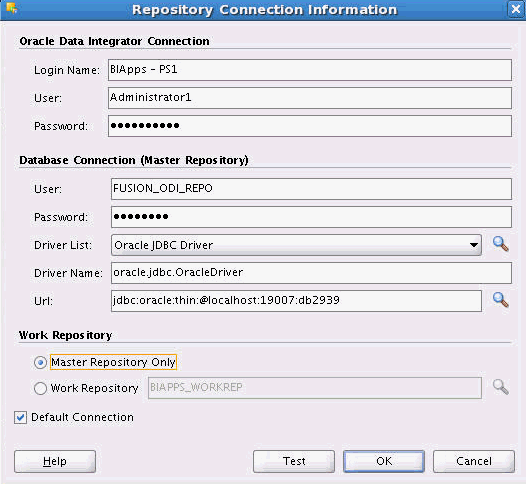
- Specify the Database Connection (Master Repository) details:
Property Description User
The database user login of the schema that contains the Master Repository.
Password
The User password.
Driver List
Select the driver required to connect to the database supporting the Master Repository.
Driver Name
The complete driver name.
URL
The URL used to establish the JDBC connection to the database hosting the repository.
- In the Work Repository area, select Master Repository Only.
- (Optional) Click Test to verify that the connection is working.
- Click OK.