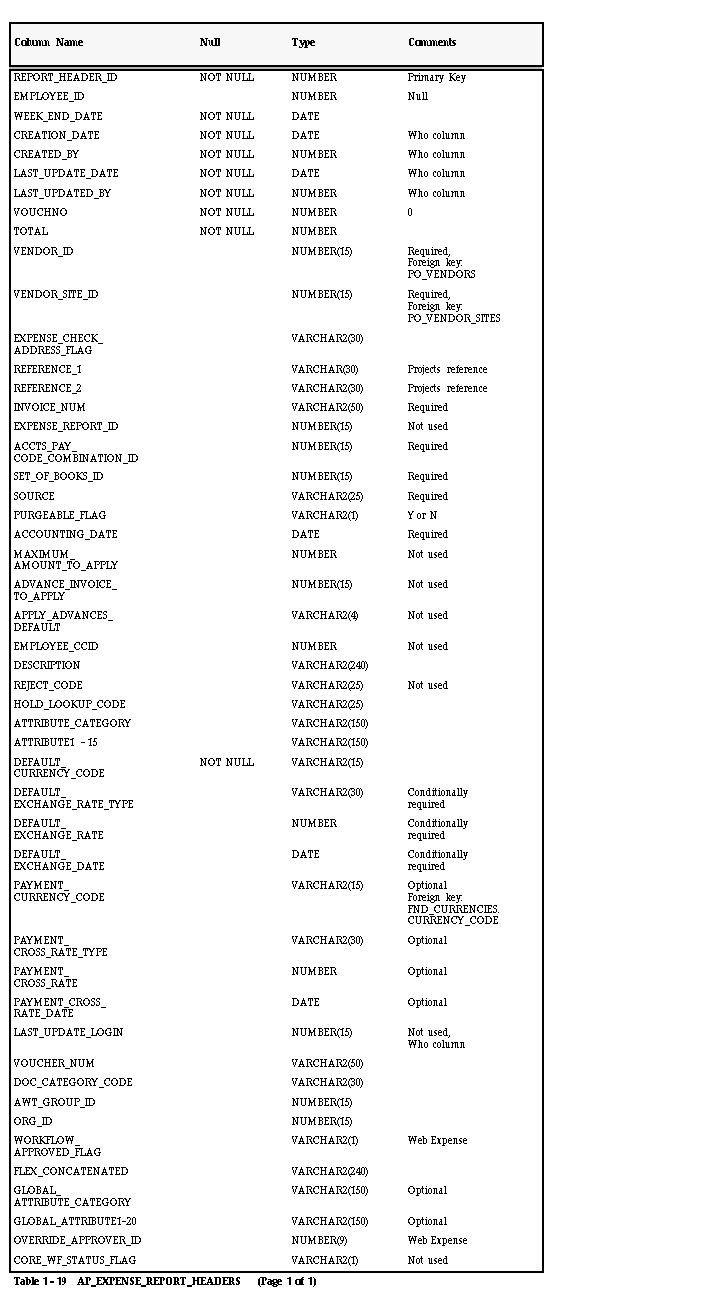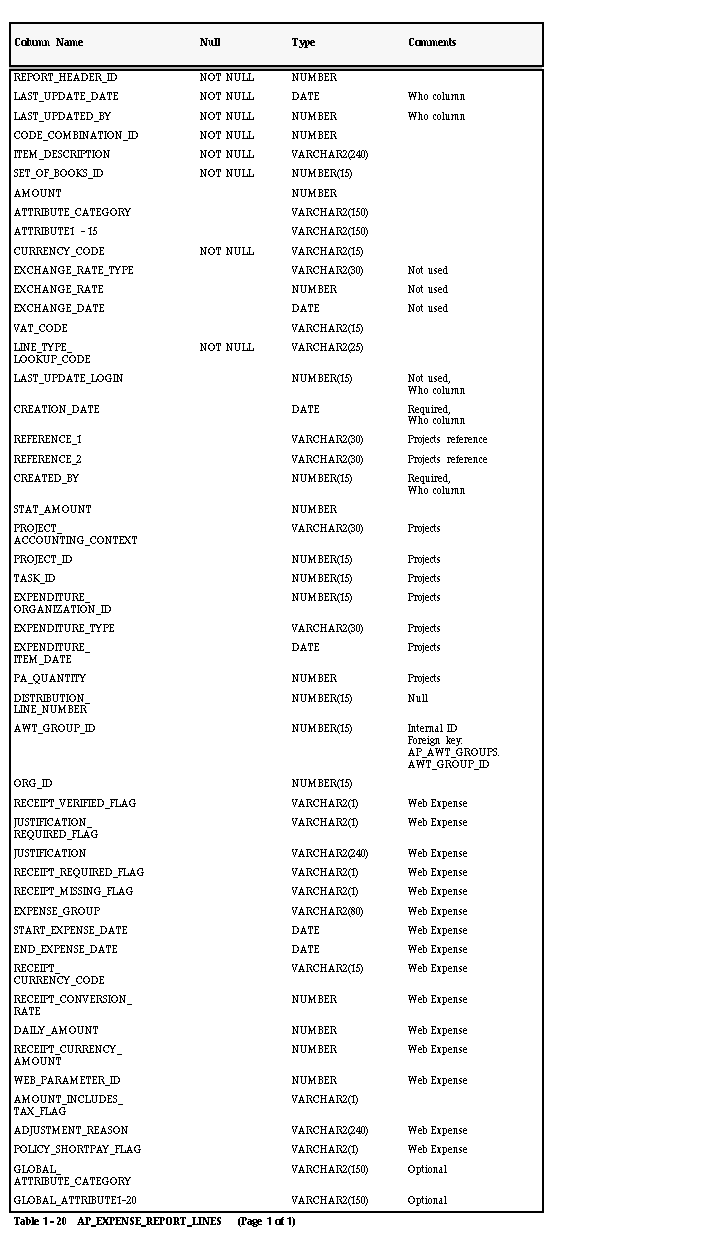Table Descriptions
The following section describes the columns in the Invoice Import interface tables and indicates the columns that require values for importing invoices into Payables. For a complete description of the Invoice Import interface tables, see: Table Definitions (Payables Applications Technical Reference Manual).
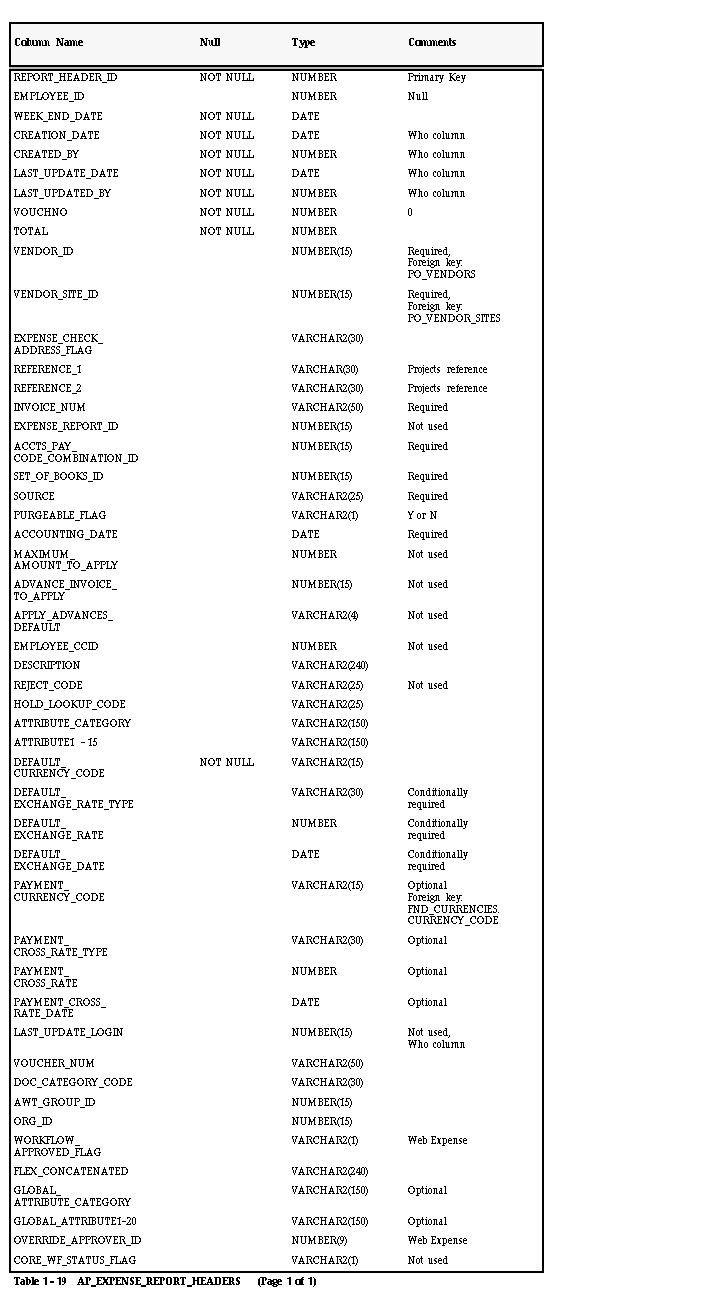
NOT NULL Columns (AP_EXPENSE_REPORT_HEADERS)
CREATED_BY
Enter the ID of the person who loads this record into the table. Payables Invoice Import transfers this ID to the AP_INVOICES and AP_PAYMENT_SCHEDULES tables during import so that the creator of the record becomes the invoice and scheduled payment creator. Similarly, if you enter a HOLD_LOOKUP_CODE for the record, Invoice Import transfers this ID to the AP_HOLDS tables so that the record creator of the record becomes the hold creator.
| Validation:
| None
|
| Destination:
| AP_INVOICES.CREATED_BY, AP_PAYMENT_SCHEDULES.CREATED_BY, AP_HOLDS.CREATED_BY
|
CREATION_DATE
Enter the date on which you load this record into the table. Payables uses this date for reference and audit purposes. When Invoice Import creates an invoice from this record, it does not use this date as the creation date for the invoice; it uses the system date at the time you submit Invoice Import.
Payables also uses this date to determine the records to purge if you choose to purge records during import.
| Validation:
| Must be in valid date format.
|
| Destination:
| None
|
DEFAULT_CURRENCY_CODE
Enter the currency code for your invoice. To create foreign currency invoices, enter a currency code that is different from your functional currency code
If you enter a foreign currency code and you have enabled your Require Exchange Rate Entry Payables option, you must enter a value for DEFAULT_EXCHANGE_RATE. You should also enter values for:
- DEFAULT_EXCHANGE_RATE_TYPE
| Validation:
| If you enter a code for a foreign currency, you must enter a valid currency code. You can obtain a list of valid currency codes from FND_CURRENCIES.CURRENCY_CODE.
|
| Destination:
| AP_INVOICES.INVOICE_CURRENCY_CODE
|
LAST_UPDATED_BY
Enter the ID of the person who last updated this record (usually the same value as CREATED_BY).
| Validation:
| None
|
| Destination:
| AP_INVOICES.LAST_UPDATED_BY, AP_
PAYMENT_SCHEDULES.LAST_UPDATED_BY, AP_HOLDS_LAST_UPDATED_BY
|
LAST_UPDATE_DATE
Enter the last update date for this record (usually the same date as CREATION_DATE). Payables uses this date for reference and audit purposes only. When Invoice Import creates an invoice from a record in this table, it does not use this date as the last update date for the invoice; it uses the system date at the time you submit Invoice Import.
| Validation:
| Must be in valid date format.
|
| Destination:
| None
|
REPORT_HEADER_ID
Enter the ID number for each record you load to this table. Invoice Import does not use this number as the invoice ID; instead, it uses the number to uniquely identify the records in the table.
| Validation:
| Must be unique for all records in the table.
|
| Destination:
| None
|
Suggestion: We recommend that you use the Sequence Generator, AP_EXPENSE_REPORT_HEADERS_S, to obtain a value for this column.
TOTAL
Enter the total amount of your invoice. If the amount you enter is greater than or equal to zero, Invoice Import creates an invoice with the invoice type Standard. If the amount you enter is less than zero, Invoice Import creates a Credit type invoice.
If you wish to import a foreign currency invoice, you should enter this amount in your foreign currency. Payables automatically converts the foreign amount to your functional amount, based on the exchange rate you enter for the invoice.
| Validation:
| None
|
| Destination:
| AP_INVOICES.INVOICE_AMOUNT
|
VOUCHNO
Enter 0 (zero) for all the records you load to this table. A value of zero indicates that an invoice has not been created from the record. Invoice Import only creates invoices for records with a zero value in this column. When Invoice Import successfully creates an invoice, it automatically updates this value to be the INVOICE_ID for the invoice created from this record.
Attention: This column does not hold the value for the voucher number for an invoice. You enter the value for a voucher number you want to assign to an imported invoice in the VOUCHER_NUM column.
| Validation:
| None
|
| Destination:
| None
|
WEEK_END_DATE
Enter the date that you want to assign to your invoice as the invoice date. This date also serves as the basis for the GL Date on the invoice distributions created for this invoice, unless you specify a GL Date when you initiate Invoice Import or enter a date in the ACCOUNTING_DATE column.
If the WEEK_END_DATE is in a closed accounting period in the future, Payables will not import the expense report and will list it on the Invoice Import Exceptions report. If the WEEK_END_DATE is in a closed period in the past, when Payables imports the expense report, it will use the first day of the current accounting period as the GL date.
| Validation:
| Must be in valid date format. If Payables uses this date as the GL_DATE for the distributions created for this invoice, the date you enter must be in an open or future period.
|
| Destination:
| AP_INVOICES.INVOICE_DATE
|
NULL Columns (AP_EXPENSE_REPORT_HEADERS)
EMPLOYEE_ID
Do not enter a value in this column. A value in this column indicates that the record is used for an employee expense report.
| Validation:
| Must be NULL
|
| Destination:
| None
|
Required Columns (AP_EXPENSE_REPORT_HEADERS)
ACCOUNTING_DATE
Enter the accounting date for your invoice. Invoice Import assigns this accounting date to all the invoice distributions that it creates for this invoice, unless you specify a GL Date when you submit Invoice Import.
| Validation:
| Must be in valid date format and in a future or open period.
|
| Destination:
| AP_INVOICE_DISTRIBUTIONS.ACCOUNTING_DATE
|
ACCTS_PAY_CODE_COMBINATION_ID
Enter the Flexfield ID number for the accounts payable liability account you want to assign to your invoice.
| Validation:
| The ID you enter must be for a valid Flexfield combination. You can obtain a list of valid accounts from GL_CODE_
COMBINATIONS.CODE_COMBINATION_ID.
|
| Destination:
| AP_INVOICES.ACCTS_PAY_CODE_
COMBINATION_ID
|
INVOICE_NUM
Enter the invoice number that you want to assign to the invoice created in Payables from this record. If you choose to leave this column blank, Payables uses the WEEK_END_DATE as the invoice number.
| Validation:
| You must assign a unique number for the supplier to the invoice. If you assign a duplicate number for the supplier, Invoice Import does not create an invoice from this record and lists this record on the Invoice Import Exceptions Report.
|
| Destination:
| AP_INVOICES.INVOICE_NUM
|
SET_OF_BOOKS_ID
Enter the appropriate set of books ID for your invoice.
| Validation:
| The ID you enter must be for the set of books you define in the Define Financials Options form.
|
| Destination:
| AP_INVOICES.SET_OF_BOOKS_ID
|
SOURCE
Enter the name of the Source code you have defined for invoices that you import from your other accounting system. The source of an record determines the type of invoice created from the record. For each record with the Source code you define for your other accounting system, Payables Invoice Import creates an invoice with either the type STANDARD or CREDIT. If the amount for the record is positive or zero, Invoice Import creates a standard invoice. If the amount is negative, Invoice Import creates a credit invoice.
The Source code name also determines which records will be selected for import. You specify a Source code name when you initiate Invoice Import.
Expense reports entered in Web Employees have a source of NonValidatedWebExpense. During the Server Side Validation Process of the Expense Reporting Workflow, Workflow changes the source to WebExpense. When an expense report has been approved using Workflow, then Workflow changes the source to XpenseXpress. During import or purge, users should select the Payables Expense Reports source to select records with the source of XpenseXpress. Also note that the Payables Expense Reports window will not display expense reports with a source of NonValidatedWebExpense, and will display only expense reports with a source of WebExpense or XpenseXpress.
Expense reports entered in the Payables Expense Reports window have a source of XpenseXpress.
| Validation:
| If the record is an invoice, you must enter the name exactly as you have defined the code in the Payables QuickCodes window or Payables Invoice Import will not create an invoice from the record. See: QuickCodes.
|
| Destination:
| AP_INVOICES.SOURCE
|
VENDOR_ID
Enter the supplier ID for the supplier you wish to assign to the invoice you are importing. If you have not yet entered the supplier for an invoice you want to import, you must enter it in the Suppliers window.
| Validation:
| The ID you enter must be for an existing, valid supplier. You can obtain a list of valid values from PO_VENDORS.VENDOR_ID.
|
| Destination:
| AP_INVOICES.VENDOR_ID
|
VENDOR_SITE_ID
Enter the supplier site ID for the supplier site you wish to assign to the invoice you are importing.
| Validation:
| The ID you enter must be for an existing, valid supplier site for the supplier you specify (VENDOR_ID). You can obtain a list of valid values for a supplier from PO_VENDOR_SITES.VENDOR_SITE_ID.
|
| Destination:
| AP_INVOICES.VENDOR_SITE_ID
|
Conditionally Required Columns (AP_EXPENSE_REPORT_HEADERS)
DEFAULT_EXCHANGE_DATE
Enter a value in this column if you enter a foreign currency code in the DEFAULT_CURRENCY_CODE column. The date you enter determines the exchange rate for a foreign currency invoice with a Spot, Corporate, Other, or user-defined rate type.
If the invoice currency has a fixed rate to your functional currency, then during import Payables will override the value you enter with the fixed-rate.
| Validation:
| Must be in valid date format.
|
| Destination:
| AP_INVOICES.EXCHANGE_DATE
|
DEFAULT_EXCHANGE_RATE
This column is required if you enter a foreign currency code in the DEFAULT_CURRENCY_CODE column and your Require Rate Entry system option is enabled.
If you enter a value in this field, enter USER in the DEFAULT_EXCHANGE_RATE_TYPE column. If you enter a type other than USER in DEFAULT_EXCHANGE_RATE_TYPE, leave this column NULL.
| Validation:
| You must enter a value in this column if you enter a foreign currency code for this record and your Require Rate Entry system option is enabled. In addition, if you enter User in the DEFAULT_EXCHANGE_RATE_TYPE column, you should enter a rate in this field.
|
| Destination:
| AP_INVOICES.EXCHANGE_RATE
|
DEFAULT_EXCHANGE_RATE_TYPE
You should enter a value in this column if you enter a foreign currency code in the DEFAULT_CURRENCY_CODE column. You can enter a predefined or user-defined exchange rate type. The exchange rate type determines which exchange rate you use. If you enter a type other than USER, you should leave the DEFAULT_EXCHANGE_RATE column null.
| Validation:
| You must enter a predefined (SPOT, CORPORATE, USER, or OTHER) or user-defined rate type.
|
| Destination:
| AP_INVOICES.EXCHANGE_RATE_TYPE
|
DOC_CATEGORY_CODE
If you are using Sequential Numbering, Invoice Import uses this column to assign a document category to each invoice it creates. The document category for an invoice determines whether Payables uses an automatic sequential number or allows you to enter a manual sequential number for an invoice.
For invoices with positive invoice amounts, Invoice Import assigns the document category for standard invoices. For negative amount invoices, Invoice Import assigns the credit invoice document category.
If you enable the Document Category Override Payables option, you can enter the document category you want Invoice Import to assign, in place of the standard or credit document category, to the invoice created from this record.
| Validation:
| Do not enter a value in this column if you are using Sequential Numbering and you do not enable the Document Category Override Payables option for your invoices. If you enter a value into this column under these circumstances, Invoice Import identifies the record as an exception and does not create an invoice from the record.
|
|
| In addition, if you are not using Sequential Numbering, you should leave this column blank.
|
| Destination:
| AP_INVOICES.DOC_CATEGORY_CODE
|
Optional Columns (AP_EXPENSE_REPORT_HEADERS)
PAYMENT_CURRENCY_CODE
Currency code for the payment. If you do not provide a value, then during import PAYMENT_CURRENCY_CODE will be set to the same value as the INVOICE_CURRENCY_CODE, the PAYMENT_CROSS_RATE will be set to 1, the PAYMENT_CROSS_RATE_TYPE and the PAYMENT_CROSS_RATE_DATE will both be null.
| Validation:
| If the invoice currency is not a fixed rate currency, this value must be the same as INVOICE_CURRENCY_CODE. If the invoice currency is a fixed-rate currency, such as UKS or Euro, you can enter an associated fixed-rate currency. This must be a valid currency code from FND_CURRENCIES.CURRENCY_CODE.
|
| Destination:
| AP_INVOICES.PAYMENT_CURRENCY_CODE
|
PAYMENT_CROSS_RATE_TYPE
If the invoice currency and payment currency are different currencies and are both associates fixed-rate currencies, enter EMU_FIXED. Otherwise, leave this value null.
| Validation:
| If the invoice currency and payment currencies are different fixed-rate currencies, then during import, Payables will overwrite whatever value you enter here with EMUFIXED. If the invoice and payment currencies are the same, this value must be null.
|
| Destination:
| AP_INVOICES.CROSS_RATE_TYPE
|
PAYMENT_CROSS_RATE
If the invoice currency and payment currency are different currencies and are both associates fixed-rate currencies, you can enter the fixed cross rate. If you leave this value null, Payables will provide the cross rate during import.
| Validation:
| If this value is different from the cross rate in the GL_DAILY_RATES table, the fixed rate in the GL_DAILY_RATES table will be used. If the invoice currency and payment currency are the same, you can enter 1 as the value.
|
| Destination:
| AP_INVOICES.CROSS_RATE
|
PAYMENT_CROSS_RATE_DATE
Date cross rate between invoice currency and payment currency is effective.
| Validation:
| This value must be the exact cross rate in the GL_DAILY_RATES table. If the values for PAYMENT_CURRENCY_CODE and INVOICE_CURRENCY_CODE are different, you must enter a value for PAYMENT_CROSS_RATE_DATE, and the two currencies must have a fixed rate effective as of the cross rate date or the invoice will be rejected.
|
| Destination:
| AP_INVOICES.CROSS_RATE_DATE
|
ATTRIBUTE [1-15]
Enter Descriptive Flexfield information that you want to import for an invoice. The structure of the information you enter in these columns (datatypes, value sets) should match the structure of the Descriptive Flexfield segments you have defined for your invoices or you will experience validation problems when you try to access the information in the invoice forms.
| Validation:
| None
|
| Destination:
| AP_INVOICES.ATTRIBUTE[1-15]
|
ATTRIBUTE_CATEGORY
Enter the Descriptive Flexfield category for the Descriptive Flexfield information you want to import.
| Validation:
| None
|
| Destination:
| AP_INVOICES.ATTRIBUTE_CATEGORY
|
DESCRIPTION
Enter the description that you want to assign to the invoice created from this record.
| Validation:
| None
|
| Destination:
| AP_INVOICES.DESCRIPTION
|
HOLD_LOOKUP_CODE
Enter the name of a hold reason that you want to assign to the invoice created from this record. You can assign only one hold to the invoice created from this record. Once Invoice Import create the invoices, you can enter additional holds in the Holds window of the Invoice Workbench
Payables Invoice Import transfers this code to AP_HOLDS, along with INVOICE_ID for the invoice created from this record, to create a hold on the invoice. You must release the hold before you can pay the invoice.
| Validation:
| The name you enter must be for an active Invoice hold reason. You can obtain a listing of valid Invoice hold listings from AP_HOLD_CODES.HOLD_LOOKUP_CODE (HOLD_TYPE = INVOICE HOLD REASON)
|
| Destination:
| AP_HOLDS.HOLD_LOOKUP_CODE
|
Projects Columns
Enter project information from Oracle Projects in the following columns if you want to associate the invoice (created from this record) with a project in Oracle Projects.
Payables transfers the information into the AP_INVOICES table.
| Validation:
| None
|
| Destination:
| AP_INVOICES.[Projects Columns]
|
EXPENSE_CHECK_ADDRESS_FLAG
Address to which payment should be sent for an expense report. Enter H for Home and O for Office. If you set up Home or Office supplier sites for the employee, Payables uses the address from PO_VENDOR_SITES. If you have not set up a supplier for an employee, and you automatically create suppliers for employees, Payables creates the supplier and site using the Home address from PRE_ADDRESSES if the value is H, and creates the Office address from HR_LOCATIONS if the value is O.
PURGEABLE_FLAG
Enter a value (Y or N) to indicate whether this record and records in AP_EXPENSE_REPORT_LINES with the same REPORT_HEADER_ID are purgeable during Invoice Import. If you set this column to Y or leave it null, you can purge these records when you submit Payables Invoice Import.
Payables purges all records during import if the following criteria are met:
- Payables Invoice Import successfully created an invoice from the record (VOUCHNO <> 0)
- PURGEABLE_FLAG for the record set to Y or NULL
- SOURCE for the record is the same as the source parameter you specify in the Submit Request window
- CREATION_DATE falls before the Purge Date parameter you specify in the Submit Request window
| Validation:
| Must be Y or N
|
| Destination:
| None
|
USSGL_TRANSACTION_CODE
Enter the default transaction code you want to assign to an invoice.
If you use Oracle Public Sector General Ledger with your Oracle Public Sector Payables, you may be required to maintain US Standard General Ledger information for your invoice transactions. Invoice Import imports any USSGL information that you load into the interface tables and assigns the information to the invoices it creates.
| Validation:
| None
|
| Destination:
| AP_INVOICES.USSGL_TRANSACTION_CODE
|
VOUCHER_NUM
Enter a value for the voucher number you want to apply to the invoice created from this record. If you use manual Sequential Numbering, this number should be unique.
| Validation:
| If you use automatic Sequential Numbering, Payables ignores any value you load into this column and instead selects the next available number for the numbering sequence assigned to the document category for invoices imported from other accounting systems. If you use manual sequential numbering, Payables validates for uniqueness but does not require the next available number. If you do not enable the Sequential Numbering profile option, the system does not validate the number.
|
| Destination:
| AP_INVOICES.VOUCHER_NUM
|
GLOBAL_ATTRIBUTE_CATEGORY
Enter the Descriptive Flexfield category for the Descriptive Flexfield information you want to import.
| Validation:
| None
|
| Destination:
| AP_INVOICES.GLOBAL_
ATTRIBUTE_CATEGORY
|
GLOBAL ATTRIBUTE [1-20]
Enter Descriptive Flexfield information that you want to import for an invoice. The structure of the information you enter in these columns (datatypes, value sets) must match the structure of the Descriptive Flexfield segments you have defined for your invoices or you will experience validation problems when you try to access the information in the invoice windows.
| Validation:
| None
|
| Destination:
| AP_INVOICES.GLOBAL_
ATTRIBUTE[1-20]
|
AWT_GROUP_ID
Internal identifier associated with the automatic withholding tax group name. If you want to assign a withholding tax group to the distribution, you do not need to enter a value here if you enter a value for AWT_GROUP_NAME.
| Validation:
| This must be a valid, active value in AP_AWT_GROUPS.GROUP_ID
|
| Destination:
| None.
|
ORG_ID
Internal identifier for organization, if you use Multi-organization support.
| Validation:
| This must be a valid, active value in ____________
|
| Destination:
| AP_INVOICES.ORG_ID
|
FLEX_CONCATENATED
The GL account to which the distribution amount will be charged.
| Validation:
| The account code combination must be valid and in the exact flexfield structure you have defined for your Set of Books, and must match a value for GL_CODE_COMBINATIONS.CODE_
COMBINATION_ID.
|
| Destination:
| AP_INVOICES.CODE_COMBINATION_ID
|
WORKFLOW_APPROVED_FLAG
If you have installed Oracle Self-Service Web Applications, Oracle Workflow sets this flag after an expense report has been approved during the workflow process.
| Validation:
| None
|
| Destination:
| None
|
OVERRIDE_APPROVER_ID
If you have installed Oracle Self-Service Web Applications, Oracle Workflow uses this value during the approval process.
| Validation:
| None
|
| Destination:
| None
|
CORE_WORKFLOW_STATUS_FLAG
This value will be used in a future release of Payables.
| Validation:
| None
|
| Destination:
| None
|
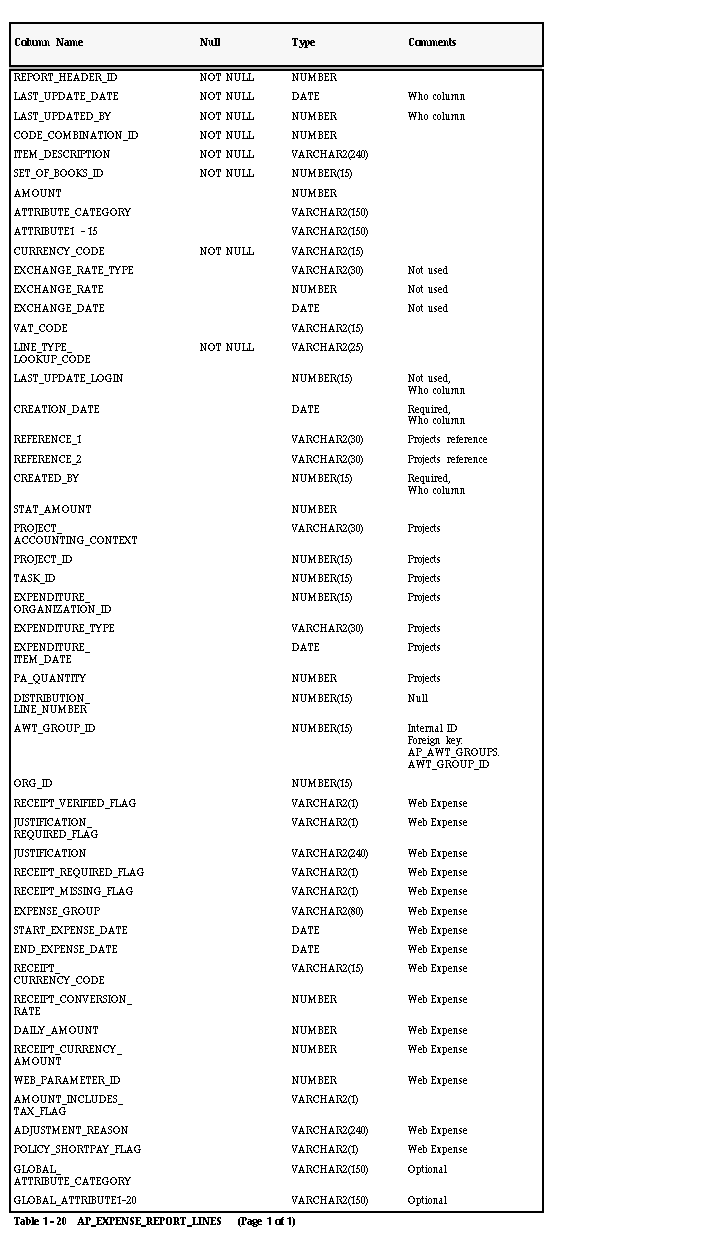
NOT NULL Columns (AP_EXPENSE_REPORT_LINES)
CODE_COMBINATION_ID
Enter the ID number for the account you want to charge this invoice distribution to.
| Validation:
| The ID you enter must be for a valid account combination. You can obtain a list of valid accounts from GL_CODE_
COMBINATIONS.CODE_COMBINATION_ID.
|
| Destination:
| AP_INVOICE_DISTRIBUTIONS.DIST_CODE_
COMBINATION_ID
|
CURRENCY_CODE
Enter the currency code for the invoice distribution.
| Validation:
| You must enter the same currency_code as you enter for DEFAULT_CURRENCY_CODE in AP_EXPENSE_REPORT_HEADERS.
|
| Destination:
| AP_EXPENSE_REPORT_LINES.CURRENCY_
CODE
|
ITEM_DESCRIPTION
Enter a description that you want to assign to the invoice distribution created from this record.
| Validation:
| None
|
| Destination:
| AP_INVOICE_DISTRIBUTIONS.DESCRIPTION
|
LAST_UPDATED_BY
Enter the ID of the person who last updated this record (usually the same value as CREATED_BY).
| Validation:
| None
|
| Destination:
| AP_INVOICE_DISTRIBUTIONS.LAST_
UPDATED_BY
|
LAST_UPDATE_DATE
Enter the last update date for this record (usually the same date as CREATION_DATE). Payables uses this date for reference and audit purposes only. When Invoice Import creates an invoice distribution from a record in this table, it does not use this date as the last update date for the invoice; it uses the system date at the time you submit Invoice Import.
| Validation:
| None
|
| Destination:
| None
|
LINE_TYPE_LOOKUP_CODE
Enter the lookup code for the type of invoice distribution that you want Invoice Import to create from this record.
| Validation:
| The code you enter must be ITEM, TAX, MISC, or FREIGHT. These lookup codes are stored in the AP_LOOKUP_CODES table.
|
| Destination:
| AP_INVOICE_DISTRIBUTIONS.LINE_TYPE_
LOOKUP_CODE
|
REPORT_HEADER_ID
Enter the unique ID number you entered for each record in the AP_EXPENSE_REPORT_HEADERS table. This number identifies the invoice for this distribution.
| Validation:
| The ID you enter must be an ID for an existing record in AP_EXPENSE_REPORT_HEADERS.
|
| Destination:
| None
|
SET_OF_BOOKS_ID
Enter the appropriate set of books ID for your invoice distributions.
| Validation:
| The ID you enter must be for the set of books you define in the Define Financials Options form.
|
| Destination:
| AP_INVOICE_DISTRIBUTIONS.SET_OF_
BOOKS_ID
|
NULL Columns (AP_EXPENSE_REPORT_LINES)
DISTRIBUTION_LINE_NUMBER
Do not enter a value in this column. Payables uses this column to assign the DISTRIBUTION_LINE_NUMBER for the invoice distribution created from this record. Before Invoice Import creates an invoice distribution from this record, Payables updates this column with a value and then copies the value to AP_INVOICE_DISTRIBUTIONS for the invoice distribution.
Attention: Payables does not use this number to link the invoice distribution created from a record in AP_EXPENSE_REPORT_LINES to the original record. Once Invoice Import successfully creates an invoice distribution, you can update the distribution number for the line.
| Validation:
| None
|
| Destination:
| AP_INVOICE_DISTRIBUTIONS.DISTRIBUTION_LINE_NUMBER.
|
Required Columns (AP_EXPENSE_REPORT_LINES)
CREATED_BY
Enter the ID of the person who loads this record into the table. Invoice Import transfers this ID to the AP_INVOICE_DISTRIBUTIONS table during import so that the creator of the invoice distribution record becomes the invoice distribution creator.
| Validation:
| None
|
| Destination:
| AP_INVOICE_DISTRIBUTIONS.CREATED_BY
|
CREATION_DATE
Enter the date on which you load this record into the table. Payables uses this date for reference and audit purposes. When Invoice Import creates an invoice distribution from this record, it does not use this date as the creation date for the line; it uses the system date at the time you submit Invoice Import.
| Validation:
| Must be a valid date format
|
| Destination:
| None
|
Optional Columns (AP_EXPENSE_REPORT_LINES)
AMOUNT
Enter an amount for the invoice distribution created from this record. Payables charges the amount you enter to the Accounting Flexfield you specify for this record. You can enter any amount for an invoice distribution; however, if the total amount of all the invoice distributions does not equal the amount of the invoice, Payables places the invoice on hold during Approval.
If you do not enter an amount for a record in this table, Invoice Import creates an invoice distribution for the record and assigns the Accounting Flexfield you specify to this line, but does not record an amount for the line.
| Validation:
| None
|
| Destination:
| AP_INVOICES_DISTRIBUTIONS.AMOUNT
|
ATTRIBUTE [1-15]
Enter Descriptive Flexfield information that you want to import for an invoice distribution. The structure of the information you enter in these columns (datatypes, value sets) should match the structure of the Descriptive Flexfield segments you have defined for your invoices or you will experience validation problems when you try to access the information in the invoice forms.
| Validation:
| None
|
| Destination:
| AP_INVOICE_DISTRIBUTIONS.ATTRIBUTE [1-15]
|
ATTRIBUTE_CATEGORY
Enter the Descriptive Flexfield category for the Descriptive Flexfield information you want to import for an invoice distribution.
| Validation:
| None
|
| Destination:
| AP_INVOICE_DISTRIBUTIONS.ATTRIBUTE_
CATEGORY
|
Projects Columns
Enter project information from Oracle Projects in the following columns if you want to associate the invoice distribution (created from this record) with a project in Oracle Projects.
- EXPENDITURE_ORGANIZATION_ID
- PROJECT_ACCOUNTING_CONTEXT
| Validation:
| None
|
| Destination:
| AP_INVOICE_DISTRIBUTIONS.[Projects Columns]
|
STAT_AMOUNT
Enter the quantity that you want to assign to the statistical unit for an invoice distribution. When you post the invoice distribution to General Ledger, Payables transfers this quantity along with the invoice distribution.
| Validation:
| The account segment for the invoice distribution account must be defined in General Ledger to support statistical units of measure.
|
| Destination:
| AP_INVOICE_DISTRIBUTIONS.STAT_AMOUNT
|
VAT_CODE
Enter the tax name you want to assign to the invoice distribution created from this record.
If you do not enter a value, then during invoice import, the system will assign a Tax Name value to the distribution based on the Tax Name Defaults hierarchy you defined in the Payables Options window. See: Defaulting Tax in Payables.
| Validation:
| The tax name you enter must be a valid tax name with a type of Sales, Use, or user-defined. If you enter an invalid tax name in this column, Invoice Import identifies the record as an exception and does not create an invoice distribution. If you have enabled the Enforce Tax From Account Payables option, and your expense or asset account for this distribution has a tax name associated with it, you must enter the correct tax name. See: Deriving Tax From a Natural Account.
|
| Destination:
| AP_INVOICE_DISTRIBUTIONS.VAT_CODE
|
GLOBAL_ATTRIBUTE_CATEGORY
Enter the Descriptive Flexfield category for the Descriptive Flexfield information you want to import.
| Validation:
| None
|
| Destination:
| AP_INVOICE_DISTRIBUTIONS.GLOBAL_
ATTRIBUTE_CATEGORY
|
GLOBAL ATTRIBUTE [1-20]
Enter Descriptive Flexfield information that you want to import for an invoice. The structure of the information you enter in these columns (datatypes, value sets) must match the structure of the Descriptive Flexfield segments you have defined for your invoices or you will experience validation problems when you try to access the information in the invoice windows.
| Validation:
| None
|
| Destination:
| AP_INVOICE_DISTRIBUTIONS.GLOBAL_
ATTRIBUTE[1-20]
|
AWT_GROUP_ID
Internal identifier associated with the automatic withholding tax group name. If you want to assign a withholding tax group to the distribution, you do not need to enter a value here if you enter a value for AWT_GROUP_NAME.
| Validation:
| This must be a valid, active value in AP_AWT_GROUPS.GROUP_ID
|
| Destination:
| None.
|
ORG_ID
Internal identifier for organization, if you use Multi-organization support.
| Validation:
| This must be a valid, active value in ____________
|
| Destination:
| AP_INVOICE_DISTRIBUTIONS.ORG_ID
|
AMOUNT_INCLUDES_TAX_FLAG
If you use automatic tax calculation at the line level, the system uses this value to calculate tax amounts for expense items. See: Entering Taxes on Expense Reports.
| Validation:
|
|
| Destination:
| AP_INVOICE_DISTRIBUTIONS.AMOUNT_INCLUDES_TAX_FLAG
|
Web Expense Columns
If you use Oracle Self-Service Web Applications, the system uses the following columns to process expense reports entered by self-service users:
- JUSTIFICATION_REQUIRED_FLAG
* Values for columns with an asterisk are imported into the AP_INVOICES columns with the same names to create audit records.