A68065-01
Library |
Product |
Contents |
Index |
| Using
Microsoft Transaction Server with Oracle8i
A68065-01 |
|
This appendix describes how to delete or modify an existing
Oracle Service for MTS.
Specific topics discussed are:
You cannot modify an existing Oracle Service for MTS to connect to a different Oracle8i database. The Oracle8i database for which the Oracle Service for MTS was originally created must always remain the same. Instead, delete the existing Oracle Service for MTS and create a new one for the second Oracle8i database. If necessary, however, you can modify the database alias, Oracle home, user name, and password of an existing Oracle Service for MTS as long as the Oracle8i database remains the same. The table below describes the procedures to follow for deleting or modifying an existing Oracle Service for MTS:
| On The... | What Procedures Must You Perform if You Want to... | |
|---|---|---|
| Delete the Oracle Service for MTS? | Modify the Oracle Service for MTS? | |
|
Client computer |
None. |
None. |
|
Windows NT computer where Microsoft Transaction Server is installed |
To delete an existing Oracle Service for MTS, see sections:
If Oracle Service for MTS deletion is unsuccessful, see section: |
To modify an existing Oracle Service for MTS, see sections: Then see the appropriate section:
If Oracle Service for MTS modification is unsuccessful, see section: |
|
Computer where the Oracle8i database is installed |
None. |
None. |
Modifying a currently operating Oracle Service for MTS to
connect to a different MS DTC; modifying the Net8 connection, Oracle home
name, user name, or password; or deleting an Oracle Service for MTS may
require the DBA to manually commit or abort transactions that did not successfully
complete and/or recover.
For this reason, you must prepare the Oracle Service for MTS before it can be deleted or modified to access a different MS DTC or use different connection information. Follow these procedures to ensure that:
To prepare to modify or delete an existing Oracle Service for MTS:
C:\> SQLPLUS
ENTER USER-NAME: INTERNAL
SQL> SHUTDOWN
SQL> STARTUP
SQL> EXIT
C:\> SQLPLUS
ENTER USER-NAME: INTERNAL
SQL> DELETE FROM MTS_PROXY_INFO; SQL> COMMIT;
This section describes how to delete an existing Oracle Service
for MTS. You must use the Microsoft Management Console Explorer
to delete the Oracle Service for MTS. Deleting the Oracle Service for MTS
in any other way (such as with your keyboard's Delete button) can cause
data inconsistencies in the Oracle8i database. These inconsistencies
require the DBA to manually commit or abort transactions that did not successfully
complete and/or recover.
To delete an existing Oracle Service for MTS:
If unsuccessful, a message indicates that the Oracle Service for MTS has not been deleted. See section "Manually Deleting or Modifying the Oracle Service for MTS with the Registry". After completing those procedures, retry steps 8 and 9 above.
The Oracle Service for MTS includes a Database tab in the
Properties dialog box that enables you to modify the Net8 network
connection, Oracle home, user name, and password of an existing Oracle
Service for MTS.
To modify Oracle Service for MTS connection information:
|
Attention: The user name, password, database alias, and Oracle home that you specify must still connect to the same Oracle8i database for which the Oracle Service for MTS was originally created. |
If not successful, the Oracle Service for MTS is unable to connect to the Oracle8i database with the information specified in step 10. See section "Manually Deleting or Modifying the Oracle Service for MTS with the Registry". After completing those procedures, retry steps 7 through 11 above.
The Oracle Service for MTS includes an Advanced tab in the Properties dialog box that enables you to modify the following information:
To modify trace file and MS DTC information:
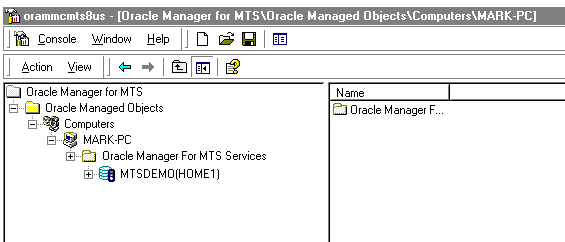
| Field | Displays the... |
|---|---|
|
DTC Host |
Hostname of the computer on which MS DTC is running. You can change this value. If this field is blank, the Oracle Service for MTS uses the local computer's MS DTC. Exercise care when altering this setting. Recovery of any in-doubt transactions in the database is impossible once the MS DTC to which the service connects is changed. Ensure that all in-doubt transactions are resolved before changing the MS DTC to which the service connects. |
|
Trace Level |
Level of detail for trace recording. The range of values are NOTRACE (for no tracing), LEVEL1, LEVEL2, LEVEL3, and LEVEL4 (for highest tracing). The information provided includes: LEVEL1 only records errors in the trace file.
If no errors occur, no information is written to the trace file and Oracle
Service for MTS performance is not impacted. LEVEL2 (the default setting)
records both errors and minimal transaction information. This means that
Oracle Service for MTS performance can be impacted, particulary in a high
traffic environment. Test Oracle Service for MTS performance in your Oracle8i
database environment to determine the proper trace level. Resetting the
trace level to LEVEL1 is typically sufficient for most Oracle8i database
environments.
Note: The higher you set the trace level, the more Oracle Service for MTS performance is impacted. See section "Using Trace Files" for additional information on trace settings. |
|
Trace Filename |
Trace file name. If a directory path is not provided, the file is created in ORACLE_BASE\ORACLE_HOME\ORAMTS\TRACE. |
Before the Oracle Service for MTS can be deleted or modified to connect to a different Oracle8i database, it must be cleanly disassociated from the Oracle8i database to which it has been connecting. Sometimes this disassociation fails. Follow the instructions in this section only if the following procedures were unsuccessful:
The Microsoft Management Console Explorer can fail to delete or modify the Oracle Service for MTS if any of the following occur:
To manually delete or modify Oracle Service for MTS with the registry:
The right-hand side of the window shows various parameters
and values associated with OracleMTSServicen, including the following:
| Parameter | This Parameter Contains the... |
|---|---|
|
ORAMTS_SUNAME |
Oracle Service for MTS user name. |
|
ORAMTS_SUPWD |
Password for the above account (encrypted in the registry). Do not change the password in the registry. You can only change the password from within the Database tab of the Oracle Service for MTS Properties dialog box in the Oracle Manager for MTS Services snap-in. See section "Modifying Oracle Service for MTS Connection Information" for instructions. |
|
ORAMTS_ORADB |
Database alias for connecting with the Oracle Service for MTS to the Oracle8i database. |
C:\> SQLPLUS
ENTER USER-NAME: USERNAME/PASSWORD@NET_SERVICE_NAME
SQL> SELECT NAME, DBID FROM V$DATABASE;
SQL> SELECT RMGUID FROM MTS_PROXY_INFO;
RMGUID ------------------------- 2320b23e93e09fff02a231974
SQL> DELETE FROM MTS_PROXY_INFO; SQL> COMMIT;
SQL> EXIT
| If You Were... | Return to... |
|---|---|
|
Deleting Oracle Service for MTS |
Steps 8 and 9 of section "Deleting an Existing Oracle Service for MTS". |
|
Modifying Oracle Service for MTS to access a different Oracle8i database |
Steps 7 through 11 of section "Modifying Oracle Service for MTS Connection Information". |
Ensure that you delete the roles and privileges assigned
to an Oracle Service for MTS user that you no longer want to use.
To delete roles and privileges from an Oracle Service for MTS user:
C:\> SQLPLUS
ENTER USER-NAME: INTERNAL
SQL> @ORACLE_BASE\ORACLE_HOME\ORAMTS\ADMIN\REVOKEUSER.SQL;
SQL> EXIT