Release 8.1.5 for Windows NT
A68694-01
Library |
Product |
Contents |
Index |
| Oracle8i
Enterprise Edition for Windows NT Getting Started
Release 8.1.5 for Windows NT A68694-01 |
|
Oracle8i Enterprise Edition includes various tools
to perform database functions. This chapter describes the preferred tools
to perform common database administration tasks.
Specific topics discussed are:
Database tools is a collective term for tools, utilities,
and assistants that you can use to perform database administration tasks.
Some database tools perform similar tasks, though no one database tool
performs all database administration tasks. The following sections indicate
which database tools can be used on particular operating systems and the
preferred tools to use for common database administration tasks.
Question: Where is Oracle Enterprise Manager located?
Answer: Oracle Enterprise Manager is not included
on the Oracle8i Enterprise Edition for Windows NT CD-ROM 8.1.5 release.
Oracle Enterprise Manager is shipped on a separate CD-ROM in the Oracle8i
Enterprise Edition for Windows NT kit and must be installed in a separate
Oracle home from Oracle8i Server. For more information on Oracle
Enterprise Manager, refer to the documentation included on the Oracle Enterprise
Manager CD-ROM.
Question: Should I use SQL*Plus or Server Manager?
Answer: This chapter describes tasks that use SQL*Plus
command line syntax. Starting with this 8.1.5 release, all Server Manager
text and examples have been replaced with SQL*Plus equivalents. Although
Server Manager will continue to be shipped with 8.1.x releases,
Oracle Corporation strongly recommends that you migrate to SQL*Plus as
soon as possible. See your SQL*Plus documentation for information on using
SQL*Plus to perform database administration tasks.
Note that for all previous Oracle8 8.0.x releases,
the Server Manager executable was SVRMGR30.EXE. For 8.1.5, the Server Manager
executable is SVRMGRL. The "L" indicates line mode.
This table lists database tools and the operating system(s)
on which each can be used:
| Database Tools | Windows NT | Windows 95 and Windows 981 |
|---|---|---|
|
Oracle Utilities |
|
|
|
DBVERIFY (DBVERF) |
Yes |
Yes |
|
Export Utility (EXP) |
Yes |
Yes |
|
Import Utility (IMP) |
Yes |
Yes |
|
Migration Utility (MIG) |
Yes |
No |
|
OCOPY |
Yes |
Yes |
|
OPERFCFG |
Yes |
Yes |
|
ORADIM2 |
Yes |
No |
|
Password Utility (ORAPWD)3 |
Yes |
No |
|
Recovery Manager (RMAN) |
Yes |
Yes |
|
Server Manager |
Yes |
Yes |
|
SQL*Plus (SQLPLUS)4 |
Yes |
Yes |
|
SQL*Loader (SQLLDR) |
Yes |
Yes |
|
TKPROF (TKPROF) |
Yes |
Yes |
|
Windows NT Tools |
|
|
|
Control Panel |
Yes |
Yes |
|
Event Viewer |
Yes |
No |
|
Performance Monitor |
Yes |
No |
|
Registry |
Yes |
Yes |
|
User Manager |
Yes |
No |
|
Oracle Manager for Microsoft Transaction Server |
Yes |
No |
|
Oracle Administration Assistant for Windows NT |
Yes |
No |
|
Oracle Enterprise Manager |
|
|
|
Backup Management Wizards |
Yes |
No |
|
Data Management Wizards |
Yes |
No |
|
Instance Manager |
Yes |
Yes |
|
Net8 Assistant5 |
Yes |
Yes |
|
Schema Manager |
Yes |
Yes |
|
Security Manager |
Yes |
Yes |
|
Storage Manager |
Yes |
Yes |
|
Oracle Assistants |
|
|
|
Oracle Data Migration Assistant |
Yes |
No |
|
Oracle Database Configuration Assistant |
Yes |
No |
|
Net8 Assistant5 |
Yes |
Yes |
|
Net8 Easy Config |
Yes |
Yes |
|
Oracle Web Publishing Assistant |
Yes |
No |
|
Oracle Application Wizards for Microsoft Visual Studio |
Yes |
Yes |
|
Oracle AppWizard for Microsoft Visual C++ |
Yes |
Yes |
|
Oracle for Windows NT Performance Monitor |
Yes |
No |
|
SQL*Plus |
Yes |
Yes |
| 1
Oracle
Enterprise Manager has not been tested on Windows 98.
2 ORADIM only operates on local databases. 3 ORAPWD does not work on password files for remote databases. 4 The ORADEBUG utility can be used through SQL*Plus to send debug commands to Oracle processes. See "Using the ORADEBUG Utility". 5 In addition to being a standalone product, Net8 Assistant is also included in Oracle Enterprise Manager. |
This table lists common database administration tasks and
the various database tools you can use to perform them. Oracle Corporation
recommends you use the tools listed in the "Preferred
Database Tool" column of the table. After choosing a tool to perform
a task, go to "Starting Database Tools" for
instructions on how to start the tool.
| Database Administration Task | Preferred Database Tool | Other Database Tools |
|---|---|---|
|
Create a database |
Oracle Database Configuration Assistant |
|
|
Delete a database |
Oracle Database Configuration Assistant |
ORADIM and SQL*Plus (SQLPLUS) together |
|
Delete a database service |
Oracle Database Configuration Assistant |
ORADIM |
|
Start a database |
Instance Manager1 |
|
|
Shut down a database |
Instance Manager |
|
|
Change internal database passwords |
ORAPWD |
ORADIM2 |
|
From release 7.x to release 8.1.5 |
Oracle Data Migration Assistant |
Migration Utility (MIG) |
|
From release 8.0.x to release 8.1.5 |
Oracle Data Migration Assistant3 |
Run provided scripts in SQL*Plus |
|
Export data |
Export Wizard |
Export Utility (EXP) |
|
Import data |
Import Wizard |
Import Utility (IMP) |
|
Load data |
Load Wizard |
SQL*Loader (SQLLDR) |
|
Back up a database |
Backup Wizard |
|
|
Recover a database |
Recovery Wizard |
|
|
Authenticate database administrators and users |
Security Manager |
|
|
Grant database roles |
Security Manager |
|
|
Create database objects5 |
Schema Manager |
| 1
Instance
Manager can start up and shut down a database and perform other limited
functions. This tool cannot be used to create database services, or create
and delete databases. Instance Manager is an Oracle Enterprise Manager
tool.
2 ORADIM can only set a password when none was previously set. Also, ORADIM can change a password by deleting and recreating the Oracle8 services. 3 Oracle Data Migration Assistant can only be used to upgrade release 7.x or 8.0.x databases to release 8.1.5. It cannot be used to upgrade an earlier Oracle7 database release to a later Oracle7 database release. See your Oracle7 for Windows NT documentation for information on how to upgrade from an earlier Oracle7 release to a later Oracle7 release. 4 Do not back up files while you are shutting down the database, otherwise your backup will be invalid. You cannot use an invalid backup to restore files at a later date. 5 See Oracle8 Administrator's Guide for guidelines on creating databases objects. In particular, see Appendix A, "Space Estimations for Schema Objects" which provides equations for estimating the space requirements for clusters, non-clustered tables, and indexes. Windows NT uses the same fixed header, transaction header, and row header constants described in that guide. |
This section describes how to start each of the database tools in the following categories:
You will be referred back to this section for database tool
startup procedures as you use this guide.
If you are using multiple Oracle homes, be aware that there
have been changes to this feature for release 8.1.5. If you have multiple
Oracle homes on your computer from previous releases, see "Multiple
Oracle Home Functionality in Different Releases" and "Multiple
Oracle Home Environments" for a description of the differences between
pre-8.1.5 Oracle homes and release 8.1.5 and later Oracle homes.
If you are using multiple Oracle homes functionality, the
command to start a tool includes a [HOME_NAME], where [HOME_NAME]
indicates the name of a different Oracle home. Note that the first Oracle
home created on your computer does not have [HOME_NAME] appended
to the group. For example:
To start Oracle Database Assistant from the first Oracle
home, choose:
Start > Programs > Oracle for Windows NT > Oracle Database
Assistant
To start Oracle Database Assistant from an additional
Oracle home, choose:
Start > Programs > Oracle for Windows NT - [HOME_NAME]
> Oracle Database Assistant
In release 8.1.5, all Oracle homes, including the first Oracle
home you create on your computer, have a unique HOME_NAME. For example,
the command to start Oracle Database Configuration Assistant is as follows:
Start > Programs > Oracle - HOME_NAME > Oracle Enterprise
Management > Database Administration Applications > Database Configuration
Assistant, where HOME_NAME is the name of the Oracle home. For example,
either HOME1 or HOME2 in the following figure:
This table describes how to start each Oracle Utility, and
where to go for further information on using these products:
| Oracle Utilities | To Start... | For More Information, See... |
|---|---|---|
|
DBVERIFY (DBVERF) |
Enter the following at the MS-DOS command prompt:C:\> DBVERF DBVERIFY starts and prompts you for a file name parameter. To obtain a list of parameters, enter the following at the MS-DOS command prompt:C:\> DBVERF HELP=Y |
Oracle8i Utilities |
|
Export Utility (EXP) |
Enter the following at the MS-DOS command prompt followed by your user name and password:C:\> EXP EXP starts and prompts you for parameters. To obtain a list of these parameters, enter the following at the MS-DOS command prompt:C:\> EXP HELP=Y Note: When running the Export utility, the default values for the following parameters under Windows NT are: Note: To export an entire database, you must use the user name SYSTEM. Do not use INTERNAL or SYS. |
|
|
Import Utility (IMP) |
Enter the following at the MS-DOS command prompt followed by your user name and password:C:\> IMP IMP starts and prompts you for parameters. To obtain a list of these parameters, enter the following at the MS-DOS command prompt:C:\> IMP HELP=Y Note: When running the Import utility, the default values for the following parameters under Windows NT are: RECORDLENGTH 2 KB |
|
|
Migration Utility (MIG) |
Enter the following at the MS-DOS command prompt:C:\> MIG To obtain a list of parameters, enter the following at the MS-DOS command prompt:C:\> MIG HELP=Y |
|
|
OCOPY |
Enter the following at the MS-DOS command prompt:C:\> OCOPY |
|
|
OPERFCFG |
Enter the following at the MS-DOS command prompt:C:\> OPERFCFG |
"Modifying Oracle for Windows NT Performance Monitor Parameters" |
|
ORADIM |
Enter the following with parameters at the MS-DOS command prompt:C:\> ORADIM PARAMETERS To get a complete listing of ORADIM parameters, enter the following:C:\> ORADIM -? | -H | -HELP Note: Entering ORADIM without any options also displays a listing of parameters. |
|
|
Password Utility (ORAPWD) |
Enter the following at the MS-DOS command prompt:C:\> ORAPWD Note that the password file is a hidden file. To see it in a file list, enter the following at the MS-DOS command prompt from the directory where the file resides.C:\> ATTRIB |
|
|
Recovery Manager (RMAN) |
Enter the following at the MS-DOS command prompt:C:\> RMAN PARAMETERS |
"Recovery Manager" and Oracle8i Backup and Recovery Guide for instructions on using this tool |
|
SQL*Plus (SQLPLUS) |
Enter the following at the MS-DOS command prompt:C:\> SQLPLUS |
|
|
SQL*Loader (SQLLDR) |
Invoke SQL*Loader at the MS-DOS command prompt followed by certain keywords. Enter the following and SQL*Loader displays a Help screen with the available keywords and default values:C:\> SQLLDR |
|
|
TKPROF (TKPROF) |
Enter the following at the MS-DOS command prompt:C:\> TKPROF |
This table describes how to start each Windows NT tool, and
where to go for more information on using these products:
| Windows NT Tools | To Start... | For More Information, See... |
|---|---|---|
|
Control Panel |
Choose Start > Settings > Control Panel |
|
|
Event Viewer |
Choose Start > Programs > Administrative Tools > Event Viewer |
|
|
Performance Monitor |
Choose Start > Programs > Oracle - HOME_NAME > Database Administration > Oracle for Windows NT Performance Monitor |
|
|
Registry |
|
|
|
User Manager |
Choose Start > Programs > Administrative Tools > User Manager |
|
Applications in the DBA Management Pack can be launched through
the Oracle Enterprise Manager console or launched separately as stand-alone
applications. When an application is launched through the console, it is
connected to the Oracle Management Server and is used in the Oracle Enterprise
Manager repository.
When an application is launched separately, the user has
the option to connect to either a specific database or to a Management
Server.
When connected to an Oracle Management Server, the DBA Management
Pack application has access to all the databases in that Oracle Enterprise
Manager repository.
To start an Oracle Enterprise Manager tool separately:
After launching a DBA application, the Oracle Enterprise
Manager Login dialog box appears giving you the option to connect to either
the Oracle Management Server or directly to a single database.
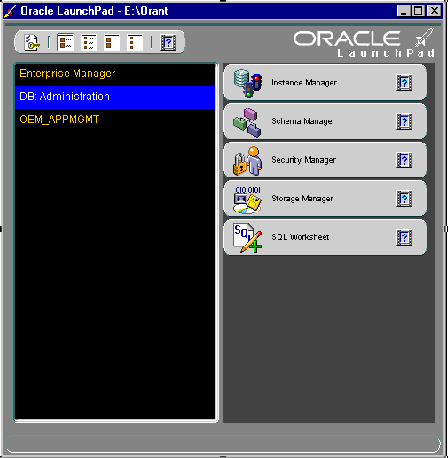
To start an Oracle Enterprise Manager tool from the Console:
This table describes how to start each Oracle Enterprise
Manager tool through the Console, and where to go for further information
on using these tools.
You can start the Backup Management wizards using one of the following methods:
You can start the Data Management wizards using one of the following methods:
This table describes how to start each assistant, and where
to go for further information on using these products:
| Assistant | Choose Start > Programs > Oracle - HOME_NAME > | For More Information, See... |
|
Oracle Data Migration Assistant |
Migration Utilities > Oracle Data Migration Assistant |
|
|
Oracle Database Configuration Assistant |
Oracle Enterprise Management > Database Administration Applications > Database Configuration Assistant |
|
|
Net8 Assistant |
Network Administration > Net8 Assistant |
|
|
Net8 Easy Config |
Network Administration > Net8 Easy Config |
|
|
Oracle Web Publishing Assistant |
Application Development > Oracle Web Publishing Assistant |
Oracle Web Publishing Assistant Getting Started for Windows NT |
|
Oracle Administration Assistant |
Enterprise Management > Database Administration Applications > Oracle Administration Assistant for Windows NT |
This table describes how to start Oracle for Windows NT Performance
Monitor, and where to go for further information on using this product:
This table describes how to start SQL*Plus, and where to
go for further information on using this product:
This section describes Windows NT-specific information for
using SQL*Loader (SQLLDR).
These are the possible values for the Operating System Dependent
(OSD) file processing specifications string option, referred to in the
"SQL*Loader Control File Reference" chapter of Oracle8 Utilities.
| Processing Option | Description |
|---|---|
|
""1 |
Stream record format in which each record is terminated by a newline character. The maximum record size is 48 KB. |
|
"FIX n" |
Fixed record format in which each record is exactly n bytes long. If the record is terminated by a newline character, the newline character must be the nth byte. |
|
"VAR xxxx" |
Load variable length records. Specify the OSD "VAR recsizehint" in the control file for this option to take effect. The xxxx gives an estimate of the average record size to SQL*Loader so that it can approximate buffer sizes accurately and not waste memory. The default length is eighty characters. The xxxx does not specify how many leading bytes of length are included in each record. It only acts as a hint to SQL*Loader. Each record must always be preceded by five ASCII bytes containing the length of the remainder of the record. For example, a record must look like the following: 00024This is a 24 byte string Any whitespace, carriage returns, or linefeeds at the end of the record are ignored unless specifically included in the byte count in the length field. |
| 1 Two double quote characters with no space in between. |
SQL*Loader includes a direct path option that bypasses Oracle8i
Enterprise Edition redo log and data verification features, thereby decreasing
loading time. Use the direct path option with data files known to be error
free.
When preparing a SQL*Loader control file (.CTL), you must
follow certain syntax and notational conventions. When specifying datatypes
in the SQL*Loader control file, note that the default sizes of native datatypes
are specific to Windows NT. You cannot override these defaults in the control
file.
| Native Datatypes | Default Field Length |
|---|---|
|
DOUBLE |
8 |
|
FLOAT |
4 |
|
INTEGER |
4 |
|
SMALLINT |
2 |
| Additional
Information:
For a complete list of options and instructions on using SQL*Loader, see Oracle8i Utilities The directory ORACLE_BASE\ORACLE_HOME\RDBMS\LOADER contains a number of examples on the use of SQL*Loader. |
The following Windows NT tools can be used to administer an Oracle database:
The Control Panel enables you to modify system options such
as computer services. A service is an executable process registered in
the registry and administered by Windows NT. The registry automatically
tracks and records security information for each service you create.
When you install the Oracle database and other products,
Oracle services are created and displayed in the Services dialog
box:
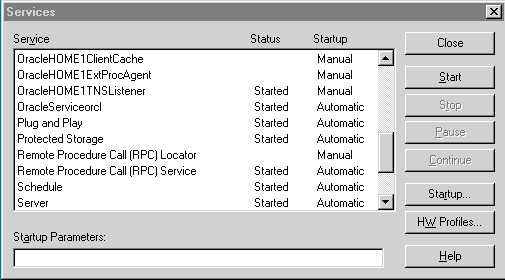
Use the Services dialog box to start, stop, pause,
or continue each of the Oracle services available on the computer.
Oracle services are the same as Windows NT services. In order
to connect to and use an Oracle instance, an Oracle service is created
during the database creation process and associated with the Oracle database.
Once a service is created with your Oracle database, the
service can run even while no user is logged on. This is because your Oracle
database starts each instance as a service. This feature enables you to
maintain workstation security while running your Oracle database.
| Additional
Information:
You can have multiple, active Oracle home directories on a single computer. This affects the naming conventions for Oracle services. See "Multiple Oracle Home Environments" and "Managing Oracle Services" for additional information. |
Event Viewer enables you to monitor events in your system.
An event is an important occurrence in the system or application (such
as your Oracle database) that requires user notification. While messages
for major events can display on-screen as you work at your computer, events
not requiring your immediate attention are recorded by Windows NT in the
Event Viewer log file. You can then view this information at your convenience.
Event Viewer can be used to monitor Oracle database events, such as:
In addition, the operating system audit trail is logged to
Event Viewer. The following figure shows Event Viewer displaying Oracle
database events. Double-click an entry to find out specific information
about an event.
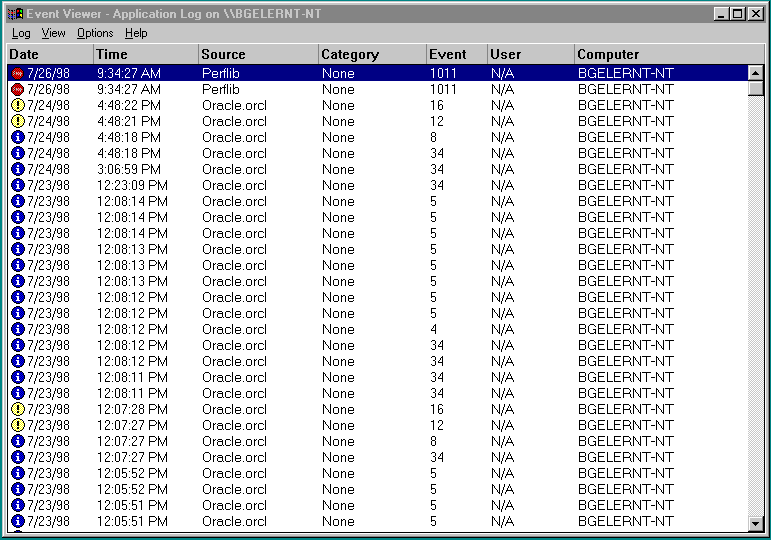
| Additional
Information:
See Chapter 11, "Monitoring a Database", for specific instructions on accessing and using Event Viewer to monitor Oracle database events. |
Performance Monitor measures computer performance. This tool
enables you to view the performance of processors, memory, cache, threads,
and processes. Performance information provided includes device usage,
queue lengths, delays, throughput measurements, and internal congestion
measurements. This information is provided in the form of charts, alerts,
and reports.
If you install Oracle for Windows NT Performance Monitor from your Oracle8i Enterprise Edition for Windows NT CD-ROM, you can use Performance Monitor to monitor key Oracle database information, such as:
You can use your findings to improve database performance.
The following figure shows Performance Monitor monitoring Oracle database
objects listed at the bottom of the screen:
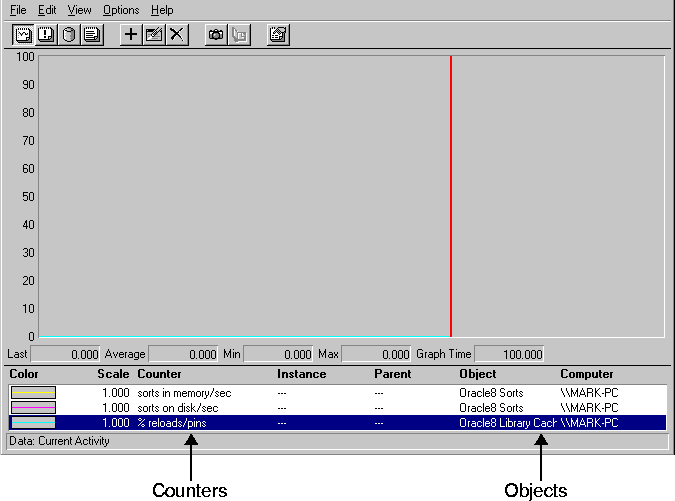
| Additional
Information:
See "Using Oracle Performance Monitor" for specific instructions on accessing and using the Performance Monitor to monitor Oracle database performance. |
The Oracle database stores its configuration information
in a structure known as the registry. You can view and modify this configuration
information through the registry editor. The registry contains configuration
information for your computer, and must not be accessible for editing by
inexperienced users. Only experienced administrators should view and change
this information.
The registry editor displays configuration information in
a tree-like format consisting of four keys (or folders). These keys are
shown in the tree view in the left-hand window. In the right-hand window,
the parameters and values assigned to that key are displayed.
When you install products from your Oracle8i Enterprise Edition for Windows NT CD-ROM, configuration parameters are automatically entered in the registry. These parameters are read each time your Windows NT computer is restarted and whenever an Oracle product is launched. These parameters include settings for:
The following figure shows some of the Oracle database configuration
parameters in the registry:
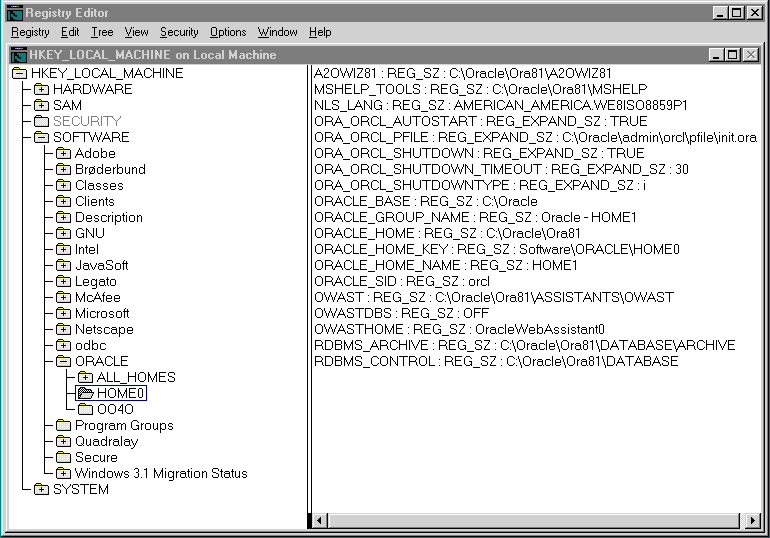
| Additional
Information:
See Appendix C, "Oracle 8i Configuration Parameters and the Registry" for definitions of Oracle database configuration parameters and specific instructions on using the registry to modify Oracle database configuration parameters. |
User Manager enables you to manage Windows NT computer security
and create user accounts.
With User Manager, you can:
The following figure shows User Manager:
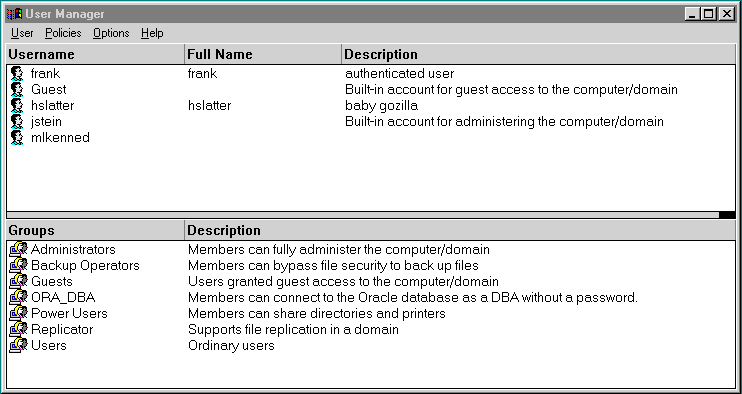
| Additional
Information:
See Chapter 10, "Authenticating Database Users with Windows NT" for specific instructions on using User Manager to perform Oracle database administration. |