Release 2.1
A76919-01
Library |
Product |
Contents |
Index |
| Oracle(R) Enterprise Manager Getting Started with Oracle(R) Change Management Pack Release 2.1 A76919-01 |
|
The Oracle Change Management Pack is a group of integrated applications used to track and make changes to database object definitions. The Oracle Change Management Pack is a component of Oracle Enterprise Manager.
This chapter provides an overview of important Oracle Change Management Pack concepts and features.
The following section describes new features for this release of Oracle Change Management Pack.
The following list describes the major new features for this version of the Oracle Change Management Pack:
Change Manager, a new application, is now the central control panel for Oracle Change Management Pack. In most cases, interaction with the Oracle Change Management Pack is directly or indirectly through Change Manager.
Oracle Change Management Pack provides improved multiple user support. Each user has read and write access to the object definitions that he or she owns, and has read-only access to object definitions owned by other users. The Change Manager navigator tree displays change plans, baselines, and comparisons, organized by owner.
See "Capturing a Baseline from the Oracle Enterprise Manager Console or DBA Studio" and "Performing a Comparison from the Oracle Enterprise Manager Console or DBA Studio" for more information.
You can now view history entries that show the status of the following Oracle Change Management Pack tasks:
By viewing the history entries for pending tasks and completed tasks, you can determine when each Oracle Change Management Pack task was performed and which user performed it. See "Viewing History Entries for Tasks" for more information on history entries for tasks.
You can launch DBA Studio directly from Change Manager to modify database objects. On the Change Manager Tools menu, click DBA Studio to start DBA Studio.
After you create a named baseline specification that describes the object definitions to include in the baseline, use the specification as often as you like to generate baseline versions that match the baseline specification criteria.
Any differences between versions of a baseline accurately reflect differences in the database contents, not changes to the baseline specification (a baseline specification is a read-only object). Storing these baseline versions is an easy way to record changes in your database at different times in a development cycle.
You can view a particular version of a baseline. See "Working With a Particular Version of a Change Plan, Baseline, or Comparison" for more information on viewing baseline versions.
After you create a comparison specification that describes the sets of object definitions to compare, use the specification as often as you like to generate comparison versions that determine the differences between the sets of object definitions.
Any differences between comparison versions accurately reflect differences in the database contents, not changes to the comparison specification (a comparison specification is a read-only object). Storing these comparison versions is an easy way to record the differences between two sets of definitions at different times in a development cycle.
You can view a particular version of a comparison. See "Working With a Particular Version of a Change Plan, Baseline, or Comparison" for more information on viewing comparison versions.
Oracle Change Management Pack automatically creates a new version of a change plan when necessary to ensure that the history features for change plans work properly.
You can view a particular version of a change plan. See "Working With a Particular Version of a Change Plan, Baseline, or Comparison" for more information on viewing change plan versions.
The new command line interface allows you to:
Appendix A, "Command Line Interface Appendix" describes how to use the command line interface, and includes information on the syntax for the command line interface commands.
The impact report now provides more information about why a script action is required and how to fix problems in the change plan.
When a change plan script is generated for a destination database, Oracle Change Management Pack can perform more resource checking than in previous releases. Any potential resource problems, for example, a tablespace that is too small, that are discovered are reported in the impact report for the script.
See "Dealing with Script Execution Errors" for more information on using the OCM_FAILURE_PREDICTION property to improve failure anticipation for scripts.
The DB Diff application now lets you view the text differences in the SQL for objects such as check constraints, procedures, functions, packages, trigger bodies, and views.
After performing a comparison, select an object pair in the DB Diff tree view and in the detail view to the right of the tree view, select the text attribute of the object, then choose Show Text Difference on the Tools menu. This option only applies to text attributes such as the body of a procedure.
The user interface for the DB Search application has been simplified. The online help for DB Search includes more information about the new DB Search interface.
When you capture a baseline using the Advanced mode of DB Capture, search for specific database objects with DB Search, or create a scoped directive for a plan, the user interface now allows you to specify that you want to exclude the SYS and SYSTEM schemas from the operation.
See the online help for more information.
Use Baseline Viewer, a new application, to view baselines.
The types of database object definitions that Oracle Change Management Pack supports are:
In this release, Oracle Change Management Pack does not support the following features of the database objects in the previous list:
For a more complete list that describes the level of support Oracle Change Management Pack offers for specific database objects and attributes, see the section on currently unsupported database features and attributes in the Oracle Change Management Pack Readme.
The following types of objects are created only by Oracle Change Management Pack applications and are used to make changes or track changes to other object definitions:
You can use several Oracle Change Management Pack applications to create change plans. A change plan is an object that serves as a container for change requests. From a change plan, you can generate one or more scripts that can be executed to carry out the changes specified in the change plan at one or more destination databases. Oracle Change Management Pack applications do all the work of determining and ordering the individual steps that must be carried out to execute the change requests in the plan. After a script executes at a destination database, you have the option of keeping or undoing the changes made by the script. See "Using Change Plans to Make Changes" for more information about change plans.
A baseline is a group of database object definitions captured by the Oracle Change Management Pack DB Capture application at a particular point in time. Each baseline has the name of its baseline specification and a version number. A baseline is stored in a format that can be used by multiple Oracle Change Management Pack applications.
A baseline specification is used to generate baselines. A baseline specification includes a baseline name, source database, scope specification, and owner. The baseline name can be changed after the baseline specification is created, but the source database, scope specification, and owner cannot. The scope specification for a baseline is a set of criteria that an object must meet to be included in the baseline generated from the baseline specification. The scope specification describes the types of database object definitions to be included in the baseline, the schemas in which to look for those object definitions, and the names of those object definitions. See "Overview of DB Capture" for more information about baselines.
A comparison identifies the differences found by the Oracle Change Management Pack DB Diff application in two sets of database object definitions. Each comparison has the name of its comparison specification and a version number.
A comparison specification is used to generate comparisons. A comparison specification is defined by its name, source database, scope specification, and owner. The name can be changed after the comparison specification is created, but the source database, scope specification, and owner cannot. The scope specification for a comparison is a set of criteria that the set of objects to be compared must meet to be included in a comparison generated from the comparison specification. The scope specification describes the types of database object definitions to be included in the comparison, the schemas in which to look for those object definitions, and the names of those object definitions. See "Overview of DB Diff" for more information about comparisons.
With Oracle Change Management Pack, you can track changes by:
With Oracle Change Management Pack applications, you can make changes by:
Figure 1-1 displays the two types of Oracle Change Management Pack applications, tracking applications and change applications:
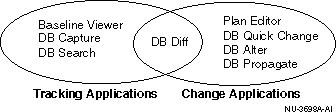
In Figure 1-1, the left side of the diagram shows Oracle Change Management Pack's tracking applications, which are used to report and track the evolving state of metadata in databases. The right side of the diagram shows Oracle Change Management Pack's change applications, which are used to describe metadata changes and execute scripts to carry out the changes. The DB Diff tool is both a tracking application (because its comparison function reports on the state of object definitions) and a change application (because its Synchronization wizard is used to synchronize one set of object definitions to match the other set of definitions).
Modifies a set of database definitions to match another set of database definitions.
Modifies one definition in one database.
Modifies one or more definitions in one or more databases.
Reproduces one or more definitions from a database in that database or in another database.
Allows you to create a change plan, which serves as a container for change requests. Scripts can be generated from a change plan, then executed on one or more databases to make the changes specified by the change requests.
The Oracle Change Management Pack also contains the Change Manager application, which is a general-purpose interface that provides direct or indirect access to all Oracle Change Management Pack features. See "Starting Change Manager" for more information on starting Change Manager.
The following sections provide additional overview information on the Oracle Change Management Pack applications.
The DB Capture application guides you through the process of capturing a database (or a subset of a database) in a form that is readable by other Oracle Change Management Pack applications. DB Capture lets you specify the set of database object definitions to capture, then captures those definitions in their current state at the time of the capture operation.
DB Capture can capture object definitions in both of the following forms:
Figure 1-2 shows the functional capabilities of DB Capture.

To view a baseline created with DB Capture, use the Baseline Viewer application.
When you have Oracle Change Management Pack installed, you can perform a capture operation from the Oracle Enterprise Manager console or DBA Studio by following these steps:
DB Capture is started to capture a baseline for the selected database, then after the capture operation is completed, the Baseline Viewer is started to allow you to view the baseline.
The online help contains more information about the specifics of using DB Capture.
The Baseline Viewer application lets you display baselines created earlier using DB Capture.
Figure 1-3 shows the functional capabilities of Baseline Viewer.
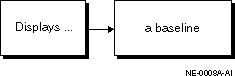
You can also use Baseline Viewer to generate a SQL DDL script for the baseline if you did not generate one when the baseline was captured.
The online help contains more information about the specifics of using Baseline Viewer.
The DB Diff application guides you through the steps of selecting two sets of object definitions and then comparing them. The object definitions can be selected from current database definitions or they can be selected from baselines created earlier with DB Capture. If differences are found when the two sets of object definitions are compared, DB Diff allows you to view the differences between the corresponding object definitions.
The result of comparing two sets of object definitions using DB Diff is called a comparison. You can name a comparison, save it, and view it later.
Figure 1-4 shows the functional capabilities of DB Diff.

You can also generate a report in HTML format about a DB Diff comparison. The report includes:
After the two sets of object definitions have been compared, you can use DB Diff's Synchronization wizard to modify one set of definitions (with the exception of baselines, which are read-only and cannot be modified) to match the other set of definitions. For each selected object definition in the source, if an object definition of the same name and type already exists at the destination database, the destination object will be modified to match the source definition. If a selected object definition in the source does not exist at the destination database, it will be created. The Synchronization wizard does all the work of determining and ordering the individual steps that must be carried out to perform this requested synchronization, taking object definition dependencies into account.
Figure 1-5 shows the functional capabilities of DB Diff's Synchronization wizard.

To start the Synchronization wizard for the DB Diff application, on the DB Diff Tools menu, click Synchronization Wizard.
When you have the Oracle Change Management Pack installed, you can perform a comparison operation from the Oracle Enterprise Manager console or DBA Studio by following these steps:
DB Diff is started to perform a comparison, then the DB Diff viewer is started to allow you to view the comparison. If the comparison operation finds that certain database definitions are different, you can start the Synchronization Wizard from DB Diff if you want to synchronize the definitions.
The online help contains more information about the specifics of using DB Diff and the Synchronization wizard.
The DB Quick Change application guides you through the process of making one or more changes to a single database object definition. You indicate changes to object definitions by directly manipulating their representation on property sheets similar to those in Oracle Enterprise Manager's DBA Studio application. The DB Quick Change versions of these property sheets allow you to make some changes that cannot be made using DBA Studio (for example, changing the name of a column in a table).
DB Quick Change does all the work of determining and ordering the individual steps that must be carried out to perform your requested operations, taking object definition dependencies into account.
Figure 1-6 shows the functional capabilities of DB Quick Change.

The online help contains more information about the specifics of using DB Quick Change.
The DB Alter application guides you through the process of making changes to one or more object definitions in one or more databases. You indicate changes to object definitions by directly manipulating their representation on property sheets similar to those in Oracle Enterprise Manager's DBA Studio application. The DB Alter versions of these property sheets allow you to make some changes that cannot be made using DBA Studio (for example, changing the name of a column in a table).
When you specify a group of changes to several database object definitions, DB Alter does all the work of determining and ordering the individual steps that must be carried out to perform your requested operations, taking object definition dependencies into account.
The specified changes can be applied at the source database and at other databases.
Figure 1-7 shows the functional capabilities of DB Alter.

The online help contains more information about the specifics of using DB Alter.
The DB Propagate application guides you through the steps of selecting one or more object definitions from a database, then reproducing those definitions in a destination schema within the source database or in one or more destination databases. For each selected object definition in the source database, if an object definition of the same name and type already exists at the destination database, the destination definition will be modified to match the source definition. If a selected object definition in the source database does not exist at the destination database, it will be created.
DB Propagate does all the work of determining and ordering the individual steps that must be carried out to perform your requested operations, taking object definition dependencies into account.
Figure 1-8 shows the functional capabilities of DB Propagate.

The online help contains more information about the specifics of using DB Propagate.
From the navigator panes in the Oracle Enterprise Manager console and DBA Studio, you can select object definitions in a schema, then drag them and drop them into a different schema (which can be in a different database). If you drag a non-schema object definition, it must be dropped in a different database. When you copy table definitions using the drag and drop method, both the table and its associated data is copied to the destination. DB Propagate is launched to complete drag and drop copy operations. The change plan created by the drag and drop operation is deleted, but a history entry for the copy operation is created and saved.
The DB Search application lets you search for database objects that match a set of search criteria that you specify. After DB Search completes a search operation, you can view or modify the object definitions that matched the search criteria.
Figure 1-9 shows the functional capabilities of DB Search.

The online help contains more information about the specifics of using DB Search.
The Plan Editor application allows you to create, modify, and deploy a single change plan. The change plan can modify or reproduce database object definitions in one or more databases.
You can also create change plans with DB Diff's Synchronization wizard, DB Alter, DB Quick Change, and DB Propagate. However, these applications differ from Plan Editor because each of them is designed to create a change plan with specific types of change requests that make specific types of changes.
Plan Editor is a more flexible change plan tool. You can use Plan Editor to create and modify a change plan that includes any type of change request and which can make a wider variety of changes.
The other applications use components from the Plan Editor interface in a framework that guides you through the application's task. As you use the other Oracle Change Management Pack applications, you become familiar with the components that Plan Editor uses to accomplish different tasks.
Figure 1-10 shows the functional capabilities of Plan Editor.

See Chapter 3, "Using Plan Editor" for more information on using Plan Editor.
The Change Manager application is the Oracle Change Management Pack central interface. In most cases, Change Manager gives you direct or indirect access to Oracle Change Management Pack operations.
Using Change Manager, you can view Oracle Change Management Pack objects (change plans, baselines, and comparisons), as well as check on the status of current tasks. You can also view history information that tells you which Oracle Change Management Pack operations were performed by what users at what time.
Figure 1-11 shows the functional capabilities of Change Manager.

See Chapter 2, "Using Change Manager" for more information on using Change Manager.
The Oracle Change Management Pack includes a Quick Tour that provides an overview of the Pack and its components. The Quick Tour is an excellent way to start learning about the applications in the Pack and their uses. To start the Quick Tour, on the Start menu, point to Programs, then to the Oracle Home where Oracle Enterprise Manager is installed, then to Change Management Pack, then click Change Management Quick Tour.
Some of the common usage scenarios for the Oracle Change Management Pack are:
This section provides an overview of the process of creating and modifying object definitions using change plans. It introduces you to important Oracle Change Management Pack concepts and terms.
The process for making changes using change plans involves these phases:
The following sections describe each of these phases. Note that although change plans can be created with the DB Alter, DB Quick Change, DB Propagate, and Plan Editor applications, some of these applications may hide various phases of the process from you to reduce the time it takes to make the desired changes.
The first phase of using a change plan to create or modify object definitions is to plan and define the changes that you want to make.
During the planning stage, you plan the changes that you want to make. For example, you may want to make one or more changes to an existing object definition in one or more databases. Or, you may want to reproduce one or more object definitions from one schema or database in another schema or database.
During the definition stage, you use Oracle Change Management Pack to create a change plan and change requests, and you specify one or more destination databases. A change plan is a named container for change requests. Change requests describe to Oracle Change Management Pack the types of changes that you want to make. A destination database is a database where you want to apply the change requests in a change plan. See "Creating a Plan with Plan Editor" for more information about creating a change plan. See "Selecting a Destination Database with Plan Editor" for more information about selecting a destination database.
To specify one or more changes to make to an existing object definition in one or more databases, you create a change request called a directive that Oracle Change Management Pack uses to make the changes. To reproduce one or more object definitions from one database or schema in another database or schema, Oracle Change Management Pack uses a change request called an exemplar. See "Defining a Directive with Plan Editor" for more information about defining directives. See "Defining an Exemplar with Plan Editor" for more information about defining exemplars.
Figure 1-12 shows the planning and defining changes phase:

After you finish planning and defining the changes, the next phase of the process is to evaluate the impact of the changes that you want to make.
To evaluate the impact of the change requests at a particular database, you use Oracle Change Management Pack to generate a script and an impact report for a change plan and that destination database. The impact report explains the changes that will be made by the script when it executes at the destination database. It also describes any change requests that cannot be applied at the destination database, and explains how to modify the destination database or change plan so that those changes can be made. See "Viewing the Impact Report and Script Summary with Plan Editor" for more information about the impact report.
The script is used to implement the desired changes at the destination database. See "Generating a Script with Plan Editor" for more information about generating a script for a destination database.
Figure 1-13 shows the evaluating the impact of changes phase:
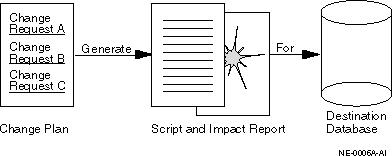
The last phase of the process is to implement the changes.
To implement the change requests in a change plan at a destination database, you use Oracle Change Management Pack to execute the script at the destination database. See "Executing the Script with Plan Editor" for more information about executing a script at a destination database.
During or after script execution, you can examine the execution log, which displays messages, including the status of the script execution ("Script execution succeeded" or "Script execution failed."). See "Dealing with Script Execution Errors" for more information on understanding execution log error messages.
You are also able to keep or undo the changes made by the script at the destination database. See "Executing the Script with Plan Editor" for more information about keeping or undoing changes made by a change plan script.
Figure 1-14 shows the implementing the changes phase:
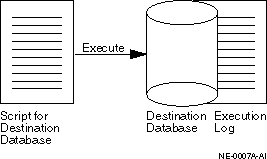
The DB Alter, DB Quick Change, and DB Propagate applications guide you through the steps of making particular types of changes. Plan Editor allows you to make a wider variety of changes, but does not guide you through the steps of making the changes.
For more information about making changes using Plan Editor, see Chapter 3, "Using Plan Editor".
Online help is provided for all of the Oracle Change Management Pack applications. You can display either the Contents page of the Oracle Change Management Pack help system, or you can display a help topic for your current context in an application.
Depending on the application that you are using, you can display the Contents page for the Oracle Change Management Pack online help by using one of the following methods:
Use the help system's Contents page, Index page, or Help Search page to locate help topics of interest. To access the Help Search page, on the Help Navigator window's Tools menu, choose Search.
You can display context-sensitive help in several ways, depending on your context in an application.
In addition to providing context-sensitive help, the Oracle Change Management Pack help system contains conceptual topics, task topics, and a glossary. To locate each type of topic: