Release 8.1.6 for Windows
A77480-01
Library |
Product |
Contents |
Index |
| SQL*Plus
Getting Started Release 8.1.6 for Windows A77480-01 |
|
Using SQL*Plus, 3 of 4
While the command line interface is a standard feature of SQL*Plus on all operating system platforms, the graphical user interface is a feature of SQL*Plus for Windows.
If you are connecting to a remote Oracle database, make sure your Net8/networking software is installed and working properly. For more information, see Net8 Administrator's Guide and the Appendix, "Net8 Configuration", in the Oracle8i Administrator's Guide for Windows NT.
To start the SQL*Plus graphical user interface:

or
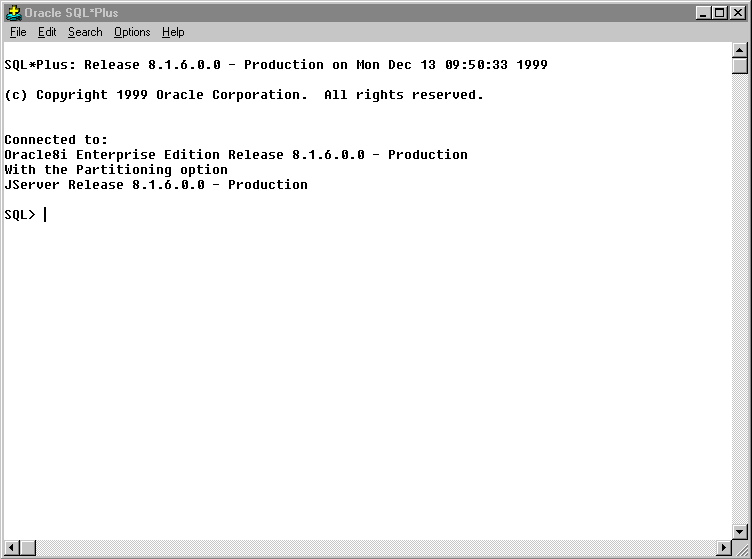
SQL*Plus displays the SQL command prompt in the application window.
To enter SQL and SQL*Plus commands, type each command at the SQL*Plus prompt and press Enter.
You can use the mouse buttons to copy previously entered SQL commands to the current SQL prompt.
To copy a command, highlight the intended command with the left mouse button. While still holding down the left mouse button, click the right mouse button. SQL*Plus copies the text to the SQL*Plus prompt.
The following command keys have special functions in SQL*Plus:
| Key | Function |
|---|---|
| Home | Top of screen buffer |
| End | Bottom of screen buffer |
| Page Up | Previous screen page |
| Page Down | Next screen page |
| Ctrl+Page Up | Show page on left of current screen page |
| Ctrl+Page Down | Show page on right of current screen page |
| Alt+F3 | Find |
| F3 | Find next |
| Ctrl+C | Cancels an operation running in SQL*Plus. |
| Ctrl+C | Copies text - when no operations are running in SQL*Plus. |
| Ctrl+V | Paste text |
| Shift+Del | Clear the screen and the screen buffer |
This section describes menus in the SQL*Plus graphical user interface (GUI). Bracketed entries show keyboard shortcuts to that File Menu command.
The File menu has the following options:
| Option | Description of File Menu Option | Command Line |
|---|---|---|
| Open | The Open option retrieves a previously stored command file.If you supply no file extension, SQL*Plus looks for command files with the .SQL extension. | GET filename |
| Save | The Save option has three alternatives: Save Create, Save Replace, and Save Append. | SAVE |
| Save Create saves the contents of the SQL*Plus buffer in a command file. By default, SQL*Plus assigns the .SQL extension to command files. You can specify a different extension in the File name text box. | SAVE filename CREATE | |
| Save Replace replaces the contents of an existing file with the contents of the SQL*Plus buffer. If the file does not exist, SQL*Plus creates the file. | SAVE filename REPLACE | |
| Save Append adds the contents of the SQL*Plus buffer to the end of the file you specify.After you save a command file, you can:Retrieve the file using the Open option on the File menu.Edit the file using the Editor option on the Edit menu.Run the file using the START or RUN commands from the SQL*Plus command prompt. | SAVE filename APPEND | |
| Save As | The Save As option saves the contents of the SQL*Plus buffer in a command file.By default, SQL*Plus assigns the .SQL extension to command files. You can specify a different extension in the File name text box. | SAVE filename |
| Spool | The Spool option has two alternatives: Spool File and Spool Off. | |
| Spool File stores query results in a file. By default, SQL*Plus assigns the .LST extension to spool files. You can specify a different extension in the File name text box. You can edit the results with the Editor option on the Edit menu, and print the file from a Windows text editor. | SPOOL filename | |
| Spool Off turns off spooling. | SPOOL OFF | |
| Run | The Run option lists and executes the SQL command or PL/SQL block currently stored in the SQL buffer. | RUN |
| Cancel (Ctrl+C) |
The Cancel option cancels an in-progress operation.This keyboard shortcut is only available when a SQL*Plus operation is running in the SQL*Plus session. When no SQL*Plus operation is running, Ctrl+C copies selected text. | Ctrl-C |
| Exit | The Exit option commits all pending database changes and closes the SQL*Plus application window. | EXIT |
The Edit menu has the following options:
| Option | Description of Edit Menu Option | Command Line |
|---|---|---|
| Copy (Ctrl+C) |
The Copy option copies selected text to the Clipboard.After you copy text to the Clipboard, you can paste the text into other Windows applications, such as Microsoft Excel and Microsoft Word.This keyboard shortcut is only available when no SQL*Plus operations are running in the SQL*Plus session. When a SQL*Plus operation is running, Ctrl+C cancels the running operation. | not applicable |
| Paste (Ctrl+V) |
The Paste option pastes the contents of the Clipboard onto the SQL*Plus command line.Note: A maximum of 3625 characters can be pasted from the Clipboard onto the SQL*Plus command line during a single paste operation. | not applicable |
| Clear (Shift+Del) |
The Clear option clears the screen of the SQL*Plus application window and the screen buffer. | CLEAR SCREEN |
| Editor | The Editor option has two alternatives: Invoke Editor and Define Editor. | |
| Invoke Editor loads the contents of the SQL*Plus buffer into an editor. By default, SQL*Plus saves the file to AFIEDT.BUF. You can specify a different file name in the editor. | EDIT | |
| Define Editor defines the editor that is invoked. | DEFINE_EDITOR = editor name |
The Search menu has the following options:
| Option | Description of Search Menu Option | Command Line |
|---|---|---|
| Find (Alt+F3) |
The Find option searches for a character, a word, or a group of characters or words in the SQL*Plus application window. Find begins the search at the top of the displayed screen.Note: When Find reaches the end of the displayed screen, it does not wrap and continue searching from the top of the screen buffer. | not applicable |
| Find Next (F3) |
The Find Next option finds the next occurrence of the search text. | not applicable |
The Options menu has the following options:
| Option | Description of Options Menu Option | Command Line |
|---|---|---|
| Environment | The Environment option allows you to set system variables to alter the SQL*Plus environment for your current session.This dialog has three areas: Set Options, Value, and Screen Buffer.Note: See "Setting Options and Values, Using the Environment Dialog"for examples of how these controls interact. | |
| Set Options This area has a list of variables you can select to establish aspects of the SQL*Plus environment for your current session, such as:Setting the display width for NUMBER data.Setting the display width for LONG data.Enabling or disabling the printing of column headings.Setting the number of lines per page.See the "Command Reference" chapter in SQL*Plus User's Guide and Reference for descriptions of each system variable in the SET command. |
SET variable value | |
| Value The Value area has four options: Default, Custom, On, and Off.Note: When Custom is selected, the On and Off buttons and the text field may or may not be enabled for user selection. The availability of these fields depends on the item in the Set Option you selected. |
SET variable value | |
| Screen Buffer This area has two text boxes: Buffer Width and Buffer Length. |
SET variable value | |
| In the Buffer Width text box, you can set the number of characters that SQL*Plus displays on one line. If you enter a number smaller than the length of output data, SQL*Plus truncates the data to match the buffer width you specified. The default value of the Buffer Width parameter is 100 characters. You can specify from 80 to 1000 characters on one line. | ||
| In the Buffer Length text box, you can set the number of lines that SQL*Plus displays on the screen. If SQL*Plus displays more lines of data than you specify, the remaining lines of data will "wrap around" to the top of the screen buffer. The default value of the Buffer Length parameter is 1000 lines. You can specify from 100 to 2000 lines on one screen. | ||
| Note: When you change the Screen Buffer option, SQL*Plus displays a dialog to alert you that if you shorten the size of your screen buffer, some data may not be displayed on your screen. Click OK to proceed. |
The Help menu has the following option:
| Option | Description of Help Menu Option | Command Line |
|---|---|---|
| About SQL*Plus | Displays the SQL*Plus version number and copyright information.You access SQL*Plus help from the SQL*Plus prompt. See "Accessing SQL*Plus Help" in Chapter 1, Introducing SQL*Plus. | not applicable |
Choose Environment from the Options menu to display the Environment dialog which you can use to create a SQL environment statement for the current session.
Choose an item from the Set Options list to begin. You can use the default settings, or you can customize the settings by using the other dialog controls. The available controls vary with the options you choose. You can make multiple changes to options and values. When the text box is available, you can enter appropriate text or appropriate numeric values. Click OK to commit your settings.
The arraysize is set to 15, the default value. Since the arraysize is a numeric variable, the On and Off buttons are not available.
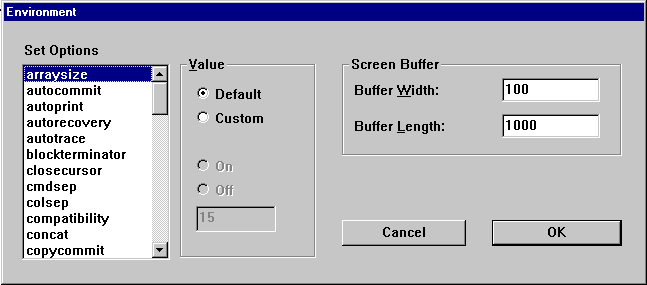
To change the arraysize, click Custom and enter the number in the text box.
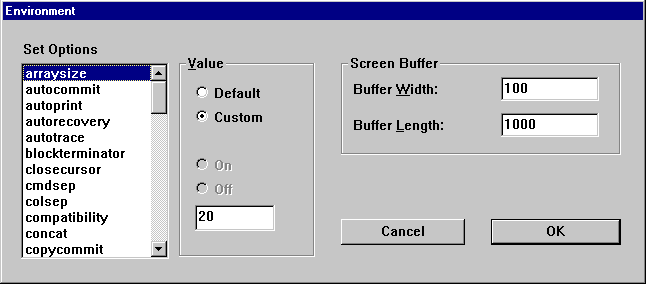
The default for echo is off. To change the setting, click Custom and then click On. Since echo can only be on or off, the text box is not available.
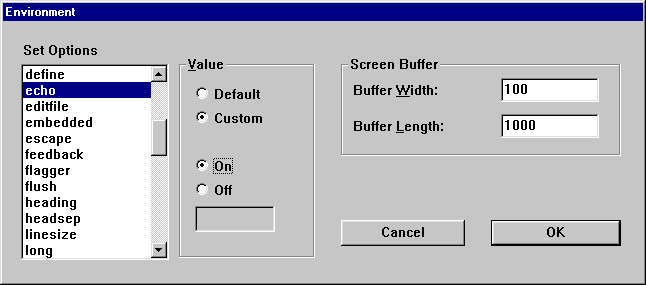
|
|
 Copyright © 2000 Oracle Corporation. All Rights Reserved. |
|