Release 1.1
Part Number A81197-05
Home |
Book List |
Contents |
Index | Master Index | Feedback |
| Oracle Internet File System Setup and Administration Guide Release 1.1 Part Number A81197-05 |
|
Oracle iFS Manager is the primary tool used to administer Oracle iFS. This chapter introduces Oracle iFS Manager and describes how to use it. Topics include:
Oracle iFS Manager is an administration application that manages Oracle iFS-specific system objects and processes. It is an Oracle Enterprise Manager (OEM) extension, but currently can only be launched as a stand-alone application.
Oracle iFS Manager provides a powerful and easy-to-use graphical interface, and is divided between administrative tasks and developmental tasks. The following administrative tasks can be performed using Oracle iFS Manager:
The following developmental tasks can be performed using Oracle iFS Manager:
To log into Oracle iFS Manager, you must have administrative permissions. All tasks are performed in administrator mode; they are not restricted by ACL-based security checking.
The main Oracle iFS Manager window has the following parts:

The menu bar provides access to all commands and to special features not available using the toolbar or context menus. Click each menu to display its commands. Click a command to execute it. There are four menus:
The File menu controls the connection to an Oracle iFS instance and provides access to the Oracle iFS folder hierarchy. Commands include:
From the View menu, you can refresh the information displayed in the Navigator and toggle on and off the display of the toolbar and status bar. Commands include:
The Object menu provides access to commands you can perform on Oracle iFS objects:
The Help menu provides links to online help.
The highest level of the Oracle iFS Manager hierarchy shows the Oracle iFS service it is connected to. On the Detail View, you can see which account is logged in.
The toolbar is made up of icons that represent frequently used commands. To display a caption describing the icon, pause the cursor on the icon. The toolbar can be displayed or hidden using the View menu. The following functions are provided:
The Navigator displays a hierarchical tree view of all objects used to administer Oracle iFS. The objects are grouped by whether they are administrative or developmental tasks.
Each object type in the Navigator is identified by an icon and name. If there is a '+' or '-' to the left of an object's icon and name, the object is a container that can be expanded to display the objects it contains. A container is represented by a folder icon is a logical grouping of one specific type of object, such as users or groups.
|
Note: The tree view in the Navigator is often populated as the result of queries executed over a network. Therefore, there may be a delay when expanding a container. |
As in other Windows applications, you can right-click an object to pop up a context menu; that is, a shortcut menu relating to the object right-clicked.
| Selected Item | Context Menu Options |
|---|---|
|
Object, such as a particular user or group |
Create, Create Like, Delete |
|
Instance |
Connect, Disconnect |
|
Container object, such as user or group |
Create |
To the right of the Navigator is the Detail View, composed of one or more tabbed property sheets displaying information about the object selected. Often, these property sheets may be edited.
The status bar, below the Navigator, displays the current state of a process. For example, when a creation dialog is opened for creating a user, the status bar displays "Creating a user...". The status bar can be toggled on and off by selecting the Show Status Bar command on the View menu.
If you select Browse from the File menu, Oracle iFS Manager displays a window showing the folder hierarchy of the connected Oracle iFS instance. The browser consists of a Navigator and a toolbar that lets you create a new directory, delete a directory, and go to a specific directory. To the right of the Navigator, Oracle iFS Manager displays the attributes of folders as you select them in the Navigator. The Browser provides:
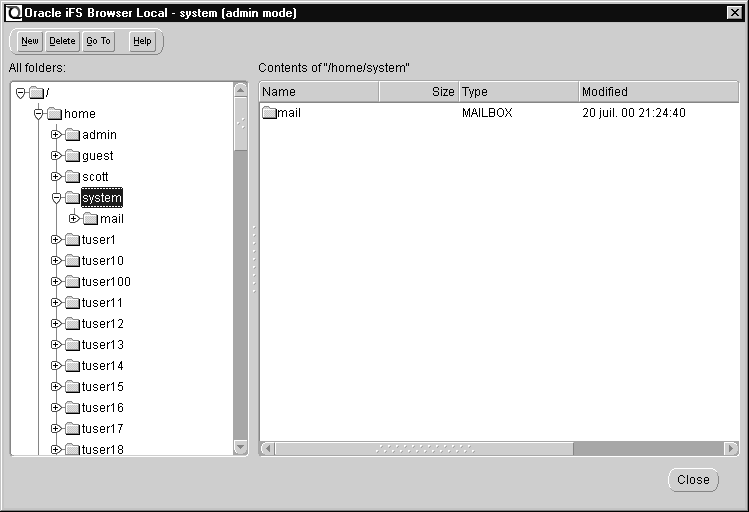
Oracle iFS Manager offers two ways to create new objects. To create a new object, you can:

When an object in the Navigator is selected, one or more property sheets display in the Detail View. Use the property sheet to view details about objects or to modify them. See Figure 3-3 for an illustration of a property sheet.
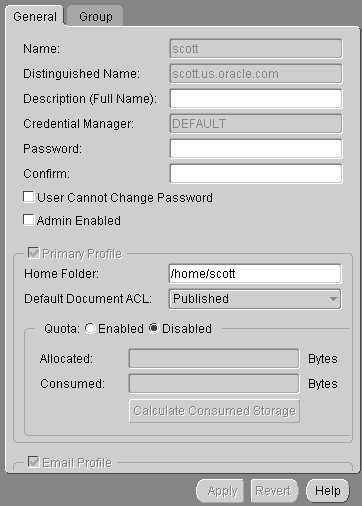
The following buttons are used when modifying objects using property sheets:
When using Oracle iFS Manager, online help is available for windows and dialog boxes. The Help system is context-sensitive, meaning the topic displayed when you click Help pertains to the window or dialog box open. You can also find topics through a table of contents, use the index to perform a keyword search, or the Search tab to perform a full-text search.
There are several ways of accessing Help:
|
|
 Copyright © 1996-2001, Oracle Corporation. All Rights Reserved. |
|