Release 1 (9.0.1)
Part Number A89868-02
Home |
Book List |
Contents |
Index | Master Index | Feedback |
| Oracle9i Real Application Clusters Installation and Configuration Release 1 (9.0.1) Part Number A89868-02 |
|
Oracle Enterprise Manager supports the administration of cluster databases with Server Management (SRVM). SRVM was previously known as Oracle Parallel Server Management (OPSM). SRVM enables the clustered components of Oracle Enterprise Manager. A performance monitoring tool called Oracle Performance Manager further enhances SRVM. It enables you to monitor cluster database performance using the global V$ view tables. This chapter describes how to install and configure SRVM. The topics in this chapter include:
You can use Server Management (SRVM) to control the activity of Real Application Clusters and their instances. SRVM is a comprehensive, integrated system management solution for Real Application Clusters. SRVM enables you to manage cluster databases through an open client-server architecture.
Oracle Enterprise Manager provides tools to manage, monitor, and administer even the most complex network of databases from a single workstation known as the Enterprise Manager Console. You can use Oracle Enterprise Manager with single instance databases as well as with Real Application Clusters databases.
Within the context of Oracle Enterprise Manager, SRVM contains the instance management utilities shown in Table 7-1:
Table 7-1 SRVM Instance Management Utilities
| Component | Description |
|---|---|
|
Server Control (SRVCTL) |
The SRVCTL Utility serves as a single point of control between the Oracle Intelligent Agent and each node. SRVCTL uses RMI to communicate with the Global Services Daemon on other nodes. SRVCTL is installed on the nodes. |
|
Global Services Daemon (GSD) |
Global Services Daemon (GSD) receives requests from SRVCTL to execute administrative job tasks, such as startup or shutdown. The command is executed locally on each node, and the results are sent back to SRVCTL. GSD is installed on the nodes. GSD is implemented on Windows NT, Windows 2000, and UNIX operating systems. |
The Global Services Daemon (GSD) background process allows you to use Oracle Enterprise Manager or the SRVCTL utility to perform system management tasks. It is important that you do not kill this process.
The Oracle Intelligent Agent invokes SRVCTL to execute jobs. The GSD then receives requests from SRVCTL, as shown in Figure 7-1:
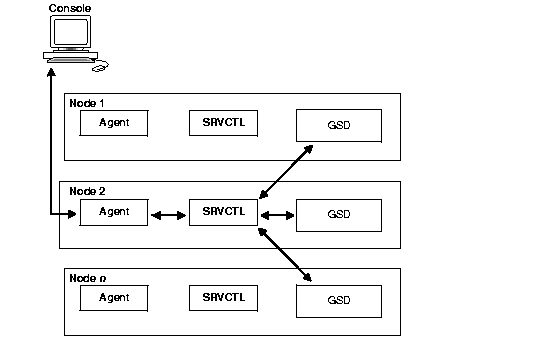
You must meet the requirements for each node to use SRVM from the Console as shown in Table 7-2. These requirements should be satisfied if you followed the database creation procedures described in Part One of this book, "Installing Oracle9i Real Application Clusters".
| Node Requirements | References |
|---|---|
|
Ensure Oracle9i Enterprise Edition, Real Application Clusters Option, and Oracle Intelligent Agent are installed on each node in the cluster. |
Part One of this book, "Installing Oracle9i Real Application Clusters". |
|
Each instance's Oracle System Identifiers (sid) in the cluster database must be unique. |
Part One of this book, "Installing Oracle9i Real Application Clusters". |
|
Each node must have a |
Part Three of this book, "Oracle Enterprise Manager Installation Highlights". |
|
The listener.ora |
Part Three of this book, "Oracle Enterprise Manager Installation Highlights". |
|
The |
Part One of this book, "Installing Oracle9i Real Application Clusters". |
|
For UNIX, Windows NT, and Windows 2000, ensure GSD has been started on each managed node by the oracle account at system startup. GSD resides in |
Part One of this book, "Installing Oracle9i Real Application Clusters". This part describes how to run the command |
|
The |
Part One of this book, "Installing Oracle9i Real Application Clusters". |
You can run the individual Oracle Enterprise Manager components on separate machines or combine components on separate machines to collaboratively manage the complete Oracle environment. Two environments are described under the following headings:
The Console, with the aid of the Management Server, remotely manages the databases for both nodes as shown in Figure 7-2. The Console and the Management Server are running on a Solaris, Windows NT, or Windows 2000 machine with an Oracle database installed that is only used as a repository. The Oracle Intelligent Agent does not need to be running.
The nodes share an Oracle database. The repository is not created in this database, and Oracle Intelligent Agent runs on both nodes.
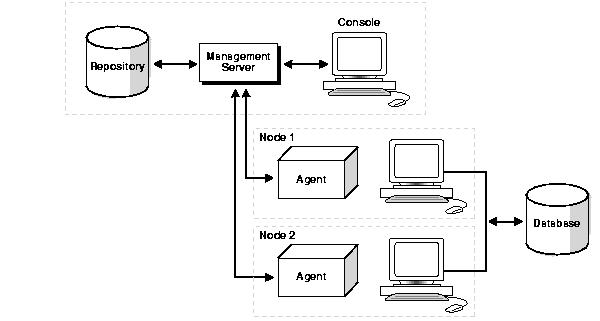
The Repository is on a separate Solaris, Windows NT, or Windows 2000 machine with an Oracle database installed that is used solely as a repository as shown in Figure 7-3. The Oracle Intelligent Agent does not need to be running.
The Management Server remotely manages the databases for the Console on a Windows machine. The Console is running on a Windows NT, Windows 95, Windows 98, or Windows 2000 machine.
The nodes run an Oracle database. The repository is not created in this database, and the Oracle Intelligent Agent runs on both nodes.
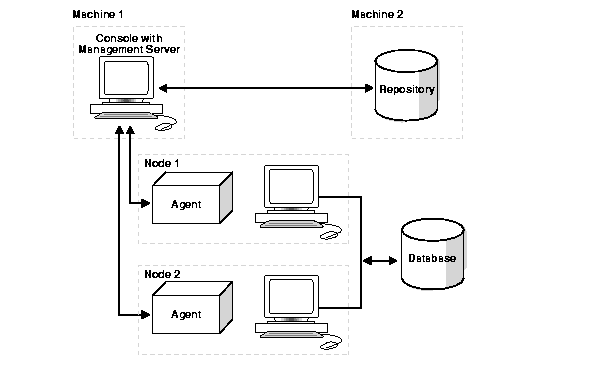
This section describes the installation and configuration process for Oracle Enterprise Manager in Real Application Clusters.
See Also:
You must configure the Oracle Enterprise Manager with preferred user credentials to perform certain functions. Oracle Enterprise Manager uses these credentials when establishing connections to Real Application Clusters, such as when the database is expanded in the Console's navigator. Startup and shutdown operations also use the credentials.
The credentials you configure must identify a valid DBA user with SYSDBA or SYSOPER privileges for the database on the target node. This enables you to expand the Database folder in the Navigator window and to perform connection and job execution operations. If you do not identify a valid database user, Oracle Enterprise Manager prompts you for this information each time you attempt to connect to the database.
You must also identify an operating system user to run jobs on particular nodes, such as starting or stopping an instance. Although you submit a job from the Console, the job scripts themselves reside on the Oracle Intelligent Agent on the nodes. For this reason, you must configure a user that has operating system access to the node.
To complete the installation process, you must complete the following tasks related to creating accounts, granting privileges, and setting credentials.
On UNIX, this user can be the oracle account set up during the installation process.
On Windows NT or Windows 2000, create a Windows user account. You must be a member of the "Administrators" group and you must also select the Logon on as a batch job User Right policy.
|
See Also:
Microsoft Corporation documentation at http://www.microsoft.com/ for details on setting up User Accounts, Group Membership, and User Right Policy information. |
Identify a current user, such as SYSTEM, or create a new user that will connect, start, and stop the database.
Once you identify a user, ensure it has SYSDBA or SYSOPER privileges. SYSDBA and SYSOPER privileges contain all the system privileges you need to manage the database.
To grant SYSDBA or SYSOPER privileges to a user, use the GRANT command:
GRANT sysdba tousername;GRANT sysoper tousername;
You must set user credentials for the database and each node.
To set credentials:
The Edit User Preferences dialog box appears.
Enter a DBA user name and password that has SYSDBA or SYSOPER privileges for the target database, such as SYSTEM/password, and select SYSDBA or SYSOPER from the Role list.
See Also:
To configure Oracle Performance Manager, perform the following tasks:
Start Oracle Performance Manager in Standalone mode or from the Console.
|
See Also:
|
You can access statistical charts from the Cluster Databases folder or from the Databases folder.
If the login occurred from the Console or if you selected the Login to the Oracle Management Server option in the Performance Manager Login dialog box, then you can expand the Instances folder to display the instances from which the list of available charts can be obtained.
Once you expand the Instances folder, expand Real Application Clusters.
If you did not specify credentials for the instances, as described in "Task 2: Specify Preferred Credentials for Nodes and Database", then the Instances Logon dialog appears when you attempt to expand an instance.
|
See Also:
Oracle9i Real Application Clusters Deployment and Performance for detailed information on the Performance Manager charts |
Enter a database user and password.
If the login occurred in standalone mode or if you selected the Standalone, no repository connection option in the Performance Manager Login dialog box, then you can access the Real Application Clusters charts from the Databases folder:
The Database Logon dialog prompts you for the required Oracle database credential.
See Also:
To run the Oracle Enterprise Manager console in stand-alone mode without a connection to the Management Server, a tnsnames.ora file must be created. It must contain entries for the database and each instance.
When running the DBA Studio application in stand-alone mode, the Startup and Shutdown menu items start and stop an individual instance, not the Real Application Clusters database.
|
|
 Copyright © 1996-2001, Oracle Corporation. All Rights Reserved. |
|