Release 9.0
Part Number A90900-01
Home |
Solution Area |
Contents |
Index |
| Oracle9i Reports Tutorial Release 9.0 Part Number A90900-01 |
|
Estimated completion time: 15 minutes
Now that you've created your data set, you want to format the data into your report to provide managers in your company with current information about their employees. To do so, you can create a report block and add it to your report. This report block will dynamically pull in the data using the query you specified in Chapter 1 every time you run the report, and format the data in your report.
The steps in this chapter will show you how to add a report block to your Web page.
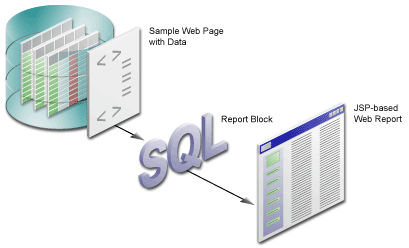
If you completed Chapter 3, "Reviewing the Source Code of the Web Report", you should already have the source open in Reports Builder, and you can skip Step 1. The steps in this section show you how to use the Report Wizard to format the data you specified in Chapter 1, and dynamically pull in the data into your report.
emprev_<your initials>.jsp) is open in Reports Builder.
emprev_<your initials>.
<!-- Replace this text with the Report block in Chapter 4 of the
tutorial.-->
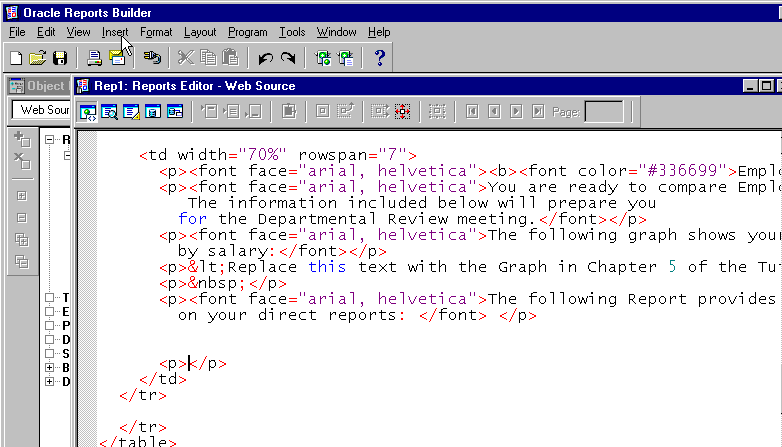
My Team's Salaries" and select the Group Above radio button, then click Next.
On the Groups page, click G_EMPLOYEE_ID, then click Down to move the group to the Displayed Groups list.
|
Note: If you did not select the fields in the correct order in Section 2.2, "Use the Data Wizard to add data to a sample Web page", you may not see this group. If this is the case, copy the SQL text from tutorial_sql.txt into the Query Statement box. |
The Report Wizard has now generated the HTML with custom JSP tags to display your formatted data on the Web page.
empreva_<your initials>.jsp and click Save.
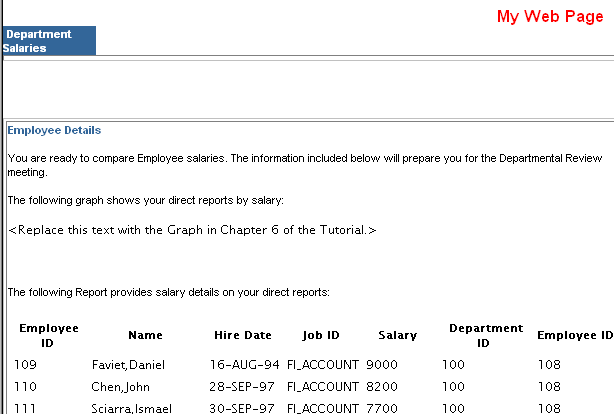
Congratulations! You have added a report block to a Web report. You now know how to:
To review your results, continue on to Chapter 5, "Reviewing the Source Code for the Report Block". Otherwise, skip to Chapter 6, "Creating a Graph for the Web Report" to add a graph to your report.
|
|
 Copyright © 2002 Oracle Corporation. All Rights Reserved. |
|