Version 9.0.2
Part Number A92180-01
Home |
Solution Area |
Contents |
Index |
| Oracle9i Discoverer Administrator Tutorial Version 9.0.2 Part Number A92180-01 |
|
It will probably take you about 5 minutes to complete this lesson.
In this lesson you will enhance the business area by creating a custom folder and learning how to edit the SQL statement that defines the custom folder.
A Discoverer folder is a SQL statement that references data in the database, it represents data much like a database view. The simple folders that you have worked with until this stage, refer to SQL statements that are stored in the End User Layer.
Discoverer Administrator enables you to create custom folders based on arbitrary SQL statements that you specify. You can use set operators, such as UNION, CONNECT BY, MINUS, INTERSECT, and synonyms and quickly set up a custom folder that represents a complex result set.
This lesson consists of the following exercises:
In this exercise you will create a custom folder that creates a local list of values within the EUL for an item with a small number of possible values. The exercise enables days of the week to be displayed in their logical order rather than alphabetically. The list of values to be created (e.g. days of the week) has a numeric sequence that we will use later in the tutorial (for more information, see "Lesson 7: Customizing items").
You will use a SQL statement to create a custom folder that has two items, one is a list of values representing the days of the week (DAY_OF_WEEK) and the other represents an alternative sort sequence (ALTERNATE_SORT).
To create a custom folder:
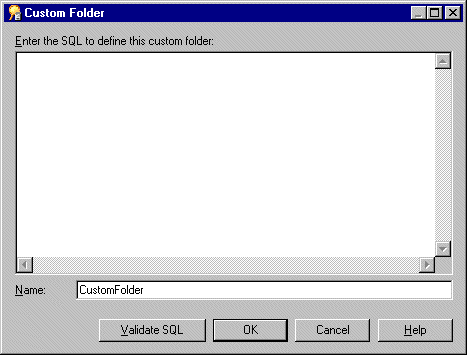
select 'Monday' DAY_OF_WEEK,1 ALTERNATE_SORTfrom dualunionselect 'Tuesday' DAY_OF_WEEK,2 ALTERNATE_SORTfrom dualunionselect 'Wednesday' DAY_OF_WEEK,3 ALTERNATE_SORTfrom dualunionselect 'Thursday' DAY_OF_WEEK,4 ALTERNATE_SORTfrom dualunionselect 'Friday' DAY_OF_WEEK,5 ALTERNATE_SORTfrom dualunionselect 'Saturday' DAY_OF_WEEK,6 ALTERNATE_SORTfrom dualunionselect 'Sunday' DAY_OF_WEEK,7 ALTERNATE_SORTfrom dual
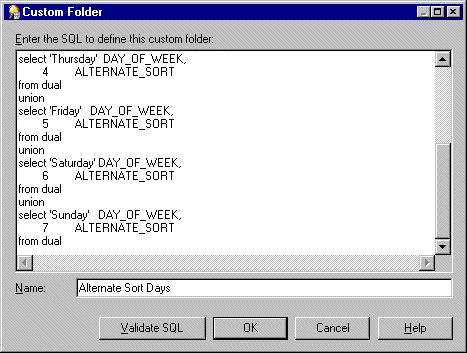
Discoverer checks the SQL statement and displays a prompt that tells you whether it is valid.
If the SQL statement is not valid:
If the SQL statement is valid:
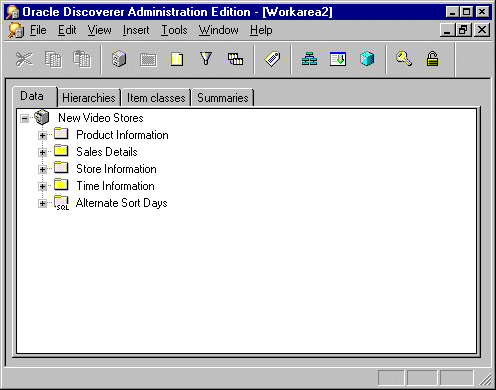
Discoverer displays the new custom folder in the business area. Notice the SQL label on the folder icon. This identifies that this is a custom folder as distinct from a simple or complex folder.
In this exercise you created a custom folder that created a local list of values within the EUL for an item with a small number of possible values.
In this exercise you will learn how to edit the SQL statement in a custom folder.
To edit the SQL statement in a custom folder:
The Custom SQL field displays the SQL statement that defines the folder. You can resize the Custom Folder Properties dialog to view more of the SQL statement.
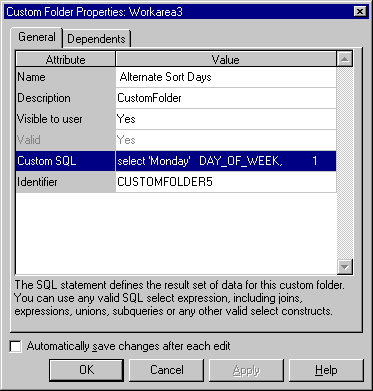
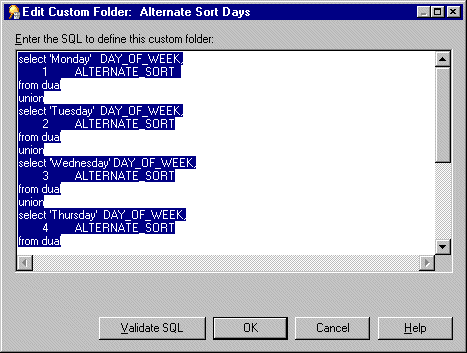
Do not edit the statement. The purpose of this step is to show you how to access the Edit Custom Folder dialog so you know how to edit the SQL statement if required.
In this exercise you learned how to edit the SQL statement in a custom folder.
In this lesson you enhanced the business area by creating a custom folder and learned how to edit the SQL statement that defines the custom folder.
In this lesson you completed the following exercises:
In the next lesson you will create joins between folders.
|
|
 Copyright © 2002 Oracle Corporation. All Rights Reserved. |
|