Release 9.0.2
Part Number A95950-01
Home |
Solution Area |
Contents |
Index |
| Oracle9i Warehouse Builder Configuration Guide Release 9.0.2 Part Number A95950-01 |
|
This chapter contains instructions for deinstalling Warehouse Builder components.
This chapter includes:
You must restart the Oracle Universal Installer to deinstall any or all of the Oracle Warehouse Builder components. If you are deinstalling repositories, make sure to do so before you deinstall the Warehouse Builder Client software.
To remove existing Oracle software prior to installing new products:
OUI displays the Welcome page.
The Available Product Components page displays a list of all Oracle products on your system.
To deinstall Warehouse Builder Browser objects:
The Warehouse Builder Browser Installation Assistant Welcome page displays.
The Choose Operation page displays.
Follow the wizard to deinstall the Warehouse Builder Browser objects from your database.
Figure 5-1 displays the Drop Warehouse Builder Browser wizard steps.
 Drop Warehouse Builder Browser Steps
Drop Warehouse Builder Browser StepsTo deinstall a Warehouse Builder Repository:
The Repository Installation Assistant Welcome page displays.
The Choose Operation page displays.
Follow the wizard to deinstall the Warehouse Builder Repository objects from your database.
|
Note: The Warehouse Builder Repository Assistant does not drop user-defined objects from the repository schema. |
Figure 5-2 displays the Drop Warehouse Builder Repository wizard steps.
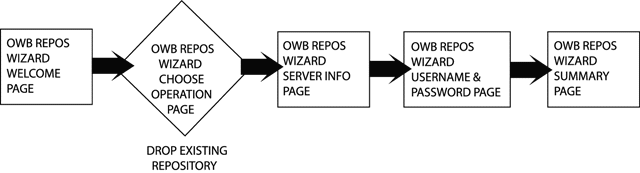 Drop Repository Wizard Steps
Drop Repository Wizard StepsTo deinstall Warehouse Builder Runtime Objects:
The Runtime Installation Assistant Welcome page displays.
The Choose Operation page displays.
Follow the wizard to deinstall the Warehouse Builder Runtime Repository objects from your database.
|
Note: The Warehouse Builder Runtime Assistant does not drop user-defined objects from the runtime schema. |
Figure 5-3 displays the Drop Warehouse Builder Runtime wizard steps.
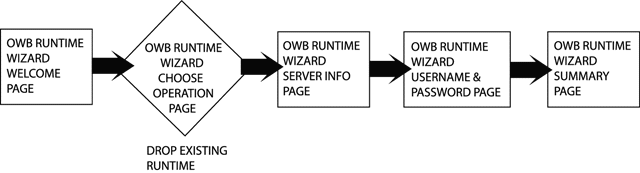 Drop Runtime Wizard Steps
Drop Runtime Wizard Steps|
|
 Copyright © 2002 Oracle Corporation. All Rights Reserved. |
|