Release 2 (9.0.2)
Part Number A95450-01
Home |
Contents |
Index |
| Oracle9iAS InterConnect Adapter for Siebel 2000 Installation and User's Guide Release 2 (9.0.2) Part Number A95450-01 |
|
This chapter describes how to use the Configuration Editor to configure the Siebel adapter. The Configuration Editor is only used at runtime.
The following topics are discussed:
Profiles and Deployment are sensitive to the Master Key setting. If using a shared machine, before accessing the Configuration Editor, ensure the Master Key either is set to that of User1 or create a new Master Key for your profiles. Refer to the Oracle9iAS InterConnect Configuration Editor User's Guide for more information on the Master Key.
Note:
To configure settings for the Siebel adapter you must access the Siebel Configuration Editor as follows:
...\oai\9.0.2\config\configeditor using a DOS prompt.
The Configuration Editor displays.

The Default Login to Siebel allows you to program your application to automatically connect to Siebel servers. The login credentials under both Repository credentials and Default Runtime Credentials branches are used by the Siebel adapter. The default credentials are used at runtime to submit requests to the business functions.
The Default Login to Siebel authenticates your runtime credentials. From the Configuration Editor main menu:
The Configuration Settings Editor login dialog displays in the right panel.
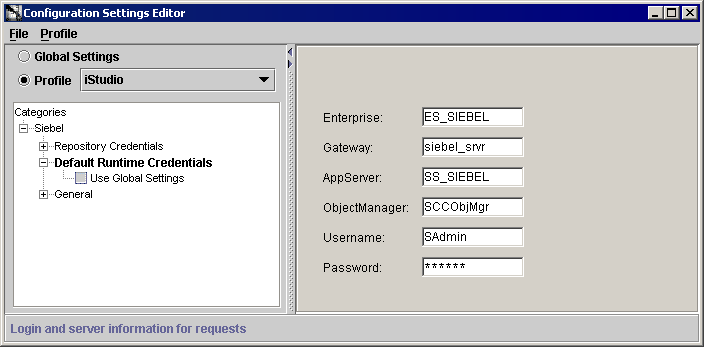
In the General section, you can modify where to locate the Siebel Repository, the Login Time Out interval. From the Configuration Settings Editor main dialog:
In the dialog to the right, you can edit three fields.
Enter the name of the repository where the Siebel Repository files are located. The Siebel Repository contains Business Service methods, Business Components, and typed method arguments.
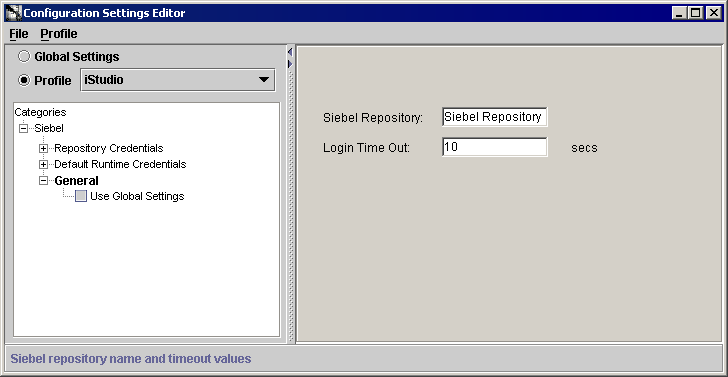
This variable determines how long you have to wait for a response before the system timesout. This value must be set between 10 and 300 seconds. Networks with a higher load should have this timeout variable set to a higher limit to allow enough time for the request to process.
The purpose of having Login timeout is to keep the threads from deadlocking. If there is no response within the specified time, the system stops sending packets and issues a 'timeout'. At that point, you need to reinitiate a login.
|
|
 Copyright © 2002 Oracle Corporation. All Rights Reserved. |
|