Release 3.0.8
Part Number A87566-01
Library |
Service |
Contents |
Index |
| Oracle Portal Configuration Guide Release 3.0.8 Part Number A87566-01 |
|
interMedia rich content includes objects such as graphics, audio, images, and video. These objects are stored in the Oracle8i database, thus eliminating the possibility of lost objects, as is the case when using the file system as the content repository.
Furthermore, storing multimedia content anywhere on the database in any schema is possible. Storage is not limited to a single schema and existing content does not have to be moved; it can remain in a separate schema.
This chapter contains the following sections:
Currently, interMedia rich content support includes interMedia images, audio, and video. It does not apply to interMedia Locator or interMedia Text.
For more information about these object types, refer to the "Oracle8i interMedia Audio, Image, and Video User's Guide and Reference" provided with your Oracle database documentation set.You can build reports with interMedia rich content by using either of the following wizards:
When creating an Oracle Portal report with the Report Wizard, choose from the following three layouts: Tabular (default), Form, and Custom.
In addition to having these interMedia object type columns displayed in the Oracle Portal report or form, object attributes can be displayed in join conditions, formatting, column conditions, and so on. For example, display a video clip's size or duration in an Oracle Portal report and set a condition that only objects modified after a certain date display in the report.
These audio, image, and video object types can be rendered in the Oracle Portal report in the following ways:
Follow these steps to build an Oracle Portal report that contains rich content:

Click the name of the application for which you want to build the new component.

Text description of the illustration browapp.gif
Click Next to proceed to the next wizard page.
If you need assistance with any field, click 
Text description of the illustration helpsa.gif
on the title bar to display the field-level Help topic.
This option is located below the Display Options section in the Report Wizard, Step 6 of 9.
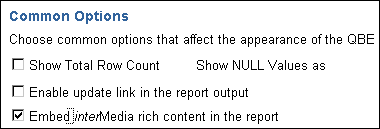
Text description of the illustration richrep.gif
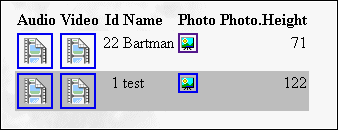
When the user clicks the icon representing the audio, video, or photo object, the actual rich content is displayed.
Different users can specialize the same QBE report after it is created by using the report's parameter entry form. However, with reports on tables that contain interMedia-based columns, performing insert, update, or delete operations on the table from QBE reports is not possible. Also, object type attributes won't display in the report. Attempting to provide a value for an interMedia-based column in the parameter form results in an error. In short, you cannot specialize the report using the object type columns.
With Oracle Portal, uploading images, audio and video clips from your desktop directly into any table in your database via an Oracle Portal form is possible.
The advantage of uploading rich content into interMedia-based columns over uploading content into BLOB columns is that the data is automatically parsed to extract several attributes such as MIME-type, length, and any user-defined meta data that might be included in the original media file.
For example, a QuickTime file might contain close captioning or a RealVideo file might have copyright information that can be automatically extracted and stored in the interMedia object for indexing and querying.
Creating a form on a table with interMedia-based columns is the same as creating a form on any other table. Content that is uploaded into tables in the database can be easily downloaded or made available in the portal framework by building a form on the above tables.
interMedia also provides plugins to allow streaming servers to access content from the database and deliver it to thin clients, and several thick and thin utilities to make uploading and downloading of rich content easy.
Follow these steps to build an Oracle Portal form that contains rich content:

Click the name of the application for which you want to build the new component.
Click Next to proceed to the next wizard page.
If you need assistance with any field, click 
Text description of the illustration helpsa.gif
on the title bar to display the field-level Help topic.
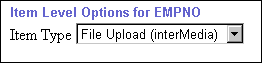
Text description of the illustration fileupl.gif
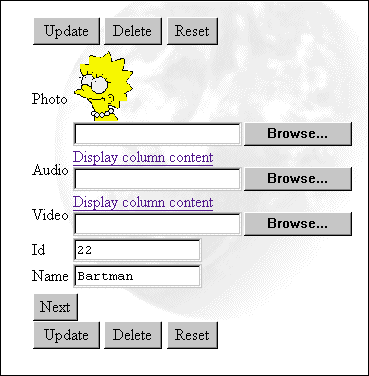
Text description of the illustration formexam.gif
You can use the Oracle Portal Navigator to browse tables that contain interMedia content. However, you cannot upload rich content from the Navigator.
The following is a list of issues with using the Navigator to access Oracle Portal reports and forms containing rich content:
The following lists the known issues for support of rich content in interMedia-based tables in Oracle Portal reports and forms:
ORA-01445 cannot select ROWID from a join view without a key-preserved table.
A SELECT statement tried to select ROWIDs from a view derived from a join operation. Because the rows selected in the view do not correspond to underlying physical records, no ROWIDs can be returned.
You can try to access media content directly from the underlying tables using the Reports Wizard and joining relevant tables.
|
See also: For more information about interMedia Text and interMedia Locator, see the interMedia documentation set provided with Oracle8i. |
|
|
 Copyright © 2001 Oracle Corporation. All Rights Reserved. |
|