Release 3.0.8
Part Number A87566-01
Library |
Service |
Contents |
Index |
| Oracle Portal Configuration Guide Release 3.0.8 Part Number A87566-01 |
|
This chapter provides information on setting up the built-in interMedia Text search capabilities in Oracle Portal content areas.
This chapter contains the following sections:
You must be logged on as an Oracle Portal administrator to configure interMedia Text, and create, alter, update, and drop interMedia Text indexes.
Before using interMedia Text into Oracle Portal, perform the following tasks:
|
Important: If you are planning to enable interMedia Text in Oracle Portal on Windows NT/2000, the following requirements apply:
|
|
See also: For a complete list of system requirements, see Chapter 1, "Verifying Requirements", Section 1.1, "System Requirements". |
For the interMedia Text feature to work, set the following UNIX environment variables before starting the Oracle8i database and Net8 Listener.
LD_LIBRARY_PATH=$LD_LIBRARY_PATH:$ORACLE_HOME/ctx/lib export LD_LIBRARY_PATH
setenv LD_LIBRARY_PATH ${LD_LIBRARY_PATH}:${ORACLE_HOME}/ctx/lib
The main points when searching in Oracle Portal content areas include:
This type of search looks for the specified words in the item attributes such as the display name, description, and keywords of items, as well as the display name and description of folders, categories, and perspectives are searched. If interMedia Text is enabled, basic search also looks in the content of documents and URLs. A search results page displays all items with this criteria.
Typically, a Search field appears on the Navigation bar enabling end uses to perform a basic search as shown below:
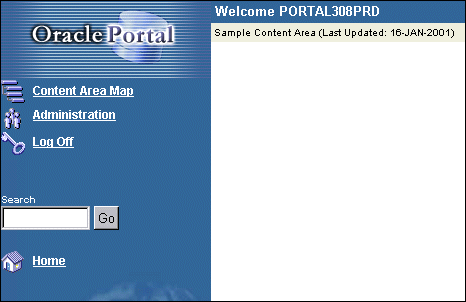
|
See also: The following topics in the Oracle Portal Online Help content area which is installed with the Oracle Portal: |
With advanced search (which is always enabled), you can:
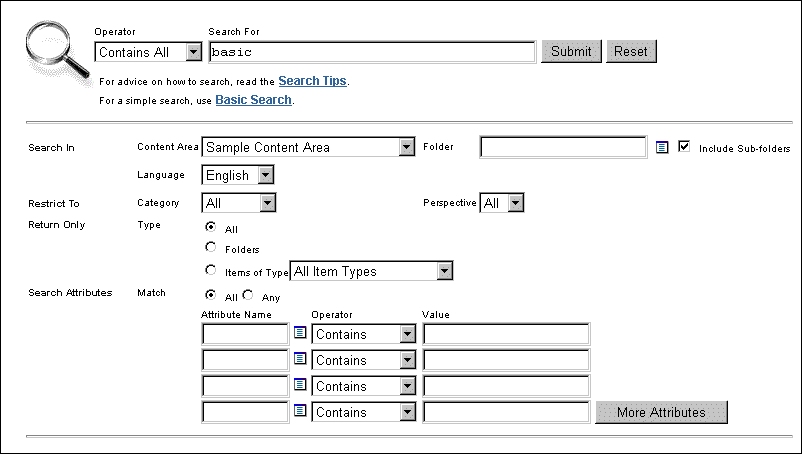
Text description of the illustration advsear.gif
|
See also: "Performing an Advanced Search" topic in the Oracle Portal Online Help content area which is installed with the product. |
As discussed earlier, Oracle Portal has built-in support for interMedia Text indexing. It is worth repeating that when search is enabled in Oracle Portal, search is enabled for all content areas created in your Oracle Portal installation. It cannot be enabled on one content area and disabled on another content area. Search results, however, are restricted to the content area on which the search is performed. The search is performed on the actual content in documents such as PDF, PowerPoint, and Word as well as the contents on URL pages, text, and HTML.
If interMedia Text is not enabled, end users can always perform a basic or advanced search in the content area.
If themes and gists are enabled from the Search Settings page (see figure), then you can access the themes and gists for documents returned by a search from the search results. You can:
There are four main steps for setting up interMedia Text in Oracle Portal:
|
Note:
To obtain additional information for any Oracle Portal configuration page, click the small Help icon |
The first step requires you to configure the global page settings in the following way:
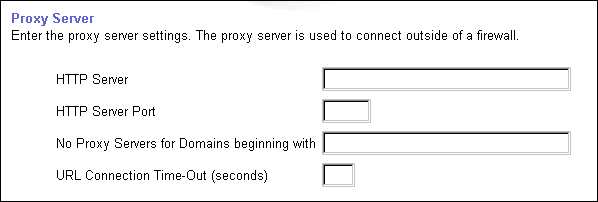
Before creating the interMedia Text indexes, configure the interMedia Text settings in Oracle Portal in the following way:
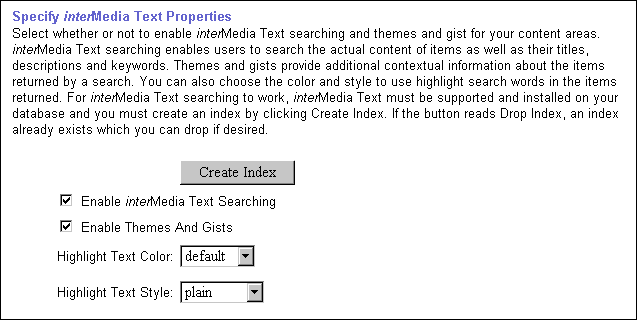
Now that you've enabled interMedia Text, you'll need to create a new interMedia Text index.
To create an interMedia Text index:
The following interMedia Text indexes are created:
Table 7-2 interMedia Text indexes created
|
See also: If you encounter problems creating an interMedia Text index, see "Problem: Unable to create interMedia Text indexes.". |
interMedia Text lets you create a text index (an inverted index) on documents stored in the database. Updating an inverted index requires heavy processing, so changes to a text column are queued and processed in batch. The process of updating the inverted index based on the queue is referred to as "synchronizing" the index.
The second aspect of maintaining your interMedia Text index is optimizing. As your index is synchronized, it grows in such a way as to consume more disk space than necessary and reduces the efficiency of queries.
Optimizing your index works differently depending on the mode you select. Optimizing in FAST MODE works on the entire index and compacts fragmented rows, but does not remove old data. FULL MODE permits optimization of the whole index or a portion of the index and both compacts fragmented rows and removes old data. For more information, see the "Oracle8i interMedia Text Reference" for the ALTER INDEX command.
interMedia Text gives you full control over how often each text index is synchronized. You can choose to synchronize every five seconds, for example, if it is important for your application to reflect text changes quickly in the index. Or, choose to synchronize once a day, for more efficient use of computing resources and a more optimal index.
After creating your interMedia Text index, you'll need to consider a strategy for maintaining the index. For example, if you have many inserts, updates, or deletes (DML) throughout the day, consider synchronizing the interMedia Text index on a daily basis.
The following example assumes that you've installed ctx_schedule.
exec ctx_schedule.startup ( 'ex1_index', 'SYNC', 1 ) ; exec ctx_schedule.startup ( 'ex1_index', 'OPTIMIZE FAST', 120 ) ;
In this example, the index ex1_index is synchronized every minute, and optimized every two (2) hours. This is true even if the database is shutdown and restarted.
exec ctx_schedule.stop ( 'ex1_index' ) ; exec ctx_schedule.stop ( 'ex1_index', 'OPTIMIZE FAST' ) ;
ctx_schedule.stop assumes that the operation to be stopped is 'SYNC', unless you specify otherwise.
Dropping an index is a very time-consuming and resource-intensive operation so plan this task during non-business hours.
You would drop an interMedia Text index in the following situations:
You can drop interMedia Text indexes in the following ways:
The interMedia Text index is dropped from the server.
|
Note:
|
For Oracle8i Release 8.1.6.2 on UNIX, configure the listener.ora and tnsnames.ora files in your Oracle8i Home directory to support these external procedures. On Windows NT/2000, you require an Oracle 8.1.7 database if you want to use interMedia Text with Oracle Portal.
|
Note: If you are running Oracle8i Release 8.1.7, ignore this section as the database does not use external procedures to perform document filtering. |
The listener.ora and tnsnames.ora files on your computer should look similar to the following examples:
The following lines define a complete listener definition in your listener.ora file.
LISTENER = (DESCRIPTION_LIST = (DESCRIPTION = (ADDRESS_LIST = (ADDRESS = (PROTOCOL = IPC) (KEY = EXTPROC0)) ) (ADDRESS_LIST = (ADDRESS = (PROTOCOL = TCP) (HOST = oracle) (PORT=1521))
If you want to add a system identifier (SID) name of PLSExtProc and a program name of EXTPROC in the server's listener.ora file, insert the following in the SID_LIST_LISTENER definition:
SID_LIST_LISTENER = (SID_LIST = (SID_DESC = ... (SID_DESC = (SID_NAME=PLSExtProc)(ORACLE_HOME=/oracle/db/dev118) (PROGRAM=extproc)
Add the following lines to the end of your tnsnames.ora file, to add a net service name description entry for EXTPROC0 in the server's tnsnames.ora file, using SID rather than SERVICE_NAME in the CONNECT_DATA section. For example:
extproc_connection_data = (DESCRIPTION= (ADDRESS_LIST = (ADDRESS=(PROTOCOL=IPC)(KEY=EXTPROC0)) ) (CONNECT_DATA= (SID=PLSExtProc) (PRESENTATION = RO) ) )
Oracle8i (8.1.6 and above) provides multilexer which allows you to use language-specific features on documents of different languages stored in the same table. Multilexer is a feature of the index and is configured during index creation. Multilexer requires an extra column in your table, which identifies the language of each document.
At query time, the multilexer chooses a language-specific lexer to lex the query tokens. This is based on the NLS_LANG setting for the query session. Thus, a query session in the FRENCH language uses the lexer for FRENCH.
During installation of Oracle Portal, the sbrimtlx.sql script creates the language-specific lexer preferences and gathers them under a single multilexer preference.
The Oracle Portal installation creates the following procedures in the ctxsys schema. These procedures are created to support the user datastores that are used in Oracle Portal content areas for interMedia Text indexing.
where <n> is the user_id of the Oracle Portal schema which may be different for each database. This value is the user_id column value from all_users.
|
|
 Copyright © 2001 Oracle Corporation. All Rights Reserved. |
|