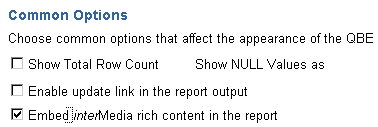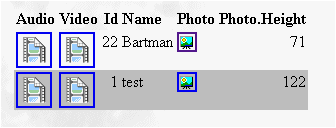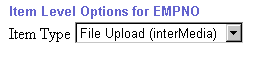5
interMedia Rich Content in Oracle Portal Reports and Forms
With Oracle Portal 3.0, you can integrate
interMedia rich content with Oracle Portal reports and Oracle Portal forms. This is possible via the Oracle Portal framework which leverages
interMedia's rich content services.
interMedia rich content includes objects such as graphics, audio, images, and video. These objects are stored in the Oracle8i database, thus eliminating the possibility of lost objects, as is the case when using the file system as the content repository.
Furthermore, you can store multimedia content anywhere on the database in any schema. You are not limited to storage in a single schema and existing content does not have to be moved; it can remain in a separate schema.
This chapter contains the following sections:
5.1 interMedia Object Types
The following
interMedia-specific object types, defined in the ORDSYS schema, are contained in database tables which you can have displayed in your Oracle Portal reports and forms:
Table 5-1 interMedia object types
For more information about these object types, refer to the "
Oracle8i interMedia Audio, Image, and Video User's Guide and Reference" provided with your Oracle database documentation set.
5.2 Rich Content in Oracle Portal Reports
You can build reports with interMedia rich content by using either of the following wizards:
Table 5-2 Oracle Portal Report wizards
When creating an Oracle Portal report with the Report Wizard, you can choose from the following three layouts: Tabular (default), Form, and Custom.
Important:
Before building a Oracle Portal report or form on interMedia-based tables, make sure that you have a table with columns of type ORDIMAGE, ORDAUDIO, or ORDVIDEO that you can use to upload your rich content. This is done outside of Oracle Portal. Consult your DBA if necessary to create such a table in your database.
|
5.2.1 Object attribute display
In addition to having these interMedia object type columns displayed in the Oracle Portal report or form, you can also have the object attributes displayed for selection in join conditions, formatting, column conditions, and so on. For example, you can display a video clip's size or duration in an Oracle Portal report and set a condition that only objects modified after a certain date display in the report.
5.2.2 Display options
These audio, image, and video object types can be rendered in the Oracle Portal report in the following ways:
- Embedded in the report (inline).
- As icons with links pointing to the content (default). When the user clicks the link, the content is displayed on a new Web page or handled by the associated source application; for example, RealPlayer, in a separate window.
Notes:
- These display options apply to all columns containing interMedia content in the Oracle Portal report and can be selected by clicking the "Display Options" tab in the Oracle Portal report wizard.
- Although interMedia supports a variety of content types and formats, the browser you are using must natively support the MIME type or have a plugin installed to display rich content that is typically not supported on the Web. For example, most browsers can natively display GIF and JPEG images, but TIFF images will not display without an installed plugin.
|
5.2.3 Building the report
Follow these steps to build an Oracle Portal report that contains rich content:
- On the Oracle Portal Home page, click

Text description of the illustration pobexp.gif
on the shortcut bar.
- Click the Applications tab in the Oracle Portal Navigator.
- In the Name column, the names of all applications in which you have privileges are listed.
Click the name of the application for which you want to build the new component.
- Beside Create New, click the component type you want to build. In this case, click the Report link.
Figure 5-1 Application component links on the Navigator

Text description of the illustration browapp.gif
- Choose the type of report you want to create from these choices: Query By Example (QBE) Reports or Reports From Query Wizard.
- In the report wizard, enter the appropriate information requested on each page.
Click Next to proceed to the next wizard page.
If you need assistance with any field, click 
Text description of the illustration helps.gif
on the title bar to display the field-level Help topic.
- When building your report with the Oracle Portal report wizards, by default, the interMedia rich content is represented by icons that the user can click to view the actual content. However, if you want to embed the content in the Oracle Report page, make sure that you select the "Embed interMedia Rich Content In The Report" check box.
This option is located below the Display Options section in the Report Wizard, Step 6 of 9.
Figure 5-2 Oracle Portal Reports Wizard - common options
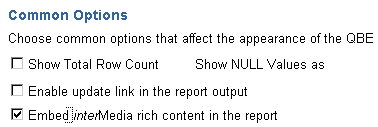
Text description of the illustration richrep.gif
- Click Finish when you are done.
Figure 5-3 Oracle Portal Reports example with interMedia rich content
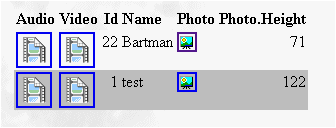
Text description of the illustration repexam.gif
When the user clicks the icon representing the audio, video, or photo object, the actual rich content is displayed.
- If you want to make any Oracle Portal report, including reports containing interMedia rich content, available to Oracle Portal so that other application providers can use it, make sure that you select the Publish To Portal check box which appears on the report wizard's Access tab. This tab is displayed after you have entered all the required information in the report wizard.
Figure 5-4 Portal Access tab - Publish to Portal
5.2.4 QBE Reports - Parameter Entry Form
Different users can specialize the same QBE report after it is created by using the report's parameter entry form. However, with reports on tables that contain interMedia-based columns, you will not be able to perform insert, update, or delete operations on the table from QBE reports nor will the object type attributes display in the report. Attempting to provide a value for an interMedia-based column in the parameter form will result in an error. In short, you cannot specialize the report using the object type columns.
5.3 Rich Content in Oracle Portal Forms
With Oracle Portal, you can also upload images, audio and video clips from your desktop directly into any table in your database via an Oracle Portal form.
The advantage of uploading rich content into interMedia-based columns over uploading content into BLOB columns is that the data is automatically parsed to extract several attributes such as MIME-type, length, and any user-defined meta data that might be included in the original media file.
For example, a QuickTime file might contain close captioning or a RealVideo file might have copyright information that can be automatically extracted and stored in the interMedia object for indexing and querying.
Creating a form on a table with interMedia-based columns is the same as creating a form on any other table. Content that is uploaded into tables in the database can be easily downloaded or made available in the portal framework by building a form on the above tables.
interMedia also provides plugins to allow streaming servers to access content from the database and deliver it to thin clients, and several thick and thin utilities to make uploading and downloading of rich content easy.
5.3.1 Building the form
Follow these steps to build an Oracle Portal form that contains rich content:
- On the Oracle Portal Home page, click

Text description of the illustration pobexp.gif
on the shortcut bar.
- Click the Applications tab in the Oracle Portal Navigator.
- In the Name column, the names of all applications in which you have privileges are listed.
Click the name of the application for which you want to build the new component.
- Beside Create New, click the component type you want to build. In this case, click the Form link.
- Choose the type of report you want to create from these choices: Form based on table or view or Master-detail form.
- In the form wizard, enter the appropriate information requested on each page.
Click Next to proceed to the next wizard page.
If you need assistance with any field, click 
Text description of the illustration helps.gif
on the title bar to display the field-level Help topic.
- On Step 4 of 7, click the name of the interMedia-based column from the left frame.
- In the right frame for the Item Type list, choose the File Upload (interMedia) option.
Figure 5-5 Oracle Portal Form - Item Level option
Figure 5-6 Oracle Portal Form example with interMedia rich content
See also:
For more details on interMedia, and for useful scripts and tips on using Oracle Portal with interMedia, please refer to the Oracle Technology Network at the following URL: http://technet.oracle.com/products/intermedia/
|
5.4 Using the Navigator to Browse
You can use the Navigator to browse tables that contain interMedia content. However, you cannot upload rich content from the Navigator.
The following is a list of issues you should be aware of when using the Navigator to access Oracle Portal reports and forms containing rich content:
- For columns containing interMedia rich content, the Navigator displays icons with links; it does not embed the content on the same page.
- You cannot perform insert, update, or delete operations from the Navigator for reports or forms that contain interMedia-based columns nor will object type attributes display.
- You can download or view images from object columns.
- Do not enter text in the text fields for interMedia-based columns.
- Since updates are not supported on the Navigator and QBE forms, you can use Oracle Portal forms instead.
5.5 Known Issues
The following lists the known issues for support of rich content in interMedia-based tables in Oracle Portal reports and forms:
- You may not be able to display interMedia rich content in Oracle Portal reports on certain views. This occurs for reports on multi-table views that do not have an implicit ROWID column. This note applies only to views on tables where at least one of the tables contains interMedia-based columns and is not a general restriction of Oracle Portal reports. The following error message displays in this case:
ORA-01445 cannot select ROWID from a join view without a key-preserved
table.
Cause: A SELECT statement tried to select ROWIDs from a view derived from a join operation. Because the rows selected in the view do not correspond to underlying physical records, no ROWIDs can be returned.
Workaround:
- You can try to access media content directly from the underlying tables using the Reports Wizard and joining relevant tables.
- Currently, interMedia rich content support includes interMedia images, audio, and video. It does not apply to interMedia Locator or interMedia Text.
- This integration does not apply to text columns (usually VARCHAR, CLOB, BLOB, or spatial data).
See also:
For more information about interMedia Text and interMedia Locator, see the interMedia documentation set provided with Oracle8i.
|