Z26688-02
Contents |
| Oracle Discoverer 3i Viewer Edition Installation and Administration Guide Z26688-02 |
|
Oracle Discoverer 3i Viewer Edition is easily customized to fit in with your web site look and feel, to incorporate your companies logo or other artwork, or to build custom Discoverer applications for the web.
This chapter covers the following areas:
Customize the general appearance
The appearance of Oracle Discoverer 3i Viewer Edition can be customized by specifying HTML formatting attributes in a single customization file. Fonts, colors and graphics are all easily changed by anyone familiar with HTML formatting.
Customize the application
Oracle Discoverer 3i Viewer Edition can be used to build complete custom Web applications or deliver data to other middle tier web systems. It uses industry standard XML to represent data and application state, and the XSL stylesheet language to format the User Interface. Standard XSL tools can be used to customize the User Interface or to produce a complete embedded Business Intelligence application.
How the HTML is produced
All the HTML generated by Oracle Discoverer 3i Viewer Edition is produced as a result of combining XML, which describes the information available, with XSL which defines how that information should be represented in HTML.
The XSL configuration file defines simple attributes, such as the fonts and colors to use, but it also defines the layout of each page, and the interactions with the user. By customizing the XSL, a specific Discoverer Application can be built and delivered on the Web.
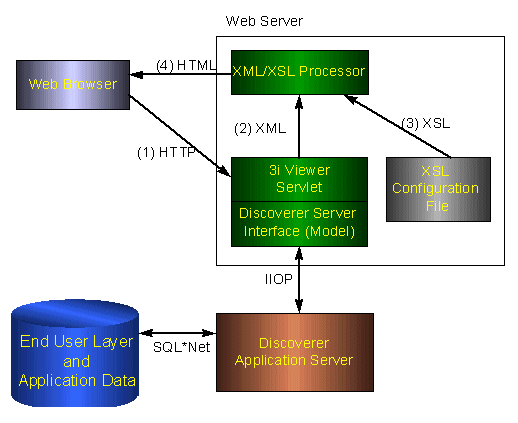
After login, lets assume a Discoverer Viewer has asked for a list of workbooks that they are allowed to open in order to do some analysis of their business. The url issued is
http://ukp14910.uk.oracle.com/disco/disco3iv?us=video&db=Disco
The URL specifies the machine the servlets are installed on, and the username and database connection string to use. The password is not normally shown on the URL for security reasons.
The URL is processed by the Discoverer servlets, and the Discoverer server is instructed to check the security setting for this user and return details of the workbooks that this user is allowed to access. The security settings are held in the End User Layer tables in the database. After this information is returned from the server, the servlet generates the following XML:
<?xml version="1.0"?> <?xml-stylesheet type="text/xsl" href="example1.xsl"?> <discoverer version="3.3.48.17" login_method="discoverer"> <request source="http://ukp8344.uk.oracle.com/servlets/viewer"> <command name="_act">Connect</command> <command name="db">disco</command> <command name="in">dwb</command> <command name="_in">dwb</command> <command name="lc">true</command> <command name="us">VIDEO</command> <command name="JServSessionId">3fb75a688d4d3c68.97.951319520796</command> </request> <account> <user>VIDEO</user> <database>disco</database> <eul default="true" name="VIDEO"> <workbook name="Annual Sales Report" ref="Annual+Sales+Report"> <description>Shows yearly and quarterly sales of products</ description> </workbook> <workbook name="Store and Band Analysis" ref="Store+and+Band+Analysis"> <description>Shows sales by Store, broken into sales bands</ description> </workbook> <workbook name="Video Sales Analysis" ref="Video+Sales+Analysis"> <description>General purpose analysis of the Business </description> </workbook> </eul> <option name="qpw" enable="false">60</option> <option name="qrl" enable="false">10000</option> <option name="qtl" enable="false">1800</option> <option name="msa" enable="false">60</option> <option name="qif">250</option> <option name="qll">15</option> <option name="aq">true</option> <option name="nv">NULL</option> <option name="ftd">true</option> <option name="rpp">25</option> </account> <export name="xls" format="application.vnd.ms-excel">Microsoft Excel Workbook (*.xls)</export> <export name="htm" format="text.html">Hyper-Text Markup Language (*.htm)</ export> <export name="txt" format="text.plain">Text (Tab delimited) (*.txt)</export> <export name="csv" format="text.plain">CSV (Comma delimited) (*.csv)</export> <export name="prn" format="text.plain">Formatted Text (Space delimited) (*.prn)</export> <export name="dcs" format="text.plain">DCS (Express Format) (*.dcs)</export> <export name="dif" format="application.vnd.ms-excel">DIF (Data Interchange Format) (*.dif)</export> <export name="slk" format="application.vnd.ms-excel">SYLK (Symbolic Link) (*.slk)</export> <export name="wks" format="application.vnd.ms-excel">WKS (Lotus 1-2-3) (*.wks)</export> </discoverer>
<discoverer3iv version="3.3.45.08" state="login" url="http://
You can see information about three workbooks being returned - Store and Band Analysis, Video Sales Analysis and Annual Sales Report. Note there is NO information in the XML about how these workbooks names and descriptions should be displayed to the user, this is the function of the XSL file.
XSL is the industry standard stylesheet language defined by the World Wide Web Consortium. It allows a selection of elements from an XML file to be combined with an HTML template to generate HTML output for a Web Browser. The Oracle Discoverer 3i Viewer Edition User Interface is entirely defined in XSL, which means that it can customized or copied to define alternative User Interface styles using standard Web development tools such as HTML and XSL editors. The XSL and XML is combined in an XSL processor, and HTML is generated.
Given the XML above, the standard Oracle Discoverer 3i Viewer Edition XSL configuration file would result in HTML being generated, which is then sent back to the browser in response to the initial URL. In Oracle Discoverer 3i Viewer Edition, the HTML generated does not use frames or javascript, and therefore makes minimal demands on the browser or internet device used. It also means that it is easy to integrate Oracle Discoverer 3i Viewer Edition with other Web Applications or Portals.
This section will help you carry out a customization of the Oracle Discoverer 3i Viewer Edition user interface where you can either modify basic attributes such as fonts, colors and graphics or create your own look and feel with a custom user interface.
The files needed to carry out either a Quick or a Full customization can be found under the \html directory shown below. These directories are created during the installation of Oracle Discoverer 3i Viewer Edition in the root directory of the web server.
Many users want to be able to simply modify fonts and colors to fit in with their corporate standards, or to display the company logo to add branding.
These global changes can be made in a single XSL stylesheet file `style.xsl'( found in the servlet directory \disco3iv) that defines special `tags' for each style that can be modified.
You will need to be able to access the XSL files on the server.
Customizable attributes in the style.xsl file
To complete a Quick customization, take the following steps:
Further comments on how to edit this file are included within the file itself.
To insert a logo
<xsl:variable name="logo_src"> </xsl:variable name>
is changed to
<xsl:variable name="logo_src"> http:www.mycompany.com/images/mylogo.gif </xsl:variable name>
To change the color of the text :
<xsl:variable
name="text_color">#000000</xsl:variable>
is changed to add the appropriate color code.
Many global style changes can be made in this way, but the overall operation of the User Interface will remain unchanged.
Another way of customizing Oracle Discoverer 3i Viewer Edition is by using XSL, which allows a complete customized application to be made, as the next section explains.
This section provides information to help you create a fully customized user interface to the Oracle Discoverer 3i Viewer Edition Servlet. Creating your own `look and feel' with a custom user interface.
It consists of the following topics:
Before you start creating a custom interface to the Oracle Discoverer 3i Viewer Edition Servlet, it is useful to understand how it works.
The following steps describe the flow of data that occurs when a request is made:
This model enables a clean separation between the application logic (handled by the servlet) and the presentation logic (handled by the XSL files). It is therefore possible to completely change the appearance of the user interface by editing the XSL files.
Figure 5-2 illustrates the data flow in Oracle Discoverer 3i Viewer Edition.
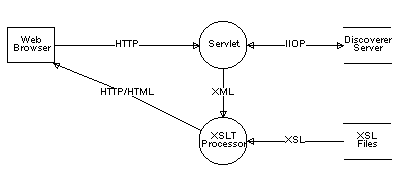
To be able to create your own custom user interface for Oracle Discoverer 3i Viewer Edition, you need the following prerequisites:
The Servlet Configuration File specifies the name and location of the XSL file that should be applied to the XML generated by the servlet. This XSL file imports further XSL files which together contain all the templates that required for the presentation logic. These files are described below.
This is the master XSL file. It performs the following functions:
This file contains the definitions for each type of page that can be displayed. Each definition consists of a series of GUI components (in the order that they should appear on the page).
The following page layouts have been defined:
This file contains each of the GUI components (called by page_layouts.xsl) that are used to build a page. The following list provides a few examples of GUI components:
This file acts as a "stylesheet" by defining how certain text (such as headings) and graphics should appear. For more information, see the comments inside the file itself.
This file contains a set of functions that perform common tasks. For example, building the href attribute when creating a hypertext link.
This file interprets any errors, warnings or messages generated by the Discoverer Server and displays more user friendly versions.
There are two methods that the servlet can use to pass information to the XSL files:
As mentioned above, the servlet is driven by the commands it receives from the the client (web browser). These commands are sent using HTTP by calling the servlet with parameters on the URL or by creating HTML forms that define the servlet as the "action".
You can create your own "Presentation" commands by simply preceding it with an underscore (_) character. Any commands that begin with an underscore character are passed straight through to the XSL files as an XSL parameter. For example, specifying _filter=sales as a parameter on the URL results in the servlet setting the XSL parameter "url_filter" to "sales". You could use this parameter to filter a list of workbooks.
XSL customization is best shown with an example. You can use the XML and XSL fragments below to experiment with customization in a Web Browser.
The data is a standard XML file, similar to the example below:
<?xml version="1.0"?>
<?xml-stylesheet type="text/xsl" href="example1.xsl"?>
<discoverer3iv version="3.3.45.08" state="login"
url="http://ukp14910.uk.oracle.com/disco/disco3iv" login_method="disco_login"> <account nv="NULL" aq="confirm"> <user>video</user> <database>disco</database> <eul> <name>VIDEO</name> <workbookinfo> <name>Store and Band Analysis</name> <description>Shows sales by Store, broken into sales bands</ description> </workbookinfo> <workbookinfo> <name>Video Sales Analysis</name> <description>General purpose analysis of the Business </description> </workbookinfo> <workbookinfo> <name>Annual Sales Report</name> <description>Shows yearly and quarterly sales of products</ description> </workbookinfo> </eul> </account> </discoverer3iv>
It starts by specifying the XML version. The 2nd line specifies the XSL file to be applied to process the data, "example1.xsl" and the rest of the file is generated from the Oracle Discoverer 3i Viewer Edition. The first two lines have been added here so you can type the text into a file using a text editor and then open it in a Web Browser to see the results visually as the XSL is changed. Save the file with the extension "xml" if you want to try this.
The XSL file "example1.xsl" looks like this :
<?xml version='1.0'?> <xsl:stylesheet xmlns:xsl="http://www.w3.org/TR/WD-xsl"> <xsl:template match="/"> <HTML> <BODY bgcolor="#FFFFFF" link="#663300" text="#000000"> <b><i>Choose a Workbook :</i></b><P></P> <TABLE BORDER="2"> <xsl:for-each select="discoverer/account/eul/workbook"> <TR> <TD width="242"><font face="Arial"><b><a href="link.htm"> <xsl:value-of select="./@name"/></a></b></font> </TD> <TD> <xsl:value-of select="description"/> </TD> </TR> </xsl:for-each> </TABLE> </BODY> </HTML> </xsl:template> </xsl:stylesheet>
When the XML file is opened in a Web Browser, it reads in the XSL stylesheet and generates HTML which looks like this:
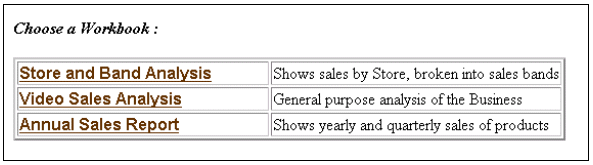
Examining the XSL file shows how the HTML is generated. Again the file starts by specifying the XML version, and the 2nd line says that this file is a stylesheet. The HTML template starts with the <HTML> tag on line 4.
<BODY bgcolor="#FFFFFF" link="#663300" text="#000000">
This line defines the colors to be used.
<b><i>Choose a Workbook :</i></b><P></P>
This is just HTML, it sets a bold italic font and inserts the text "Choose a workbook"
<TABLE BORDER="2">
<xsl:for-each select="discoverer/account/eul/workbook">
Now an HTML table is started, with a 2 line border. The next line is the first real XSL to appear - it means :
Go through the XML data file and for each workbook tag perform all the following steps until you reach the end tag : </xsl:for-each>
So for every workbook that appears in the XML file the following XSL is processed, and a row is inserted into the HTML table for every workbook found :
<TR> <TD width="242"><font face="Arial"><b><a href="link.htm"> <xsl:value-of select="./@name"/></a></b></font> </TD> <TD> <xsl:value-of select="description"/> </TD> </TR>
<TR> starts a new row in the table, and <TD defines the table data that is to be inserted for the first column. The width of the column is set to 242 pixels and the font is set to Arial. Next a hyperlink is defined that will go to the file "link.htm" when clicked. In fact in Discoverer 3i this link target is generated dynamically, but it is shown as a static link here for simplicity.
<xsl:value-of select="./@name"/></a></b></font>
This XSL line inserts the text from the XML file for the <NAME> tag under each workbook section.
<TD> <xsl:value-of select="description"/> </TD>
These lines define the 2nd column in the HTML table and insert the text for the workbook description using the <DESCRIPTION> tab in the XML file. So each row in the HTML table will contain the workbook name, made into a link to click on, and the workbook description as text. Since there are three workbooks in the XML file, there will be three rows in the table.
Note that this example is not exactly how the Oracle Discoverer 3i Viewer Edition shows the list of workbooks, it has been simplified here for clarity, but it illustrates how the XSL controls the appearance of the output. Also note that in Oracle Discoverer 3i Viewer Edition, the XML and XSL are combined in the XSL processor on the middle tier, and not in the Web Browser.
We can modify the XSL file to appear as follows:
<?xml version='1.0'?> <xsl:stylesheet xmlns:xsl="http://www.w3.org/TR/WD-xsl"> <xsl:template match="/"> <HTML> <BODY bgcolor="#FFFFFF" link="#663300" text="#000000"> <b><i>Choose a Workbook :</i></b><P></P> <TABLE BORDER="0"> <TR> <TD width="500" height="100" background="../../images/ disco_banner.gif"> <font face="Arial"><b>Performance Reports</b></font> </TD> </TR> </TABLE> <TABLE border="0"> <xsl:for-each select="discoverer/account/eul/workbook"> <TR> <TD width="242"> <a href="link.htm"> <img src="../../images/start1.gif"> <xsl:attribute name="alt"> <xsl:value-of select="description"/> </xsl:attribute> </img> </a> </TD> <TD> <font face="Arial"> <xsl:value-of select="./@name"/> </font> </TD> <TD> <xsl:value-of select="description"/> </TD> </TR> </xsl:for-each> </TABLE> </BODY> </HTML> </xsl:template> </xsl:stylesheet>
When THIS file is combined with the same XML, is appears as :
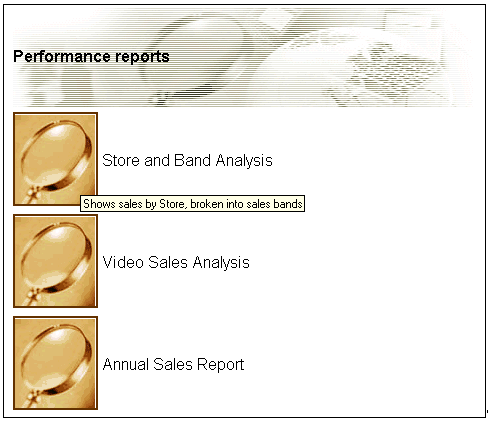
Now the appearance of the User Interface is completely different, as it takes on a more graphical look and feel. Instead of text links there are graphical buttons for running the reports, each with a dynamic `tool tip' that pops up when you position the mouse over the button.
The XSL file is now different :
<TABLE BORDER="0"> <TR> <TD width="500" height="100" background="../../images/ disco_banner.gif"> <font face="Arial"><b>Performance Reports</b></font> </TD> </TR> </TABLE> <TABLE border="0">
These lines create a table and insert a graphic and the heading "Performance Reports"
<TABLE BORDER="0"> <xsl:for-each select="discoverer/account/eul/workbook"> </TABLE>
This starts the main table that the workbook names will be displayed in, as before, but now there is no border around the table and the rows are defined differently:
<TD width="242"> <a href="link.htm"> <img src="../../images/start1.gif"> <xsl:attribute name="alt"> <xsl:value-of select="description"/> </xsl:attribute> </img> </a> </TD>
The first table data column is defined as a hyperlink again, but this time with the image "start1.gif" as an image, rather than a text link. To get a "tooltip" to appear over an image the HTML "ALT" attribute is used.
Normally the ALT attribute is used with a simple text string :
<img src="start1.gif" alt="Tooltip text to appear when a mouse is over the image">
but since we want the tool tip to be dynamic we generate the ALT tag by getting the text from the <DESCRIPTION> tab in the XML file. The <XSL:ATTRIBUTE> tag is used to do this.
Finally:
<TD> <font face="Arial"> <xsl:value-of select="./@name"/></font> </TD>
The second column in the table simply selects the name of the workbook to display, by using XSL to get it from the XML file as before.
The Video Stores demo is installed with Oracle Discoverer 3i Viewer Edition and can be viewed following completion of a number of setup steps.
Once Oracle Discoverer 3i Viewer Edition has been fully installed (See the relevant area(s) in Section 2.3, "Installing Discoverer 3i Server,") you can configure your web server to run the Video Stores demo.
The Video Stores demo illustrates how the Oracle Discoverer 3i Viewer Edition user interface could be customized for an imaginary Video Store chain. You will be able to see the details which lie behind the user interface.
During installation, the Video Stores demo directory demos\video, its sub directories and files are created. The \demos\video directory is installed under the disco3iv\html directory.
In the Video Stores demo directory \demos\video the following files are installed:
The \demos\video\images directory contains all the images used in the Video Stores user interface. This is where you would place any new images the user interface needs to use.
You need to carry out the following steps:
The web server needs to be configured with some or all the following details:
|
NOTE:(See the relevant section for creating a zone name in the Section 2.3.6, "Configuring Apache Web Server and Servlet Engine" Section 2.3.7, "Configuring Netscape Enterprise Server 4.0 and Servlet Engine" Section 2.3.8, "Configuring JRun Servlet Engine" Section 2.3.9, "Configuring ServletExec 2.2c Servlet"): |
For a detailed description of how to do this see the Section 2.3.5, "Common Configuration,"
Open a web browser and enter the following URL:
The Video Stores demo will be displayed:
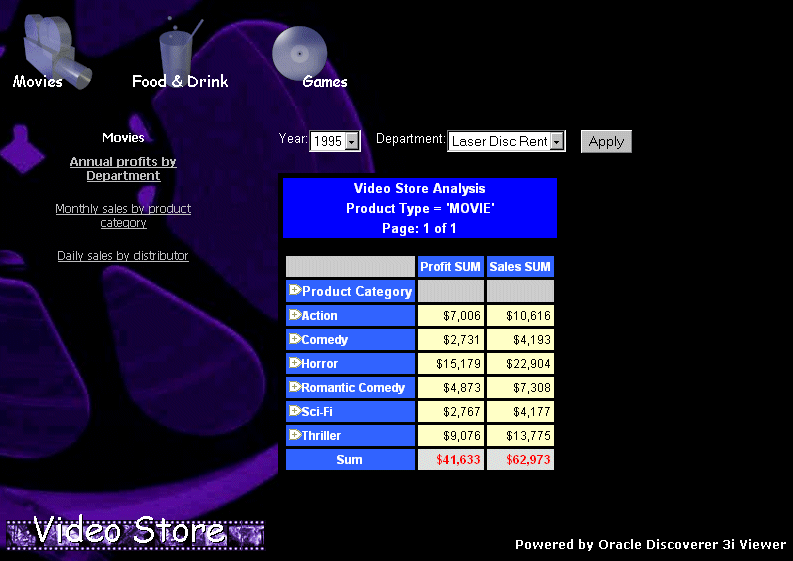
The video.xsl file located in \demos\video\ specifies the `look and feel' for the Video Stores Customization of Oracle Discoverer 3i Viewer Edition.
For example, you can edit the video.xsl file to replace any of the images displayed, including the background. You can also specify the workbooks you want to display in the Demo.
The ability to alter almost everything displayed by editing the video.xsl file illustrates how you can create not only a look and feel for your organization, but also define unique views of your data.
XML and XSL provides a powerful customization environment for Oracle Discoverer 3i Viewer Edition. Simple global formatting changes are made to a single style sheet file, while more sophisticated custom applications can be made by using completely alternative XSL processing. In this way Oracle Discoverer 3i Viewer Edition provides the way to integrate Business Intelligence directly into other Web applications.
|
|
 Copyright © 2000 Oracle Corporation. All Rights Reserved. |
|