Z26688-02
Contents |
| Oracle Discoverer 3i Viewer Edition Installation and Administration Guide Z26688-02 |
|
This chapter explains how to maintain Discoverer 3i Application Server.
The topics include:
An NT Service is a special process that NT can start automatically at startup. Typical NT Services start various computer operations, such as networking and remote access procedures, server operations, and telephony processes. Discoverer creates a single, automatic NT Service that is installed when you install Discoverer. That automatic NT service, named "OracleDiscoverer3i", automatically starts the Locator and the CORBA services whenever the NT machine is started. Using the Discoverer NT service, you can also stop all of these components by simply stopping the service from running.
A key benefit of having Discoverer's server components started as a single NT service is that you do not need to remain logged onto a machine for the service (and therefore the server components) to stay running. If you launched each component individually on each machine, you would need to stay logged onto the machine(s) as the administrator. Logging off would automatically stop the components.
The Discoverer NT service runs the appropriate components based on the type of server you selected when installing Discoverer. The following table shows the components started by the Discoverer NT service for the servers.
| Server | Locator | CORBA services | OAD |
|---|---|---|---|
|
Master |
|
X |
X |
|
HTTP |
X |
X |
|
|
Other |
|
X |
X |
|
Single Machine Installation |
X |
X |
X |
The Discoverer NT service is set to start automatically, but you can also start it and stop it manually by selecting Settings | Control Panel | Services.
For a custom installation, the Discoverer NT service automatically starts the Locator and Smart Agent (OSAgent) on machines where you installed the Locator. On machines where you installed the Session and Preferences components, the Discoverer NT service automatically starts the CORBA services.
To start the Discoverer NT service manually:
The Services dialog box appears. It shows the OracleDiscoverer3i service.
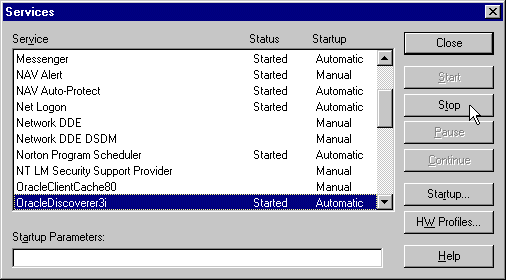
Status--shows if the service is started and running; if it isn't the status column is blank.
Startup--shows how the service is started, either manually or automatically. The Discoverer NT service is set to start automatically.
Note: If your end users run Discoverer against an Oracle Application, always shut down the Listener before you start the Locator.
You can also change the service's Startup option so the Discoverer NT service does not automatically start when the computer is started. This may be useful if your network requires special services that require starting and stopping in a particular sequence. You can start the other services, and then manually start the Discoverer NT service at the appropriate time.
To change the Discoverer NT service to manual startup:
The Services dialog box appears.
The Service dialog box for the Oracle Discoverer Service 3i appears.
The NT Event Log displays any errors that occur during startup of the Discoverer NT service. To see the NT Event Log, choose Start | Programs | Administrative Tools (Common) | Event Viewer.
Discoverer also keeps an internal log of errors that may occur when running the locator on an HTTP server. To see a list of locator errors, open the Locator.log file in the DiscWb33\applet directory in the HTTP server's root directory (or other directory if you installed the Discoverer client in some other directory). For custom installations that do not install the Locator on the HTTP server, the locator.log file is located in the directory named %ORACLE_HOME%\DiscWb33.
Installed components are registered with the VisiBroker OAD (Object Activation Daemon). You can see the registered components for one machine or for the entire network.
To see the registered components on one machine:
To see of the OAD is running, run the Windows TaskManager (press Ctrl-Alt-Del and click the Task Manager button) to see if oad.exe is running and responding.
If the OAD isn't running, from the Windows Start menu choose Settings | Control Panel. Double-click Services, select OracleDiscoverer3i and click the Start button. If the OAD is running but not responding, click the Stop button, then click the Start button again. When the OAD is started correctly, click Close.
oadutil list and press return.

In this example the components are registered with the Discoverer Instance name of "Payables." Two components are registered on the machine--Preferences and Session. A Collector file for logging events is also registered.
If you used the command on one of the Other Discoverer Servers, only the Session component would be registered.
To see all the registered components on the network:
A list shows all of the components running on the network.
In section Section 2.3.4.1, "Editing the Discoverer Server Preferences", you edited the Preferences file (pref.txt) with the IP addresses or machine names of each server being used for Discoverer Server. You use the same process to edit the other items in the Preferences file listed in Table 3-2, "Registry settings stored in the Preferences file".
The other items in the Preferences file affect default settings that apply to all end users. When a new session starts, the settings in the Preference Repository take affect.
In some cases, end users can override these settings from the Discoverer 3i Viewer Edition Options page. Individual preferences are stored for each user as a unique combination of database and userid, and loaded whenever the user starts a new session. Therefore, users can log on from different client machines and still have their individual settings take effect. You can view the individual end user preference settings from within the Windows NT Registry Editor.
A confirmation window shows that the new preferences have been saved. If you suspect that the file contains errors, check the error.txt file in the current directory.

The Preferences are updated in the Windows NT Registry. Preferences are now set for the Discoverer Server Instance.
The following table shows the items in the Preferences file
The VisiBroker OAD must be running to register and unregister components. You can register and unregister components using the Program Group menus from the Windows Start menu installed with the Discoverer Server, or using the command line.
On the machine where you want to register or unregister components:

A confirmation screen appears. The following example shows the confirmation for registering the Preferences.
Use the Run dialog box from the Windows Start menu. You can register components using batch scripts. The batch scripts are located in the <Oracle_home>\Discwb33\util directory of the machine where the components are installed.
The Preferences and Session components must be registered with the OAD. The OAD will start a new session per connection of the client. For your convenience, scripts are available to help you with registering the Preference and Session components with the OAD.
The scripts are named:
In the following example, <Prefix> means a unique instance name.
To register the Session from the command line:
> registerSession.bat
To register the Preferences from the command line:
> registerPreferences.bat
You can unregister the Preferences and Session components from the OAD.
A script is available to help you unregister the Preferences component from the OAD.
To unregister the Preferences component from the OAD:
> unRegisterPreferences.bat
A script is available to help you unregister the Session component from the OAD.
To unregister the Session component from the OAD:
> unRegisterSession.bat
If you need to perform maintenance, change hardware settings, or perform any other tasks, you should take the server machine off line while working. This prevents users from starting sessions on that server while you work. You can shut down Discoverer servers in two ways:
A reminder: You do not need to shut down to edit Discoverer Preferences.
If the machine you want to shut down runs the Discoverer Locator or Preferences, you need to shut down the entire Discoverer 3i system. These components are used to create a session, regardless of which server the Session component is on. Therefore, stopping any of these components affects the entire Discoverer 3i system.
You can shut down a server in two ways: gradually, allowing current users to disconnect when they are ready, or immediately, forcing current users to end their Discoverer 3i session.
Shutting down a server gradually allows you to prevent new sessions from starting without interrupting users in current Discoverer 3i sessions.
The Services dialog box appears.
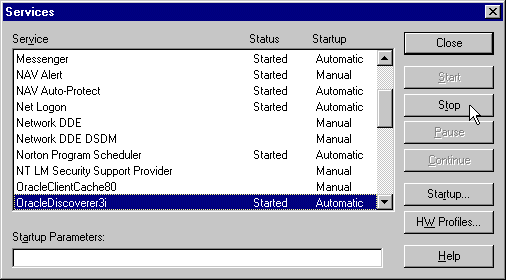
The Service stops the CORBA services and the Locator component, preventing any new sessions from being started on this machine. Sessions in progress are not affected by shutting down the Service. Thus, users will not be interrupted while working.
An immediate shut down stops new user sessions from starting and stops the current sessions. To do this, you stop the OracleDiscoverer3i service on the machine (to prevent new sessions from being started), then you stop the sessions currently running.
The Services dialog box appears.
To shut down the entire Discoverer 3i system, shut down individual machines in a specific order.
You can shut down the entire Discoverer 3i system in two ways: gradually, allowing current users to disconnect when they are ready, or immediately, forcing current users to end their Discoverer session.
Shutting down the Discoverer 3i system gradually allows you to prevent new sessions from starting but letting current users complete their sessions.
To shut down gradually, you stop the Oracle Discoverer NT service on each server and then let users finish their sessions.
The Service stops all the server components that it started. The Service stops the CORBA services and Locator component depending on the machine you're working on. If the Locator is on a machine, stopping the Service prevents any new users from logging in.
Sessions in progress are not affected by shutting down the Service. Thus, users will not be interrupted while working.
When all of the current users have completed their sessions, the Discoverer server shuts down.
Shutting down Discoverer Server immediately stops new sessions from being started and stops any current sessions.
On each machine running a current session:
Adding or removing server machines from your Discoverer 3i configuration is easy and can be done at any time.
Just as you did when you installed Discoverer 3i, you have to install the appropriate software onto the new server, then start the new server.
Follow the instructions in Section 2.3.1.3.3, "To Install Discoverer Server Components on Additional Machines". Add the new server's IP address or machine name to the Prefs.txt file on the server where the Preferences component is installed.
Disabling the Discoverer NT service or changing its Startup to manual effectively removes the machine from the Discoverer 3i network. You do not have to uninstall any software. However, you must also edit the Prefs.txt file to remove the server's IP address from it. See Section 2.3.4.1, "Editing the Discoverer Server Preferences" for details about editing the Prefs.txt file.
The Prefs.txt file opens in Notepad.
For example, to unregister the Session component, choose Unregister Session.
The Services dialog box appears.
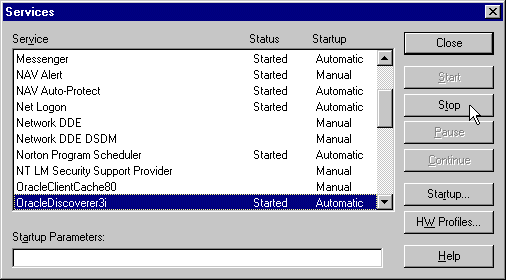
The Service dialog box appears.
Now, the server will not automatically start the Discoverer NT service and therefore will not be part of the Discoverer 3i configuration.
You can run the Locator on another machine other than the HTTP server. This configuration can be useful if your HTTP machine is not a Windows NT 4.0 or Solaris machine. The key to running the Locator on another machine is the "locator.ior" file.
When the Locator starts, it generates the Locator.ior file which the VisiBroker components (OAD and SmartAgent) use to find the Locator. Therefore, you can run the Locator on another machine by copying the locator.ior file from its current Discoverer Server directory to the Discover 3i Viewer Edition directory where the servlet is located on the HTTP server. The Locator will then run on the first machine.
Starting the Locator generates a locator.ior file in this directory
Note that you must copy the locator.ior file to the HTTP server every time you re-boot to start the Locator on a server not being used as the HTTP server.
What environment variables are set?
The Discoverer Server sets two environment variables for the VisiBroker products when installed:
VBROKER_JVM = <oracle_home>/jsf11728o/bin/jre.exe
VBROKER_TAG = -D
The Discoverer Server does not modify the CLASSPATH. The PATH variable is updated with:
PATH = $Oracle_Home\bin;$ Oracle_Home\vbroker\bin;%PATH%
This minimizes any conflict with other products.
What happens when the Locator or Preferences components stop running?
When the Locator goes down, no more users can log in to the system until it comes back up. Existing sessions are not affected.
The Locator is designed so it does not need to be shut down even when you edit Preferences. By default the Locator will pick up the edited values when the next client is connected.
Similarly, if the Preferences goes down, the Locator will continue to function and sessions already in progress are not affected. When the Preferences is brought back up, the Locator will bind to the Preferences again.
What happens if a server is not running?
If a machine's IP address or machine name is in the pref.txt file, but the machine is not up and running or the Locator encounters a problem starting a new session on that machine, the Locator automatically cycles to the next machine in the list of IP addresses (or machine names) in the Preferences file. The Locator starts a new session on that next machine. Only when all machines in the list have failed does a session fail to start.
When all machines in the list fail, the Locator will do a broadcast to find out if any machine in the subnet can start a session. If that also fails then the Locator will fail.
What do I need to do when I get a network error?
When the Discoverer 3i receives a network exception during login, the server is most likely the cause. Check the following:
What do I need to do when I get ORA-12154 TNS: Could not resolve service name?
This is an Oracle error that appears when the Session cannot connect to the database alias specified in the connect field. Check that the:
Hint: If you have SQL*Plus or another Oracle product running on that machine, try connecting to the database with that product or SQL*Plus.
What do I need to do when I get a message that the Locator cannot bind to the Preferences?
If the Locator cannot bind to the Preferences, check the following:
osfind to see a list of agents, OADs, and other registered components running on the subnet. Note that the agents are listed first. If the SmartAgent is not running, see Section 3.1, "Using Discoverer's NT Service" to restart it.
osfind to see a list of agents, OADs, and other registered components running on the subnet. Note that the agents are listed first. The Preferences component must be installed on the same subnet.
To test if the Prefs.txt file is corrupted:
In Discoverer version 3.3, the key is in HKEY_LOCAL_MACHINE.
|
|
 Copyright © 2000 Oracle Corporation. All Rights Reserved. |
|