Release 2.2
A77053-01
Contents |
Index |
| Oracle WebDB Installation Guide Release 2.2 A77053-01 |
|
After you have installed Oracle WebDB, you may need to configure the WebDB Listener and PL/SQL Gateway settings to ensure optimal performance.
This chapter contains the following sections:
To configure the Listener or PL/SQL Gateway from within WebDB, click![]() at the bottom of any WebDB page, then Listener Settings. A page displays fields for changing PL/SQL Gateway settings. To change Listener Settings, click the hypertext link Change Listener Settings at the top of the page.
at the bottom of any WebDB page, then Listener Settings. A page displays fields for changing PL/SQL Gateway settings. To change Listener Settings, click the hypertext link Change Listener Settings at the top of the page.
Click the small help icon at the top of either page to display field-level help.
To configure the Listener from outside WebDB, type the following URL into your Web browser's location or address field:
http://servername:port/admin_/listener.htm
To configure the PL/SQL Gateway from outside WebDB, type the following URL into your Web browser's location or address field:
http://servername:port/admin_/gateway.htm
where:
You can manually start and stop the WebDB Listener from a command line prompt. In fact, if you have multiple Listeners on a single machine, this is the only way to start or stop them individually.
To start or stop the WebDB Listener on Windows NT:
wdblsnr -console host port start wdblsnr -console host port stop
where:
host is the name of the server on which you installed WebDB.
port is the port you specified during installation of WebDB.
To start or stop the WebDB Listener on Solaris, execute the appropriate command:
wdbstart host port start wdbstart host port stop
where:
host is the name of the server on which you installed WebDB.
port is the port you specified during installation of WebDB.
|
Additional Information: If you encounter a problem starting the WebDB Listener, see Chapter 9, "Troubleshooting" for help. |
Listener settings that you can configure include directory mappings, MIME types, and the URL for the WebDB Home page. The WebDB Listener configuration file, wdbsvr.cfg, is located in the <ORACLE_HOME>\listener\cfg directory.
The following is the Oracle WebDB Listener Settings page: 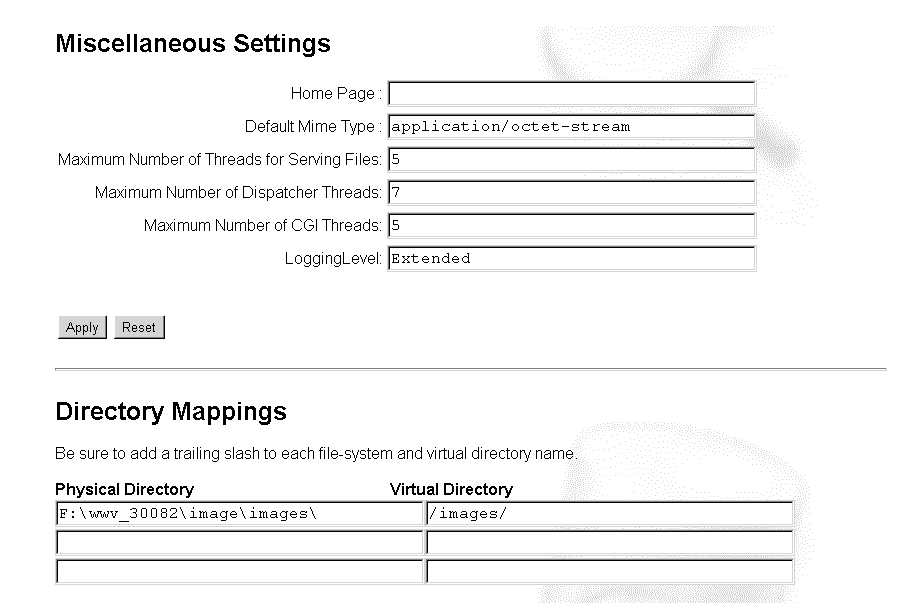
The WebDB PL/SQL Gateway settings that you can configure include the Database Access Descriptor (DAD) settings for each instance you installed in the database and for each Web site you created using Oracle WebDB, including sites for public access.
The WebDB PL/SQL Gateway configuration file, wdbsvr.app, contains these settings.
The following is the Oracle WebDB PL/SQL Gateway page: 
To get information for the current page, click the small Help icon ![]() on that page.
on that page.
|
Note: For security reasons, you may want to restrict access to the Oracle WebDB PL/SQL Gateway Settings page to authorized users. To do this edit the wdbsvr.app configuration file. See the administrators parameter section in "Editing WebDB Gateway Settings (wdbsvr.app)" for details. |
You can set up WebDB to run multiple virtual hosts or instances of the WebDB Listener on the same machine. The best way to do this is to run the WebDB Listener from the command line.
The following example lists two commands that start two instances of the Listener, one bound to www.oracle.com and the other to web.oracle.com.
start wdblsnr -console www.oracle.com 80 start start wdblsnr -console web.oracle.com 80 start
wbstart www.oracle.com 80 start wbstart web.oracle.com 80 start
The two instances will share the same configuration file because they are run with the WV_GATEWAY_CFG environment variable set to the same value.
On Windows NT, the WebDB Listener is controlled from the Services control panel by setting the WV_GATEWAY_CFG environment variable. However, Windows NT allows you to configure only one instance of the WebDB Listener from the Services Control Panel.
You can resolve this problem by writing a script that will easily set the correct environment variable and read the appropriate configuration file before starting an instance of the Listener. Create a script for each virtual host so that its associated Listener will read the correct configuration file.
On Windows NT, the contents of a simple batch file which starts two instances of the Listener might look like this:
SET WV_GATEWAY_CFG=D:\orant\listener\cfg\wdbsvr.app start wdblsnr -console www.oracle.com 80 start SET WV_GATEWAY_CFG=D:\orant\listener\cfg\wdbsvr2.app start wdblsnr -console web.oracle.com 80 start
You can have this batch file run at startup on Windows NT by editing the Windows NT registry with regedit in the following way:
\HKEY_LOCAL_MACHINE\SOFTWARE\Microsoft\Windows\CurrentVersion\Run
The WebDB Listener can access static files from your local file system. This is useful if you want to launch another WebDB application from this static HTML page. The Listener's virtual directory mappings must be configured to map URLs to your local file system.
The settings for these directory mappings can be configured from the Oracle WebDB Listener Settings page at:
http://yourhostname:port/admin_/listener.htm or from within WebDB
The following is the configuration panel for the WebDB Listener directory mappings: 
To access static files with the WebDB Listener:
For example, if the URL is http://myhost/public/test.html, the WebDB Listener will access test.html from the D:\Public directory on your local file system.
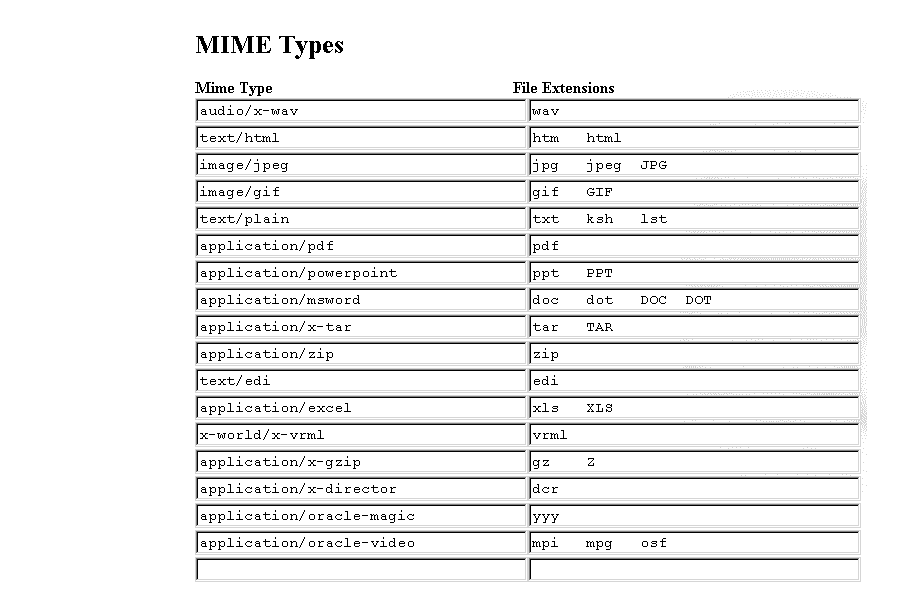
To verify that the directory mappings are recognized by the WebDB Listener, you can test them from your browser by typing:
http://<myserver>:<port>/<directory>/<htmlfilename>
The WebDB Listener is designed to run the PL/SQL packages included in WebDB and is therefore also well-suited to running other types of PL/SQL applications over the Web.
For example, you can create a new procedure using the Oracle WebDB Procedure Object Builder, storing it in the SCOTT schema and naming it "test". The following PL/SQL code creates the procedure.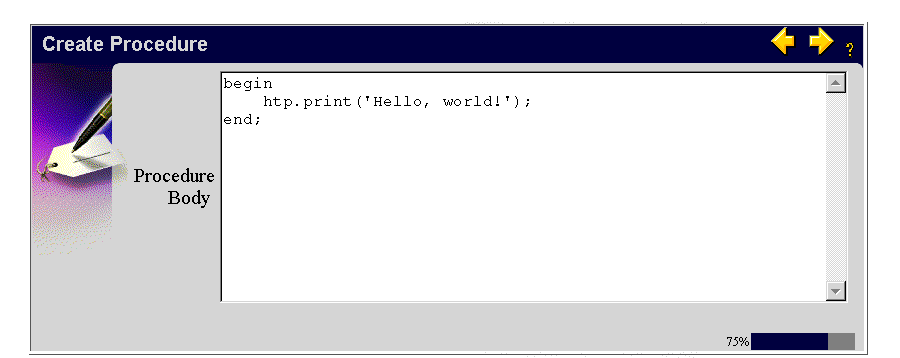
Because the procedure is owned by SCOTT, you can configure the Listener to run PL/SQL Web applications from the SCOTT schema. This is done by setting the Database Access Descriptor Name to "SCOTT" on the Oracle WebDB PL/SQL Gateway Settings page (see screen).
Once the changes are applied, pointing your Web browser's location or address field to http://yourhostname:port/scott/scott.test displays the following page.

If you want greater control of the WebDB Listener and gateway settings, you can edit the WebDB Listener and PL/SQL Gateway configuration files in a text editor instead of using the WebDB Listener administration's user interface. All Listener and PL/SQL Gateway settings that you can specify within WebDB can be edited in the wdbsvr.app and wdbsvr.cfg files.
.
Use the information on the following table to help you configure the WebDB Listener settings appropriately. The table lists and describes the parameters contained in the wdbsvr.app file:
|
Note: WebDB creates three DADs for each WebDB site: public, private, and administrator. Configure each DAD section in the file as required using the above table. |
Use the information on the following table to help you configure the WebDB PL/SQL Gateway settings appropriately. The table lists and describes the parameters contained in the wdbsvr.cfg file:
|
Note: You can add additional MIME types to this list to support other file types that you plan to have on your database. |
|
|
 Copyright © 1999 Oracle Corporation. All Rights Reserved. |
|