Release 2 (9.0.3) for Microsoft Windows
Part Number B10005-01
Core |
Platform |
Contents |
Index |
| Oracle9i Application Server Installation Guide Release 2 (9.0.3) for Microsoft Windows Part Number B10005-01 |
|
This chapter guides you through the deinstallation and reinstallation process for Oracle9i Application Server Release 2 (9.0.3) (Oracle9iAS 9.0.3). The topics include:
This section guides you through the deinstallation process of Oracle9iAS 9.0.3. This section includes the following topics:
If you have only one Oracle9iAS instance (9.0.2 or 9.0.3) on your machine, then that instance also contains the active Oracle Enterprise Manager. Deinstalling that instance also removes the active Oracle Enterprise Manager. This is the desired result, and it does not cause any problems because no other instance depends on that active Oracle Enterprise Manager.
If you have multiple Oracle9iAS instances (9.0.2 or 9.0.3) on a machine, then you have to be careful when you deinstall an instance because all the instances on the machine share the same active Oracle Enterprise Manager. You need to ensure that you do not deinstall an instance that contains the active Oracle Enterprise Manager.
Recall that when you install a 9.0.3 instance on a machine that already has 9.0.2 instances, the installer automatically switches the active Oracle Enterprise Manager to the 9.0.3 instance.
Before you deinstall an instance on a machine that has multiple Oracle9iAS instances:
The Registry Editor is displayed.
This key contains the path of the Oracle home directory that contains the active Oracle Enterprise Manager.
If you have a remaining instance that is at version 9.0.3, you must switch your active Oracle Enterprise Manager to that instance. Otherwise, you can switch to an instance that is at version 9.0.2.
prompt> cd ORACLE_HOME\bin prompt> emctl switch home
This displays a dialog where you can select another Oracle9iAS instance to contain the active Oracle Enterprise Manager.
You must stop all Oracle services and applications before starting the deinstallation process. Refer to the Oracle9i Application Server Administrator's Guide for instructions on starting and stopping the Oracle Enterprise Manager Web site.
|
Note: Oracle Universal Installer does not permit custom deinstallation of select components of Oracle9iAS 9.0.3 instances. Confirm deinstall objectives before launching deinstallation. |
|
Note: Use the version of Oracle Universal Installer that comes with this release to deinstall any Oracle products installed on your system. |
Click Deinstall Products.
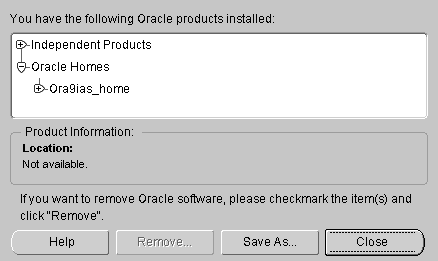
The Inventory screen appears when you click Deinstall Products on the Welcome screen, or Installed Products on any screen.
The Inventory screen displays installed components installed in an Oracle home.
The Inventory screen contains the following:
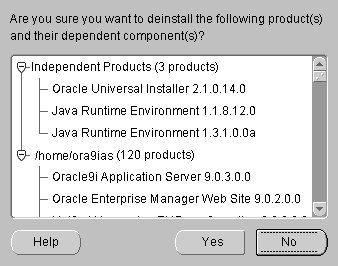
Text description of the illustration deinstallconfirmation.gif
The Confirmation screen lists all the components selected for deinstallation in the Inventory screen. Scroll down the screen to verify selected components.
The following buttons appear on the Confirmation screen:
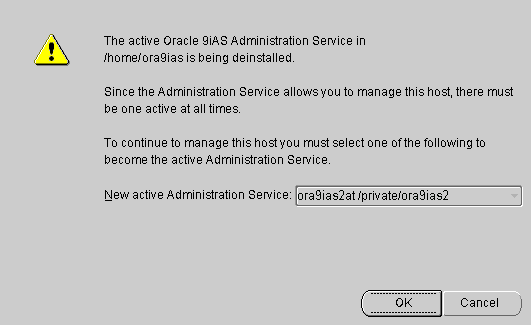
This screen presents one of the following messages:
This message appears when there is only one Oracle9iAS installation on the host and you are about to deinstall it.
A drop down list allows you to choose a new active Administration Service.
This message appears when there are multiple Oracle9iAS installations on the host and you are about to deinstall the primary installation. You can select one of the remaining Oracle9iAS installations which will then become the primary installation and the new location for the Oracle9iAS Administration Service.
The Remove Progress Bar screen appears when you click Remove. The installer detects all components chosen for deinstallation from the Inventory screen and removes them from Oracle home.
If you deinstall a product or component, then all of its dependent components will also be deinstalled.
Note:
The following steps remove all Oracle products from your computer.
Click Start > Run, type in regedit.exe and click OK.
X is a number (for example, ControlSet001).
Delete these additional folders for Windows NT:
Windows 2000: Right click My Computer > Properties > Advanced > Environmental Variables.
Windows NT: Right click My Computer > Properties > Environment.
Highlight the Path system variable. Click the Edit button and modify the Path in the Variable Value field. Click OK to save and exit the System Properties dialog.
Highlight the Path system variable so that it appears in the Variable field. Modify the Path in the Value field. Click Set, then click OK to exit the System Properties dialog.
For example, the following shows an Oracle-modified Path system variable:
C:\ias903\iSuites\BIN;C:\ias903\806\bin;C:\ias903\iSuites\Apache\Per l\5.00503\bin\mswin32-x86;C:\ProgramFiles\Oracle\jre\1.1.7\bin;C:\WI NNT\system32;C:\WINNT;C:\WINNT\System32\Wbem;C:\ias903\806\vbroker\b in;C:\ias903\806\jdk\bin
The following shows the Path system variable after removal of the Oracle home references:
C:\WINNT\system32;C:\WINNT;C:\WINNT\System32\Wbem
Windows 2000:
Window NT:
Windows 2000:
Windows NT:
TEMP directory.
Click Start > Programs > Windows NT Explorer. Delete any Oracle home directories that are displayed on your installation hard drive.
For example:
C:\Oracle\*, C:\Program Files\Oracle\*
Oracle Universal Installer does not allow reinstallation of Oracle9iAS 9.0.3 over an installed version. To reinstall Oracle9iAS 9.0.3 over the same version, deinstall and then install the product.
If you deinstall an Oracle9iAS 9.0.3 instance that uses an Oracle9iAS Infrastructure 9.0.2, you cannot reuse the same Oracle9iAS 9.0.3 instance name of that deinstalled instance when installing subsequent Oracle9iAS 9.0.3 instances. In order to reuse the Oracle9iAS 9.0.3 instance name, you must manually delete the entry for the deinstalled Oracle9iAS 9.0.3 instance from Oracle Internet Directory.
|
See Also:
|
|
|
 Copyright © 2002 Oracle Corporation. All Rights Reserved. |
|