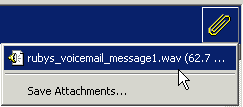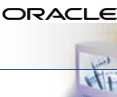


Desktop Scheduling

Desktop
Scheduling using E-mail and Voice Mail Access
John receives Ruby's URGENT voice mail via Outlook Connector. John uploads the planning document to Oracle Files and sets up a meeting to discuss the project plan for the new product launch...
John receives Ruby's URGENT voicemail by clicking on the audio attachment in his email.
Fortunately
John had already been working on a plan for the new product. All John
had to do is use his WebDAV Web Folder client to upload the file to the
Planning Workspace on Oracle
Files where the file can be accessed by any member of the
team. ![]()
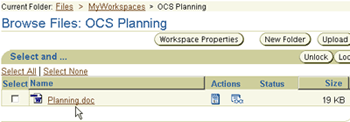
 Using
Outlook
Connector, John checks Ruby and Hannah's schedules for
their availability. The free/busy look-up shows an open block in everyone's
schedules on Thursday at 2:00PM, so John books the meeting and a conference
room. However, Ruby’s schedule is tight due to a Planning Session
at 3:00PM, which wouldn’t leave her much time if the meeting ran
late.
Using
Outlook
Connector, John checks Ruby and Hannah's schedules for
their availability. The free/busy look-up shows an open block in everyone's
schedules on Thursday at 2:00PM, so John books the meeting and a conference
room. However, Ruby’s schedule is tight due to a Planning Session
at 3:00PM, which wouldn’t leave her much time if the meeting ran
late.![]()
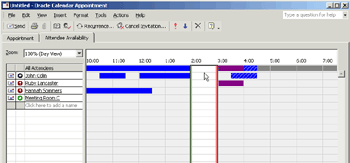
Using
his designate rights to Ruby’s schedule, John moves Ruby’s Planning
Session to a later hour, thereby giving her more time to make all her
meetings. ![]()
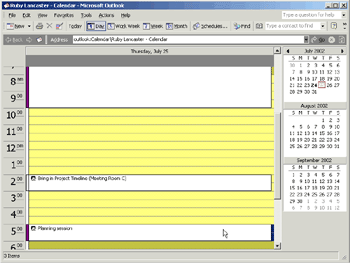
John adds a note to "Please update planning.doc in the Planning Workspace" in the body of the meeting and schedules the meeting. An e-mail notification is sent to Ruby and Hannah.
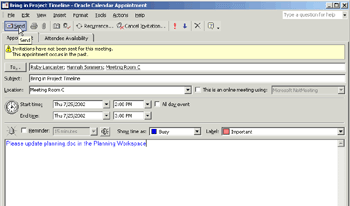
If you have any questions, please contact your OCS Administrator.
![]()
Copyright © 2002, Oracle Corporation. All Rights Reserved.