| Oracle Files Administration Guide 9.0.3 Part Number A97358-01 |
|
| View PDF |
| Oracle Files Administration Guide 9.0.3 Part Number A97358-01 |
|
| View PDF |
Administering Oracle Files includes starting and stopping the system; monitoring the system; and reconfiguring system components--changing port numbers on a specific protocol server, for example. To perform such tasks, you use the Oracle Enterprise Manager Website provided by Oracle9i Application Server. This chapter tells you how to use Oracle Enterprise Manager Website to perform these tasks. Topics include:
The domain controller manages the set of nodes comprising the domain. The domain controller controls which nodes are running, tracks nodes' statuses, and allows nodes to be monitored and administered. The Oracle Files software runs on the database machine and as a set of middle-tier processes, called nodes. Each node executes on a particular computer, or host. Although a domain's nodes are often split across a set of hosts, a single host can have more than one Oracle Files node. Each node has a name, which is unique across the Oracle Files domain. Oracle Files nodes are processes of Oracle Files managing one or more services and servers (agents and protocols).
Because the HTTP Server runs as part of an OC4J process and is controlled outside of Oracle Files, the HTTP Server runs in its own node. Typically, each Oracle Files node will have an associated HTTP node.
The domain controller polls the nodes that are configured to run under its control. Once all the nodes are identified, you'll see them under the list of nodes for the specific domain.
Controlling the domain and the nodes using the Oracle Enterprise Manager Website requires that the Oracle Enterprise Manager server-side software (basically, Java servlets that have been deployed to the OC4J instance running on each host) is running on each host that comprises the domain.
| UNIX-based Hosts | Windows NT/2000/MX Hosts |
|---|---|
|
|
Start the NT service from the Oracle Enterprise Manager Website. |
http://hostname:1810/
where hostname is the name of the middle-tier machine running the Oracle9i Application Server software on which Oracle Files has been installed and configured.
The Application Server Home page displays, listing all of the system components that have been configured on the host.
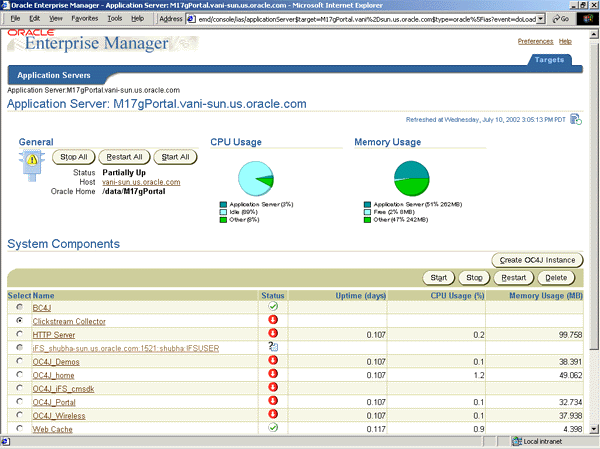
Text description of the illustration oem01.gif
Among these components, you'll find the Oracle Files domain targets with type Internet File System. The domain is:
iFS_shubha-sun.us.oracle.com:1521:shubha:IFSUSER
The Oracle9iAS instance is:
M17gPortal.vani-sun.us.oracle.com
iFS_shubha-sun.us.oracle.com:1521:shubha:IFSUSER
Text description of the illustration oem02.gif
Some operations are performed on local domain components, others are performed on the entire domain.
If a component's selection button is greyed out, that component is not located on the local host.
Oracle Enterprise Manager identifies domain controllers, nodes, and other resources using the Uniform Resource Locator (URL) format: ifs://<host>:<port>:<service>:<schema>.
There are two types of nodes: Non-HTTP nodes and HTTP nodes. Although the domain can contain nodes on multiple middle-tier machines, you can only start and stop nodes that are on your local machine.
You need to know the corresponding OC4J instance name. For the Oracle Files domain, the default OC4J instance name is OC4J_iFS_files.
A node configuration defines the behavior of a particular node. Which servers start up with the node are determined by the node configuration selected. Each Oracle Files node can have one or more services and one or more servers. These services and servers are started automatically when you start the domain, unless you specify otherwise.
To view the status of the servers:
the servers. Any changes you make remain active for this session only. To permanently change which servers start up automatically and the server properties, see "Configuration Settings and How to Change Them".
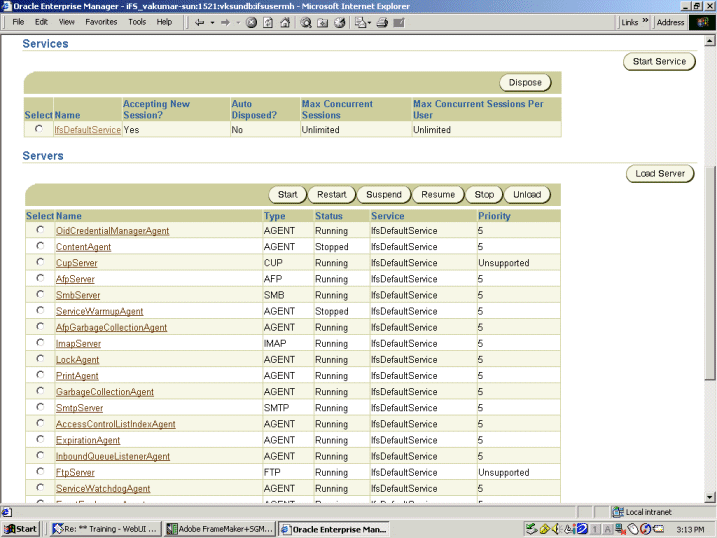
Text description of the illustration 3server.gif
As an alternative to using the Oracle Enterprise Manager Website to start the domain and nodes, you can use the ifsctl command-line tool. The general syntax is:
ifsctl command [switch ...] [argument ...]
Some commands require a schema password. For those, ifsctl prompts for the password, either on the terminal (UNIX) or using a dialog box (Windows).
The commands include:
Including -n requests non-interactive operation; ifsctl does not prompt for the schema password. In this case, the Oracle Files nodes and domain controllers are still launched, but the domain controller is not started (since starting an Oracle Files domain requires a schema password).
All commands support a -v, "verbose" switch. This displays additional diagnostic information. ifsctl generates a log file. In the installed environment, this is located at:
$ORACLE_HOME/ifs/files/log/ifsctl.log
Oracle Files HTTP nodes run in OC4J processes. Because OC4J processes are not owned by Oracle Files (and might also be running non-Oracle Files servlets), ifsctl does not launch or stop OC4J processes. Use the Oracle Enterprise Manager Website for this purpose, or dcmctl from the command line. When an OC4J process is launched, any Oracle Files HTTP nodes configured to run in that OC4J instance are automatically started, if the domain controller is running and started. When an OC4J process is stopped, the HTTP nodes are stopped. Although it doesn't start and stop HTTP nodes, ifsctl does display their status.
Oracle Process Management and Notification (OPMN) manages Oracle HTTP Server and OC4J processes within an application server instance. It channels all events from different compoentnts to all components interested in receiving them. OPMN consists of two components:
opmn.xml. The PM starts and then waits for a command to start specific processes or all processes. At shutdown, the PM receives a request to stop one or more processes, or all processes and itself.To start Oracle HTTP Server and OC4J processes, you can:
Or:
Type opmnctl to see the supported syntax.
The default domain configuration is based initially on the settings you selected during installation and configuration. The specific settings are stored in the Oracle Files repository, in different configuration objects, specifically:
When the domain is started, it uses the settings contained in the repository to determine which nodes it should control (what nodes comprise the domain). The node configuration defines the runtime behavior of the nodes. The service configuration specifies the size of service each node supports (small, medium, or large). The server configuration determines the protocol servers and agents (AFP, FTP, NFS, and so on) that each service offers for use of the system.
You can change these settings by using the Oracle Enterprise Manager Website to access a specific configuration object and modify the various properties that each comprises.
To make changes to the domain configuration properties:
You can change these properties:
IFS.DOMAIN.DOMAINCONTROLLER.LogFilename. The absolute path to the domain controller's log file. Optional. If not specified, logs are generated to the console (stdout).IFS.DOMAIN.DOMAINCONTROLLER.OverwriteLog. Whether any existing log file is overwritten each time the domain controller starts. Optional. Defaults to false and appends the log to any existing log file.IFS.DOMAIN.DOMAINCONTROLLER.LogLevel. The verbosity of the domain controller log. Optional. Must be one of the following values:
Defaults to 2.
IFS.DOMAIN.DOMAINCONTROLLER.RemoterLogLevel. The verbosity of the inter-process communication log. Optional. Must be one of the following values:
Defaults to 4.
IFS.DOMAIN.DOMAINCONTROLLER.CheckNodesPeriod. The interval between successive checks of the domain's nodes, in seconds. Optional. Defaults to 15 seconds.IFS.DOMAIN.CREDENTIALMANAGER.AnonymousUserName. The name for the domain controller. Required. Defaults to: guest.IFS.DOMAIN.DOMAINREGISTRY.PasswordRequired. Defaults to false.IFS.DOMAIN.LIBRARYOBJECT.SERVICECONFIGURATION.DefaultServiceConfiguration. Defaults to SmallServiceConfiguration.IFS.DOMAIN.PROTOCOL.NFS.OidToUserMap. See the Oracle Collaboration Suite Installation Guide for information.You must restart the domain controller for changes to take effect.
The runtime behavior of any node is specified in a node configuration object. On the Oracle Files Website, you can dynamically change the node configuration, change to a different configuration, alter a node configuration permanently, create a new node configuration, or delete a node configuration that is no longer needed. Depending on whether you select the HTTP node or a non-HTTP node, different properties are changeable.
In both cases, the New Node Configuration page displays. If you selected Create Like, the properties have been filled in with those of the selected existing node.
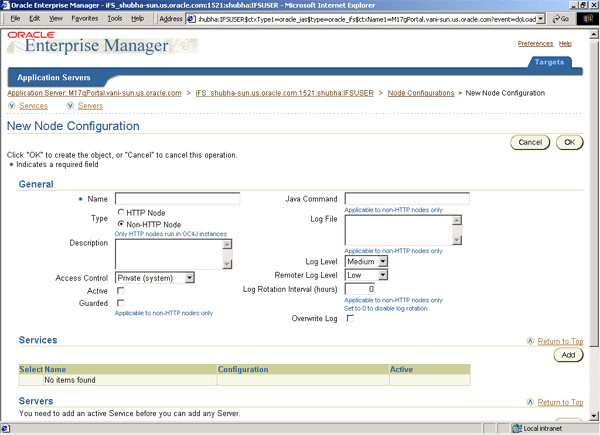
You cannot follow exactly the same procedure as in "Creating a Non-HTTP Node Configuration" to create an HTTP node configuration. You need to create and deploy a correspondent OC4J instance for the HTTP node. To create an HTTP node and also deploy its OC4J instance:
A service configuration holds the default values used when a service is started for an Oracle Files node. Each service configuration specifies values for properties such as the database instance and schema name of the repository, the sizes of the cache and database connection pools, the maximum number of sessions, and the service's default language and character set. (See Appendix B, "Service Configuration Reference" for a complete list of service configuration parameters.) Service configurations are uniquely named across the domain.
Whenever a new Oracle Files schema is created, three service configuration objects are generated: SmallServiceConfiguration, MediumServiceConfiguration, and LargeServiceConfiguration. These objects are named to reflect the sizes of their data caches.
Use the Oracle Enterprise Manager Website to create or edit service configuration objects (see Figure 4-2, "Service Configurations Page"). The services read their service configuration properties only when they start. You must stop and re-start a service for changes to take effect. The changes you make this way are applied each time you start a service and overwrite any changes you make on a particular service while it is running.
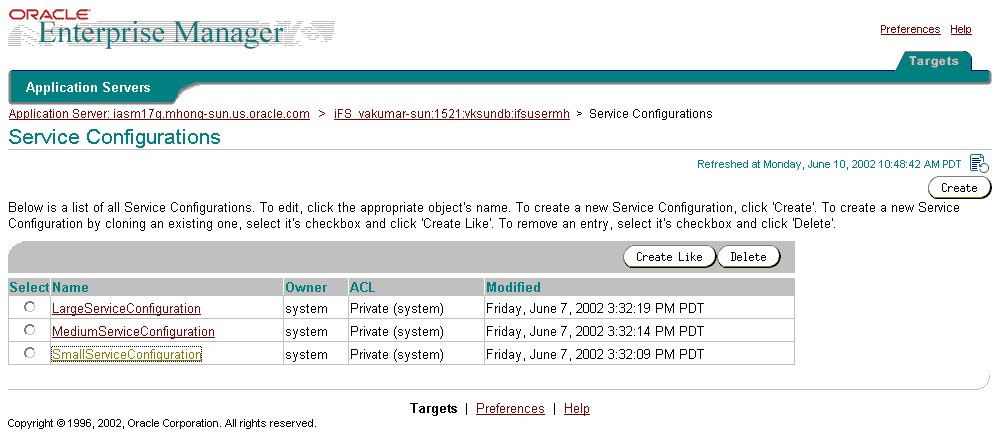
Text description of the illustration oemsvc01.gif
Like the node configuration, you can dynamically change the service configuration properties, change to a different configuration, alter a service configuration permanently, or create a new service configuration.
General information. Change the description of the service or the access control assigned to the service.
Properties. Click the name of the property you want to change to display the Edit page. Change the values shown as desired.
In both cases, the New Service Configuration page displays. If you selected Create Like, the properties have been filled in with those of the selected existing service.
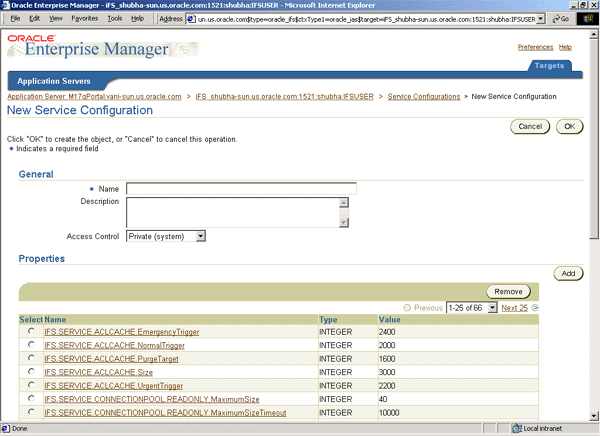
You can also dynamically configure the committed data cache, readonly connection pool, and the writeable connection pool while the service runs.
Or:
To configure the readonly or writeable connection pool, click Connection Pool Configuration. Continue with Step 6.
Text description of the illustration dataconf.gif
The Readonly Connection Pool properties include:
The Writeable Connection Pool properties include:
A server configuration holds the default values used when a server is started for an Oracle Files node. Server configurations specify their server types as Java classnames. In addition to the server type, each server configuration specifies values for parameters relevant to that type (see Appendix C, "Server Configuration Properties"). For example, a server configuration for the Oracle Files FTP server specifies the FTP port number, whether anonymous FTP connections are allowed, and the connection time-out period.
Most of the server configuration information is used by the server itself. Only the server Java class entry is used by the node to instantiate a new server.
When Oracle Files is installed, server configurations are automatically created for each protocol server and agent. You can edit these configurations or create additional server configurations using the Oracle Enterprise Manager Website. Any changes you make will be reflected the next time the server is loaded or started.
To change to a different server configuration, you must stop the server and unload it, make the changes, then load and restart the server.
Server configuration objects get created for each protocol server and agent as part of the configuration of Oracle Files. These objects in turn have a number of properties that are used by the respective servers and agents. These are assigned certain values by default.
Server configuration objects themselves are of two types:
When you create a new server configuration, you can choose to inherit the properties from one or more server configurations. These in turn bring into play their own properties and their respective values. You could choose to use the same values as inherited or, alternatively, use different values. This is done by creating a new attribute with the same name for the new server configuration object that you just created.
Inheritance operations are accessed from the New Server Configuration page (Figure 4-3).
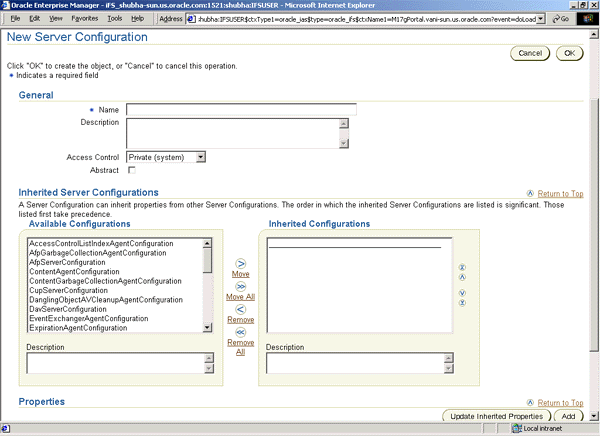
Text description of the illustration inherit.gif
Create a new property in the inherited server configuration object that is identical in name to the one in the parent, but has values that override those in the parent server configuration object.
View the inherited properties to determine whether the property in the current server configuration object is local to this object or taken from a parent server configuration object.
You can also differentiate between inherited server configuration objects and those that are local to the server configuration.
In both cases, the New Server Configuration page displays. If you selected Create Like, the properties have been filled in with those of the selected existing server.
Oracle Enterprise Manager Website provides three additional configuration options critical to the Oracle Collaboration Suite. These components include:
Oracle Collaboration Suite Search is an application that lets users search any and all configured applications in the Oracle Collaboration Suite. If all the applications are configured, Oracle Collaboration Suite Search will search Oracle Files, Unified Messaging, and Oracle UltraSearch (searches internal web sites).
Enabling Oracle Collaboration Suite Search is a post-configuration step dependent on Oracle Email and Oracle UltraSearch configuration. Oracle Files must be configured to enable Oracle Collaboration Suite Search.
To begin configuring Oracle Collaboration Suite Search:
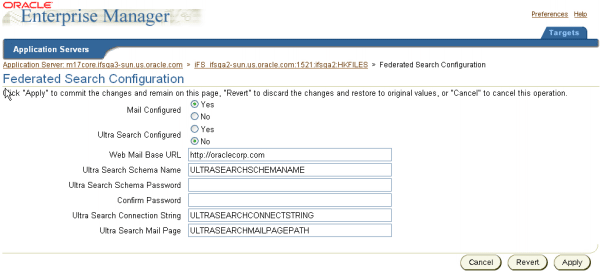
Text description of the illustration fedsearc.gif
To configure and enable Oracle Collaboration Suite Search, the administrator must enter search parameters in the Oracle Collaboration Suite Search Configuration page. Besides the Oracle UltraSearch Schema Password parameter, all properties are stored as Oracle Files domain properties. The Oracle UltraSearch Schema Password is stored as an encrypted repository parameter.
Oracle Files uses an additonal Domain Configuration Property, specific to Oracle Files:
To access this property:
Oracle Files supports printing to line printer daemon (LPD) printers using the SMB protocol. To integrate with--and allow users to print from--the Oracle Collaboration Suite, a printer must be physically connected to the network using the TCP/IP protocol. This means that a host name or an IP address is required to establish a connection with the network.
Administrators can add, modify, and delete printers:
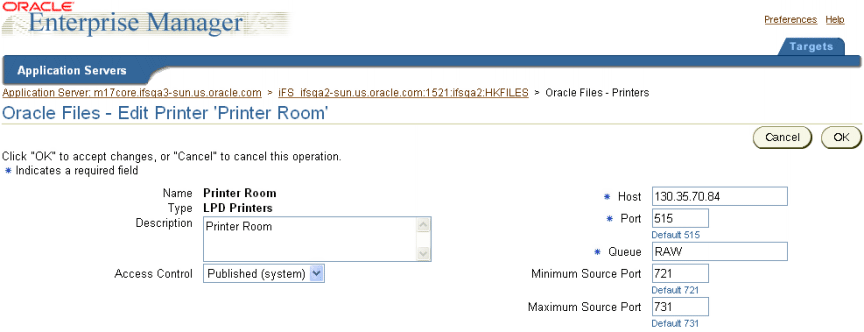
Text description of the illustration filespri.gif
For information on entering the printer configuration information and completing the process of adding, modifying, or deleting a printer, see the Online Help for the Oracle Enterprise Manager Website.
Oracle Files associates a format (MIME type) with each document. The format of a document specifies the way document information is encoded. To determine how to store content, Internet browsers require document formats (for example, binary or text/xml).
Specifying document formats becomes especially important when indexing a format type; in Oracle Files, indexing a format type is the basis of content searching. If a format is not indexed, searches will fail. However, searches for content can also fail when indexed incorrectly. For example, on the New Format page an Administrator can add a new format called .fm, a binary Adobe FrameMaker file. However, an administrator can then erroneously associate a text/plain format to the binary .fm file. As a result, searches will not return any content contained in a FrameMaker file because Oracle Files "expects" to find text/plain format content in a binary file.
Administrators can create, modify, and delete formats.
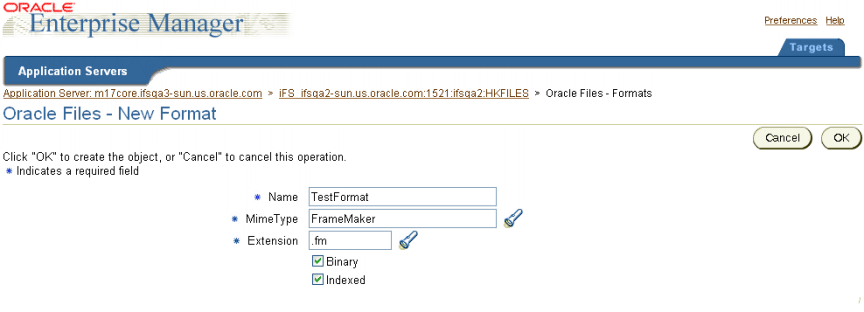
Text description of the illustration format.gif
For information on entering the MimeType format configuration information and completing the process of adding, modifying, or deleting MimeType formats, see the Online Help for the Oracle Enterprise Manager Website.
In addition to starting and stopping the domain and nodes and changing properties of services and servers, you can monitor domain, node, and service performance on the Oracle Enterprise Manager Website.
You can use this information to get an overall picture of the domain's performance or determine whether the domain's configuration needs modification.
Text description of the illustration operat13.gif
From this page, you can access various statistics and usage charts, tables, and summaries to evaluate system performance and guide you in making changes to your configuration, if necessary. Table 4-5 lists the various charts, graphs, and tables and shows you which subtab and view names you should select to access the information.
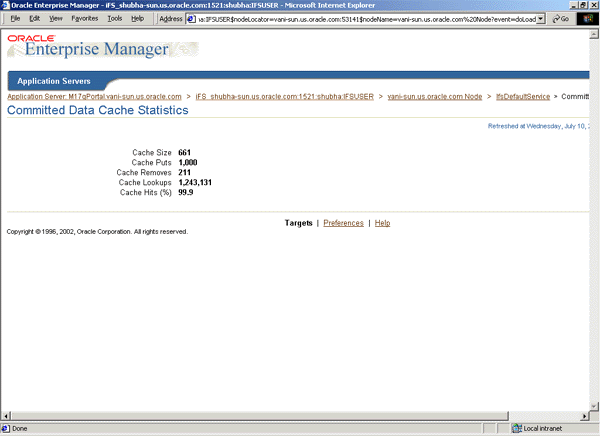
Text description of the illustration data.gif
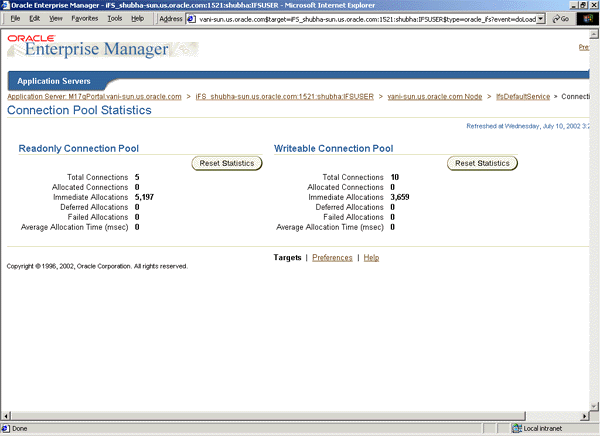
Text description of the illustration pool.gif
The Oracle Enterprise Manager Website logs are located in:
$ORACLE_HOME/sysman/log: em-servlet.log, emd.log, em-application.log
Log files are generated by the domain controller and each node.
DomainController.log is located in:
$ORACLE_HOME/ifs/files/log/<transferred domain name>/DomainController.log
$ORACLE_HOME/ifs/files/log/<transferred domain name>/<node name>.log
$ORACLE_HOME/j2ee/OC4J_iFS_files/application-deployments/files/OC4J_iFS_ files_default_island_1/application.log
$ORACLE_HOME/ifs/files/log/ifsctl.log
$ORACLE_HOME/ifs/files/log/ifsbrowser.log
You can set various options for these log files; for example, whether to overwrite the log each time the domain is started through the domain and node configuration properties (see "Domain Properties" and "Node Configuration").