10g (9.0.4)
Part Number B10273-01
Contents |
Home | Solution Area | Index |
| Oracle Application Server Discoverer Configuration Guide 10g (9.0.4) Part Number B10273-01 |
|
This chapter explains how to use OracleAS Discoverer with URL parameters, and contains the following topics:
Discoverer end users usually start OracleAS Discoverer by manually choosing a Discoverer connection, opening a workbook, and optionally specifying workbook parameter values. To speed up this process, you can create a URL to start OracleAS Discoverer with specific settings (e.g. login details, which workbook and worksheet to open). For example, you might want to provide a URL to Discoverer end users that automatically logs into Discoverer and opens a particular workbook.
Using a URL to automatically start Discoverer saves Discoverer end users time by enabling them to quickly log in access Discoverer worksheets. For examples of Discoverer URL parameters, see Section 11.5, "Examples of using URL parameters".
Having created a URL that meets your requirements, you can:
URL parameters must conform to the following syntax:
where:
Discoverer uses a proprietary encoding mechanism that is similar to HTTP URL encoding, except that Discoverer uses a tilde character (~) instead of a percent character (%). For more information about URL encoding, refer to any standard HTML guide.
Note: The Apache Web Server on which the Oracle HTTP Server is based has a limit of 8192 characters.
When specifying format masks for dates and numbers, note the following:
Note: The optional URL parameters for format masks are NLS_DATE_FORMAT and NLS_NUMBER_FORMAT.
When you specify connection information in URL parameters, note the following restrictions:
Discoverer end users should navigate to the required Discoverer worksheet and store the URL as a bookmark in their browser.
For more information about the Allow users to create their own connections in Discoverer Plus and Discoverer Viewer check box in Application Server Control, see Section 3.6, "About specifying whether Discoverer end users can create their own private connections". For more information about connection IDs, see the cn= URL parameter in Section 11.6, "Generic Discoverer URL parameters".
When using URL parameters to specify workbooks and worksheets, you can use either unique IDs (recommended), or the workbook name or worksheet name.
Hint: To avoid encoding problems and problems caused by long workbook or worksheet names, Oracle recommends that you use unique IDs to specify workbooks and worksheets (for more information, see Section 11.4.1, "How to find out the unique workbook ID of a workbook" and Section 11.4.2, "How to find out the unique worksheet ID of a worksheet").
The following table shows which URL parameters are used to specify Discoverer workbooks and worksheets.
You find out the unique workbook ID of a workbook so that you can specify a workbook on a Discoverer URL using its unique workbook ID.
Note: You identify a workbook using its workbook ID in preference to using its workbook name to avoid encoding problems and problems caused by large workbook names (for more information, see Section 11.4, "About specifying workbooks and worksheets using URL parameters").
You can find out the unique ID of a workbook in either Discoverer Viewer or Discoverer Plus.
To find out the unique ID of a workbook in Discoverer Viewer:
You will see a list of XML tags, including tags for each Discoverer workbook in the workbooks list.
In the example below, the key value for the workbook called VIDEO5.Video Tutorial Workbook is 'VIDEO_TUTORIAL_WORKBOOK'.
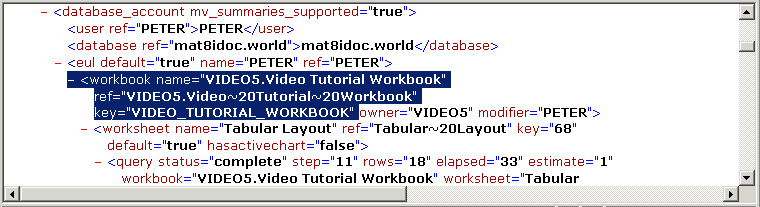
Note: Alternatively, if you display a workbook in Discoverer Viewer then look at the underlying XML by appending &fm=xml to the URL, you can get the workbook ID from the wbk= value.
To find out the unique ID of a workbook in Discoverer Plus:
For examples, see Section 11.5, "Examples of using URL parameters".
You find out the unique worksheet ID of a worksheet so that you can specify a worksheet on a Discoverer URL using its unique worksheet ID.
Note: You identify a worksheet using its worksheet ID in preference to using its worksheet name to avoid encoding problems and problems caused by large worksheet names (for more information, see Section 11.4, "About specifying workbooks and worksheets using URL parameters").
To find out the unique ID of a worksheet in Discoverer Viewer:
In the example below, the key value for the worksheet called Sheet 2 is '140'.
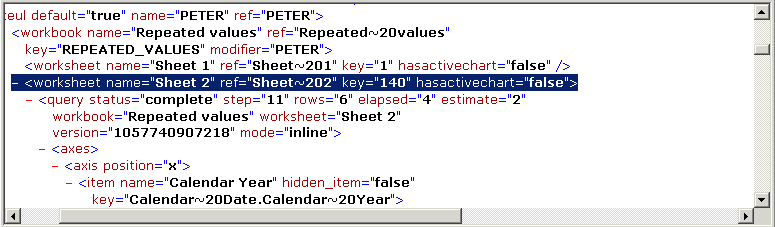
Note: Alternatively, if you display a worksheet in Discoverer Viewer then look at the underlying XML by appending &fm=xml to the URL, you can get the worksheet ID from the wsk= value.
For examples, see Section 11.5, "Examples of using URL parameters".
You find out the connection ID (sometimes referred to as a connection key) of a connection so that you can specify a connection using the key URL parameter. For example, you might want to start Discoverer without exposing a password in the Discoverer URL (for more information, see Section 11.5.4, "Example 4: Starting Discoverer without exposing a password in the URL").
You can find out the connection ID of a connection in either Discoverer Viewer or Discoverer Plus.
To find out the connection ID of a connection:
The example below shows the Connect to Discoverer Plus page.
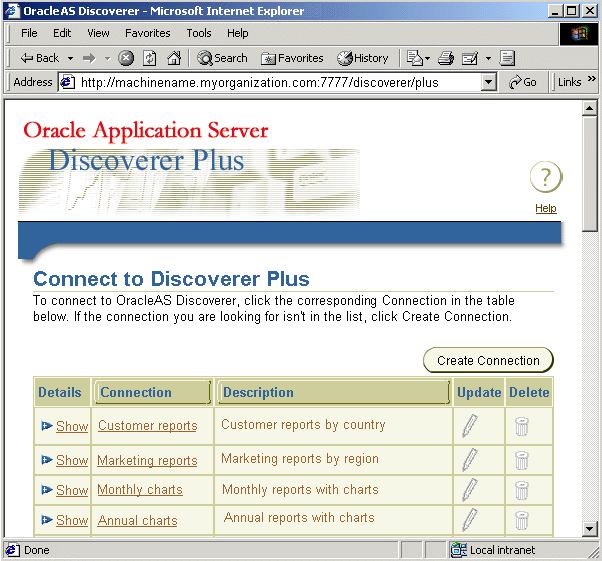
For example, if the URL is:
http://<host.domain>:<port>/discoverer/plus
you should change the URL to:
http://<host.domain>:<port>/discoverer/plus?fm=xml
You will see a list of XML tags, including tags for each Discoverer connection in the connections list.
In the example below, the key value for connection fred is 'cf_a156'.
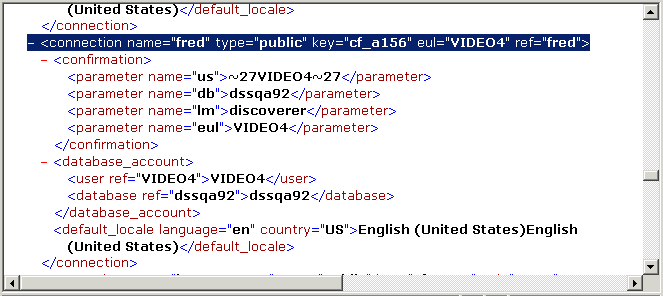
For an example, see Section 11.5.4, "Example 4: Starting Discoverer without exposing a password in the URL".
This section contains the following examples of using URL parameters with Discoverer:
To start Discoverer Viewer, connect automatically as jchan, and open a worksheet called January Analysis in a workbook called Monthly Analysis, you might use the following URL:
http://<host.domain>:<port>/discoverer/viewer?us=jchan&pw=3829382&db=sales&wbk=MONTHLY_ANALYSIS&wsk=179
To start Discoverer Viewer, connect automatically as jchan to the Sales EUL, open a worksheet called January Analysis in a workbook called Monthly Analysis, and enter the worksheet parameter value East, you might use the following URL:
http://<host.domain>:<port>/discoverer/viewer?us=jchan&pw=3829382&db=sales&wbk=MONTHLY_ANALYSIS&wsk=179&qp_regionparam=East
To start Discoverer Plus, connect automatically as jchan to the Sales EUL, open a worksheet called January Analysis in a workbook called Monthly Analysis, you might use the following URL:
http://<host.domain>:<port>/discoverer/viewer?us=jchan&pw=3829382&database=sales&opendbid=MONTHLY_ANALYSIS&sheetid=179
To start Discoverer Viewer using a connection called Sales Data that has the connection ID cf_a156, you might use the following URL:
This table defines generic Discoverer URL parameters that you can use with both Discoverer Plus and Discoverer Viewer.
| Parameter and Values | Description | Example |
|---|---|---|
|
cn=<connection ID> |
Specifies the connection containing the login details with which to start Discoverer (for more information about how to find out the connection ID of a connection, see Section 11.4.3, "How to find out the connection ID of a connection"). For an example, see Section 11.5.4, "Example 4: Starting Discoverer without exposing a password in the URL"). See also Notes below. |
cn=cf_m2 |
|
con_db=<database> |
Specifies the database to which the connection that is being added or updated should connect. |
con_db=Sales |
|
con_desc=<connection_description> |
Specifies a description for the connection that is being added or updated. Can be blank. |
con_desc=Weekly+performance+reports+by+region |
|
con_eul=<eul> |
Specifies the EUL that the connection that is being added or updated should open when connected to the database. |
con_eul=VIDEO |
|
con_key=<connection ID> |
Specifies the connection to update (for more information about how to find out the connection ID of a connection, see Section 11.4.3, "How to find out the connection ID of a connection"). |
con_key=cf_m2 |
|
con_lm=<discoverer or applications> |
Specifies the login method, as follows:
Note: If this parameter is not present, the default login method specified in the ui_config.xml configuration file is used. |
con_lm=discoverer |
|
con_name=<connection_name> |
Specifies the name for the connection that is being added or updated. Can be blank. |
con_name=Weekly+Report |
|
con_nlsl=<locale> |
Specifies the default browser language setting that should be associated with the connection that is being added or updated. |
(i.e. language is Spanish, country is Spain).
|
|
con_pw=<password> |
Specifies the database password the connection that is being added or updated should use when connecting to the database. |
con_pw=382939382 |
|
con_rs=<responsibility> |
Specifies the Oracle Applications Responsibility that the connection that is being added or updated should open when connected to the database (only valid with Oracle Applications logins). |
con_rs=Power+User |
|
con_sg=<security_group> |
Specifies the Applications Security Group that the connection that is being added or updated should open when connected to the database. (Only valid with Applications logins). |
con_sg=Marketing |
|
con_us=<user name> |
Specifies the database user name that the connection that is being added or updated should use when connecting to the database. |
con_us=jchan |
|
condel=<connection ID> |
Deletes the connection specified by <connection ID> (for more information about how to find out the connection ID of a connection, see Section 11.4.3, "How to find out the connection ID of a connection"). |
condel=cf_m2 |
|
eul=<eul name> |
Specifies the name of the EUL to which to connect. You only need to specify this parameter if you want to override the default EUL. Note: EUL names are case-sensitive. |
eul=myEUL |
|
newpw1=<new password> |
Specifies the password you want to change your database password to. Note: Associated connections will be updated accordingly if the change password operation is successful.Use the con_key URL parameter to specify the database account for which you want to change the password. |
newpw1=3837282 |
|
newpw2=<new password> |
Confirms the new password specified by newpw1. This password must match that given with newpw1 before the change password operation will be attempted. |
newpw2=25363523 |
|
pw=<password> |
Specifies the password for the user name connecting to the database. |
pw=tiger |
|
sg=<securitygroup> |
Specifies the Oracle Applications Security Group you want to connect with. Note: If you do not specify a user name, password, responsibility, or security group, the Discoverer end user is prompted to enter the missing login information. |
sg=securityGroup |
|
us=<connect string> |
Specifies the user name and database plus further optional login information. The connect string uses the following syntax: <user name>[:<responsibility> [:<securityGroup>]][/<password>]@<database> Note: If you do not specify a user name, password, responsibility, or security group, the Discoverer end user is prompted to enter the missing login information. |
us=scott/tiger@disco |
|
us=<database user name> |
Specifies a database user name with which to connect to Discoverer. Hint: You can also use the us parameter to specify a database, user name, and password as a single parameter. Note: If you do not specify a user name, the Discoverer end user is prompted a user name. |
us=video5 |
This table describes Discoverer Plus-specific URL parameters that can be used in addition to the generic URL parameters in Section 11.6, "Generic Discoverer URL parameters".
Hint: Do not use Discoverer Plus URL parameters on the same URL as Discoverer Viewer URL parameters.
| Parameter and Values | Description | Example |
|---|---|---|
|
brandimage=<logo file name> |
Specifies that you display an organizational logo in the top right hand corner of the Discoverer Plus screen. For example, to display a logo stored in: you can reference this file in two ways: |
brandimage=common/xsl/my_logo.gif |
|
connect=[APPS_SECURE] |
Specifies whether Oracle Applications end users connect in secure mode. hostname_instancename refers to the database host name and the instance of the Applications server. |
connect=[APPS_SECURE]genledger_payables |
|
connect=<connection string> |
Specifies login details to use to connect to Discoverer. Note: If you do not specify a user name, password, responsibility, or security group, the Discoverer end user is prompted to enter the missing login information. |
connect=username/password@mydb |
|
database=<database name or alias> |
Specifies which database to connect to when Discoverer starts. Hint: You can also use the connect URL parameter to specify a database, user name, and password as a single parameter. |
database=mydb |
|
framedisplaystyle=<separate or embedded> |
Specifies how to launch the Discoverer main window.
Note: To deploy Discoverer Plus in conjunction with a screen-reader (e.g. JAWS), set the value to 'separate'. For more information about accessibility and Discoverer, see Using the JAWS screen reader with Discoverer. Note: This parameter must be used in conjunction with valid connection information. If the connection information is invalid, the end user is directed to the Connections page, and the framedisplaystyle parameter does not take effect. See also Notes below. |
framedisplaystyle=separate |
|
locale=<language[_country][_variant]> |
Specifies the language (and optionally the country and variant) used by Discoverer. This parameter overrides the browser language setting on the end user's client machine. Hint: Use ISO codes to specify language, country, and variant. |
(i.e. language is Spanish, country is Spain) |
|
lookandfeelname=<system or oracle or browser> |
Specifies a browser look and feel. For example, a user might want to run Discoverer Plus using the Windows look and feel. |
lookandfeelname=system |
|
nls_number_format=<number format> |
Specifies a number format for numeric worksheet items, using a SQL number format mask (e.g. 999999990). |
nls_number_format=999999990 |
|
nlsdateformat=<date format> |
Specifies a date format for a specific region. Use a SQL date format mask (.e.g. DD-Mon-YY). |
nlsdateformat=DD-Mon-YY |
|
nlsdatelanguage=<date language> |
Specifies the language for day and month names displayed in Discoverer. |
nlsdatelanguage=Spanish |
|
nlslang=<language> |
Specifies the language, territory, and character displayed in Discoverer. Use Oracle naming conventions to specify language, territory, and character set. |
nlslang=Spanish |
|
nlsnumeric_characters=<separator characters> |
Specifies decimal character and group separator for numbers. |
nlsnumeric_characters=., |
|
nlssort=<sort type> |
Specifies a character sort sequence. For more information about the nlssort command, see Oracle9i Globalization Support Guide. |
nlssort=XSpanish |
|
opendb=<workbook name> |
Specifies the name of a workbook to open (assumes that it is stored in the database instead of scheduled). If you use the opendb parameter more than once in the URL, Discoverer uses the last one. Hint: This URL parameter is included for backward compatibility. Oracle recommends that you use opendbid to specify workbooks. Note: 'opendb=Video+Sales+Workbook' is the equivalent of 'workbookname=Video+Sales+Workbook&workbooksource=Database'. See also workbookname and workbooksource. |
|
|
opendbid=<unique ID> |
Specifies the unique ID of the workbook you want to open. For more information about how to find the unique ID of a workbook, see Section 11.4.1, "How to find out the unique workbook ID of a workbook". For examples, see Section 11.5, "Examples of using URL parameters". |
opendbid=JanuarySales |
|
param_<parameter_name>=<parameter_value> |
Specifies values for workbook parameters. Note: If the workbook does not contain a parameter of that name, Discoverer ignores the parameter. |
param_regionparam=East |
|
password=<string> |
Specifies a database password to authenticate the user name used to connect to Discoverer. Hint: You can also use the connect parameter to specify a database, user name, and password as a single parameter. Note: If you do not specify a user name, password, responsibility, or security group, the Discoverer end user is prompted to enter the missing login information. |
|
|
responsibility= |
Specifies the Oracle Applications responsibility for Oracle Applications end users. Note: If you do not specify a user name, password, responsibility, or security group, the Discoverer end user is prompted to enter the missing login information. |
(i.e. Discoverer bypasses the Responsibility dialog and assigns the end user an Oracle Applications responsibility of Manager) |
|
sheet=<worksheetname> |
Specifies the name of the worksheet to open by default. Note: If you use the sheet parameter more than once in the URL, Discoverer opens the last one. Hint: This URL parameter is included for backward compatibility. Oracle recommends that you use sheetid to specify worksheets. |
sheet=Sales+Detail+Sheet |
|
sheetid=<unique ID> |
Specifies the unique identifier of the worksheet that you want to open. For more information about how to find the unique ID of a worksheet, see Section 11.4.2, "How to find out the unique worksheet ID of a worksheet". Note: You must also specify a workbook using opendbid. For examples, see Section 11.5, "Examples of using URL parameters". |
sheetid=7 |
|
username=<database user name> |
Specifies a database user name with which to connect to Discoverer. Hint: You can also use the connect parameter to specify a database, user name, and password as a single parameter. Note: If you do not specify a user name, password, responsibility, or security group, the Discoverer end user is prompted to enter the missing login information. |
username=video_user |
|
windowheight=<pixel width> |
Specifies the height in pixels of the Discoverer application frame. If you do not use this parameter, Discoverer uses a default value. |
|
|
windowwidth=<pixel width> |
Specifies the width in pixels of the Discoverer application frame. If you do not use this parameter, Discoverer uses a default value. |
|
|
workbookname=<workbookname> |
Specifies the name of the Discoverer workbook you want users to display by default. Hint: Use this URL parameter in conjunction with workbooksource. E.g. 'workbookname=Video+Sales+Workbook&workbooksource=Database' is the equivalent of 'opendb=Video+Sales+Workbook'. Hint: This URL parameter is included for backward compatibility. Oracle recommends that you use opendbid to specify workbooks. |
workbookname=Video+Sales+Workbook
|
|
workbooksource=<Database or Scheduled> |
Specifies the location of the workbook to open:
Hint: Use this URL parameter in conjunction with workbookname. |
|
|
_plus_popup=<true or false> |
Specifies whether to launch Discoverer Plus in a new browser window or in the Discoverer Connections page, as follows:
This URL parameter can be used in conjunction with framedisplaystyle. See also Notes below. |
|
This combination launches three windows: the original browser window (i.e. Discoverer connections page), the new browser window containing the Discoverer image, and the JFrame window containing the Discoverer Plus applet.
This table describes Discoverer Viewer-specific URL parameters that can be used in addition to the generic URL parameters in Section 11.6, "Generic Discoverer URL parameters".
Hint: Do not use Discoverer Viewer URL parameters on the same URL as Discoverer Plus URL parameters.
| Parameter and Values | Description | Example |
|---|---|---|
|
anlsdf=<date format> |
Specifies the date format for the session for Oracle Applications end users (synonym of nls_date_format). |
anlsdf='MM/DD/YY' |
|
anlsdl=<date language> |
Specifies the language to use for the spelling of day and month names and date abbreviations (AM, PM, AD, BC) for Oracle Applications end users (synonym of nls_date_language). |
anlsdl=fr |
|
anlsl=<language> |
Specifies the session language for Oracle Applications end users (synonym of nls_lang). |
anlsl=en-gb |
|
anlsnc=<separator characters> |
Specifies the default characters to use as the group separator and decimal for Oracle Applications end users (synonym of nls_numeric_characters). You must specify the decimal separator first, followed by the group separator. |
anlsnc=',.' |
|
anlss=<sortname or binary> |
Specifies the session collating sequence for ORDER BY queries and string comparisons for Oracle Applications end users (synonym of nls_sort). Values are: |
anlss=binary |
|
aow=<true or false> |
Specifies whether to open the default worksheet when opening a workbook. Note: You can also use the ws and wsk parameters to specify which worksheet to open. |
aow=true |
|
arq=<true or false> |
Specifies whether to automatically run a worksheet's query when a worksheet is opened (the value can be true or false). |
arq=true |
|
cp_height=<number_of_pixels> |
Specifies height of charts (in pixels). |
cp_height=200 |
|
cp_show_legend=<true or false> |
Specifies whether a chart title is displayed. |
cp_show_legend=true |
|
cp_width=<number_of_pixels> |
Specifies width of charts (in pixels). |
cp_width=300 |
|
cs=[APPS_SECURE]<hostname_instancename> |
Specifies whether to connect in secure mode. hostname_instancename refers to the Applications DBC file that contains Applications connection information. |
cs=[APPS_SECURE]genledger_payables |
|
db=<databasename> |
Specifies which database to which to connect when Discoverer starts. |
db=video |
|
fm=<exportformat> |
Specifies one of the following export formats: Data export formats: csv (Comma Separated Values) dcs (Express) dif (Data Interchange Format) htm (HTML) prn (Formatted Text) slk (Symbolic Link) sql (Structured Query Language) txt (Text) wks (Lotus 1-2-3) xls (Microsoft Excel) xlsp (Microsoft Excel PivotTable report) xml (Extensible Markup Language) Graph export formats: gif (Graphical Interchange Format) jpg (Joint Photographic Experts Group) png (Portable Network Graphics) Note: When you use fm= to specify an export format, you must also specify a page number using pg=. Note: The xlsp format (Microsoft Excel PivotTable report) is used for static sheet with pivot table. |
fm=xls |
|
lm=<applications or discoverer> |
Specifies the login method, as follows: Note: If this parameter is not present, the default login method specified in the ui_config.xml configuration file is used. |
lm=applications |
|
nls_lang=<language> |
Specifies the session language. |
nls_lang=en-gb |
|
nls_date_format=<date format> |
Specifies the default date format for the session. |
nls_date_format='MM/DD/YY' |
|
nls_numeric_characters=<separator characters> |
Specifies the default characters to use as the group separator and decimal. You must specify the decimal separator first, followed by the group separator. |
nls_numeric_characters=',.' |
|
nls_date_language=<date language>
|
Specifies the language to use for the spelling of day and month names, and date abbreviations (AM, PM, AD, BC). |
nls_date_language=fr |
|
nls_sort=<sort name or binary> |
Specifies the session collating sequence for ORDER BY queries and string comparisons, as follows: |
nls_sort=binary |
|
nlsl=<language> |
Specifies the language code for the language you want (using ISO language codes).
|
nlsl=en-gb |
|
pg=<page_number> |
Specifies a page in the specified worksheet. Note: You must specify a page number using pg when you use fm to specify an export format. |
pg=4 |
|
pi_<pageitemname>=<pageitemvalue> |
Specifies the name of a page item and the value to select. |
pi_Region=West |
|
qp_<parameter_name>=<parameter_value> |
Specifies the name of a query parameter and the value you want to set it to. |
qp_City=Denver |
|
qpd=<number_of_ seconds> |
Specifies the delay in seconds before a query progress page is displayed (or re-displayed). You might use this parameter to avoid writing code to handle query progress pages when using the Discoverer servlet to return data to an application you have written. Note: You can use this parameter to improve accessibility if you use a JAWS screen reader (for more information, see "Using the JAWS screen reader with Discoverer"). Note: You can also set this value on a global basis (i.e. in the middle tier) using the query_progress_delay parameter (for more information, see Section A.4, "List of configuration settings in configuration.xml"). |
|
|
rd=<number_of_ seconds> |
Specifies the delay in seconds before a browser is redirected to the original URL. Use this parameter to prevent the browser timing out during export operations. Note: This parameter only applies when a valid value has also been specified for the fm parameter. |
rd=90 |
|
rs=<responsibility> |
Specifies the Oracle Applications Responsibility you want to connect with. Note: If you do not specify a user name, password, responsibility, or security group, the Discoverer end user is prompted to enter the missing login information. |
rs=Manager |
|
tsc_d!<index>=<direction> |
Specifies the sort direction for the item identified by <index>. When specifying the <direction> value: |
tsc_d!region=lh |
|
tsc_g!<index>=<normal or group> |
Specifies whether the sort applied to the item identified by <index> is a group sort or a normal sort. Note: For more information about group sort, see Oracle Application Server Discoverer Plus User's Guide. |
tsc_g!region=normal |
|
tsc_h!<index>=<true or false> |
Specifies whether the item identified by <index> visible on the worksheet. |
tsc_h!region=true |
|
tsc_i!<index>=<item_key> |
Specifies an item to be sorted. <index> refers to the order sorts that should be applied. An <index> of 0 will be applied first followed by the item with <index> of 1 and so on. |
tsc_i!region=0 |
|
tss_s!<index>=<direction>,<type>,<hidden>,<item_key> |
Specifies a sort on an item using a single URL parameter combining any of the tsc_d!, tsc_g!, tsc_h!, or tsc_i! parameters. |
tss_s!region=lh,normal,true,0 |
|
wb=<workbookname> |
Specifies the name of the Discoverer workbook you want users to open by default. Hint: This URL parameter is included for backward compatibility. Oracle recommends that you use wbk to specify workbooks. Note: Use + to indicate spaces in workbook names. |
wb=My+Workbook |
|
wbd=<workbookdate> |
Specifies that date on which the scheduled workbook you want to open was run. |
wbd=31-OCT-00 |
|
wbk=<unique ID> |
Specifies the unique identifier of the workbook to open. For more information about how to find the unique ID of a workbook, see Section 11.4.1, "How to find out the unique workbook ID of a workbook". Note: If you specify a scheduled workbook, you must use the wbr URL parameter to specify a unique run identifier for that workbook. For examples, see Section 11.5, "Examples of using URL parameters". |
wbk=JanuarySales |
|
wbr=<unique ID> |
Specifies the unique run identifier of a scheduled workbook specified by the wbk URL parameter. For more information about how to find the unique ID of a workbook, see Section 11.4.1, "How to find out the unique workbook ID of a workbook". |
wbr=SWB001 |
|
wbt=<workbooktime> |
Specifies the time on which the scheduled workbook you want to open was run. If you specified the Scheduled Workbook's ID using the wb parameter, you don't need to use this parameter |
(i.e. 4:00 PM) |
|
ws=<worksheetname> |
Specifies the worksheet to open. Hint: This URL parameter is included for backward compatibility. Oracle recommends that you use wsk to specify worksheets. |
ws=My+Worksheet |
|
wsk=<unique ID> |
Specifies the unique identifier of the worksheet to open. For more information about how to find the unique ID of a worksheet, see Section 11.4.2, "How to find out the unique worksheet ID of a worksheet". Note: You must also specify a workbook using wbk. For examples, see Section 11.5, "Examples of using URL parameters". |
wsk=7 |
|
|
 Copyright © 2003 Oracle Corporation. All Rights Reserved. |
|