10g (9.0.4)
Part Number B10401-01
Home |
Solution Area |
Contents |
Index |
| Oracle Application Server Web Cache Administrator's Guide 10g (9.0.4) Part Number B10401-01 |
|
This chapter introduces the various administration tools of OracleAS Web Cache. It discusses the main administration application and tells you how to launch it and navigate through it. It also introduces the command line tool.
This chapter contains these topics:
OracleAS Web Cache Manager is a graphical user interface tool that combines configuration and monitoring options to provide an integrated environment for configuring and managing OracleAS Web Cache and the Web sites for which it caches content. With OracleAS Web Cache Manager, you can easily:
This section introduces you to the features of OracleAS Web Cache Manager. However, the primary documentation for using OracleAS Web Cache Manager is the accompanying online help. This section contains these topics:
To start OracleAS Web Cache Manager:
opmnctl startproc ias-component=WebCache process-type=WebCacheAdmin
|
See Also:
"OPMN for Process Administration" for information about the |
http://web_cache_hostname:4000/webcacheadmin
ias_admin, or the OracleAS Web Cache administrator user name, administrator, for the user name.
administrator.
Note that changing the password for ias_admin through Oracle Enterprise Manager has no effect on the password for the OracleAS Web Cache.
|
See Also:
|
The OracleAS Web Cache Manager interface includes:
Figure 6-1 shows the OracleAS Web Cache Manager interface.
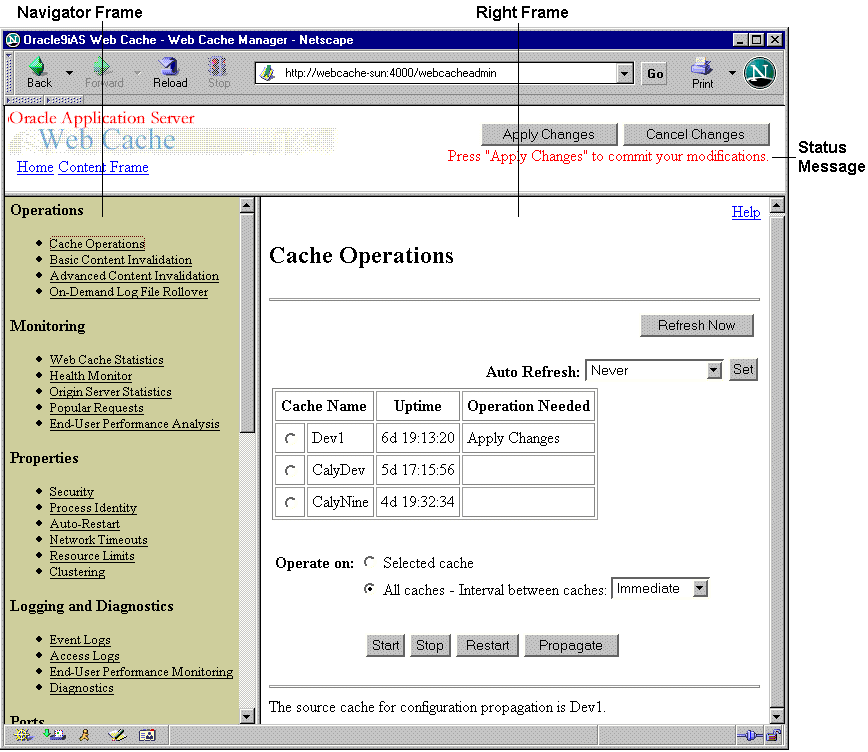
The Apply Changes button applies submitted static and dynamic configuration changes to OracleAS Web Cache; the Cancel Changes button cancels submitted static and dynamic configuration changes to OracleAS Web Cache.
|
See Also:
"Applying Static and Dynamic Configuration Changes" for further information about applying static and dynamic configuration changes |
Status messages appear beneath the Apply Changes and Cancel Changes buttons. Table 6-1 describes the possible status messages.
| Message | Description |
|---|---|
|
|
This message appears if OracleAS Web Cache is running with an up-to-date configuration. |
|
|
This message appears if Submit has been selected in some dialog box, but the Apply Changes button has not been chosen. |
|
|
This message appears if OracleAS Web Cache is running with an older version of the configuration. This can happen when static configuration changes have been applied to |
|
|
This message appears if one or more dynamic configuration changes were applied. See Also: "Applying Static and Dynamic Configuration Changes" |
|
Retrieve configuration from remote cache |
This message appears if the cache has been recently upgraded to the current version of OracleAS Web Cache but the configuration has not been copied to the local cache configuration file. |
In addition, information about any needed operation is displayed in the Cache Operations page.
The navigator frame provides a graphical tree view of configuration, administration, and performance monitoring capabilities for OracleAS Web Cache and its supported Web sites.
The navigator frame contains the following major categories:
The right frame contains property sheets that enable you to configure and administer OracleAS Web Cache. Figure 6-2 shows the Caching, Personalization, and Compression Rules page used for viewing caching rules.
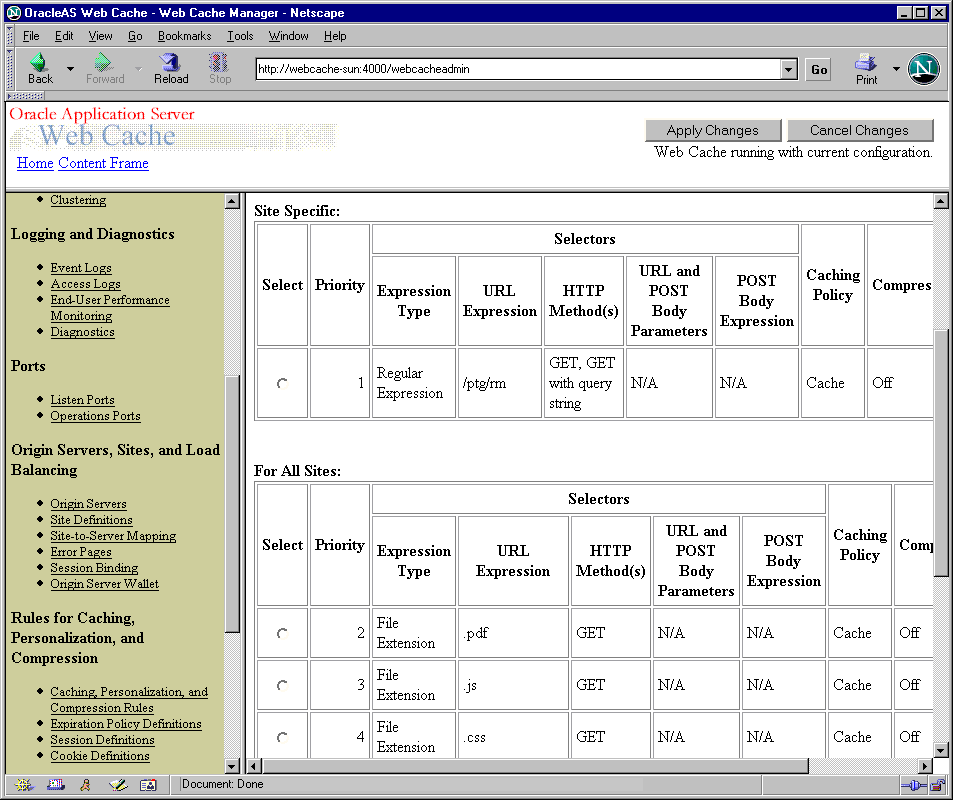
The Cache Operations page, shown in Figure 6-1, of OracleAS Web Cache Manager (Operations > Cache Operations) provides information about the status of a cache and what operations are needed. From this page, you can start, stop, or restart a cache.
If the cache is part of a cache cluster, all caches in the cluster are listed on the Cache Operations page. In addition to starting, stopping, and restarting a cache, you can propagate the configuration to other cluster members from this page. You can perform the operations on a selected cache or on all caches in the cluster. To minimize disruption in your Web site, you can specify an interval to stagger the times that the operations begin on the caches.
|
See Also:
"Starting and Stopping OracleAS Web Cache" for further information about using the Cache Operations page |
Using the following menus in the navigator frame, you can change the configuration for OracleAS Web Cache:
Configuration changes are saved in a temporary configuration file, before they are applied to the webcache.xml file in the $ORACLE_HOME/webcache directory on UNIX or ORACLE_HOME\webcache directory on Windows.
Most configuration changes are static. When static changes are applied with Apply Changes, OracleAS Web Cache saves the temporary configuration file to the webcache.xml file. You must restart OracleAS Web Cache to apply changes.
However, OracleAS Web Cache recognizes some changes as dynamic. OracleAS Web Cache Manager provides dynamic configuration for the following features:
OracleAS Web Cache Manager displays the icon, shown in Figure 6-3, to distinguish dynamic configuration from static configuration changes.
When dynamic changes are applied with Apply Changes, OracleAS Web Cache immediately applies the configuration changes and saves the temporary configuration file to the webcache.xml file. No restart is needed.
If you use OracleAS Web Cache Manager to apply both a dynamic and static configuration change, you must restart OracleAS Web Cache.
|
See Also:
"Starting and Stopping OracleAS Web Cache" for further information about restarting OracleAS Web Cache |
Oracle Enterprise Manager is the primary tool for administering Oracle Application Server. It is a complete management solution for administering, configuring, and monitoring the application server and its components.
The Oracle Enterprise Manager Application Server Control enables you manage an Oracle Application Server instance.
For OracleAS Web Cache, you can use the Application Server Control to start, stop, or restart the cache, as well as monitor cache and origin server status.
|
See Also:
Oracle Application Server 10g Administrator's Guide for further information about using Oracle Enterprise Manager to monitor OracleAS Web Cache |
Oracle Process Manager and Notification (OPMN) Server manages Oracle Application Server processes, including Oracle HTTP Server, OC4J, and OracleAS Web Cache processes, and channels all notifications from different components instances to all interested in receiving them.
With OPMN, you can administer the OracleAS Web Cache processes, including the admin server process and cache server process:
admin server process manages the OracleAS Web Cache Manager interface.
cache server process manages the cache.
The executable used for managing these process is webcached, which resides in $ORACLE_HOME/webcache directory on UNIX and the ORACLE_HOME\bin directory on Windows.
In addition, if auto-restart is enabled for the cache, OPMN monitors the cache server process. If the cache server process fails, OPMN restarts the process. The executable used for managing auto-restart is webcachemon, which resides in $ORACLE_HOME/webcache directory on UNIX and the ORACLE_HOME\bin directory on Windows.
|
See Also:
"Task 3: Configure Auto-Restart Settings" for instructions on enabling auto-restart |
To use OPMN, you use the opmnctl utility. First, you must start OPMN, using the following command:
opmnctl start
Then, you use OPMN to control OracleAS Web Cache. The following shows the format of the opmnctl commands:
opmnctl command [parameter=value] [parameter=value]
Table 6-2 shows the commands of the opmnctl utility that are applicable to OracleAS Web Cache.
| Command | Description |
|---|---|
|
|
Starts the specified process or component. |
|
|
Stops the specified process or component. If used to stop the cache server process, this command also clears the cache of all content and all statistics. It waits for all currently accepted requests to be served, or until the user-specified timeout, before stopping the cache.
To stop the specified process immediately, use the |
|
|
Stops, then restarts the specified process or component. |
|
|
Starts all processes controlled by OPMN. |
|
|
Stops all processes controlled by OPMN. |
|
|
Shows the status of the processes controlled by OPMN. For more information about the options for the status command, at the command line, enter: opmnctl status -help |
Table 6-3 shows the parameters for the opmnctl utility. It also shows the valid values that are applicable for OracleAS Web Cache. Unless otherwise noted, you can use any parameter with any command, except for status, listed in Table 6-2.
The opmn executable is located in the $ORACLE_HOME/opmn/bin directory on UNIX and the ORACLE_HOME\bin directory on Windows.
|
Note:
If you are running OracleAS Web Cache in a standalone environment (that is, you installed OracleAS Web Cache from a kit that included only this product; you did not install OracleAS Web Cache as part of an Oracle Application Server installation), you must use the
See Appendix C for information on using the |
|
See Also:
|
For UNIX operating systems, you can use the webcache_setuser.sh script to set the file permissions according to the mode in which in you need to run OracleAS Web Cache. The file webcache_setuser.sh is located in the directory $ORACLE_HOME/webcache/bin.
The following shows the format of the webcache_setuser.sh syntax:
webcache_setuser.sh command user_ID
Table 6-4 describes the commands.
The parameter user_ID is the user ID associated with the OracleAS Web Cache processes. (By default, that user ID is the ID of the user that performed the installation.) For setroot and revert modes, the user ID must be the ID of the user that performed the installation. The user ID must match the user ID specified in the Process Identity page (Properties > Process Identity) of OracleAS Web Cache Manager.
|
See Also:
"Task 2: Modify Security Settings" and "Running webcached with Root Privilege" for further information about when running the |
OracleAS Web Cache configuration and administration tasks are described throughout this guide and in the OracleAS Web Cache Manager online help system. Table 6-5 lists the common tasks, and points you to the topic in this guide that describes the task.
| Task | See |
|---|---|
|
Configuring OracleAS Web Cache Basics |
|
|
Change the |
|
|
Configure the auto-restart mechanism. |
|
|
Modify the network time-outs for OracleAS Web Cache. |
|
|
Set the maximum cache size limit. |
|
|
Configure OracleAS Web Cache with listening ports. |
"Task 6: Configure OracleAS Web Cache with Listening Ports for Incoming Browser Requests" |
|
Configure listening ports for administration, invalidation, and statistics monitoring requests. |
"Task 8: Configure OracleAS Web Cache with Operations Ports" |
|
Specify the settings for origin servers. |
"Task 9: Configure Origin Server, Load Balancing, and Failover Settings" |
|
Configure Web site definitions and map the site to origin servers. |
|
|
Configure error pages. |
|
|
Bind a session to an origin server. |
|
|
Configuring OracleAS Web Cache for Specialized Configurations |
|
|
Configure a cache hierarchy. |
|
|
Configure a cache cluster. |
|
|
Configuring Logging and Diagnostics Settings |
|
|
Configure event log settings. |
|
|
Configure access log settings. |
|
|
Configure end-user performance monitoring. |
|
|
Configuring Support for HTTPS Requests |
|
|
Create a wallet. |
|
|
Configure OracleAS Web Cache with an HTTPS listening port. |
"Task 2: Configure HTTPS Listening Ports and Wallet Location for the Cache" |
|
Configure HTTPS listening ports for administration, invalidation, and statistics monitoring requests. |
|
|
Configure the origin server with an HTTPS listening port. |
"Task 5: Configure HTTPS Port and Wallet Location for the Origin Server" |
|
Administering OracleAS Web Cache |
|
|
Start and stop OracleAS Web Cache |
|
|
Invalidate documents in the cache. |
|
|
Propagate configuration changes to cache cluster members. |
"Propagating Configuration Changes to Cache Cluster Members" |
|
List the URLs of the documents in the cache. |
|
|
Rollover log files. |
|
|
Monitoring Performance |
|
|
Monitor overall OracleAS Web Cache health. |
|
|
Monitor OracleAS Web Cache performance. |
|
|
Monitor origin server performance. |
|
Note: Except for those tasks listed under the Administering OracleAS Web Cache and Monitoring Performance rows, most tasks require stopping and then restarting OracleAS Web Cache. See "Applying Static and Dynamic Configuration Changes" for exceptions, and "Starting and Stopping OracleAS Web Cache" for further information about restarting OracleAS Web Cache. |
|
|
 Copyright © 2002, 2003 Oracle Corporation. All Rights Reserved. |
|