10g (9.0.4)
Part Number B10376-01
Home |
Solution Area |
Contents |
Index |
| Oracle Application Server 10g Administrator's Guide 10g (9.0.4) Part Number B10376-01 |
|
This chapter introduces the Oracle Application Server administration tools.
It contains the following topics:
Oracle realizes that the procedures you use to monitor and administer your application server components can vary, depending upon the size of your organization, the number of administrators you employ, and the types of components you manage. As a result, Oracle offers options for managing your Oracle Application Server installations.
These management options can be divided into the following categories:
The primary tool for managing Oracle Application Server--as well as your entire Oracle environment--is Oracle Enterprise Manager. To manage Oracle Application Server, you use Oracle Enterprise Manager Application Server Control.
Application Server Control is installed with every instance of Oracle Application Server. As a result, you can immediately begin managing your application server and its components from your Web browser.
|
Note: If you select the Oracle Application Server Metadata Repository-only installation type, Application Server Control is installed, but it is not configured or started automatically by the installation procedure. In fact, there is no need to start or use Application Server Control for the Metadata Repository-only installation type. For information, see Section 2.5, "Managing the OracleAS Metadata Repository Database". |
From Application Server Control, you can monitor and administer a single Oracle Application Server instance, a farm of application server instances, or an Oracle Application Server cluster.
Application Server Control organizes a wide variety of performance data and administrative functions into distinct, Web-based home pages for each application server component. The Enterprise Manager home pages make it easy to locate the most important monitoring data and the most commonly used administrative functions--all from your Web browser.
Oracle Application Server also provides command-line interfaces to several key management technologies. After you become familiar with the architecture and components of your application server, command-line tools can help you automate your management procedures with scripts and custom utilities.
The two most important administration command-line tools are:
opmnctl, which provides a command-line interface to Oracle Process Management Notification (OPMN). You can use opmnctl to:
dcmctl, which provides a command-line interface to Distributed Configuration Management (DCM). You can use dcmctl to:
Section 2.2.2, "About the Underlying Technologies" and Distributed Configuration Management Reference Guide
See Also:
In addition to opmnctl and dcmctl, Oracle Application Server provides many other command-line tools for performing specific tasks.
After you install and start Oracle Application Server, the application server automatically begins gathering a set of built-in performance metrics. These built-in performance metrics are measured continuously using performance instrumentation inserted into the implementations of Oracle Application Server components.
Application Server Control presents a subset of these performance metrics in an organized fashion on the application server component home pages. For example, the Oracle HTTP Server metrics are presented as a series of charts on the Performance property page, which is available from the Oracle HTTP Server home page.
Alternatively, you may want to view the complete set of built-in performance metrics, or you may need to monitor a specific set of application server component metrics. As a result, Oracle Application Server also provides a set of command-line and servlet-based tools to view the Oracle Application Server built-in performance metrics directly, outside of the Application Server Control.
Oracle Enterprise Manager Application Server Control provides Web-based management capabilities designed specifically for Oracle Application Server. Using the Application Server Control, you can monitor, diagnose, and configure the components of your application server. You can deploy applications, manage security, and create and manage Oracle Application Server clusters.
The Oracle Enterprise Manager Application Server Control consists of:
These Web pages provide you with a high-level view of your Oracle Application Server environment. You can then drill down for more detailed performance and diagnostic information.
These technologies automatically perform many of the management tasks as you select options and functions within Application Server Control. For example, they discover the components of each application server instance, gather and process performance data, and provide access to application configuration information.
Oracle Application Server provides a wide variety of software solutions designed to help you run all aspects of your business. As a result, you will want to manage Oracle Application Server from different levels of detail.
At times, you may want to manage a single application server instance; or, you may find it efficient to combine multiple instances into an Oracle Application Server cluster. At other times, you will want to manage a specific application server component.
To support these multiple levels of management, Oracle introduces the Oracle Enterprise Manager home pages. Each home page provides the information you need to monitor the performance and availability of Oracle Application Server from a particular level of management detail. Selected home pages also provide tools for configuring your Oracle Application Server components.
From each home page, you can obtain high-level information or you can drill down to get more specific information about an instance, component, or application.
Consider the following home pages that are available when you use the Application Server Control:
Application Server Control relies on various technologies to discover, monitor, and administer the Oracle Application Server environment. Table 2-1 provides a summary of the underlying technologies leveraged by Application Server Control.
| Technology | Description |
|---|---|
|
Dynamic Monitoring Service (DMS) |
The Oracle Enterprise Manager Application Server Control uses DMS to gather performance data about your Oracle Application Server components. For more information, see Oracle Application Server 10g Performance Guide. |
|
Oracle Process Manager and Notification Server (OPMN) |
OPMN manages Oracle HTTP Server, OC4J, and other Oracle Application Server processes. It channels all events from different component instances to all components interested in receiving them. For more information, see Oracle Process Manager and Notification Server Administrator's Guide. |
|
Distributed Configuration Management (DCM) |
DCM manages configurations among application server instances that are associated with common Infrastructure Services (members of an Oracle Application Server Farm). It enables Oracle Application Server cluster-wide deployment so you can deploy an application to an entire cluster, or make a single host or instance configuration change applicable across all instances in a cluster. The Oracle Enterprise Manager Application Server Control uses DCM to make configuration changes and to propagate configuration changes and deployed applications across the cluster. For more information, see Distributed Configuration Management Reference Guide. |
|
Oracle Management Agent |
A local version of the Oracle Management Agent designed specifically to monitor and administer your application server components. |
|
Oracle Management Watchdog Process |
The Management Watchdog Process monitors the Management Agent and the Application Server Control to make sure both processes are running and available at all times. |
Previous versions of Oracle Application Server (specifically, Oracle9i Application Server 9.0.2 and 9.0.3) included the Oracle Enterprise Manager Web site, a Web-based tool that offers management capabilities similar to those provided by Application Server Control.
In fact, you can still use the Enterprise Manager Web site to manage previous versions of Oracle9i Application Server after you begin deploying Oracle Application Server 10g (9.0.4) and its Application Server Control.
However, if you are familiar with the Enterprise Manager Web site and you plan to continue managing previous versions of Oracle Application Server, you should be aware of several differences between the Enterprise Manager Web site and the new Application Server Control. In particular, you should note the following:
You could navigate to individual Enterprise Manager home pages for each application server, but only one instance of the Enterprise Manager Web site was running on the host and you managed all the application server instances from one Enterprise Manager Web site URL. This approach to application server management was convenient, but it required all application server instances to be installed and managed by the same operating system user.
For example, if you install two application server instances on a single host, and you want to manage both instances, two separate instances of the Application Server Control--one for each application server instance--must be started on the host.
As a result, each application server instance provides a unique URL (specifically, a unique HTTP Server listening port number) for accessing the Application Server Control.
At any time while using Application Server Control, you can click Help at the top of the page to get more information. In most cases, the Help window displays a help topic about the current page. Click Help Contents in the Help window to browse the list of help topics or to search for a particular word or phrase.
Use the following sections to get started with the Application Server Control and become familiar with the Enterprise Manager home pages within Application Server Control:
The following sections describe how to display the Application Server Control and introduce you to the initial home pages you should see when you display Application Server Control for the first time:
The URL for the Application Server Control is included in the text file that displays at the end of the Oracle Application Server installation procedure. This text file is saved in the following location after you install the application server:
ORACLE_HOME/Apache/Apache/setupinfo.txt
The Application Server Control URL typically includes the name of the host computer and the port number assigned to the Application Server Control during the installation. For example:
http://mgmthost1.acme.com:1810
To view Application Server Control from the Oracle Application Server Welcome Page:
http://hostname.domain:port
For example, if you installed Oracle Application Server on a host called sys42, you would enter the following address in your Web browser:
http://sys42.acme.com:7777
Enterprise Manager displays the administrator logon dialog box.
The user name for the administrator user is ias_admin. The password the one you supplied during the installation of Oracle Application Server.
When you first display Application Server Control, the initial home page you see varies depending upon whether or not the instance uses an OracleAS Metadata Repository (belongs to a farm).
Table 2-2 describes the Enterprise Manager home pages that might be used as a starting point when you first browse to Application Server Control.
| Enterprise Manager Home Page | Description |
|---|---|
|
Application Server home page |
Use this home page to monitor and configure a single application server instance. For more information, see "Using the Application Server Home Page" on page 2-10. The Application Server home page is the first page you see if you have installed a single application server instance that is not using an OracleAS Metadata Repository. |
|
OracleAS Farm home page |
Use this home page to view a list of all the application server instances that use a common OracleAS Metadata Repository. For more information, see "Using the Oracle Application Server Farm Home Page" on page 2-12. The Farm home page is the first page you see if you have installed one or more application server instances that use a common set of Infrastructure Services--or more specifically, a common metadata repository. |
From the Application Server home page (Figure 2-1), you can start and stop the application server instance, monitor the overall performance of the server, and review the components of the server. You can also drill down and examine the performance of a particular component and configure the component.
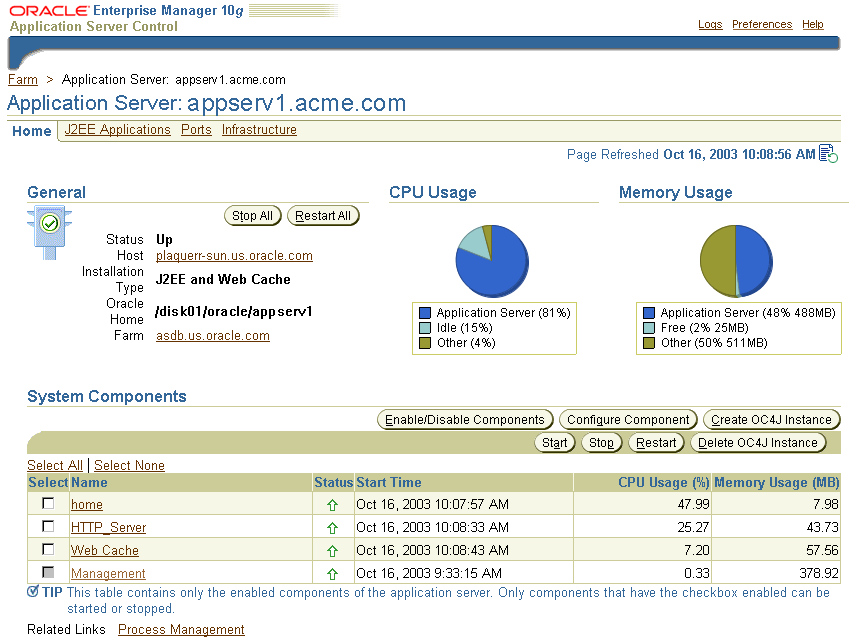
If you scroll down the page, the home page provides a table that lists the components of the application server. From this table, you can also get a snapshot of how each individual component is performing.
From the System Components table, you can display a home page for each component of the application server.
You can perform the following management functions from the Instance home page:
For more information, click Help after selecting an option on the Application Server home page.
If your application server instance uses an OracleAS Metadata Repository, your start page for Application Server Control is the OracleAS Farm home page (Figure 2-2).
|
See Also:
Oracle Application Server 10g Installation Guide for your platform information about installing an OracleAS Metadata Repository |
The Farm home page displays a list of the standalone application server instances and Oracle Application Server clusters associated with your Infrastructure Services. Standalone instances are application server instances that are not part of an Oracle Application Server cluster.
You can configure your application server instance to use Infrastructure Services by clicking Infrastructure on the Application Server home page. For more information, see the Enterprise Manager online help.
Using the Farm home page, you can perform the following tasks:
Oracle Application Server 10g High Availability Guide for more information about using Oracle Application Server clusters
See Also:
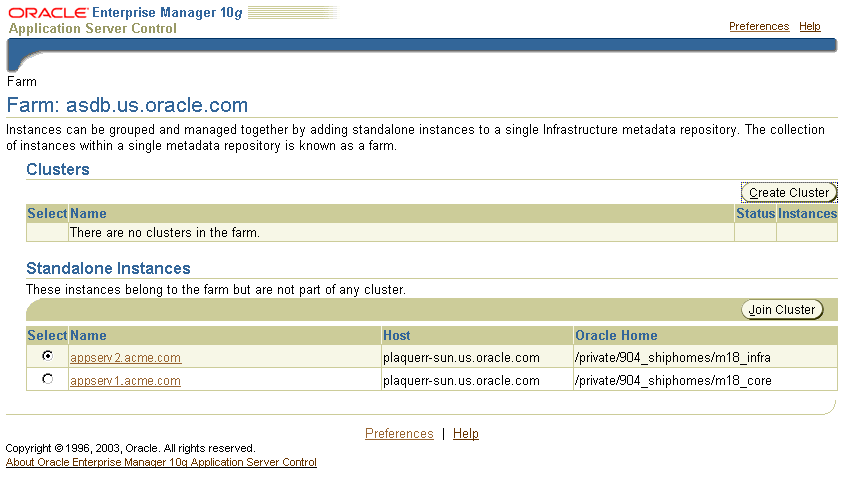
Oracle Application Server component home pages vary from one component to another because each component has different monitoring and configuration requirements. However, most of the component home pages have the following common elements:
The Application Server Control is designed to encourage a top-down approach to your monitoring and diagnostic activities. For example, you can start by reviewing the basic characteristics of your application server on the Application Server home page and then drill down to examine the performance of individual components of the server.
The following sections provide an outline of this monitoring methodology:
The Application Server home page provides general information about the status of your server, including the name, location, and application server availability. The home page also provides high-level information about CPU and Memory usage. When reviewing the home page, review the CPU Usage and Memory Usage charts for excessive CPU or Memory usage by the application server (Figure 2-3).
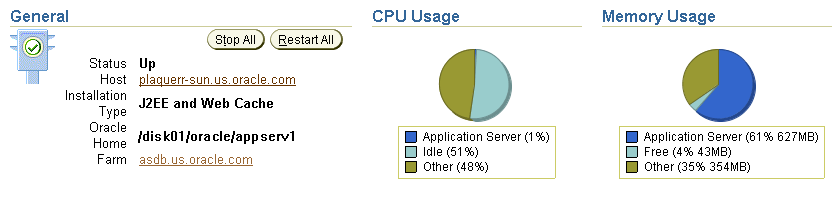
Text description of the illustration ias_home_page_gen_sect.gif
If you suspect that the application server is using too many resources, review the list of components to confirm that each component is up and running and to review the resource usage by each component (Figure 2-4).
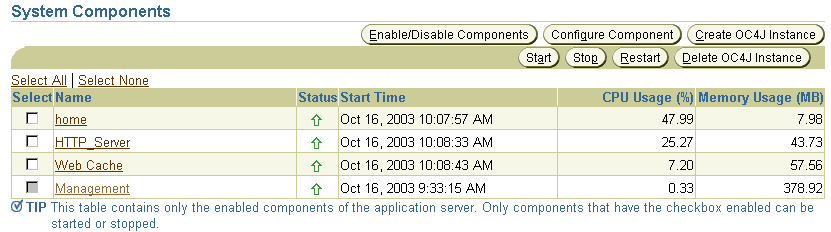
Text description of the illustration ias_home_page_comp_sect.gif
Consider disabling any components that you are not currently using as part of this application server instance. Disabled components are not started when you start the application server and as a result do not consume system resources.You can always enable a disabled application server component at a later time.
Many performance or configuration issues are directly related to a lack of available resources on the host. Before you drill down to analyze the performance and resource usage of the individual application server components, review the resources and characteristics of the application server host.
Click the host name in the General section of the Application Server home page to display the Host home page. The Host home page provides a summary of the operating system, memory, and disk capacity. The Load section of the page provides a CPU chart that breaks down the CPU usage into categories of usage; the load metrics beneath the chart provide details about system memory usage (Figure 2-5).
|
See Also:
"About Memory Usage" in the Enterprise Manager online help for information about how Enterprise Manager calculates the memory usage for your application server. |
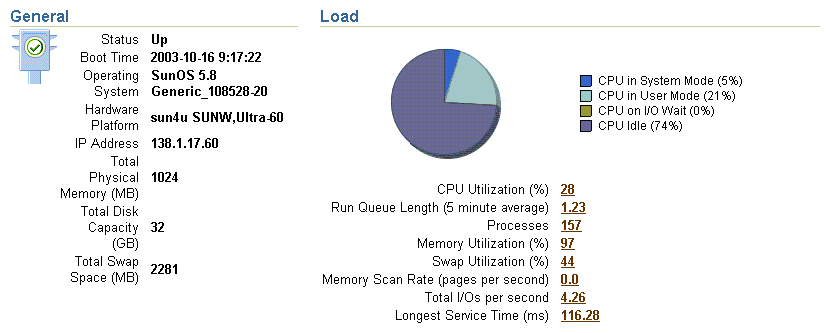
Scroll to the bottom of the page to view a set of links to real-time performance metrics. If you are concerned about the CPU and Memory usage on the system, click Top Processes to display tables listing the processes that are using the most resources on the host.
Click Filesystems to display a bar chart that reveals the amount of disk space available on the application server host (Figure 2-6).

Text description of the illustration host_home_page_file_systems.gif
After you review the high-level performance metrics and the resources available on the application server host computer, you can then begin to look for potential issues within the individual application server components.
To diagnose problems with individual application server components, click the component name in the System Components table on the Application Server home page. This technique of "drilling down" to obtain more detail can help you isolate problems in a particular component or area of the application server.
The J2EE applications you deploy and maintain with Oracle Application Server represent the most important aspects of your application server deployments. As a result, Enterprise Manager also provides a shortcut you can use to review the performance of your J2EE applications. Simply click J2EE Applications on the Application Server home page to display a list of the applications deployed from this application server instance (Figure 2-7).
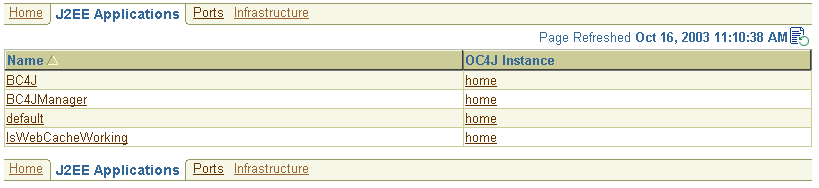
Text description of the illustration j2ee_apps_page_partial.gif
From this list of J2EE applications, you can navigate quickly to the OC4J instance or application page for information on the performance and availability of each application you have deployed.
For more complete information about monitoring Oracle Application Server, refer to the Application Server Control online help and the Oracle Application Server 10g Performance Guide.
Many features of Oracle Application Server depend upon OracleAS Infrastructure 10g, which uses an Oracle database to contain the OracleAS Metadata Repository.
When you install the OracleAS Metadata Repository, you can choose to install a preconfigured Oracle9i database for the OracleAS Metadata Repository. This Oracle9i database comes with its own management tools.
Specifically, the OracleAS Metadata Repository database comes with the Oracle Enterprise Manager Java-based Console, which is part of the Oracle Enterprise Manager software provided with all Oracle9i databases.
However, this version of the Console is designed specifically to manage the OracleAS Metadata Repository database; as a result, it does not include all of the Enterprise Manager framework components, such as the Oracle Management Server, the Management Repository, or the Intelligent Agent.
|
See Also:
Oracle Enterprise Manager Concepts in the Oracle9i documentation library for more information about the Enterprise Manager framework components and architecture |
When you use the Enterprise Manager Console without a Management Server or Management Repository, you are using the Console in standalone mode.
To launch the Enterprise Manager Console in standalone mode:
ORACLE_HOME/bin/oemapp console
Enterprise Manager displays the Console login dialog box.
Enterprise Manager launches the Console.
The OracleAS Metadata Repository database appears as an available database.
Enterprise Manager displays the Database Connect Information dialog box.
These are the credentials you specified for the database during the OracleAS Metadata Repository installation.
When you connect to the database, a set of database objects appear in the Navigator. Objects within the Navigator can be managed via context-sensitive menus. For example, you can perform many administration tasks from the Navigator, such as creating, editing, or dropping tablespaces.
Figure 2-8 shows the Console window after you connect to the OracleAS Metadata Repository.
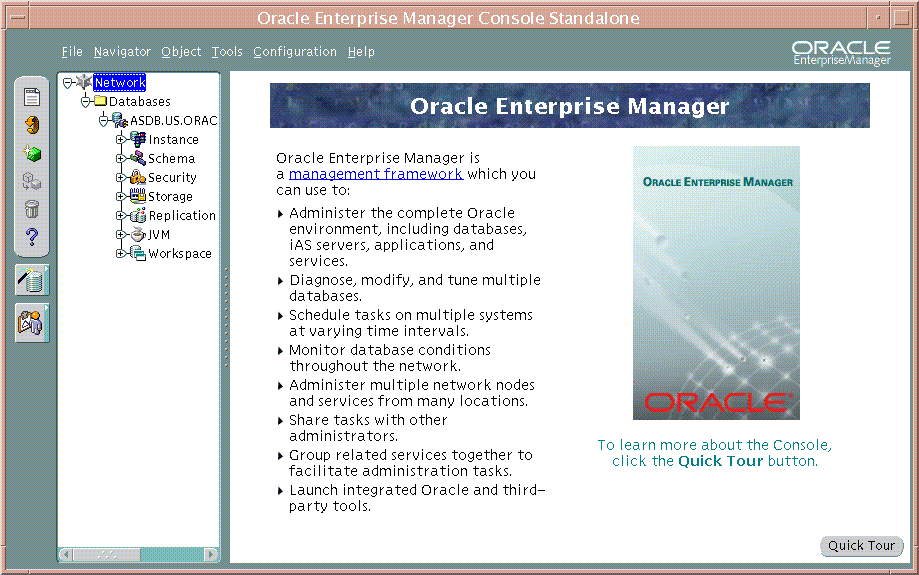
|
|
 Copyright © 2002, 2003 Oracle Corporation. All Rights Reserved. |
|