10g (9.0.4)
Part Number B10298-01
Home |
Solution Area |
Contents |
Index |
| Oracle® Application Server Integration Adapter for PeopleSoft 8 User's Guide 10g (9.0.4) Part Number B10298-01 |
|
Oracle Application Server ProcessConnect connects to a PeopleSoft system through the Oracle Application Server Integration Adapter for PeopleSoft 8. The Oracle Application Server Integration Adapter for PeopleSoft 8 provides connectivity and executes interactions on a PeopleSoft system. This chapter discusses the following topics:
The Oracle Application Server Integration Adapter for PeopleSoft 8 is a JCA-based component that plugs in to Oracle Application Server ProcessConnect. Using Oracle Application Server ProcessConnect, you can access Component Interfaces. The Oracle Application Server Integration Adapter for PeopleSoft 8 communicates with the PeopleSoft system using the PeopleSoft psjoa classes which connects to the PeopleSoft system through the BEA System, Jolt Transaction Protocol. As shown in Figure 1-1, the Oracle Application Server Integration Adapter for PeopleSoft 8 runs on the machine running Oracle Application Server ProcessConnect.
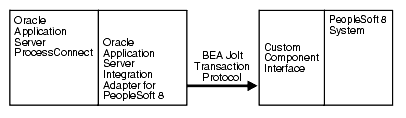
To use the Oracle Application Server Integration Adapter for PeopleSoft 8, a modification to the PeopleSoft environment is required. A custom component must be imported into the PeopleSoft system.
The Oracle Application Server Integration Adapter for PeopleSoft 8 supports outbound interactions. The interactions have both request and reply records. Each record has one record element associated with it. The following naming convention is used for the records:
AEProtocolName_interactionGroupName_interactionName_Request
AEProtocolName_interactionGroupName_interactionName_Reply
PeopleSoft Component Interfaces contain tables and data formats for specific tasks. A Component Interface declares the set of interactions that a Component Interface supports, but it does not implement the behavior. The Oracle Application Server Integration Adapter for PeopleSoft 8 provides standard interactions for Component Interfaces:
The Oracle Application Server Integration Adapter for PeopleSoft 8 connects to the PeopleSoft Component Interface, Version 8.17.02.
The following PeopleSoft 8 jar file must be accessible:
Before using Component Interfaces, you must import a custom Component Interface into the PeopleSoft environment.
Oracle Application Server Integration Adapter for PeopleSoft 8 is supported on:
Verify you are using PeopleSoft, Version 8.17.02.
Copy the following jar file from your PeopleSoft installation and place it inORACLE_install/ip/adapters/lib:
Verify you have imported a custom Component Interface into the PeopleSoft environment.
The files in ORACLE_install/ip/adapters/config/PeopleSoft are provided to create a custom component interface on the PeopleSoft system. The custom component interface must be created on the PeopleSoft system before the Oracle Application Server Integration Adapter for PeopleSoft 8 can be used. Refer to the detailed instructions in ORACLE_install/ip/adapters/config/PeopleSoft/readme.html.
You must modify the PeopleSoft environment to use Oracle Application Server ProcessConnect with the PeopleSoft system. The custom component, GET_CI_INFO, must be imported into PeopleSoft. After importing the custom Component Interface, you can browse Component Interfaces within PeopleSoft. This task is only required on the initial setup of the PeopleSoft system to interact with Oracle Application Server ProcessConnect.
The following instructions explain how to import the custom Component Interface.
The following steps provide a brief overview of how to use a PeopleSoft application to create the Component Interface.
Using PeopleSoft's Application Designer:
For example, select Application Server from the list.
A list of Component Interfaces is displayed.
SIMPLECALENDAR, and click Select.
The custom interactions to be installed do not use any properties of the Component Interface.
GET_CI_INFO in the Save Name As field and click OK.
A text editor window is displayed.
ORACLE_HOME/ip/adapters/config/PeopleSoft directory and copy the contents of get_ci_info.pc into the text editor window.
GET_CI_INFO.
After importing the custom GET_CI_INFO Component Interface into PeopleSoft, set the security settings for the GetCINamespace, GetDetails, and GetCollections interactions for Oracle Application Server ProcessConnect.
Using PeopleSoft's Application Designer:
ALLPNLS, and click OK.
You can also click OK to retrieve a list of possible permission lists if you do not know which items are available.
Click On This Row To Enter Data
GET_CI_INFO to add a new Component Interface in the Maintain Security - Use - Permission Lists dialog box.
A dialog box containing the permissions for this Component Interface is displayed.
The PeopleSoft server is set. You can now use Oracle Application Server ProcessConnect and select PeopleSoft Component Interfaces interactions.
|
|
 Copyright © 2003 Oracle Corporation. All Rights Reserved. |
|