10g (9.0.4)
Part Number B10298-01
Home |
Solution Area |
Contents |
Index |
| Oracle® Application Server Integration Adapter for PeopleSoft 8 User's Guide 10g (9.0.4) Part Number B10298-01 |
|
This chapter describes how to use Oracle Application Server ProcessConnect to define a delivery channel to connect to a PeopleSoft Component Interface system.
This chapter discusses the following topics:
Part of the application definition includes adding a delivery channel for the adapter. Setting up the delivery channel in Oracle Application Server ProcessConnect requires information which is specific to the adapter.
|
See Also:
Oracle Application Server ProcessConnect User's Guide for details about adding an application delivery channel in Oracle Application Server ProcessConnect |
The Add Adapter Type page appears.
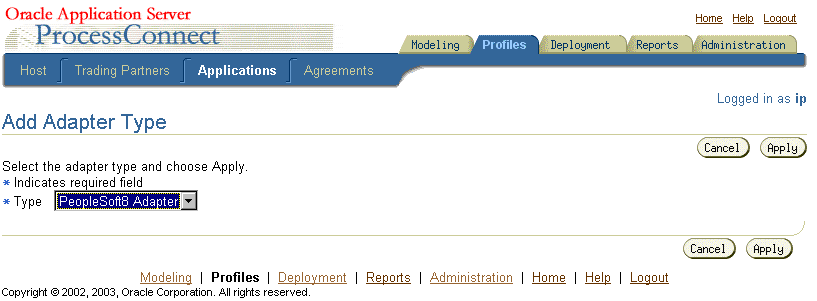
The Adapter Type Details: PeopleSoft Adapter page is displayed.
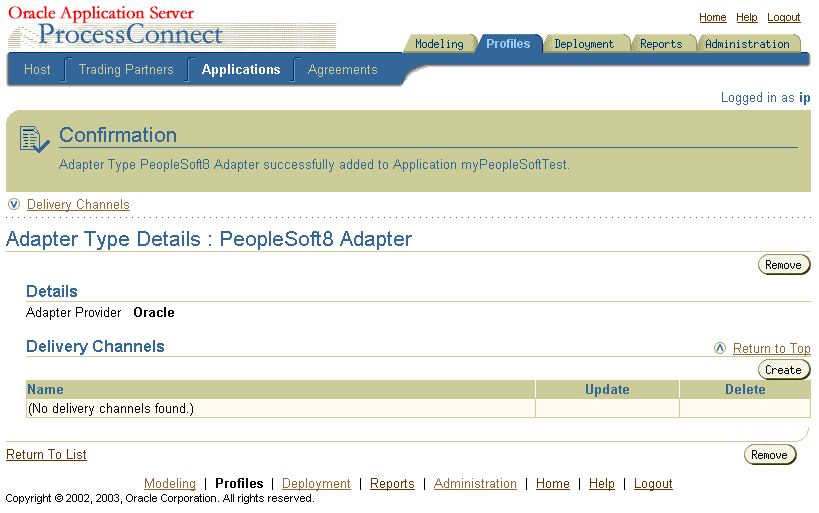
In Table 2-1 an asterisk (*) indicates a required field.
Text description of the illustration questions.gif
"Troubleshooting PeopleSoft Settings" for connection error information
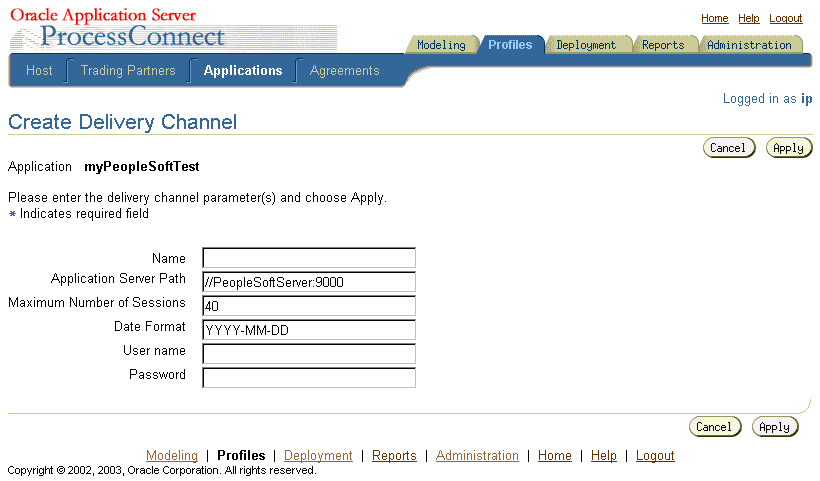
See Also:
The delivery channel Confirmation screen appears. You can modify any parameters and click Update in the confirmation page to change your parameters or click Delete to remove the channel.
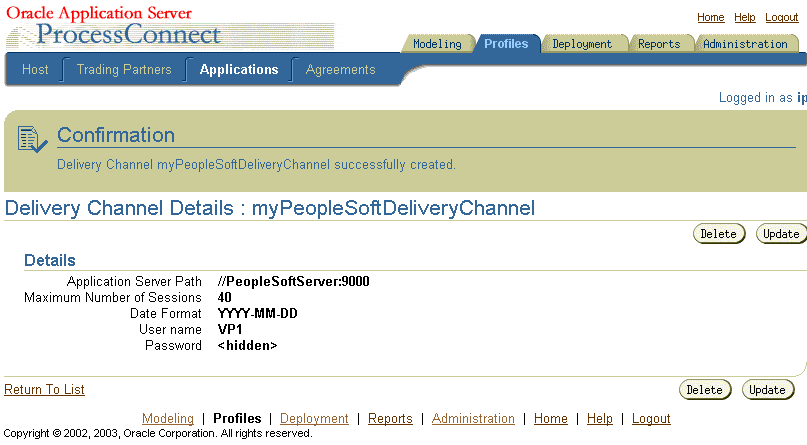
The delivery channel is added for the adapter and you can now add interactions.
| Error ID | Possible Cause / Error Description | Possible Correction |
|---|---|---|
|
E-JNI0004 |
A Java exception occurred. |
Verify location of the PeopleSoft Refer to "Postinstallation". |
|
E-PSFT0030 |
Failed to instantiate Component Interface Beans. |
Verify location of the PeopleSoft Refer to "Postinstallation". |
|
E-PSFT0019 |
Connection to PeopleSoft Application Server failed. |
Verify PeopleSoft host and user parameters. Refer to "Application Server Path*". |
|
E-PSFT0024 |
Connection failed. Error Message: JavaClient is an Invalid User name, or you typed the wrong password. |
PeopleSoft user name and password are required and are case-sensitive. Make sure you are entering the information in the correct upper and lower cases. Refer to "User Name*" and "Password*" |
|
|
 Copyright © 2003 Oracle Corporation. All Rights Reserved. |
|