10g (9.0.4)
Part Number B12121-01
Home |
Solution Area |
Contents |
Index |
| Oracle® Application Server ProcessConnect User's Guide 10g (9.0.4) Part Number B12121-01 |
|
This chapter describes the application and application agreement tasks required to design an integration within an enterprise.
This chapter contains these topics:
See Also:
The Oracle Application Server ProcessConnect user interface tool enables you to perform the application and application agreement management tasks required for integrations within an enterprise. These tasks consist of creating, adding, viewing, updating, removing, and deleting profile data. Table 15-1 describes the components shown in Figure 15-1 and provides references for more details. You must perform these tasks to define the applications and application agreements of an integration.
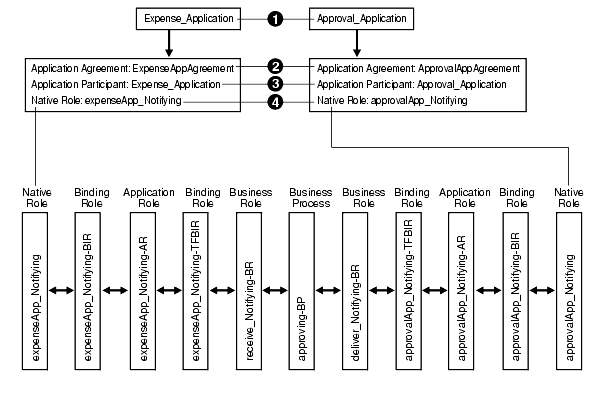
After you create your applications and application agreements, you validate and officially approve them before including them in a deployed configuration.
|
See Also:
|
The Oracle Application Server ProcessConnect user interface tool enables you to perform the application management tasks shown in Figure 15-2. These tasks are described in detail in this section.

Table 15-2 identifies the application management tasks shown in Figure 15-2 and provides references to procedures for performing these tasks.
| Applications Page Elements | Management Task | First See Section... | Then See Section... |
|---|---|---|---|
|
Shortcuts sections in Figure 15-2 |
Take shortcuts to create an application agreement |
||
|
Create button in Figure 15-2 |
Create an application |
||
|
Delete column in Figure 15-2 |
Delete an application |
|
|
|
Update column in Figure 15-2 |
Update an application |
|
|
|
Name column in Figure 15-2 |
View details about an application |
|
Follow these instructions to access the application management tasks shown in Figure 15-2:
To access application management tasks:
The Applications page appears.
Follow these instructions to create an application:
To create an application:
The Create Application page appears.
| Field | Description |
|---|---|
|
Name * |
Enter a unique and recognizable application name (for example, |
|
Description |
Enter an application description. |
|
Application Type |
Select the application type. The application type is a folder in which to place the application. This field is required if you want to include an application in a deployed configuration. Several application types are included with Oracle Application Server ProcessConnect. You can also create application types that display in this list. See Also: "Creating an Application Type" |
The application is created and the Application Details page for the new application appears.
Follow these instructions to delete an application:
To delete an application:
The application is deleted and the Applications page appears.
Follow these instructions to update an application:
To update an application:
The Update Application page appears.
The application is updated and the Application Details page for the updated application appears.
Follow these instructions to view details about a specific application:
To view an application:
The Application Details page for the selected application appears.
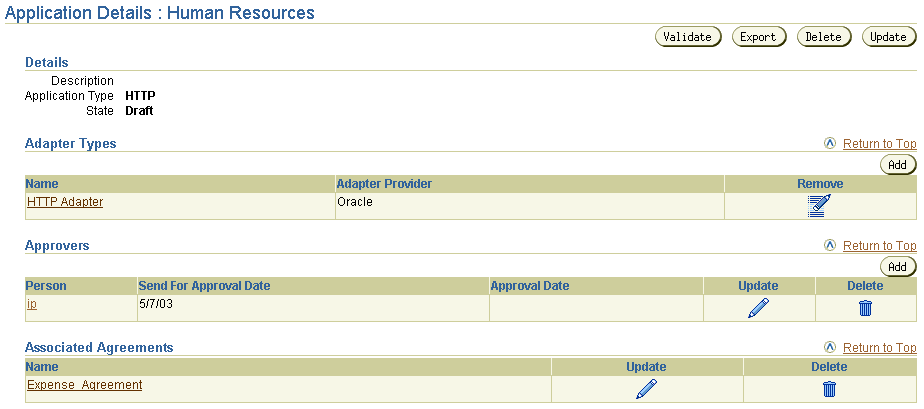
Text description of the illustration details_application.gif
The state is Draft for this agreement (See the Details section). Depending on the current state of an agreement, different buttons can also display. If the state is Pending Approval, the Validate button is replaced with the Send for Approval button. If the state is Approved, no button displays.
This page, as with the Applications page shown in Figure 15-2, enables you to delete or update the selected application.
The following sections for instructions on performing the following tasks:
See Also:
The Oracle Application Server ProcessConnect user interface tool enables you to perform the adapter and delivery channel management tasks shown in Figure 15-3. Adapters enable communication between parties with their different interfaces and Oracle Application Server ProcessConnect. Delivery channels describe delivery, security, and endpoint details for messages delivered between parties. These tasks are described in detail in this section.
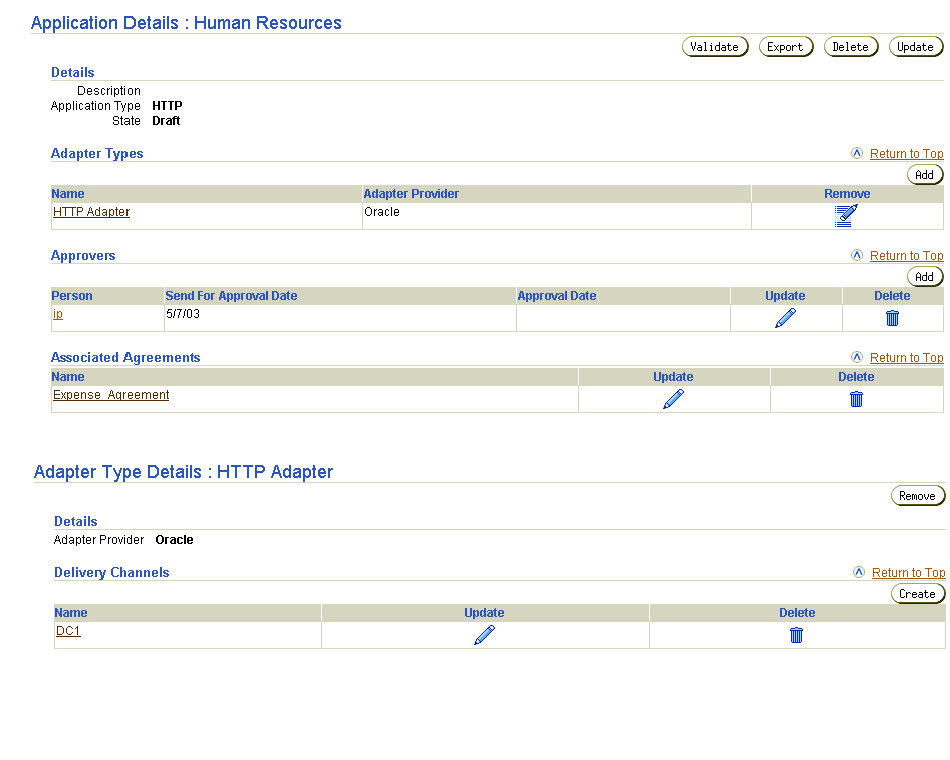
Table 15-3 identifies the adapter and delivery channel management tasks shown in Figure 15-3 and provides references to procedures for performing these tasks.
| Page Elements | Management Task | First See Section... | Then See Section... |
|---|---|---|---|
|
Add button in Adapter Types section of the Application Details page of Figure 15-3 |
Add an adapter to an application |
||
|
Remove column in Adapter Types section of the Application Details page of Figure 15-3 |
Remove an adapter from an application |
|
|
|
Name column in Adapter Types section of the Application Details page of Figure 15-3 (To access the details page shown in the lower page of Figure 15-3) |
View details about an adapter |
|
|
|
Create button in Delivery Channels section of the Adapter Type Details page of Figure 15-3 |
Create an application delivery channel |
|
|
|
Delete column in Delivery Channels section of the Adapter Type Details page of Figure 15-3 |
Delete an application delivery channel |
|
|
|
Update column in Delivery Channels section of the Adapter Type Details page of Figure 15-3 |
Update an application delivery channel |
|
|
|
Name column in Delivery Channels section of the Adapter Type Details page of Figure 15-3 |
View details about an application delivery channel |
|
Follow these instructions to access the adapter and delivery channel management tasks shown in Figure 15-3:
To access adapter management tasks:
The Applications page appears.
The Application Details page for the specific application appears.
Follow these instructions to add an adapter to an application:
To add an adapter to an application:
The Add Adapter Type page appears.
Depending on what you installed, additional application adapters may appear in this list:
The adapter is added to the application and the Adapter Type Details page for the added adapter appears.
You can add additional adapters to the application. During runtime, however, only one adapter and its delivery channel (which defines the delivery, security, and endpoint details of the adapter) can be used with an application in an agreement.
|
See Also:
The following Web site for additional details about JMS: http://java.sun.com/products/jms/ |
Follow these instructions to remove an adapter from an application:
To remove an adapter from an application:
The adapter is removed and the Application Details page for the selected application appears.
Follow these instructions to view details about a specific adapter:
To view an adapter:
The Adapter Type Details page for the selected adapter appears.
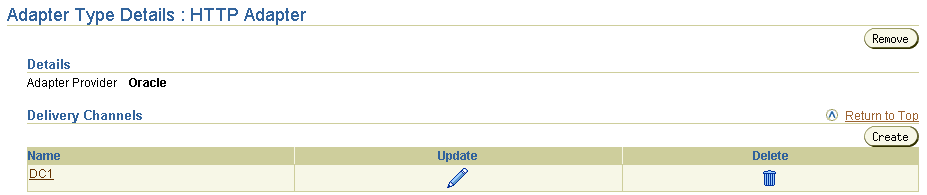
This page, as with the Application Details page shown in the upper page of Figure 15-3, enables you to remove the selected adapter.
Follow these instructions to create an application delivery channel for an adapter:
|
Note: The application delivery channels that you create in this section appear as selections when you add an application delivery channel to an agreement in "Adding an Application Delivery Channel to an Application Agreement". |
To create an application delivery channel:
The Adapter Type Details page for the selected adapter appears.
See the following section or document (for application adapters) based on the selected adapter type:
The Create Delivery Channel page appears.
The delivery channel is created and the Delivery Channel Details page for the created delivery channel appears.
The Create Delivery Channel page appears.
The delivery channel is created and the Delivery Channel Details page for the created delivery channel appears.
The Create Delivery Channel page appears.
| Field | Description | Example |
|---|---|---|
|
Name * |
Enter a unique and recognizable delivery channel name. |
|
|
File or FTP mode |
Select the mode you want to use (either File or FTP). |
FTP |
|
FTP server hostname (FTP mode only) |
Enter the hostname of the FTP server from which Oracle Application Server ProcessConnect receives messages. |
|
|
FTP server port (FTP mode only) |
Enter the port on the FTP server. |
21 (default value) |
|
Polling interval in milliseconds (inbound) |
Enter the time interval in milliseconds during which Oracle Application Server ProcessConnect polls the FTP server for inbound messages. Enter a value greater than zero. |
60000 (default value) |
|
FTP server username (FTP mode only) |
Enter the username for the FTP server. |
|
|
FTP server password (FTP mode only) |
Enter the password of the FTP server username. |
|
|
Base directory |
Enter the absolute directory path where messages are sent or received. For FTP mode of the File/FTP adapter, this is a directory on the FTP server. For File mode of the File/FTP adapter, this is a directory accessible from the local host.
Notes: Do not use the |
This directory path is related to the relative path you specify for an incoming files directory in "Adding a File/FTP Adapter Interaction". That directory can be under |
The delivery channel is created and the Delivery Channel Details page for the created delivery channel appears.
The Create Delivery Channel page appears.
The delivery channel is created and the Delivery Channel Details page for the created delivery channel appears.
|
See Also:
The following Web site for additional details about JMS: http://java.sun.com/products/jms/ |
The delivery channel is created and the Delivery Channel Details page for the created delivery channel appears.
The delivery channel is created and the Delivery Channel Details page for the created delivery channel appears.
| Field | Description | Example |
|---|---|---|
|
Name * |
Enter a unique and recognizable delivery channel name. |
|
|
Proxy serverFoot 1 hostname |
Enter the hostname of the proxy server. |
|
|
Proxy server port1 |
Enter the port number of the proxy server. |
|
|
Proxy server username1 |
Enter the proxy server username. |
|
|
Proxy server password1 |
Enter the password of the proxy server username. |
|
|
Web Service port name or URL |
Enter a Web service port name or a URL beginning with Note: Even though this field is not identified as required, you still need to enter a port name or URL. |
|
|
Authentication username1 |
Enter the authentication type username to use for outbound messages. |
|
|
Authentication password1 |
Enter the password of the authentication type username. |
|
|
Authentication security realm1 |
Enter the authentication security realm to use for outbound messages. |
|
|
Oracle Wallet Location1 |
Enter the directory path and name of the wallet file. Specify the location if you are using secure HTTP. |
|
|
Oracle Wallet password1 |
Enter the Oracle Wallet Manager password. Specify the password if you specified an Oracle Wallet location. |
|
|
1
This is the same parameter as with the HTTP adapter in "Creating an HTTP Adapter Delivery Channel". |
The delivery channel is created and the Delivery Channel Details page for the created delivery channel appears.
Follow these instructions to delete an application delivery channel:
To delete an application delivery channel:
The Adapter Type Details page for the selected adapter type appears.
The application delivery channel is deleted and the Adapter Type Details page for the selected adapter type appears.
Follow these instructions to update an application delivery channel:
To update an application delivery channel:
The Adapter Type Details page for the selected adapter type appears.
The Update Delivery Channel page appears.
| For Adapter Type... | See Section... |
|---|---|
|
Advanced Queuing adapter |
|
|
E-Mail adapter |
|
|
File/FTP adapter |
|
|
HTTP adapter |
|
|
JMS adapter |
|
|
Oracle Database adapter |
|
|
Web Service adapter |
The application delivery channel is updated and the Delivery Channel Details page for the updated delivery channel appears.
Follow these instructions to view details about a specific application delivery channel:
To view an application delivery channel:
The Adapter Type Details page for the selected adapter appears.
The Delivery Channel Details page for the selected delivery channel appears (in this example, for the HTTP adapter):
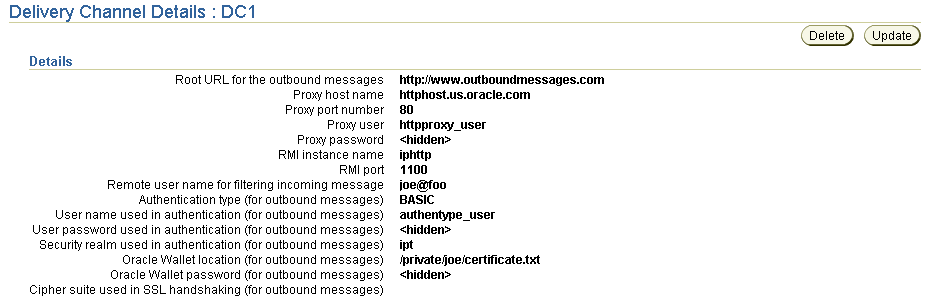
This page, as with the Adapter Type Details page shown in the lower page of Figure 15-3, enables you to delete and update the selected application delivery channel.
The Oracle Application Server ProcessConnect user interface tool enables you to perform the application agreement management tasks shown in Figure 15-4. These tasks are described in detail in this section.
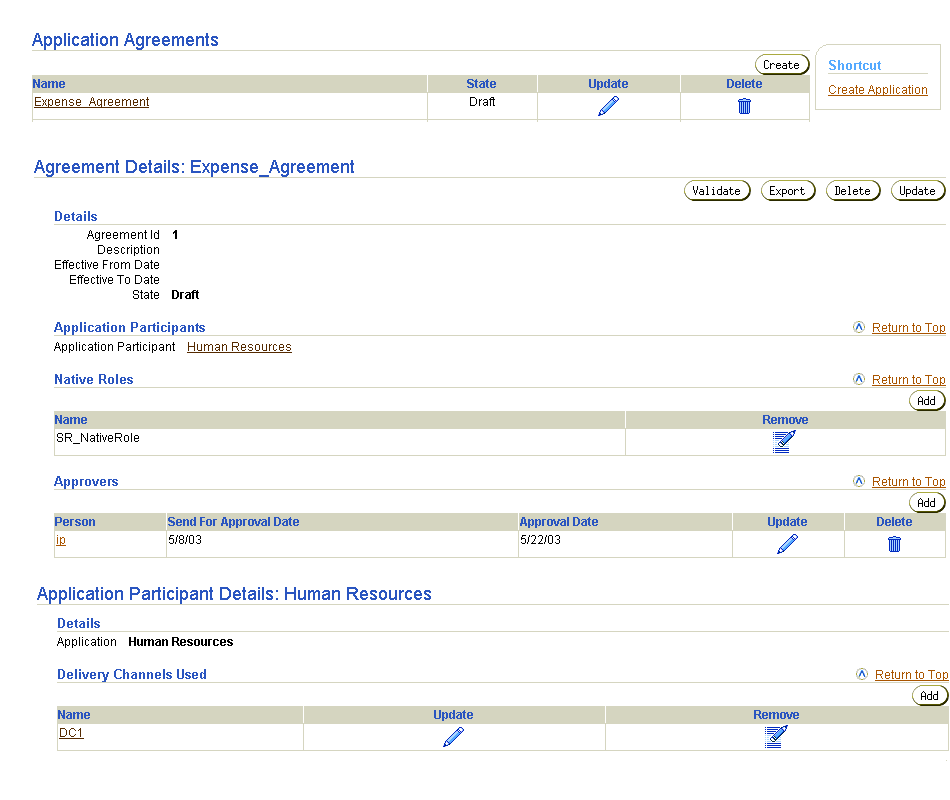
Table 15-4 identifies the application agreement management tasks shown in Figure 15-4 and provides references to procedures for performing these tasks.
| Page Elements | Management Task | First See Section... | Then See Section... |
|---|---|---|---|
|
Shortcuts section of Application Agreements page of Figure 15-4 |
Take a shortcut to create an application |
||
|
Create button of Application Agreements page of Figure 15-4 |
Create an application agreement |
||
|
Delete column of Application Agreements page of Figure 15-4 |
Delete an application agreement |
|
|
|
Update column of Application Agreements page of Figure 15-4 |
Update an application agreement |
|
|
|
Name column of Application Agreements page of Figure 15-4 (To access the Agreement Details page shown in the middle page of Figure 15-4) |
View details about an application agreement |
|
|
|
Application Participants section of Agreement Details page of Figure 15-4 (To access the Application Participant Details page shown in the lower page of Figure 15-4) |
View details about an application agreement participant |
|
|
|
Add button of Agreement Participant Details page of Figure 15-4 |
Add an application delivery channel to an application agreement |
|
"Adding an Application Delivery Channel to an Application Agreement" |
|
Remove column of Agreement Participant Details page of Figure 15-4 |
Remove an application delivery channel from an application agreement |
"Removing an Application Delivery Channel from an Application Agreement" |
|
|
Update column of Agreement Participant Details page of Figure 15-4 |
Update an application delivery channel in an application agreement |
|
"Updating an Application Delivery Channel in an Application Agreement" |
|
Name column of Agreement Participant Details page of Figure 15-4 |
View details about an application delivery channel in an application agreement |
|
"Viewing an Application Delivery Channel in an Application Agreement" |
Follow these instructions to access the application agreement management tasks shown in Figure 15-4:
To access application agreement management tasks:
The Application Agreements page appears.
| To... | Then... | See Section... |
|---|---|---|
|
Create an application agreement |
Click Create. |
|
|
Delete an application agreement |
Select a specific application agreement in the Delete column. |
|
|
Update an application agreement |
Select a specific application agreement in the Update column. |
|
|
View details about an application agreement |
Select a specific application agreement in the Name column. |
|
|
View details about an application agreement participant |
Select a specific application agreement in the Name column for which to view an agreement participant. |
|
|
Add an application delivery channel to an application agreement |
Select a specific application agreement in the Name column to which to add an application delivery channel. |
"Adding an Application Delivery Channel to an Application Agreement" |
|
Remove an application delivery channel from an application agreement |
Select a specific application agreement in the Name column from which to remove an application delivery channel. |
"Removing an Application Delivery Channel from an Application Agreement" |
|
Update an application delivery channel in an application agreement |
Select a specific application agreement in the Name column for which to update an application delivery channel. |
"Updating an Application Delivery Channel in an Application Agreement" |
|
View details about an application delivery channel in an application agreement |
Select a specific application agreement in the Name column for which to view an application delivery channel. |
"Viewing an Application Delivery Channel in an Application Agreement" |
|
See Also:
"Agreements" for conceptual details about agreements. |
Follow these instructions to create an application agreement:
To create an application agreement:
The Create Agreement screen appears.
| Field | Description |
|---|---|
|
Name * |
Enter a unique and recognizable application agreement name. |
|
Agreement Id |
Enter an agreement identifier. |
|
Description |
Enter a description for the application agreement. |
|
Effective From Date |
Select the calendar icon to access a table for selecting an agreement beginning date. If no date is specified, the agreement is always effective. |
|
Effective To Date |
Select the calendar icon to access a table for selecting an agreement ending date. If no date is specified, the agreement is always effective. Oracle Application Server ProcessConnect does not process events sent by parties if they are not within the date range specified by the agreement. |
|
Application Participant * |
Select the application to associate with this agreement as a participant (for example, Human Resources). If no selections are available, you must first create an application. See Also: "Creating an Application" |
The application agreement is created and the Agreement Details page for the new application agreement appears.
Follow these instructions to delete an application agreement:
To delete an application agreement:
The application agreement is deleted and the Application Agreements page appears.
Follow these instructions to update an application agreement:
To update an application agreement:
The Update Agreement page appears.
The agreement is updated and the Agreement Details page for the updated application agreement appears.
Follow these instructions to view details about a specific application agreement:
To view an application agreement:
The Agreement Details page for the selected application agreement appears.
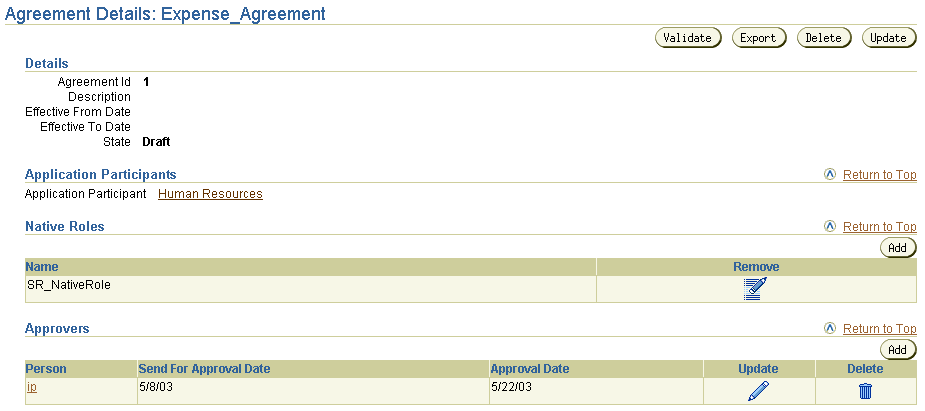
Text description of the illustration list_application_agreements.gif
The state is Draft for this agreement (See the Details section and also the State column in the Application Agreements page in the middle page of Figure 15-4). Depending on the current state of an agreement, different buttons and additional sections can also display. If the state is Pending Approval, the Validate button is replaced with the Send for Approval button. If the state is Approved, no button displays.
This page, as with the Agreements page shown in Figure 15-4, enables you to delete or update an application agreement.
The following sections for instructions on performing the following tasks:
See Also:
Follow these instructions to view details about a specific application agreement participant:
To view an application agreement participant:
The Agreement Details page for the selected application agreement appears.
The Application Participant Details page for the selected application agreement participant appears.

Follow these instructions to add an application delivery channel:
To add an application delivery channel:
The Agreement Details page for the selected application agreement appears.
The Application Participant Details page for the selected application participant appears.
The Add Participant Delivery Channel page appears.
You are returned to the Application Participant Details page for the selected application participant.
Follow these instructions to remove an application delivery channel:
To remove an application delivery channel:
The Agreement Details page for the selected application agreement appears.
The Application Participant Details page for the selected application agreement participant appears.
Follow these instructions to update an application delivery channel:
The Agreement Details page for the selected application agreement appears.
The Application Participant Details page for the selected application agreement participant appears.
The Update Participant Delivery Channel page appears.
The delivery channel is updated and the Delivery Channel Details page for the updated delivery channel appears.
Follow these instructions to view an application delivery channel:
The Agreement Details page for the selected application agreement appears.
The Application Participant Details page for the selected application agreement participant appears.
The Participant Delivery Channel Details page for the selected delivery channel appears (in this example, for the HTTP adapter):
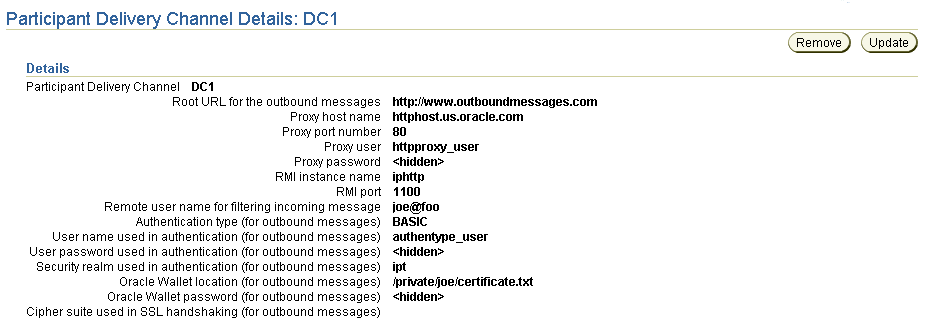
This page, as with the Application Participant Details page shown in the lower page of Figure 15-4, enables you to remove or update the selected application agreement participant.
The Oracle Application Server ProcessConnect user interface tool enables you to perform the application agreement native role management tasks shown in Figure 15-5. The native role implements the application's behavior. These tasks are described in detail in this section.
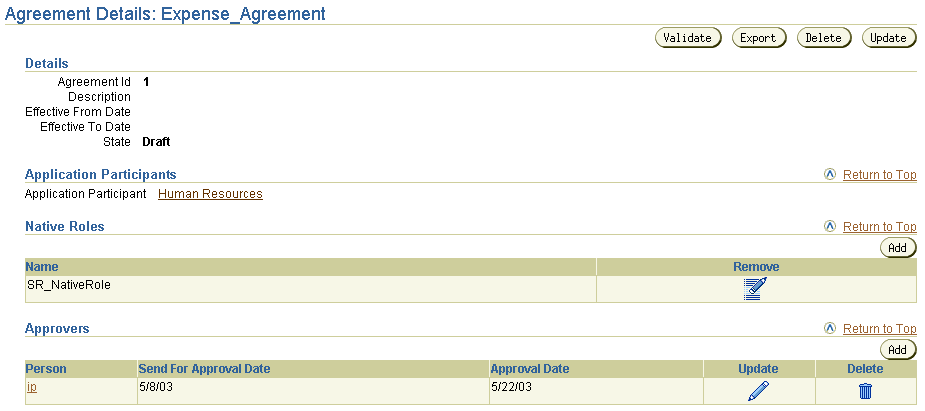
Text description of the illustration list_application_agreements.gif
Table 15-5 identifies the application agreement native role management tasks shown in Figure 15-5 and provides references to procedures for performing these tasks.
| Page Elements | Management Task | First See Section... | Then See Section... |
|---|---|---|---|
|
Add button in Native Roles section in Figure 15-5 |
Add an application agreement native role |
"Accessing Application Agreement Native Role Management Tasks" |
|
|
Remove column in Native Roles section in Figure 15-5 |
Remove an application agreement native role |
|
Follow these instructions to access the application agreement native role management tasks shown in Figure 15-5:
To access application agreement native role management tasks:
The Application Agreements page appears.
The Agreement Details page for the selected agreement appears.
| To... | Then... | See Section... |
|---|---|---|
|
Add an application agreement native role |
Click Add. |
|
|
Remove an application agreement native role |
Select a specific application agreement native role in the Remove column. |
|
See Also:
"Native Roles" for conceptual details |
Follow these instructions to add a native role to an application agreement:
To add an application agreement native role:
The Add Native Role page appears.
The application agreement native role is added to the application agreement and the Agreement Details page for the selected application agreement appears.
Follow these instructions to remove an application agreement native role:
To remove an application agreement native role:
The application agreement native role is removed and the Agreement Details page for the selected application agreement appears.
After completing the tasks described previously in this chapter, the profile data of applications (such as adapter and delivery channel characteristics) and application agreements (such as the participants and native role characteristics) must be validated and approved before it can be included in a deployed configuration. Approval typically involves assigning persons to approve the profile data, exporting the profile data to XML files, and submitting the files to the assigned approvers for review and eventual approval. The validation and approval tasks are performed from Validation, Send for Approval, Export, and Approve buttons that display at various stages in the top right sections of the following pages:
Table 15-6 identifies the application and application agreement validation and approval tasks and provides references to procedures for performing these tasks. All tasks with the exception of Task 4 are performed with the Oracle Application Server ProcessConnect user interface tool.
| Task | See Section... |
|---|---|
The following are common application and application agreement user errors.
This chapter first describes how you create an application. You then assign an adapter to the application and create a delivery channel for the application that describes the communication capabilities (such as message exchange and security details) of the adapter. You then create an application agreement to which you assign the application. You also assign a native role to the application agreement to link your modeling metadata to your profile data. You must also validate and approve your application and application agreement before either can be included in a configuration.
|
|
 Copyright © 2003 Oracle Corporation. All Rights Reserved. |
|