10g (9.0.4)
Part Number B12121-01
Home |
Solution Area |
Contents |
Index |
| Oracle® Application Server ProcessConnect User's Guide 10g (9.0.4) Part Number B12121-01 |
|
This chapter describes how to create and deploy a configuration of an end-to-end integration that consists of the modeling metadata and profile data you created.
This chapter contains these topics:
This section contains these topics:
A configuration consists of a complete, validated, and consistent set of modeling metadata and profile data in Oracle Application Server ProcessConnect. This set is identified based on the business processes that you design. The identification of modeling metadata and profile data included in the set depends on the lifecycle state of the agreements for the profile data and on the business processes for the modeling metadata.
Creating a configuration means you intend to deploy the business process that has been designed. Deployment of a configuration results in Oracle Application Server ProcessConnect being ready to perform actual business as designed.
You must use the Oracle Application Server ProcessConnect user interface tool to perform the following configuration tasks:
When you create a configuration, the integrity of the modeling metadata and profile data is validated to ensure that it is consistent and complete. If validation is successful, the configuration is created.
You can deploy the configuration immediately after validation or at a later time. Options are also available for discarding (deleting) the configuration or exporting the modeling metadata and profile data that comprise a configuration to an XML file.
Follow these instructions to create a configuration:
To create a configuration:
The Configuration page appears. All current configurations and their state appear in the Configurations section and all business processes included in configurations and their state appear in the Business Processes section.
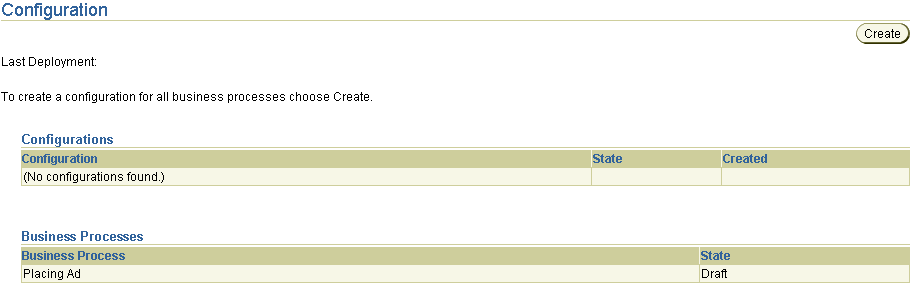
When you create a configuration, all business processes and their deployable units are included in the configuration. A configuration consists of a set of deployable units, one for each business process. Each deployable unit corresponds to a complete, validated, and consistent set of related modeling metadata and profile data for a business process.
For example, if you created two separate end-to-end integrations, each with their own business process, both are included in your configuration. If configuration creation is successful, both can be deployed. Ensure that any business processes that you create are part of a completely created, end-to-end integration of modeling metadata and profile data.
The state of a configuration displays in the State column of the Configurations section:
The state of business processes included in a configuration displays in the State column of the Business Processes section:
The Create Configuration page appears.
The Creating Configuration page appears. Messages display onscreen indicating that a configuration is being built and validated to ensure correctness and completeness of the modeling metadata and profile data in your integration. Configuration creation can take some time based on the complexity of your integration.
| If Configuration Creation Is... | See Section... |
|---|---|
|
Successful |
|
|
Unsuccessful |
If configuration creation and validation are successful, the following message displays at the top of the page:
Creation and validation of configuration name successful
where name is the configuration name you entered in Step 3 of "Creating a Configuration".
The Configuration page displays Validated in the State column for both the configuration (Approving V1 in this example) and its business process(es) (approving-BP in this example).
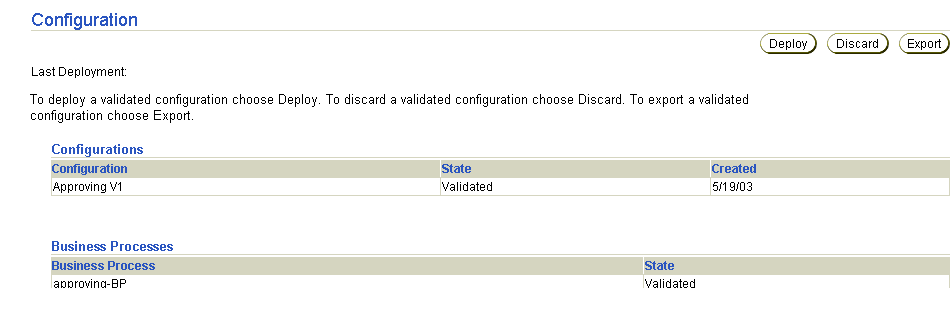
At this point, you cannot update or delete the following modeling metadata and profile data in a successfully created and validated configuration:
You receive an error if you attempt to make changes. If you must make changes, first deploy or discard the configuration.
See one of the following sections based on the task you want to perform next:
| To... | See Section... |
|---|---|
|
Deploy a configuration |
|
|
Discard a configuration |
|
|
Export a configuration |
If configuration creation and validation are unsuccessful, the Validation Results - Deployable Business Process page appears. The following example is of an error that occurred because there was no approved agreement included in the configuration:
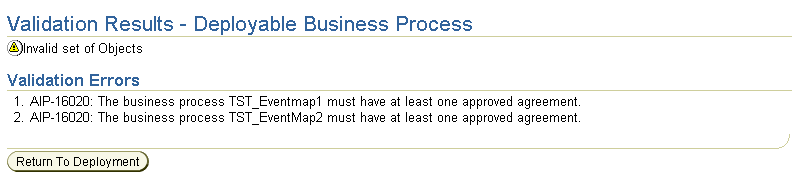
The following error message types can appear:
Collection is invalid error message with a specific error
AIP-16020: The business process name must have at least one agreement.
where name is the business process name.
AIP-16012: Parameter : name is unique for object Configuration. The name for the configuration is already used. Even if discarded, you can't use it.
This error occurred because the configuration name had been previously used.
AIP-16386: The business role name must have at least one outbound data flow group associated with it. AIP-16661: The port name of role name must be owned by a data flow group that contains another port connected to a different role
This error occurred because the business role has a role port without a data flow group to a transformation binding role. You must create this data flow group.
The Validation Results - Deployable Business Process page now becomes the default deployment page that appears when you select the Deployment tab, and remains so until you correct the error. After you correct the error and want to try creating the configuration again, select Return To Deployment on this page. This displays the main Deployment page shown in "Creating a Configuration". You can attempt to create a configuration again.
|
See Also:
"Design Tool Performance" for instructions on increasing the heap size in Oracle Enterprise Manager |
This section contains these topics:
Configuration deployment consists of deploying the designed and validated business processes and the corresponding set of modeling metadata and profile data to the runtime repository. Corresponding adapters are started and available to send and receive messages.
Whenever a new, initiating message is received, it is accepted and a new coordination is created. This event and message are therefore processed within the context of a coordination. All subsequent events created belong to this coordination. For a given business process, there are as many coordinations as the number of initiating, inbound messages received. Correlated events do not result in creation of a new coordination; instead, events are accepted within an existing coordination. After the event is processed, the coordination is closed.
For this Oracle Application Server ProcessConnect release, only one active configuration is permitted at any given time. Deployment of a new configuration results in the quiescing of the old, currently-running configuration. Quiescing is a state in which a configuration accepts only noninitiating events and messages. This state essentially lets the ongoing business complete processing in accordance with the old configuration. After all coordinations in a quiescing configuration are closed (that is, all events and messages are processed), the configuration is retired.
You can also stop a quiescing configuration by clicking the Abort Quiescing Configuration button that displays onscreen, which aborts the current event and message processing and deploys the new configuration. This results in all open coordinations being aborted in the quiescing configuration.
After the old configuration is retired, the new configuration becomes active. All adapters used in the old configuration are automatically stopped as part of the adapter framework process and the adapters used in the new configuration are automatically started. If some adapters are common to both the old and new configurations, they are automatically restarted.
|
See Also:
|
To access the page for deploying a configuration, a successfully validated configuration must exist. See "Successful Configuration Creation and Validation" for an example of the Configuration page that appears.
Follow these instructions to deploy a configuration:
To deploy a configuration:
The Deployment page appears.
The Deploying Configuration page appears and displays deployment progress.
Only one configuration can be active at a time. Therefore, any currently running configuration is automatically quiesced and retired. You also have the option of aborting the running configuration instead of quiescing it by clicking the Abort Quiescing Configuration button that displays onscreen. These are the two methods for stopping a deployed configuration.
If deployment is successful, the Configuration page displays the Last Deployment field with the date at which the configuration was deployed. The State field of the Configurations section displays Active for the deployed configuration. The State field of the Business Processes section displays Deployed for the deployed business process(es) of the active configuration.
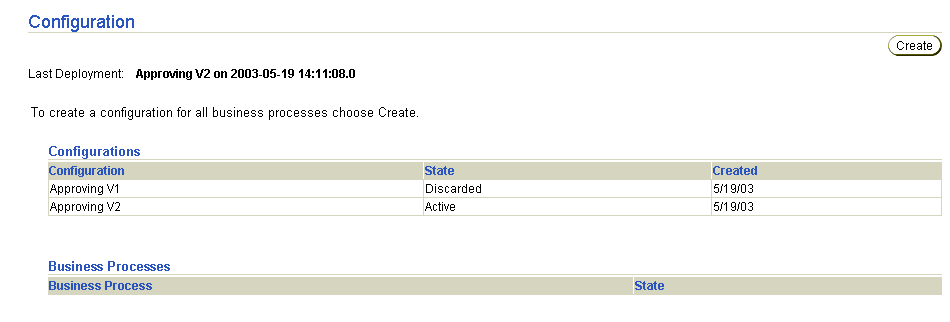
Deployment can be unsuccessful. For example, system errors or out-of-memory errors can cause deployment to fail.
You can now manage and create reports about your deployed configuration.
You can discard a configuration that is no longer needed or because you want to change the modeling metadata or profile data included in the configuration. To access the page for discarding a configuration, a successfully validated configuration must exist. See "Successful Configuration Creation and Validation" for an example of the Configuration page that appears.
Follow these instructions to discard a configuration:
To discard a configuration:
The configuration is discarded and is no longer available for deployment. The status of the configuration changes to Discarded in the State column. The modeling metadata and profile data that comprise the configuration (such as the business process or a trading partner agreement) are not deleted.
You can export the modeling metadata and profile data that comprise a configuration to an XML file to send to an approver for review. To access the page for exporting a configuration, a successfully validated configuration must exist. See "Successful Configuration Creation and Validation" for an example of the Configuration page that appears.
Follow these instructions to export a configuration to an XML file:
To export a configuration:
Export can take some time based on the size of the configuration.
You can later re-import the modeling metadata and profile data that comprise a configuration as follows:
The modeling metadata and profile data that comprise the configuration are re-imported, but the status of its business process reverts to Draft in the State field. You must recreate the configuration.
|
See Also:
"Exporting and Importing Integrations" for details about importing an integration |
The following are common deployment user errors.
This chapter describes how to create and deploy a configuration (the complete, validated, and consistent set of modeling metadata and profile data). It also discusses error messages you can receive when creating a configuration, as well as how to discard configurations and export configurations to a file.
|
|
 Copyright © 2003 Oracle Corporation. All Rights Reserved. |
|