10g (9.0.4)
Part Number B12121-01
Home |
Solution Area |
Contents |
Index |
| Oracle® Application Server ProcessConnect User's Guide 10g (9.0.4) Part Number B12121-01 |
|
This chapter describes how to get started with the Oracle Application Server ProcessConnect user interface tool. This chapter also briefly describes the tasks you can perform and the features available from each user interface tool tab.
This chapter contains these topics:
Follow these instructions to access the Oracle Application Server ProcessConnect user interface tool.
To access the Oracle Application Server ProcessConnect user interface tool:
http://hostname:port/integration
where:
hostname is the name of the host on which Oracle Application Server ProcessConnect is installed
port is the port number that the Oracle HTTP Server uses (7777 or 4443 can be used). Oracle Application Server ProcessConnect also uses one of these ports. See the Oracle Application Server 10g Installation Guide for more information. The SSOport parameter in the ias.properties file also identifies the port number used.
A page for logging in to the Oracle Application Server ProcessConnect user interface tool appears.
| For This Field... | Enter This... |
|---|---|
|
Username |
|
|
Password |
where See Also: "Updating a Person" for instructions on changing the password |
|
Organization |
See Also: "Updating the Trading Partner Name and Description" to update the host trading partner name to one that uniquely reflects your organization |
This username enables you to create, update, and delete modeling metadata and profile data with the Oracle Application Server ProcessConnect user interface tool.
The Oracle Application Server ProcessConnect home page appears with the five main tabs: Modeling, Profiles, Deployment, Reports, and Administration.
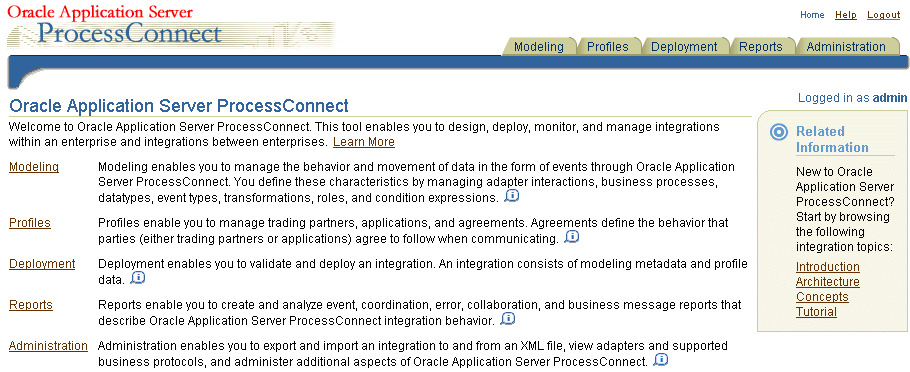
The Oracle Application Server ProcessConnect user interface tool is divided into a series of tabs that enable you to create modeling metadata (under the Modeling tab) and profile data (under the Profiles tab) and include it in a deployed configuration (under the Deployment tab) that you monitor by creating reports that describe various aspects of an integration (under the Reports tab). You can also administer various portions of the deployed configuration from the Administration tab and from Oracle Enterprise Manager.
The Oracle Application Server ProcessConnect user interface tool presents modeling metadata and profile data tasks in a series of HTML pages. These pages follow a standard layout. This section describes the general layout of pages in the Oracle Application Server ProcessConnect user interface tool. This section contains these topics:
When you click a subtab of a main tab (for example, the subtab Applications of main tab Profiles), a main list page displays information such as that shown in Figure 5-1. Main list pages have general names such as Application Agreements, and are not named after specific modeling metadata or profile data that you create. These main list pages enable you to perform a series of tasks.
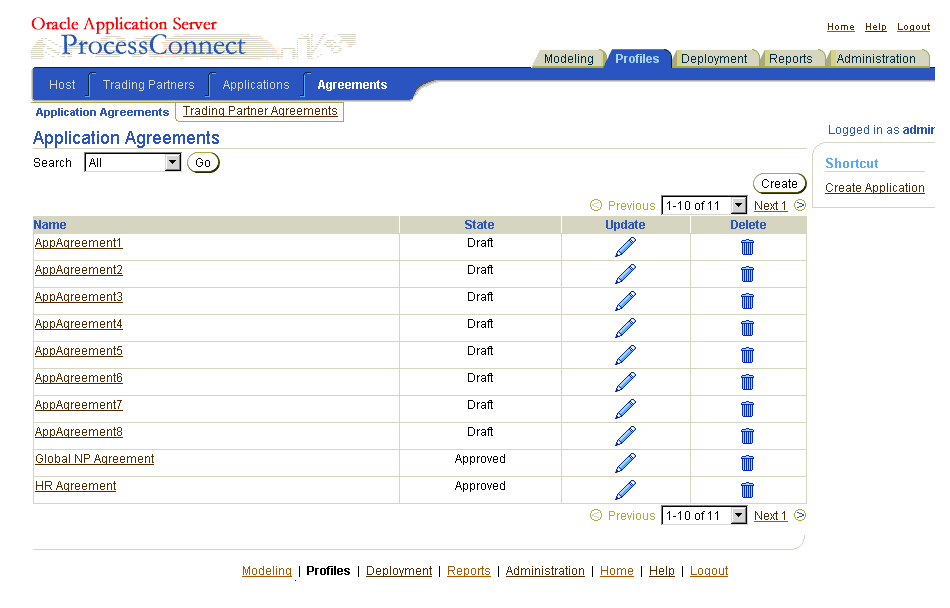
Table 5-1 describes the contents of the page shown in Figure 5-1.
| Page Element | Description |
|---|---|
|
Search section |
Enables you to search for a specific element by selecting a criteria from the Search list. This list only displays if the quantity for this element exceeds ten. (for example, more than ten applications). See Also: "Searching for Data on the Main List Page" for details about the search facility |
|
Subtab section (Application Agreements) |
Identifies the section of the subtab in which you are located (in this example, the Application Agreements section of the Agreements subtab of the Profiles main tab). Not all subtabs have this additional level. |
|
Subtab (Agreements) |
Identifies the subtab of the main tab in which you are located (in this example, the Agreements subtab of the Profiles main tab). The subtabs that appear are based on the main tab you selected. |
|
Main tab (Profiles) |
Identifies the main tab in which you are located. (in this example, the Profiles tab) There are five main tabs (Modeling, Profiles, Deployment, Reports, and Administration). |
|
Home link |
Returns you to the Oracle Application Server ProcessConnect user interface tool home page. (See Step 4.) |
|
Help link |
Enables you to access online help for the page. |
|
Logout link |
Logs you out of the Oracle Application Server ProcessConnect user interface tool and returns you to the login page. |
|
Logged in as admin message |
Displays the user currently logged into the Oracle Application Server ProcessConnect user interface tool (in this example, |
|
Shortcut section |
Provides shortcuts for performing related tasks specific to this modeling metadata or profile data (in this example, a shortcut for creating an application is provided, since an application must be assigned to an application agreement). |
|
Create button |
Enables you to create modeling metadata or profile data (for this example, application profile data). |
|
Delete column |
Enables you to delete the selected modeling metadata or profile data (for this example, an application agreement). |
|
Update column |
Enables you to update the selected modeling metadata or profile data (for this example, an application agreement). |
|
Previous and Next pages |
Enables you to access additional pages of modeling metadata or profile data. This list displays only if the quantity for this element exceeds ten. (for example, more than ten application agreements). |
|
Links at bottom of page |
Enables you to:
|
|
Name column |
Enables you to access specific details about the selected modeling metadata or profile data (known as the details page). For example, if you select an application agreement, you can see which application participants are assigned to it. Some main list pages also display a Details column with a Details icon when modeling metadata or profile data cannot be uniquely identified by values in a single column. |
Modeling metadata and profile data that you create have their own details pages typically accessed through the Name column shown in Figure 5-1. Details pages are named after specific elements. For example, Figure 5-2 shows the details page for an agreement named AppAgreement1:
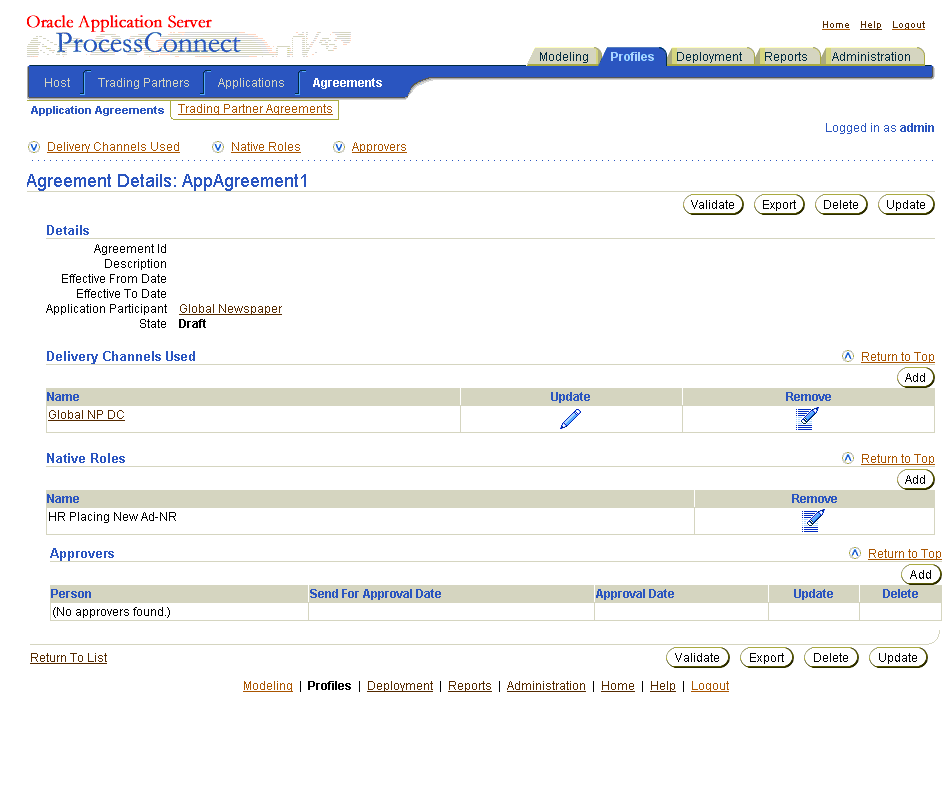
Table 5-2 describes the contents of the page shown in Figure 5-2.
| Page Elements | Description |
|---|---|
|
Details section |
Enables you to view specific details, including the current state of modeling metadata or profile data. See Also: "Viewing the State of Modeling Metadata and Profile Data on the Details Page" |
|
Subtab section (Application Agreements) |
Identifies the section of the subtab in which you are located (in this example, the Application Agreements section of the Agreements subtab of the Profiles main tab). Not all subtabs have this additional level. |
|
Subtab (Agreements) |
Identifies the subtab of the main tab in which you are located (in this example, the Agreements subtab of the Profiles main tab). The subtabs that appear are based on the main tab you selected. |
|
Main tab (Profiles) |
Identifies the main tab in which you are located. (in this example, the Profiles tab) There are five main tabs (Modeling, Profiles, Deployment, Reports, and Administration). |
|
Home link |
Returns you to the Oracle Application Server ProcessConnect user interface tool home page. |
|
Help link |
Enables you to access online help for the page. |
|
Logout link |
Logs you out of the Oracle Application Server ProcessConnect user interface tool and returns you to the login page. |
|
Logged in as admin message |
Displays the user currently logged into the Oracle Application Server ProcessConnect user interface tool (in this example, |
|
|
Enables you to update the selected modeling metadata or profile data (for this example, the AppAgreement1 agreement). |
|
|
Enables you to delete the selected modeling metadata or profile data (for this example, the AppAgreement1 agreement). |
|
Export button |
Enables you to export the contents of this profile data to an XML file. See Also: "Exporting Profile Data to an XML File" for details about export |
|
Validate button |
Enables you to validate this profile data. See Also: "Viewing the State of Modeling Metadata and Profile Data on the Details Page" for details about validation |
|
Add button, Remove column, Update column, Delete column |
Enables you to manage (add, update, remove, or delete) subelements associated with the main modeling metadata or profile data (for this example, you can manage application participants, delivery channels, native roles, and approvers from this main Agreement Details page. Some details pages contain these subelements. |
|
Links at bottom of page |
Enables you to:
|
|
Return To List link |
Enables you to return to the main list page. For example, clicking Return To List on this page returns you to the Application Agreements page shown in Figure 5-1. |
The Oracle Application Server ProcessConnect user interface tool includes several modeling metadata diagrams that provide a graphical view of your integration. As you create or change modeling metadata, these diagrams are updated to reflect your changes.
Table 5-3 briefly describes these diagrams and provides references for additional details.
The Transformation Map Details page shown in Figure 5-3 differs slightly in layout from most details pages. This page enables you to create transformation rules that typically map source application event datatypes to target business event datatypes, and vice versa. You perform this task by expanding the tree in both the Sources and Targets sections to display the datatypes. You then map datatypes in each column and create transformation map statements from these mappings, as shown in Figure 5-4.
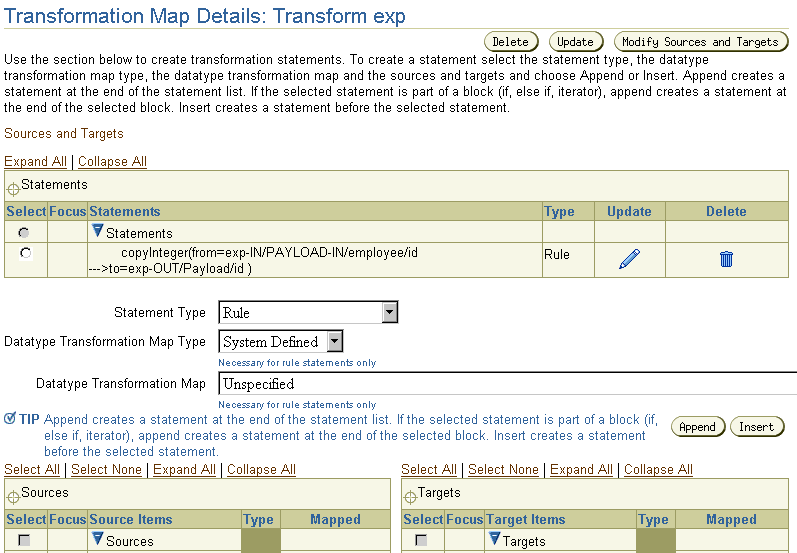
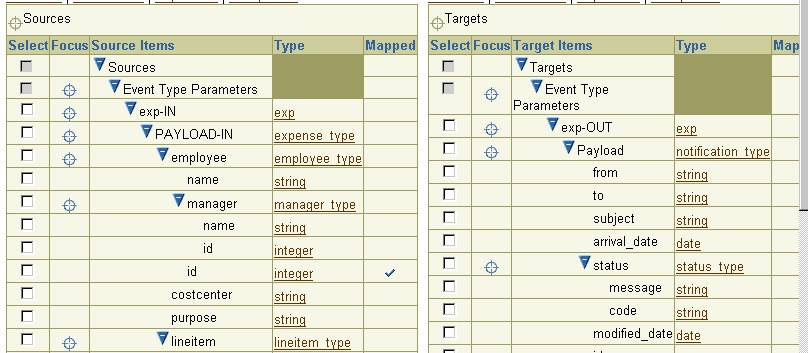
|
See Also:
"Managing Transformation Statements" for instructions on creating transformation map statements |
The Oracle Application Server ProcessConnect user interface tool provides a flexibility that does not require you to complete all modeling metadata and profile data tasks at the same time or in a completely sequential order.
For example, you can complete all modeling metadata tasks and store the metadata for later use. Or, you can complete a portion of your modeling metadata tasks and complete the remaining tasks later. The same approach can be used when performing profile data tasks.
When you initially creating a specific element, only fields clearly marked with an asterisk must be completed. You can ignore other fields or select the Unspecified option from lists that are not mandatory. You can modify these details at a later time when the correct details are known.
The approach to follow depends on what is best for your integration environment.
The Oracle Application Server ProcessConnect user interface tool provides Create, Add, Delete, and Remove buttons. The Add and Remove buttons enable you to add or remove an association between elements. For example, when you remove a native role or a delivery channel from an agreement, the native role and delivery channel are still available in Oracle Application Server ProcessConnect for reuse at a later time.
The Create and Delete buttons enable you to create and delete modeling metadata or profile data. For example, if you delete a native role, it is deleted from Oracle Application Server ProcessConnect and must be re-created if you want to use it again.
You are frequently prompted to provide names when creating modeling metadata and profile data. Oracle recommends that you provide modeling metadata and profile data with unique and meaningful names to make it easy to identify their content.
For example, if you are creating an application agreement using the PeopleSoft adapter, use that name in the agreement (for example, PeopleSoft_agreement). Or, if you are creating an event transformation map between an outbound purchase order business event and an outbound purchase order application event, name it PurchaseOrder_BEtoAE.
Do not use the Back or Forward buttons of your Web browser when creating modeling metadata or profile data. For example, if you are creating modeling metadata with the modeling wizards, creating reports, creating transformations maps, or creating native and application events, use the Back and Next buttons specifically provided by the Oracle Application Server ProcessConnect user interface tool.
The Oracle Application Server ProcessConnect user interface tool includes a search feature available from all main list pages. Figure 5-5 provides an example of the search feature that appears on the Business Datatypes page that you access by clicking Modeling > Datatypes.
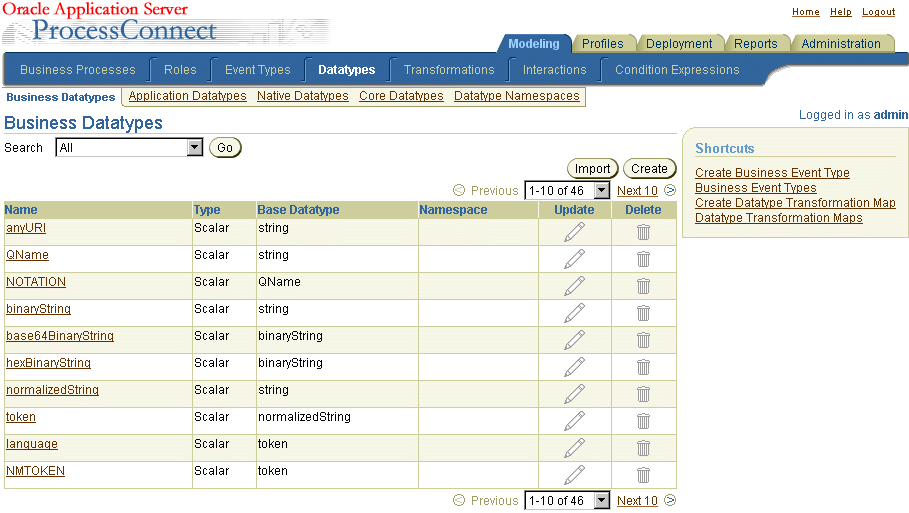
The search feature is available only if the number of items on a page exceeds ten. For example, the number of datatypes available in Figure 5-5 is 46. Instead of browsing from page to page, select a specific search criteria in the Search list to find the appropriate datatype.
The Search list contains attributes of the element. For example, if a Boolean attribute is chosen, a true and false list appears to the right of the Search list. If a domain value attribute is chosen, a list of domain values appears. If a text attribute is selected (such as name), the text field enables you to enter a specific name for which to search.
Some high-level profile data elements include an Export button on their details pages. This button enables you to export your profile data to an XML file. You can then submit this file for approval to applicable parties. Figure 5-6 shows the location of the Export button in the upper-right section of the details page of an application named Application1.
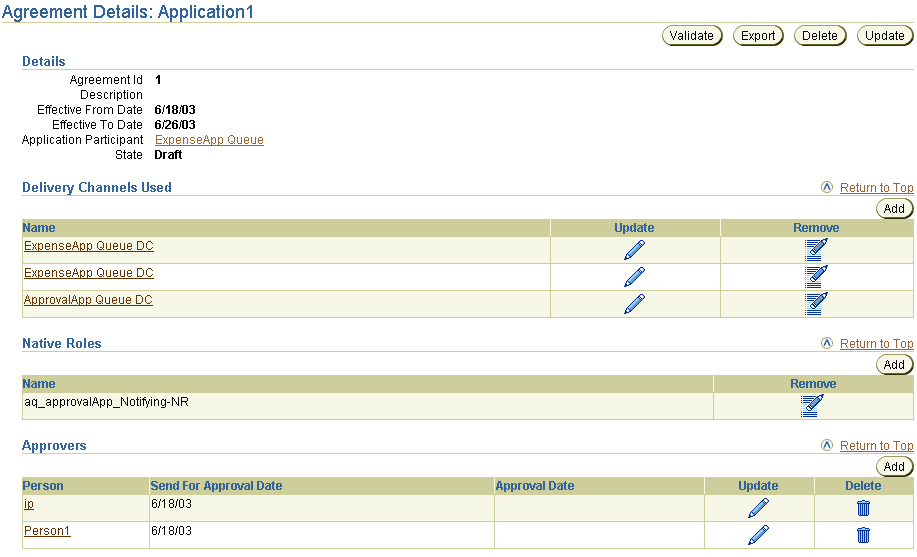
You cannot export modeling metadata to an XML file.
Only the details pages of certain high-level profile data elements include the export feature. High-level profile data elements include low-level profile data elements on their details pages that must also be defined.
For example, the Agreement Details page in Figure 5-6 enables you to add such low-level profile data elements as delivery channels, native roles, and approvers. When you click Export on the Agreement Details page, the profile data that you defined for the agreement (see the Details section in Figure 5-6), delivery channel, native role, and approver is all included in the XML file.
Table 5-4 identifies the high-level profile data elements that have an Export button, and the profile data that is included in the XML file when you click each Export button. References are provided for more specific details.
| Profile Data Details Pages with an Export Button | Profile Data Exported to an XML File From this Details Page | See... |
|---|---|---|
|
(for both trading partners or applications) |
The details of the agreement, plus this low-level profile data: |
"Managing Application Agreements" "Managing Trading Partner Agreements"
|
|
Application Details page |
The details of the application, plus this low-level profile data: |
|
|
The identification details of the trading partner, plus this low-level profile data: |
The following sections for all trading partners: |
Modeling metadata or profile data goes through several lifecycle states from the time of creation through its role in a deployed configuration. The current state of higher-level profile data and modeling metadata (such as trading partners, agreements, applications, and the Host page) always displays in the Details section on its details page. The lifecycle states available for modeling metadata and profile data items vary slightly. Table 5-5 shows the states available with each element.
The following sections describe the support for these lifecycle states provided by the Oracle Application Server ProcessConnect user interface tool:
"Manage the Modeling Metadata and Profile Data Lifecycle" for lifecycle state concepts
See Also:
When you create modeling metadata or profile data, its initial state is Draft, which is displayed in the Details section of the details page. Figure 5-7 shows the Draft state.

You can validate your profile data after creation by clicking the Validate button. If no validation errors occur, the details page refreshes and the state changes from Draft to Validated. For profile data, the Validate button is replaced with a Send For Approval button, as shown in Figure 5-8.

For modeling metadata, there is no Validate button, as shown with the business event BEvent1 in Figure 5-9. The state of modeling metadata displays as Validated on a details page when it is included in a validated configuration.
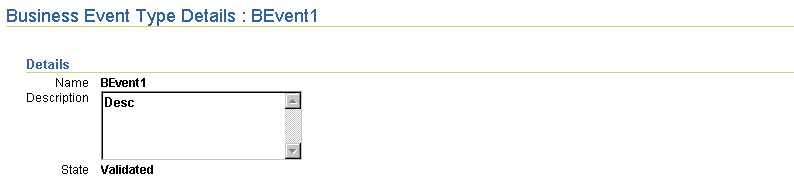
If validation errors occur, they appear on the screen. For example, the ExpenseApp application in Figure 5-7 fails validation because the Application Type field in the Details section is empty. In Figure 5-8, this field is filled in, and the State field displays as Validated.
When the state of profile data is Validated, the Send for Approval button appears, as shown in Figure 5-8.
The following page appears, and enables you to select approvers for the profile data that you export to an XML file. The approvers that appear are individuals that agreed to be approvers and were added in "Creating a Person".
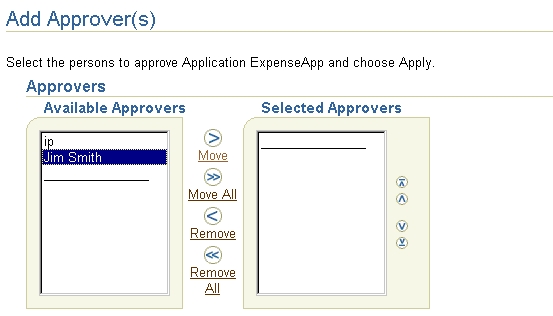
|
Note: This page is also accessible from the Approvers section of the details pages listed in Table 5-4. Figure 5-6 shows this section. |
The Application Details page for ExpenseApp now displays the selected approvers in the Approvers section. The Send For Approval Date column displays the date when the approvers were added.
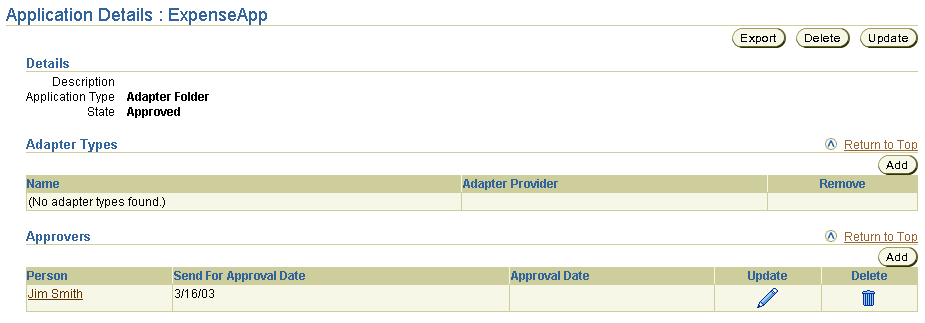
The Approval Date column of the Approvers section is empty. You update the Approval Date column when all approvers approve the profile data.
The State changes from Validated to Pending Approval, and the Send For Approval button is replaced with the Approve button:

Text description of the illustration state_pending_approval.gif
Inform each approver as to when you need a decision. The approval process can take several iterations. When all approvers agree to and sign off on the profile data (for example, through notification by an e-mail), you can update the status with the Oracle Application Server ProcessConnect user interface tool. The approvers have no access to this tool.
|
Note: The procedure to submit an XML file to an approver is optional. If you do not want to submit an XML file for approval, skip "Update the Approver" and go to section "Approval State for Profile Data". |
You can also delete persons assigned as approvers.
The State changes from Pending Approval to Approved, and the Approve button disappears.

After you create, validate, and deploy a configuration, the State field changes to Deployed on the details pages of all modeling metadata and profile data included in the configuration.
|
See Also:
"Creating a Configuration" for instructions on creating, validating, and deploying a configuration |
When you select the Modeling tab to manage modeling metadata, the page shown in Figure 5-10 appears:
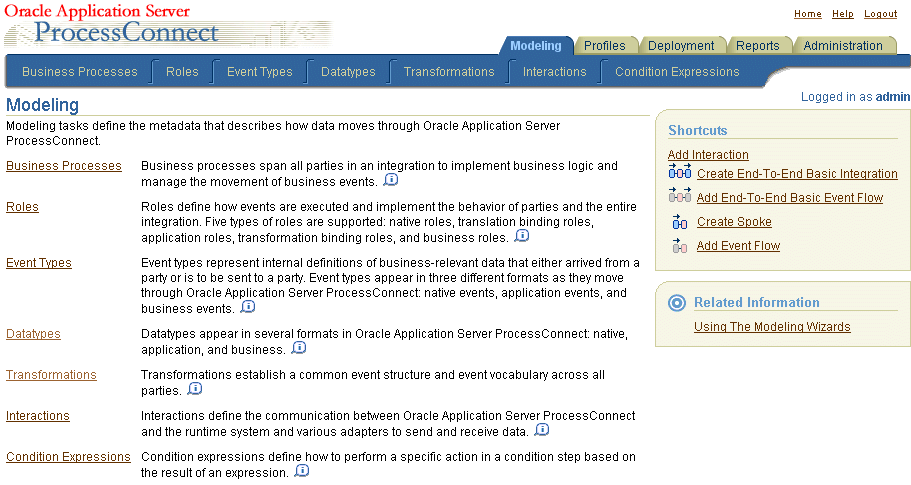
This page enables you to perform the following modeling metadata tasks:
The Modeling tab contains several subtabs and additional subsections that enable you to manage modeling metadata. Figure 5-11 shows the subtabs that are accessible from the Modeling tab. The tasks available with each subtab are briefly described in this chapter. References are provided to the chapters that provide detailed instructions for performing these tasks.
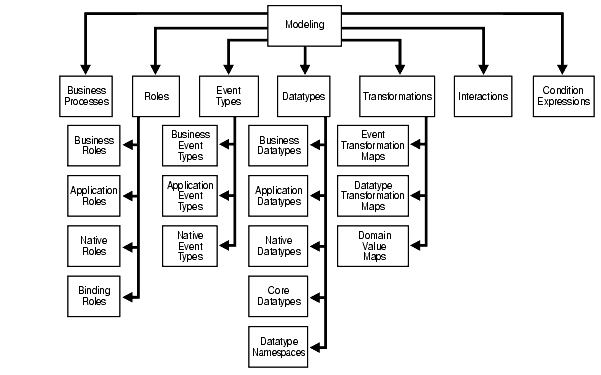
|
See Also:
Chapter 9, "Creating Metadata with the Modeling Wizards" through Chapter 14, "Advanced Transformations Design" for instructions on managing modeling metadata |
When you select the Business Processes tab, the list page shown in Figure 5-12 appears:
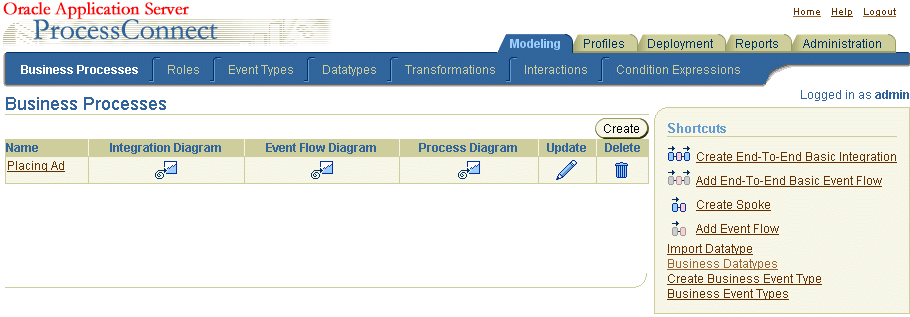
This page enables you to perform the following tasks to manage a business process:
When you select the Roles tab, the default Business Roles list page shown in Figure 5-13 appears:
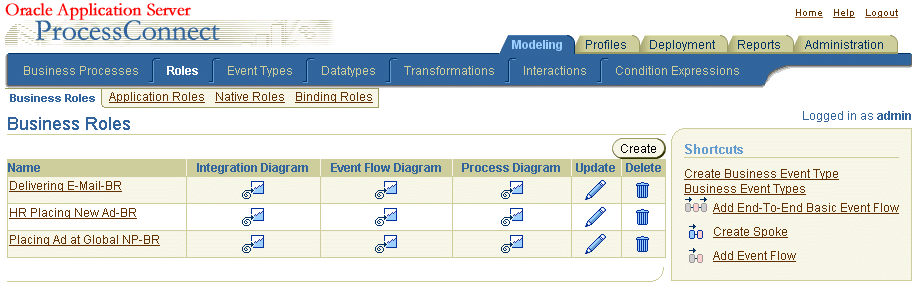
This page enables you to perform the following role tasks that manage the movement of event types through Oracle Application Server ProcessConnect:
When you select the Event Types tab, the default Business Event Types list page shown in Figure 5-14 appears:
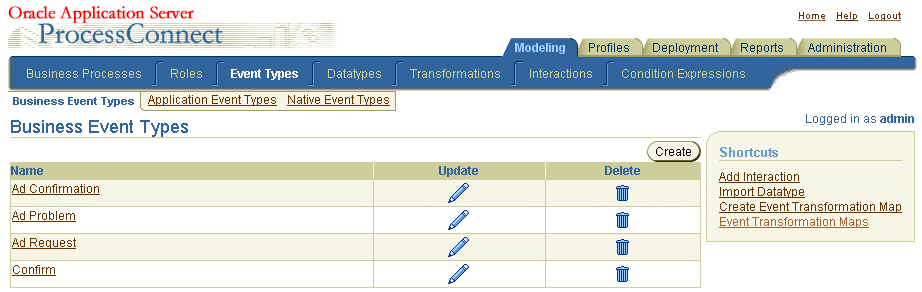
This page enables you to perform the following tasks that define the formats in which data moving through Oracle Application Server ProcessConnect appears:
Chapter 11, "Managing Adapter Interactions and Event Types" for instructions on adding adapter interactions and managing native event types, application event types, and business event types
See Also:
When you select the Datatypes tab, the default Business Datatypes list page shown in Figure 5-15 appears:
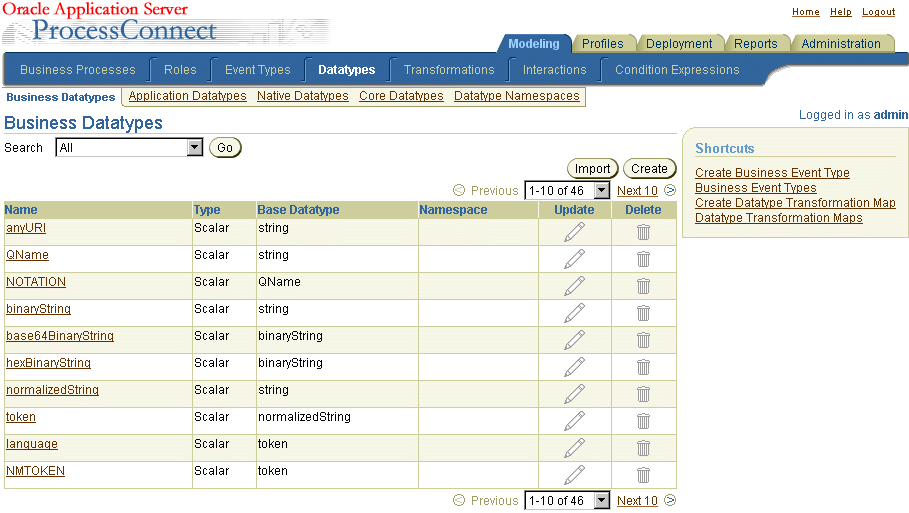
This page enables you to perform the following tasks that define the datatypes to use to communicate with Oracle Application Server ProcessConnect:
Chapter 11, "Managing Adapter Interactions and Event Types" for instructions on managing business datatypes, application datatypes, native datatypes, core datatypes, and datatype namespaces
See Also:
When you select the Transformations tab, the default Event Transformation Maps list page shown in Figure 5-16 appears:
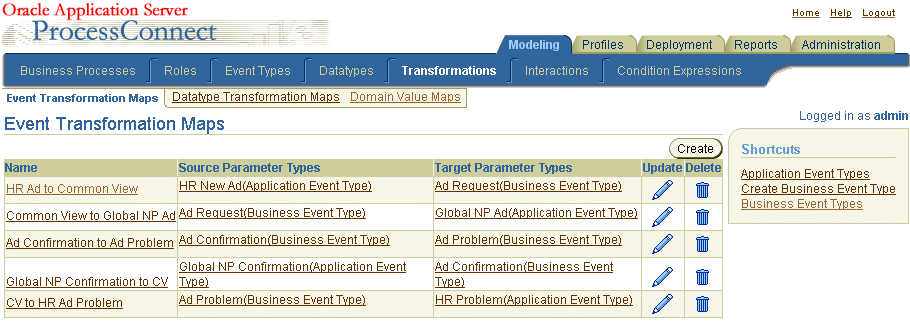
This page enables you to perform the following tasks to manage the transformation of application event datatypes to business event datatypes, and vice versa:
When you select the Interactions tab, the list page shown in Figure 5-17 appears:
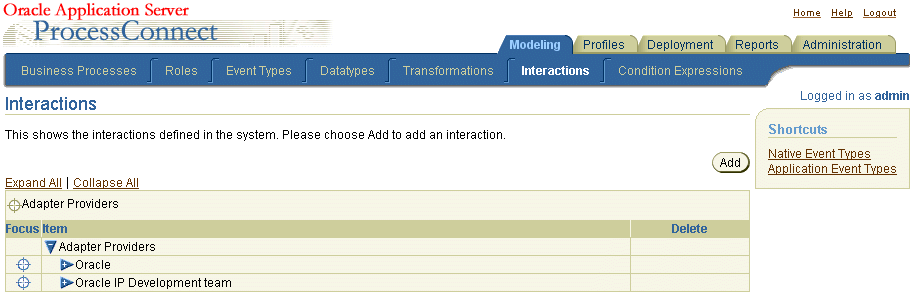
This page enables you to perform the following tasks that define the communication between the Oracle Application Server ProcessConnect runtime system and various adapters to send and receive data in the form of native events:
"Managing Adapter Interactions" for instructions on managing interactions
See Also:
When you select the Condition Expressions tab, the list page shown in Figure 5-18 appears:
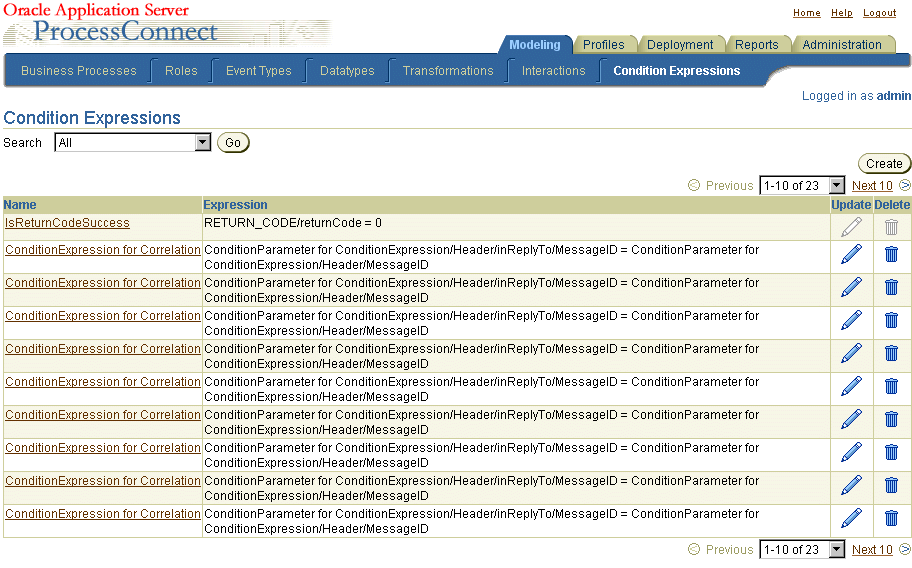
This page enables you to manage (create, view, update, and delete) condition expressions in condition steps.
|
See Also:
"Managing Condition Expressions in Steps" for instructions on managing condition expressions |
When you select the Profiles tab to manage profile data, the page shown in Figure 5-19 appears:
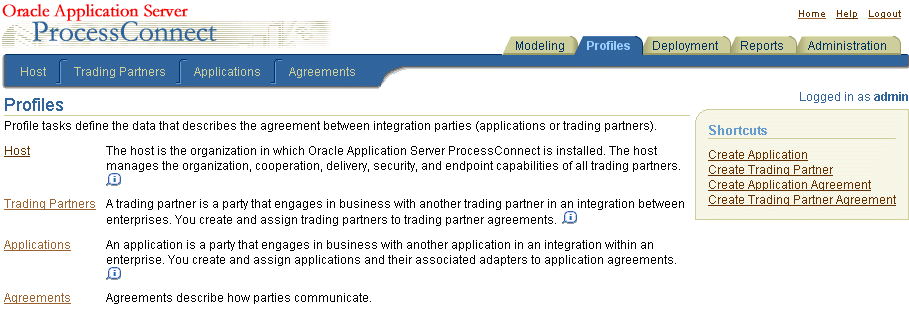
This page enables you to perform the following tasks:
The Profiles tab contains several subtabs and additional subsections that enable you to manage profile data. Figure 5-20 shows the subtabs that are accessible from the Profiles tab. The tasks available with each subtab are briefly described in this chapter. References are provided to the chapters that provide detailed instructions for performing these tasks.
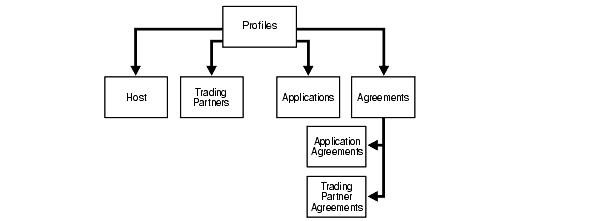
|
See Also:
"Exporting Profile Data to an XML File" for instructions on exporting profile data to a file for submittal to an approver for approval |
When you select the Host tab, the list page shown in Figure 5-21 appears:

The host trading partner is the organization in which Oracle Application Server ProcessConnect is installed. The remote trading partner is the organization outside your enterprise with whom to conduct business. The host trading partner uses the Oracle Application Server ProcessConnect user interface tool to define the capabilities for all trading partners (both host and remote). The host trading partner consults with the remote trading partner to obtain the necessary details.
This page enables you to perform the following host trading partner tasks to manage integrations between enterprises:
When you select the Trading Partners tab, the list page shown in Figure 5-22 appears:
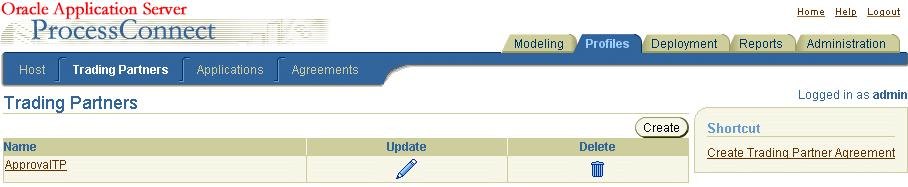
This page enables you to perform the following tasks to manage remote trading partners participating in an integration:
When you select the Applications tab, the list page shown in Figure 5-23 appears:
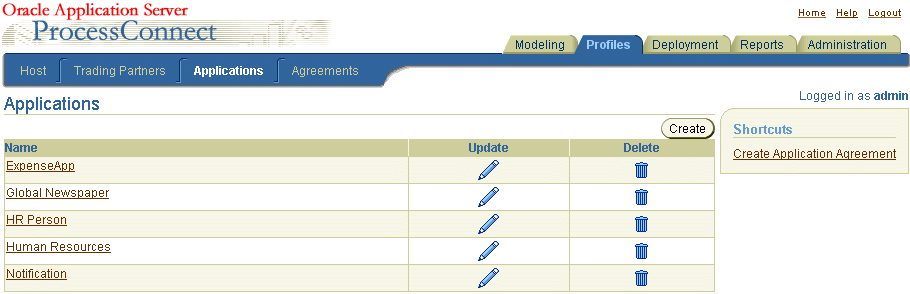
This page enables you to perform the following tasks to manage applications participating in an integration:
The following sections for instructions on managing applications and adapters:
See Also:
When you select the Agreements tab, the default Application Agreements list page shown in Figure 5-24 appears:

This page enables you to perform the following tasks to manage agreements between parties (applications or trading partners):
When you select the Deployment tab with no deployed configurations, the list page shown in Figure 5-25 appears:
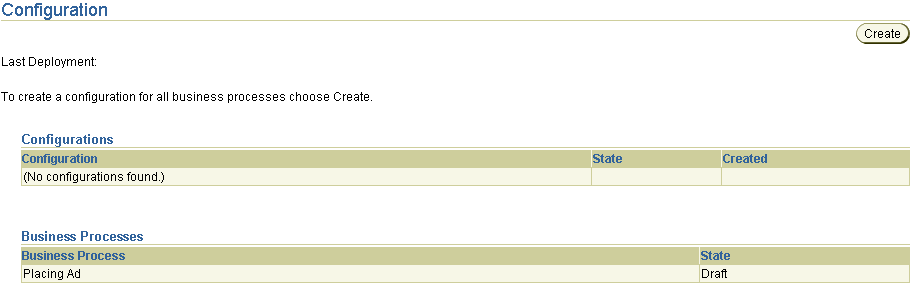
This page enables you to perform the following tasks to deploy integrations:
"Creating a Configuration" for instructions on creating, validating, and deploying a configuration
See Also:
When you select the Reports tab, the Reports list page shown in Figure 5-26 appears:
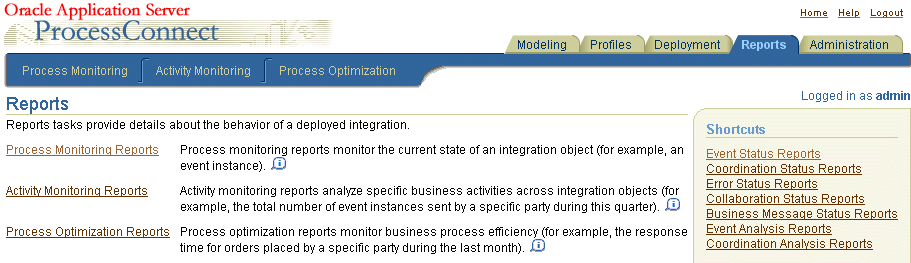
This page enables you to perform the following tasks:
Provide details about the current state of an element, such as an event instance
Provide specific details about business activity, such as the total number of event instances sent by a specific party during the past week
Provide details about business process efficiency, such as the response time for orders placed by a specific party during the past week
When you select the Administration tab, the list page shown in Figure 5-27 appears:
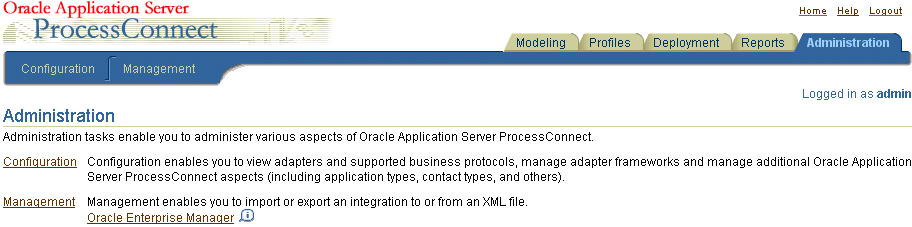
This page enables you to perform the following administration tasks:
When you select the Configuration tab, the list page shown in Figure 5-28 appears:
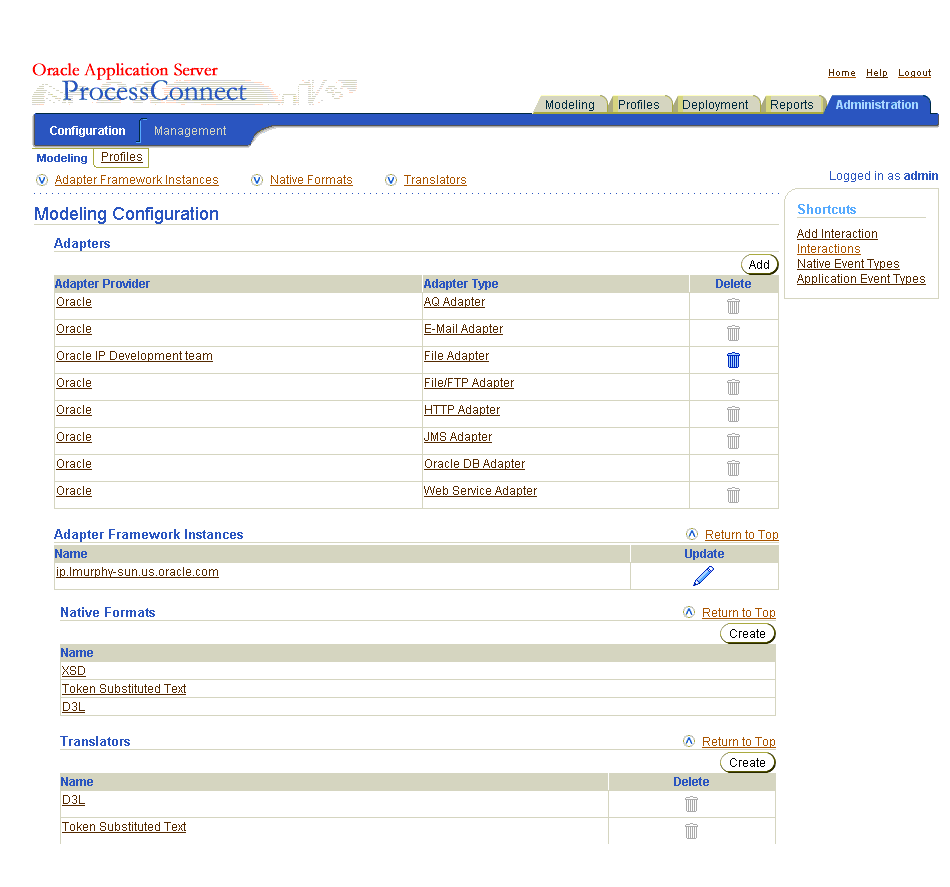
This page enables you to perform the following configuration tasks:
Chapter 17, "Administering Integrations with the User Interface Tool" for instructions on administering parts of Oracle Application Server ProcessConnect
See Also:
When you select the Management tab, the list page shown in Figure 5-29 appears:
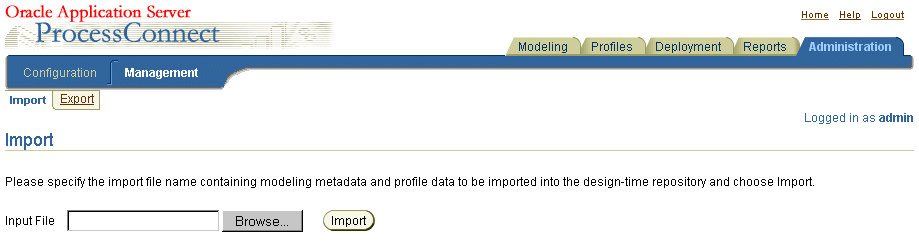
This page enables you to export and import modeling metadata and profile data to and from a file.
|
See Also:
"Exporting and Importing Integrations" for instructions on exporting and importing modeling metadata and profile data |
This chapter shows the higher-level Web pages of the Oracle Application Server ProcessConnect user interface tool that you use, starting with the Oracle Application Server ProcessConnect home page. This chapter describes in detail the layout, links, and tabs on Main List pages and Details pages. The main tabs (Modeling, Profiles, Deployment, Reports, and Administration) are described so that you understand the tasks you can perform on each page. Subtab pages are also described, including Business Processes, Roles, Event Types, Datatypes, Transformations, Interactions, Condition Expressions, Host, Trading Partners, Applications, and Agreements.
|
|
 Copyright © 2003 Oracle Corporation. All Rights Reserved. |
|