10g (9.0.4)
Part Number B12121-01
Home |
Solution Area |
Contents |
Index |
| Oracle® Application Server ProcessConnect User's Guide 10g (9.0.4) Part Number B12121-01 |
|
This chapter describes the trading partner and trading partner agreement tasks required to design an integration between enterprises.
This chapter contains these topics:
See Also:
The Oracle Application Server ProcessConnect user interface tool enables you to perform the trading partner and trading partner agreement management tasks required for integrations between enterprises. These tasks consist of creating, adding, viewing, updating, removing, and deleting profile data. A minimum of two agreement types must be defined for the host trading partner to conduct business:
If you have more than two trading partners, additional agreements can also be defined.
|
See Also:
|
Table 26-1 describes the profile data shown in Figure 26-1 and provides references for more details. You must perform these tasks to define the trading partners and trading partner agreement of an integration.
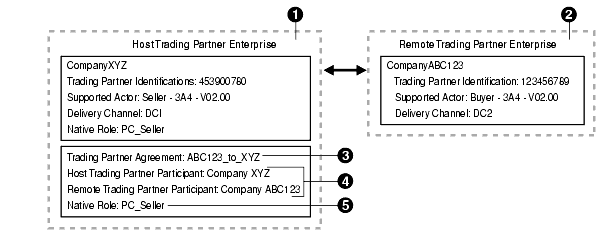
| Key | Component | Description | See Section... |
|---|---|---|---|
|
1 |
Host trading partner |
The company in which Oracle Application Server ProcessConnect is installed (for example, CompanyXYZ). As the host trading partner, you must define your company's trading partner identification, organization, cooperation, delivery, security, and endpoint capabilities. |
Chapter 25, "Managing Host and Remote Trading Partner Capabilities" |
|
2 |
Remote trading partner |
The company with which the host trading partner wants to conduct business (for example, CompanyABC123). The remote trading partner does not require access to the Oracle Application Server ProcessConnect user interface tool. Instead, the host trading partner consults with the remote trading partner to obtain the necessary details and defines their identification, organization, cooperation, delivery, security, and endpoint capabilities. |
"Creating Remote Trading Partner Identification" Chapter 25, "Managing Host and Remote Trading Partner Capabilities" |
|
3 |
Trading partner agreement |
The host trading partner creates a trading partner agreement (for example, trading partner agreement ABC123_to_XYZ). |
|
|
4 |
Trading partner agreement participants |
The host trading partner assigns both itself and the remote trading partner as participants to a trading partner agreement (for example, it assigns host trading partner CompanyXYZ and remote trading partner CompanyABC123 to trading partner agreement ABC123_to_XYZ). |
|
|
5 |
Trading partner agreement native role |
The host trading partner assigns their own native role to the trading partner agreement (for example, it assigns native role PC_Seller to trading partner agreement ABC123_to_XYZ). The native role implements the host trading partner's behavior. |
After you create your trading partners and trading partner agreement, you validate and officially approve them before including them in a deployed configuration.
|
See Also:
|
You must also create an application agreement between the host trading partner (CompanyXYZ) and its host back-end application (Back_application_1), as shown in Figure 26-2.
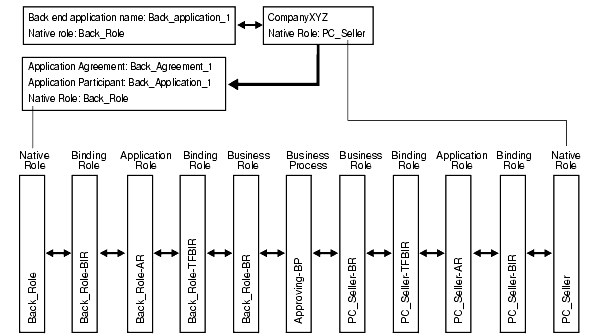
When complete, you have two agreements for an integration between enterprises:
The Oracle Application Server ProcessConnect user interface tool enables you to perform the remote trading partner management tasks shown in Figure 26-3. The remote trading partner is the party outside of the enterprise of the host trading partner (and its installation of Oracle Application Server ProcessConnect). These tasks are described in detail in this section.
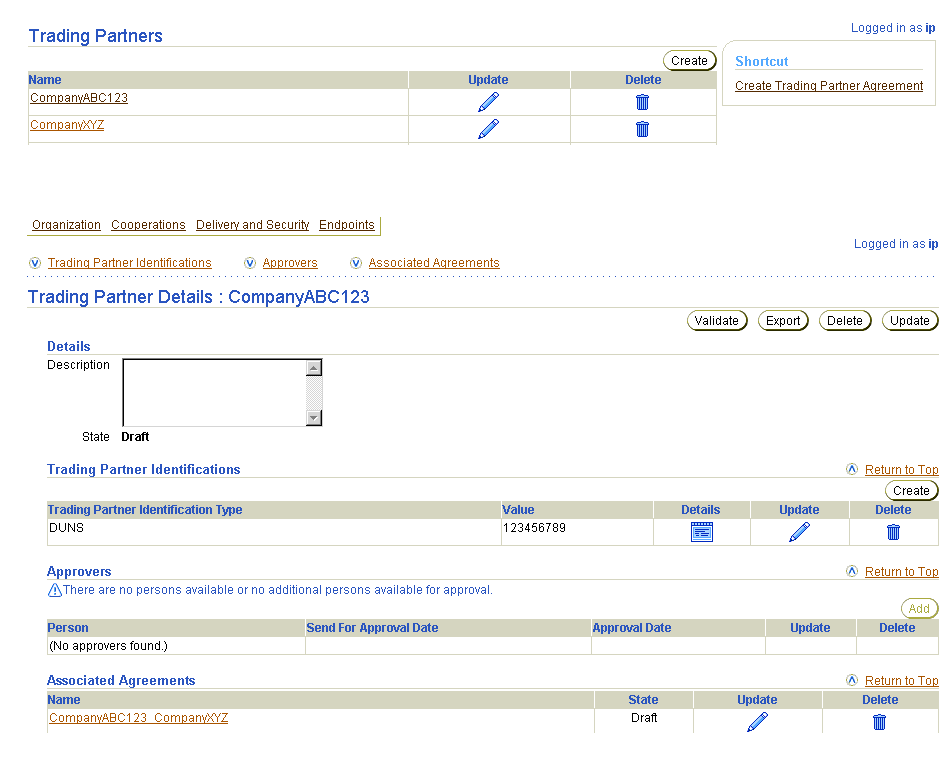
Table 26-2 identifies the remote trading partner management tasks shown in Figure 26-3 and provides references to procedures for performing these tasks.
| Page Elements | Management Task | First See Section... | Then See Section... |
|---|---|---|---|
|
Shortcuts section in Trading Partners page of Figure 26-3 |
Take a shortcut to create a remote trading partner agreement |
||
|
Create button of Trading Partners page of Figure 26-3 |
Create a remote trading partner |
||
|
Delete column of Trading Partners page of Figure 26-3 |
Delete a remote trading partner |
|
|
|
Update column of Trading Partners page of Figure 26-3 |
Update a remote trading partner |
|
|
|
Name column of Trading Partners page of Figure 26-3 (To access the Trading Partner Details page shown in the lower page of Figure 26-3) |
View details about a remote trading partner |
|
|
|
Create button in the Trading Partner Identifications section of Figure 26-3 |
Create remote trading partner identification |
|
|
See Also:
Chapter 25, "Managing Host and Remote Trading Partner Capabilities" for details about the trading partner management tasks available from the Organization, Cooperations, Delivery and Security, and Endpoints sections that appear at the top of the lower page of Figure 26-3 |
Follow these instructions to access the remote trading partner management tasks shown in Figure 26-3:
To access remote trading partner management tasks:
The Trading Partners page appears.
Follow these instructions to create a remote trading partner:
To create a remote trading partner:
The Create Trading Partner page appears.
| Field | Description |
|---|---|
|
Name * |
Enter a unique and recognizable name for the remote trading partner. |
|
Description |
Enter a description for the remote trading partner. |
The remote trading partner is created and the Trading Partner Details page for the new remote trading partner appears. Links to the Organization, Cooperations, Delivery and Security, and Endpoints sections also display at the top of the page.
|
Note: You do not need to create a host trading partner. The host trading partner automatically exists. The name for the host trading partner appears on the Host - name page when you click the Host tab. When you add a participant to a trading partner agreement in "Adding Trading Partner Agreement Participants", both the remote trading partner and the host trading partner are selectable as possible participants in the agreement. |
|
See Also:
Chapter 25, "Managing Host and Remote Trading Partner Capabilities" for details about the trading partner management tasks available from the Organization, Cooperations, Delivery and Security, and Endpoints sections |
Follow these instructions to delete a remote trading partner:
To delete a remote trading partner:
The remote trading partner is deleted and the Trading Partners page appears.
Follow these instructions to update a remote trading partner:
To update a remote trading partner:
The Update Trading Partner page appears.
The remote trading partner is updated and the Trading Partners Details page for the updated remote trading partner appears.
Follow these instructions to view details about a specific remote trading partner:
To view a remote trading partner:
The Trading Partner Details page for the selected remote trading partner appears.
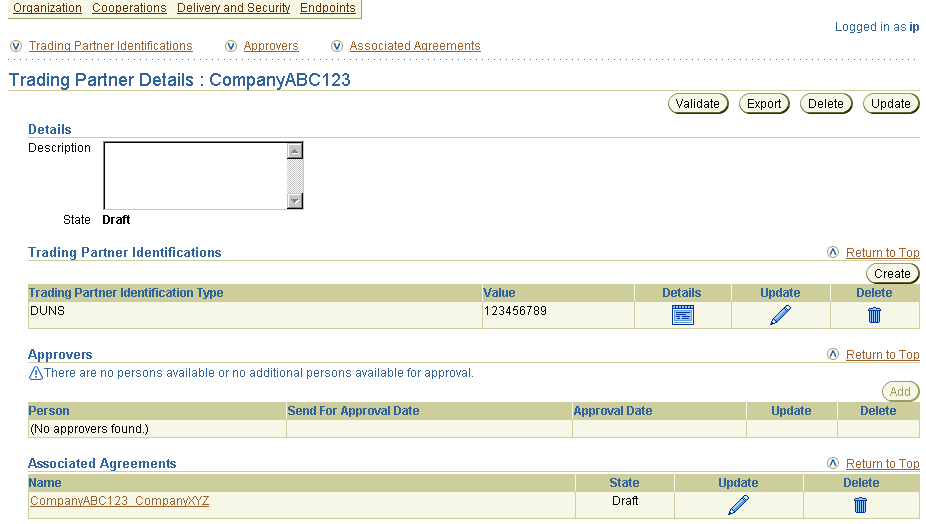
Text description of the illustration details_trading_partner.gif
This page, as with the Trading Partners page shown in the upper page of Figure 26-3, enables you to delete or update the selected remote trading partner.
Links to the Organization, Cooperations, Delivery and Security, and Endpoints sections also display at the top of the page. See the following sections for instructions on defining this profile data for the remote trading partner.
| For... | See Section... |
|---|---|
|
Organization tasks |
|
|
Cooperations tasks |
|
|
Delivery and Security tasks |
|
|
Endpoint tasks |
See Also:
Follow these instructions to create remote trading partner identification and define trading partner capabilities, such as organization, cooperations, delivery, security, and endpoints.
This profile data must be defined for all trading partners participating in a trading partner agreement (for example, the host trading partner with Oracle Application Server ProcessConnect installed in their enterprise and all remote trading partner participants located in other enterprises).
To create remote trading partner identification:
The Trading Partner Details page for the selected trading partner appears.
The Create Trading Partner Identification page displays the fields for creating trading partner identification.
The Oracle Application Server ProcessConnect user interface tool enables you to perform the trading partner agreement management tasks shown in Figure 26-4. The trading partner agreement defines the way in which the host and remote trading partners agree to interact when performing an agreed-on business collaboration. These tasks are described in detail in this section.

Table 26-3 identifies the trading partner agreement management tasks shown in Figure 26-4 and provides references to procedures for performing these tasks.
| Page Elements | Management Task | First See Section... | Then See Section... |
|---|---|---|---|
|
Shortcut section of Figure 26-4 |
Take a shortcut to create a trading partner |
||
|
Create button of Figure 26-4 |
Create a trading partner agreement |
||
|
Delete column of Figure 26-4 |
Delete a trading partner agreement |
|
|
|
Update column of Figure 26-4 |
Update a trading partner agreement |
|
|
|
Name column of Figure 26-4 |
View details about a trading partner agreement |
|
Follow these instructions to access the trading partner agreement management tasks shown in Figure 26-4:
To access trading partner agreement management tasks:
The Trading Partner Agreements page appears. (See Figure 26-4.)
Follow these instructions to create a trading partner agreement:
To create a trading partner agreement:
The Create Agreement screen appears.
The trading partner agreement is created and the Agreement Details page for the new trading partner agreement appears.
Follow these instructions to delete a trading partner agreement:
To delete a trading partner agreement:
The trading partner agreement is deleted and the Trading Partner Agreements page appears.
Follow these instructions to update a trading partner agreement:
To update a trading partner agreement:
The Update Agreement page appears.
The agreement is updated and the Agreement Details page for the updated trading partner agreement appears.
Follow these instructions to view details about a specific trading partner agreement:
To view a trading partner agreement:
The Agreement Details page for the selected trading partner agreement appears.
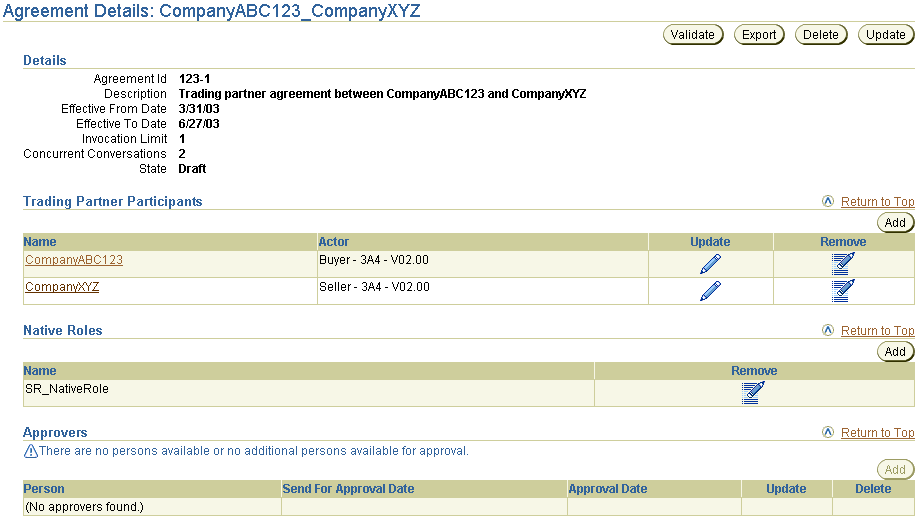
Text description of the illustration details_tp_agreements.gif
The state is Draft for this agreement (See the Details section). Depending on the current state of an agreement, different buttons and additional sections can also display. If the state is Pending Approval, the Validate button is replaced with the Send for Approval button. If the state is Approved, no button displays.
These sections for instructions on performing the following tasks:
See Also:
The Oracle Application Server ProcessConnect user interface tool enables you to perform the trading partner agreement participant management tasks shown in Figure 26-5. You assign both the host and remote trading partners to the trading partner agreement as participants in the agreement. These tasks are described in detail in this section.
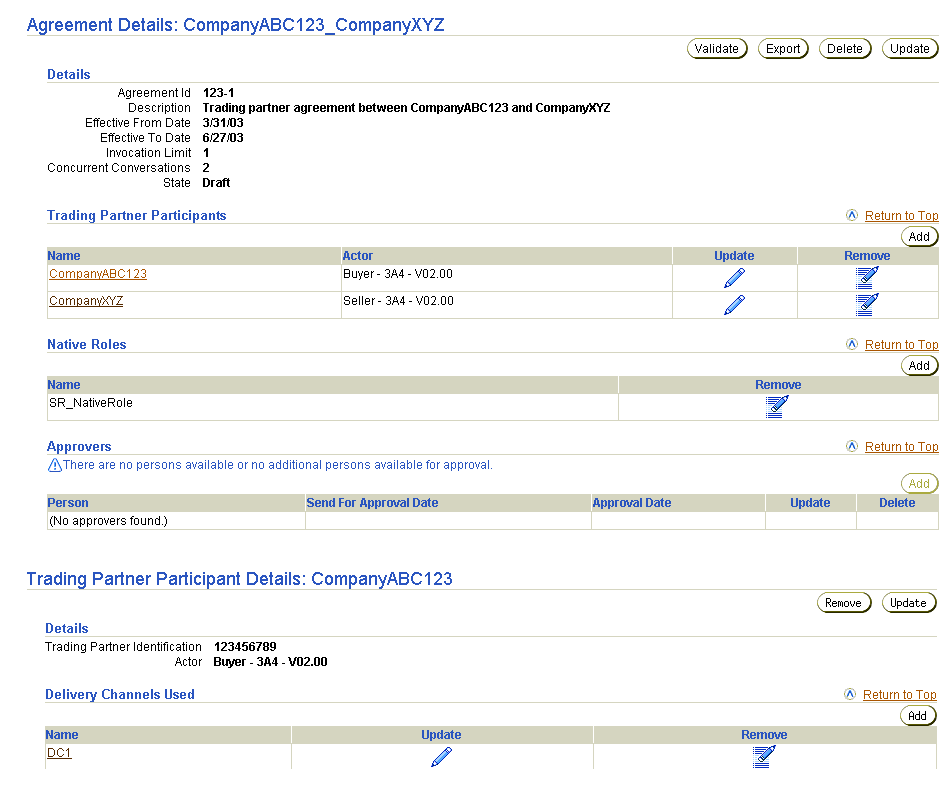
Table 26-4 identifies the trading partner agreement participant management tasks shown in Figure 26-5 and provides references to procedures for performing these tasks.
| Page Elements | Management Task | First See Section... | Then See Section... |
|---|---|---|---|
|
Add button of Trading Partner Participants section of Figure 26-5 |
Add trading partner agreement participants |
"Accessing Trading Partner Agreement Participant Management Tasks" |
|
|
Remove column of Trading Partner Participants section of Figure 26-5 |
Remove a trading partner agreement participant |
|
|
|
Update column of Trading Partner Participants section of Figure 26-5 |
Update a trading partner agreement participant |
|
|
|
Name column of Trading Partner Participants section of Figure 26-5 (To access the Trading Partner Participant Details page shown in the lower page of Figure 26-5) |
View details about a trading partner agreement participant |
|
|
|
Add button of Delivery Channels Used section of Figure 26-5 |
Add a delivery channel to a trading partner agreement participant |
|
"Adding a Delivery Channel to a Trading Partner Agreement Participant" |
|
Remove column of Delivery Channels Used section of Figure 26-5 |
Remove a delivery channel from a trading partner agreement participant |
|
"Removing a Delivery Channel from a Trading Partner Agreement Participant" |
|
Update column of Delivery Channels Used section of Figure 26-5 |
Update a delivery channel of a trading partner agreement participant |
|
"Updating a Delivery Channel of a Trading Partner Agreement Participant" |
|
Name column of Delivery Channels Used section of Figure 26-5 |
View details about a delivery channel of a trading partner agreement participant |
|
"Viewing a Delivery Channel of a Trading Partner Agreement Participant" |
Follow these instructions to access the trading partner agreement participant management tasks shown in Figure 26-5:
To access trading partner agreement participant management tasks:
The Trading Partner Agreements page appears. (See Figure 26-4.)
The Agreement Details page for the selected trading partner agreement appears. (See the upper page of Figure 26-5.)
| To... | Then... | See Section... |
|---|---|---|
|
Add trading partner agreement participants |
Click Add. |
|
|
Remove a trading partner agreement participant |
Select a specific trading partner agreement participant in the Remove column. |
|
|
Update a trading partner agreement participant |
Select a specific trading partner agreement participant in the Update column. |
|
|
View details about a trading partner agreement participant |
Select a specific trading partner agreement participant name in the Name column. |
|
|
Add a delivery channel to a trading partner agreement participant |
Select a specific trading partner agreement participant name to which to add a delivery channel in the Name column. |
"Adding a Delivery Channel to a Trading Partner Agreement Participant" |
|
Remove a delivery channel from a trading partner agreement participant |
Select a specific trading partner agreement participant name for which to remove a delivery channel in the Name column. |
"Removing a Delivery Channel from a Trading Partner Agreement Participant" |
|
Update a delivery channel of a trading partner agreement participant |
Select a specific trading partner agreement participant name for which to update a delivery channel in the Name column. |
"Updating a Delivery Channel of a Trading Partner Agreement Participant" |
|
View details about a delivery channel of a trading partner agreement participant |
Select a specific trading partner agreement participant name for which to view a delivery channel in the Name column. |
"Viewing a Delivery Channel of a Trading Partner Agreement Participant" |
Follow these instructions to add the host and remote trading partners as participants in a trading partner agreement:
To add trading partner agreement participants:
The Add Trading Partner Participant page appears.
| Field | Description |
|---|---|
|
Trading Partner * |
Select the name of the trading partner agreement participant. For a remote trading partner, this is the trading partner created in "Creating a Remote Trading Partner". The host trading partner name that displays in this list is the name that appears on the Host - name page when you click the Host tab. |
|
Trading Partner Identification * |
Select the trading partner agreement identification. If no selections are available, you must first create trading partner identification. For a remote trading partner, this is the identification type you create in "Creating Remote Trading Partner Identification". For a host trading partner, this is the identification type you create in "Creating Trading Partner Identification". |
|
Supported Actor* |
Select the trading partner agreement participant's role (for example, select buyer - 3A4 - V02.00 if the participant is acting as the buyer). If no selections are available, you must first create a supported actor. For both remote and host trading partners, this is the supported actor role you select in "Creating a Supported Actor". See Also: Step 2 for a definition of the sections (for example, buyer - 3A4 - V02.00) comprising the agreement participant's role. |
The trading partner agreement participant is added and the Trading Partner Participant Details page for the new trading partner agreement participant appears.
Follow these instructions to remove a trading partner agreement participant:
To remove a trading partner agreement participant:
The trading partner agreement participant is removed and the Agreement Details page for the selected agreement appears.
Follow these instructions to update a trading partner agreement participant:
To update a trading partner agreement participant:
The Update Trading Partner Participant page appears.
The trading partner agreement participant is updated and the Trading Partner Participant Details page for the selected trading partner agreement participant appears.
Follow these instructions to view details about a specific trading partner agreement participant:
To view a trading partner agreement participant:
The Trading Partner Participant Details page for the selected trading partner agreement participant appears.
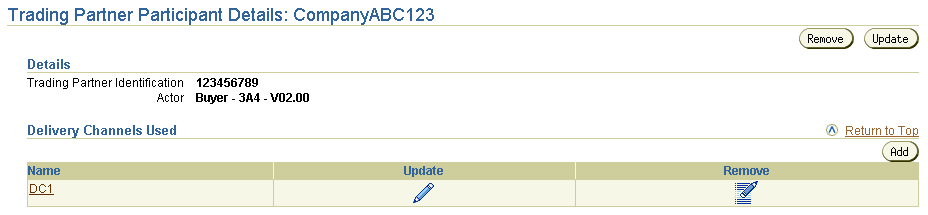
Text description of the illustration details_trading_partner_part.gif
This page, as with the Agreement Details page shown in the upper page of Figure 26-5, enables you to remove or update the selected trading partner agreement participant.
Follow these instructions to add a delivery channel to a trading partner agreement participant. The delivery channel describes whether security characteristics such as nonrepudiation and encryption are required. The delivery channel also identifies one transport and one document exchange.
To add a delivery channel to a trading partner agreement participant:
The Trading Partner Participant Details page for the selected trading partner agreement participant appears.
The Add Participant Delivery Channel page appears.
You are returned to the Trading Partner Participant Details page for the selected trading partner participant.
Follow these instructions to remove a delivery channel from a trading partner agreement participant:
To remove a delivery channel from a trading partner agreement participant:
The Trading Partner Participant Details page for the selected trading partner agreement participant appears.
The delivery channel is removed and you are returned to the Trading Partner Participant Details page for the selected trading partner participant.
Follow these instructions to update a delivery channel of a trading partner agreement participant:
To update a delivery channel of a trading partner agreement participant:
The Trading Partner Participant Details page for the selected trading partner agreement participant appears.
The Update Participant Delivery Channel page appears.
The trading partner agreement participant is updated and the Trading Partner Participant Details page for the selected trading partner agreement participant delivery channel appears.
Follow these instructions to view details about a delivery channel of a trading partner agreement participant:
To view a delivery channel of a trading partner agreement participant:
The Trading Partner Participant Details page for the selected trading partner agreement participant appears.
The Participant Delivery Channel Details page for the selected trading partner agreement participant delivery channel appears.
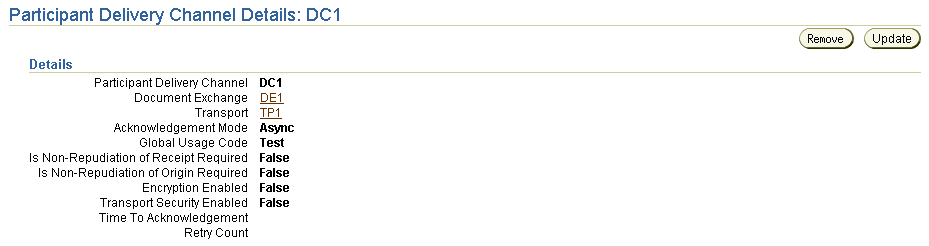
This page, as with the Trading Partner Participant Details page shown in the lower page of Figure 26-5, enables you to remove or update the delivery channel of the selected trading partner agreement participant.
The Oracle Application Server ProcessConnect user interface tool enables you to perform the trading partner agreement native role management tasks shown in Figure 26-6. The native role implements the trading partner's behavior. You assign the native role of the host trading partner to the trading partner agreement. These tasks are described in detail in this section.
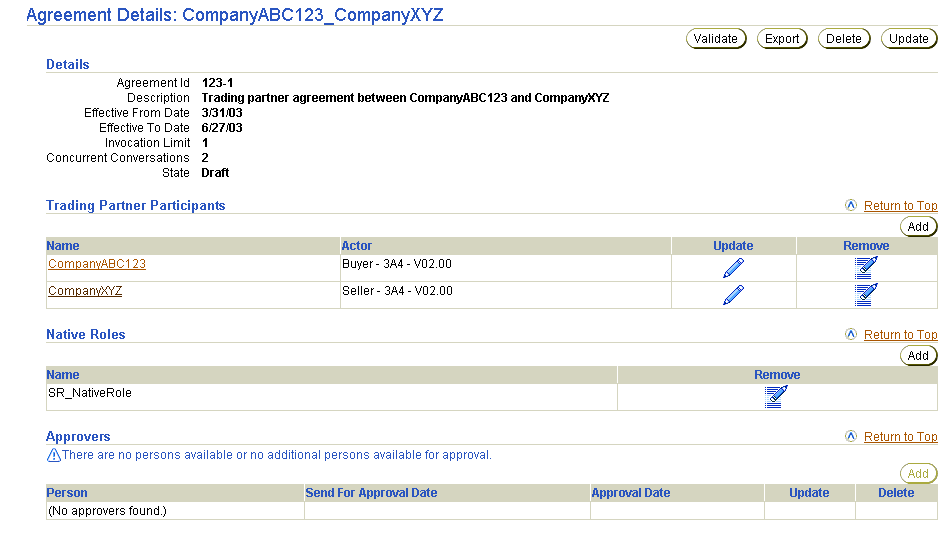
Table 26-5 identifies the trading partner agreement native role management tasks shown in Figure 26-6 and provides references to procedures for performing these tasks.
| Page Elements | Management Task | First See Section... | Then See Section... |
|---|---|---|---|
|
Add button of Native Roles section |
Adding a trading partner agreement native role |
"Accessing Trading Partner Agreement Native Role Management Tasks" |
|
|
Remove column of Native Roles section |
Removing a trading partner agreement native role |
|
|
See Also:
"Native Roles" for conceptual details |
Follow these instructions to access the trading partner agreement native role management tasks shown in Figure 26-6:
To access trading partner agreement native role management tasks:
The Trading Partner Agreements page appears.
The Agreement Details page for the selected trading partner agreement appears. (See Figure 26-6.)
Follow these instructions to add a native role to a trading partner agreement:
To add a trading partner agreement native role:
The Add Native Role page appears.
The trading partner agreement native role is assigned to the trading partner agreement and the Agreement Details page for the selected trading partner agreement appears.
|
See Also:
"Creating a Role" to manually create a native role or Chapter 9, "Creating Metadata with the Modeling Wizards" to automatically create a native role along with other modeling metadata |
Follow these instructions to remove a trading partner agreement native role:
To remove a trading partner agreement native role:
The trading partner agreement native role is removed and the Agreement Details page for the selected trading partner agreement appears.
After completing the tasks described previously in this chapter, the profile data of trading partners (such as trading partner identification or supported actor characteristics) and trading partner agreements (such as the participants, native role, and delivery channel characteristics) must be validated and approved before it can be included in a deployed configuration. Approval typically involves assigning persons to approve the profile data, exporting the profile data to XML files, and submitting the files to the assigned approvers for review and eventual approval. The validation and approval tasks are performed from Validation, Send for Approval, Export, and Approve buttons that display at various stages in the top right sections of the following pages:
Table 26-6 identifies the trading partner and trading partner agreement validation and approval tasks and provides references to procedures for performing these tasks. All tasks with the exception of Task 4 are performed with the Oracle Application Server ProcessConnect user interface tool.
| Task | See Section... |
|---|---|
The following are common trading partner and trading partner agreement user errors:
This chapter first describes how you create a remote trading partner. You then create a trading partner agreement to which you assign both the host and remote trading partners as participants. You also add a delivery channel to a participant. The native role of the host trading partner must also be assigned to this agreement.
|
|
 Copyright © 2003 Oracle Corporation. All Rights Reserved. |
|