10g (9.0.4)
Part Number B12121-01
Home |
Solution Area |
Contents |
Index |
| Oracle® Application Server ProcessConnect User's Guide 10g (9.0.4) Part Number B12121-01 |
|
This chapter provides an overview of Oracle Application Server ProcessConnect monitoring and administration tasks that you can perform from Oracle Enterprise Manager.
This chapter contains these topics:
See Also:
Figure 18-1 provides a high-level overview of how Oracle Application Server ProcessConnect (called OracleAS ProcessConnect) is managed.
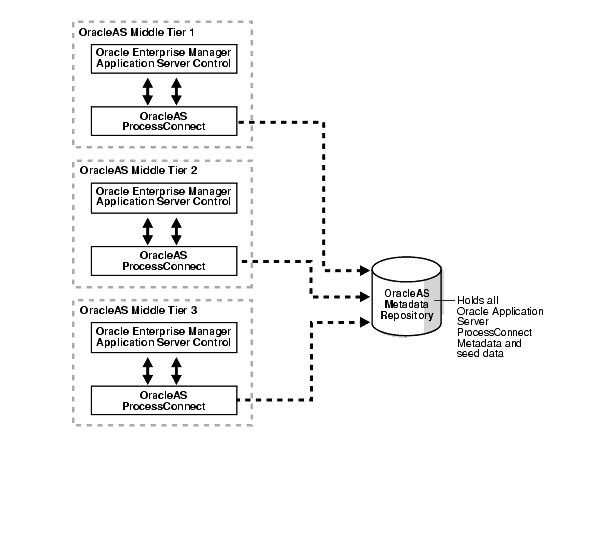
In Figure 18-1, Oracle Application Server ProcessConnect is installed on three Oracle Application Server middle tiers that connect to an Oracle Application Server Metadata Repository.
The Oracle Enterprise Manager Application Server Control is designed to provide local monitoring and administration tasks on an Oracle Application Server ProcessConnect middle-tier instance basis. The Oracle Enterprise Manager Application Server Control also provides real-time systems monitoring details such as up and down status, current CPU and memory consumption, and current performance status on the instance.
This section describes the following Oracle Application Server ProcessConnect management concepts and components:
The Oracle Application Server Metadata Repository contains all the profile data and modeling metadata required for an integration. The Oracle Application Server Metadata Repository can be installed either through OracleAS Infrastructure 10g or with the Repository Configuration Assistant. Every Oracle Application Server ProcessConnect middle-tier instance requires a connection to the Oracle Application Server Metadata Repository to work properly.
An Oracle Application Server ProcessConnect middle-tier instance is a logical grouping of the integration manager, adapter framework, and an Oracle Application Server Containers for J2EE (OC4J) instance for Oracle Application Server ProcessConnect. There is one Oracle Application Server ProcessConnect middle-tier instance for each Oracle home. When you install Oracle Application Server ProcessConnect, you install an Oracle Application Server ProcessConnect instance and its subcomponents: integration manager, adapter framework, and the OC4J instance for Oracle Application Server ProcessConnect.
The integration manager is a standalone Java process that executes all integration processes and invokes a set of services required as events move through Oracle Application Server ProcessConnect.
The adapter framework is a standalone Java process that is responsible for both invoking adapter services and receiving data from adapters.
The OC4J instance hosts the Oracle Application Server ProcessConnect user interface tool used for creating integrations, generating reports, managing trading partners, and other integration aspects. The OC4J instance also hosts a number of adapters required for integration.
You can perform the following local monitoring and administration tasks from the Oracle Enterprise Manager Application Server Control:
Follow these instructions to access Oracle Application Server ProcessConnect from the Oracle Enterprise Manager Application Server Control.
To access Oracle Application Server ProcessConnect from the Oracle Enterprise Manager Application Server Control:
http://hostname:port/
where:
The Oracle Application Server home page appears:
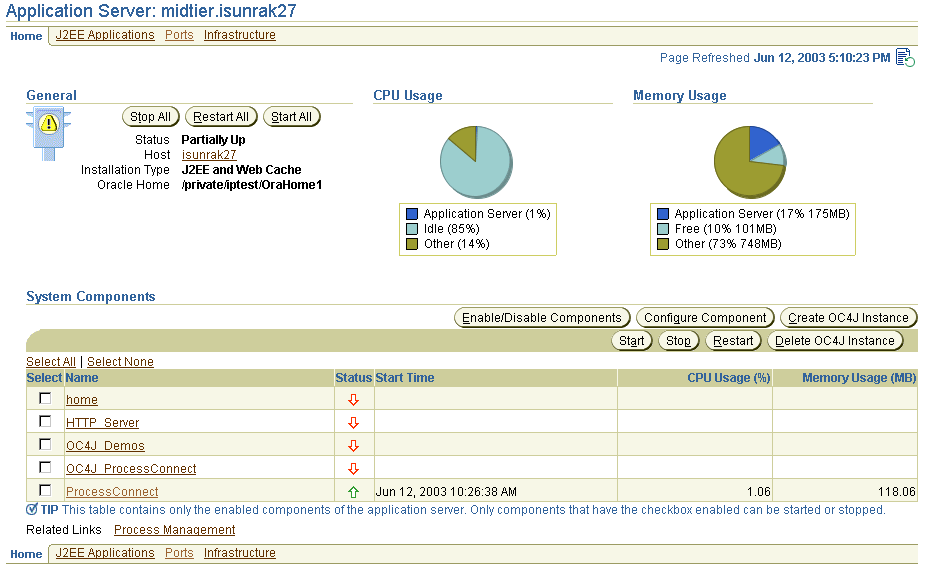
| Page Elements | Management Task | See Also |
|---|---|---|
|
Name list of System Components section |
Select the Oracle Application Server ProcessConnect middle-tier instance to monitor and administer from the Oracle Enterprise Manager Application Server Control |
"Oracle Application Server ProcessConnect Monitoring and Administration Tasks" for an overview of Oracle Application Server ProcessConnect tasks you can perform |
|
Process Management link (at bottom) |
Select Process Management to view and edit the |
|
|
Ports link (at bottom) |
Select Ports to view ports assigned to Oracle Application Server ProcessConnect and other Oracle Application Server components |
|
|
Infrastructure link (at bottom) |
Select Infrastructure to review and modify details about the relationship between this Oracle Application Server instance and the rest of your enterprise. |
"Oracle Application Server and Enterprise Relationship Management" |
Figure 18-2 shows the Oracle Application Server ProcessConnect middle-tier instance page that displays after selecting the specific instance in Step 3. You can perform the following monitoring and administration tasks.
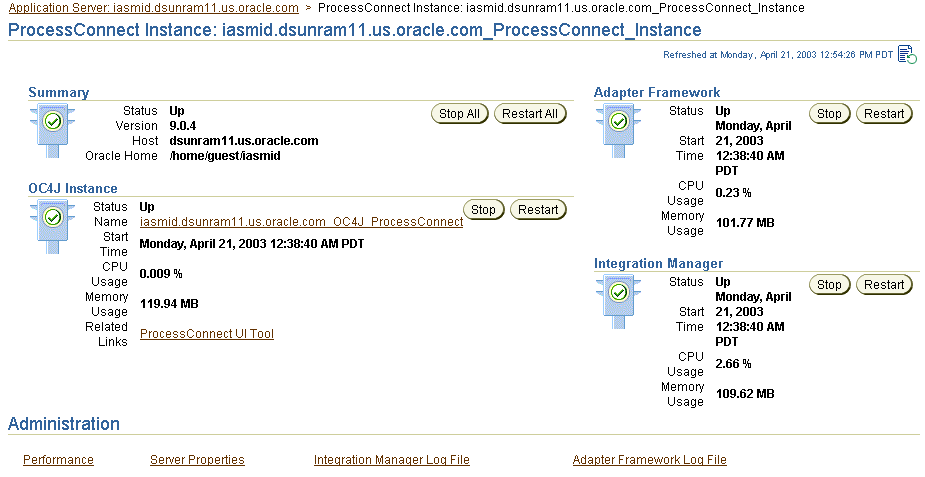
Table 18-1 identifies the tasks that you can perform. These tasks are further described in the online help available by clicking Help in the top right corner of each page.
| Page Elements | Management Task |
|---|---|
|
Summary section |
View an overall status of the integration manager, adapter framework, and OC4J instance components on this middle-tier instance. For the overall status to display as Up, all three components must be running. |
|
Summary section |
Click Stop All to stop the integration manager, adapter framework, and OC4J instance together. |
|
Summary section |
Click Restart All to restart the integration manager, adapter framework, and OC4J instance together. |
|
Adapter Framework, Integration Manager, or OC4J Instance section |
Click Stop to stop a specific component (either integration manager, adapter framework, or OC4J instance). Each component has its own Stop button. |
|
Adapter Framework, Integration Manager, or OC4J Instance section |
Click Restart to restart a specific component (either integration manager, adapter framework, or OC4J instance). Each component has its own Restart button. |
|
Adapter Framework Log File link (at bottom) |
Click to access a page from which to view adapter framework log files. See Also: "Oracle Application Server ProcessConnect Log Files" |
|
Integration Manager Log File link (at bottom) |
Click to access a page from which to view integration manager log files. See Also: "Oracle Application Server ProcessConnect Log Files" |
|
ProcessConnect UI Tool link (in OC4J Instance section) |
Click to access the Oracle Application Server ProcessConnect user interface tool login page from which you can design and deploy an integration. |
|
Server Properties link (at bottom) |
Click to access a page from which you can view and edit Oracle Application Server ProcessConnect configuration parameters in the metadata repository. See Also: "Oracle Application Server ProcessConnect Middle-Tier Instance Configuration Parameters" |
|
Performance link (at bottom) |
Click to access a page from which you can view integration manager and adapter framework performance. See Also: "Oracle Application Server ProcessConnect Middle-Tier Instance Performance" |
Oracle Application Server components such as Oracle Application Server ProcessConnect generate log files describing all types of events, including startup and shutdown details, errors, warning messages, access details on HTTP requests, and so on. You can view adapter framework and integration manager log files for Oracle Application Server ProcessConnect (for this example, integration manager logs are selected).
The View Logs page appears.
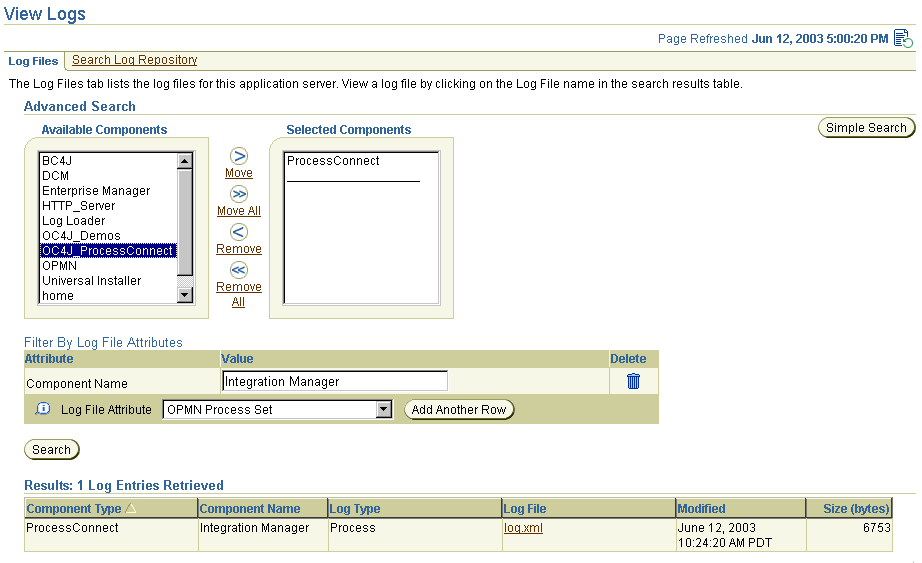
A list of log files appears in the Results table.
You can edit parameters settings for logging levels, security, number of role threads, trading partner (B2B) properties, and so on. These parameters also display in a file called tip.properties. However, Oracle recommends that you edit these parameters only through the Server Properties page. Do not edit these parameters by accessing the tip.properties file from the directory path location and using an ASCII editor. Figure 18-3 shows the upper portion of the page for viewing and editing configuration parameters.
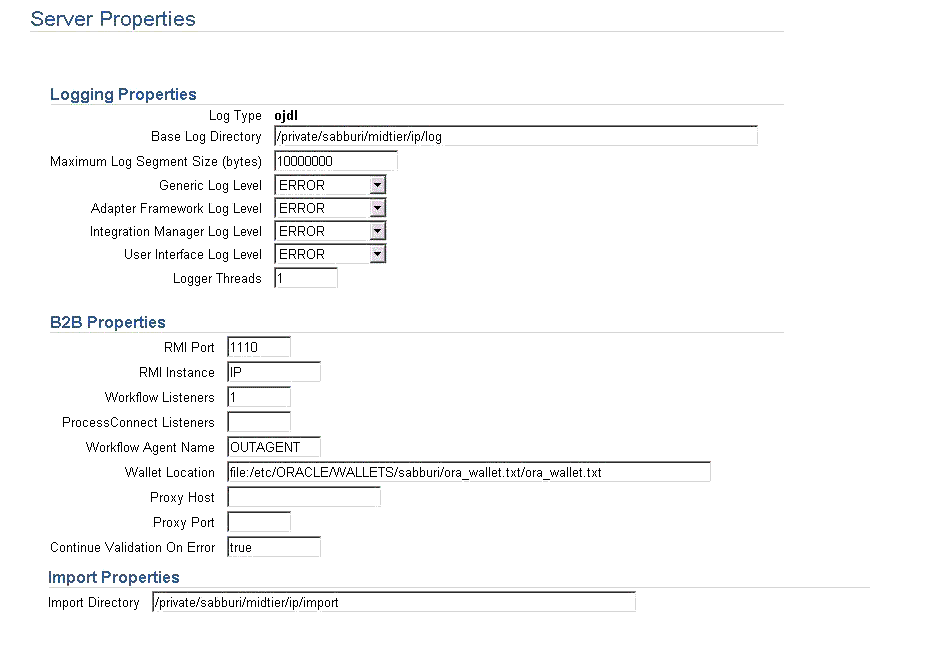
You can view details about integration manager and adapter framework performance in a specific Oracle Application Server ProcessConnect middle-tier instance, including:
Figure 18-4 shows the performance page for a specific Oracle Application Server ProcessConnect middle-tier instance.
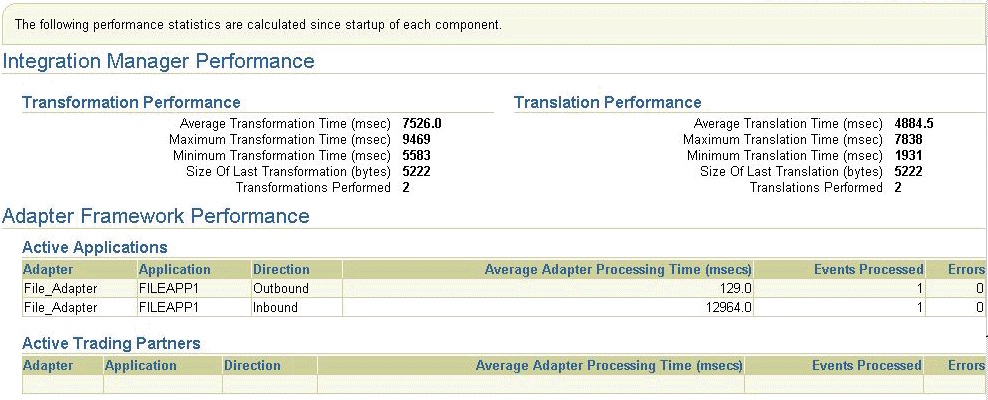
You can access the opmn.xml file to modify the configuration of Oracle Process Management and Notification (OPMN). OPMN manages Oracle HTTP Server and OC4J processes within an application server instance, and passes events from different component instances to components interested in receiving them.
opmn.xml file.
The Process Management page displays the contents of the opmn.xml file. You can perform various management tasks by modifying the properties in the opmn.xml file, including the following:
You can view Oracle Application Server ProcessConnect and Oracle Application Server component ports, and change some Oracle Application Server ports. However, it is strongly recommended that you not change Oracle Application Server ProcessConnect ports for this release.
The page listing component ports appears.
The integration manager, adapter framework, and B2B components of Oracle Application Server ProcessConnect display the following details:

If you install additional application adapters included on the Oracle Application Server ProcessConnect software CD-ROM, the following components and port numbers also display in this list:
| Component | Assigned Port Range | Default Port Number |
|---|---|---|
|
Actional AgentFoot 1 |
20300 - 20350 |
20300 |
|
Actional Listener1 |
4550 - 4599 |
4550 |
|
Attunity Adapters (Legacy Adapters)Foot 2 |
2550 - 2577 |
2552 |
|
See Also:
"Port Changing Error Message" for the type of error message you receive if you attempt to start Oracle Application Server ProcessConnect components, but another component is already using the assigned port |
You can view and change details about the relationship between the selected Oracle Application Server instance and the rest of your enterprise. For example, you can view or change the Oracle Application Server Metadata Repository schema and passwords used by your Oracle Application Server components.
You can also start and stop the adapter framework, integration manager, and OC4J instance components of Oracle Application Server ProcessConnect from the operating system command prompt using OPMN.
To stop the adapter framework, integration manager, and OC4J instance individually:
prompt> opmnctl stopproc process-type=AdapterFramework prompt> opmnctl stopproc process-type=IntegrationManager prompt> opmnctl stopproc process-type=OC4J_ProcessConnect
To start the adapter framework, integration manager, and OC4J instance individually:
prompt> opmnctl startproc process-type=AdapterFramework prompt> opmnctl startproc process-type=IntegrationManager prompt> opmnctl startproc process-type=OC4J_ProcessConnect
To start and stop the adapter framework, integration manager, and OC4J instance together:
prompt> opmnctl startproc ias-component=ProcessConnect prompt> opmnctl stopproc ias-component=ProcessConnect
|
See Also:
The Oracle Application Server 10g Administrator's Guide located in the Oracle Application Server 10g Documentation Library for details on OPMN |
This table describes additional Oracle Application Server administration tasks that also relate to Oracle Application Server ProcessConnect. References to documentation that describes these tasks are also provided.
Oracle Enterprise Manager uses dynamic monitoring services (DMS) ports to gather performance data about Oracle Application Server components. For this release, Oracle Application Server ProcessConnect does not seamlessly support the use of dynamic ports. Instead, static port numbers assigned during installation are used for gathering performance data. Changing a port number is a complicated procedure. Oracle strongly recommends that you do not change port numbers. Instead, find the process that uses the integration manager or adapter framework ports, and stop that process (or whatever else is required to free that port). However, if you must change the port number, follow the instructions in this section.
This section contains these topics:
See Also:
This error message occurs when you attempt to start Oracle Application Server ProcessConnect components, but another component is already using the assigned port:
isunrak21(17:45:03):/private/sabburi/m13/opmn/bin % opmnctl startproc process-type=IntegrationManager opmnctl: starting opmn managed processes... ================================================================================ opmn id=isunrak21:6200 0 of 1 processes started. ias-instance id=m13.isunrak21 ++++++++++++++++++++++++++++++++++++++++++++++++++++++++++++++++++++++++++++++++ ias-component/process-type/process-set: ProcessConnect/IntegrationManager/m13.isunrak21 Error --> Process (pid=0) failed to start a managed process after the maximum retry limit no port available from the port range no port available from the port range Log: none
If you must change the port number, follow these instructions.
opmn.xml and targets.xml files to be modified in these procedures before you begin.
emctl stop em opmnctl stopall
$ORACLE_HOME/opmn/conf/opmn.xml file.
range attribute of the port element for the corresponding Oracle Application Server ProcessConnect component.
<process-type id="IntegrationManager" module-id="integration-manager"working-dir="$ORACLE_HOME/ip"> <port id="dms" range="8777"/> <process-set id="m14_midtier.isunrak23" numprocs="1"/> <start timeout="3600"/> <stop timeout="3600"/> </process-type> <process-type id="AdapterFramework" module-id="adapter-framework" working-dir="$ORACLE_HOME/ip"> <port id="dms" range="8778"/> <process-set id="m14_midtier.isunrak23" numprocs="1"/> <start timeout="3600"/> <stop timeout="3600"/> </process-type>
$ORACLE_HOME/sysman/emd/targets.xml and go to the integration manager or adapter framework section.
"HTTPPort" attribute to the port you specified in opmn.xml in Step 4.
<Target TYPE="oracle_processconnect_im" NAME="m14_midtier.isunrak23_ IntegrationManager" VERSION="3.0"> <Property NAME="OracleHome" VALUE=""/> <Property NAME="HTTPPort" VALUE="8777"/> <Property NAME="HTTPMachine" VALUE="isunrak23"/> <Property NAME="OPMNPort" VALUE="6003"/> <CompositeMembership> <MemberOf TYPE="oracle_processconnect_instance" NAME="m14_midtier.isunrak23_ProcessConnect_Instance"/> </CompositeMembership> </Target> <Target TYPE="oracle_processconnect_af" NAME="m14_midtier.isunrak23_ AdapterFramework" VERSION="3.0"> <Property NAME="OracleHome" VALUE="/home/msarma/M14_ midtier/OracleHome"/> <Property NAME="EmptyOracleHome" VALUE=""/> <Property NAME="HTTPPort" VALUE="8778"/> <Property NAME="HTTPMachine" VALUE="isunrak23"/> <Property NAME="OPMNPort" VALUE="6003"/> <Property NAME="OidRepSchemaName" VALUE="IP"/> <CompositeMembership> <MemberOf TYPE="oracle_processconnect_instance" NAME="m14_midtier.isunrak23_ProcessConnect_Instance"/> </CompositeMembership> </Target>
$ORACLE_HOME/dcm/bin/dcmctl updateConfig
opmnctl startall emctl start iasconsole
This chapter explains how to use Oracle Enterprise Manager to manage Oracle Application Server ProcessConnect (for example, starting and stopping the integration manager, adapter framework, or OC4J instance components, viewing log files, viewing log files, or editing configuration parameters).
|
|
 Copyright © 2003 Oracle Corporation. All Rights Reserved. |
|