10g (9.0.4)
Part Number B10417-01
Home | Solution Area |
Contents |
Index |
| Oracle Application Server InterConnect Adapter for Siebel 2000 Installation and User's Guide 10g (9.0.4) Part Number B10417-01 |
|
This chapter describes how to use the Configuration Editor to configure the Siebel 2000 adapter. The Configuration Editor is only used at runtime.
The following topics are discussed:
To configure settings for the Siebel 2000 adapter you must access the Siebel Configuration Editor as follows:
ORACLE_HOME/oai/9.0.4/config/configeditor (on UNIX)
ORACLE_HOME\oai\9.0.4\config\configeditor (on Windows)
The Configuration Editor displays.
The following figure shows the Configuration Settings Editor default dropdown menu.
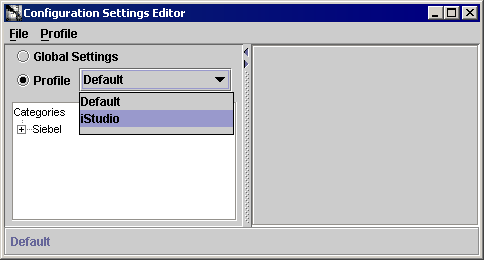
The Default Login to Siebel allows you to program your application to automatically connect to Siebel servers. The login credentials under both Repository credentials and Default Runtime Credentials branches are used by the Siebel adapter. The default credentials are used at runtime to submit requests to the business functions.
The Default Login to Siebel authenticates your runtime credentials. From the Configuration Editor main menu:
The Configuration Settings Editor login dialog displays in the right panel.
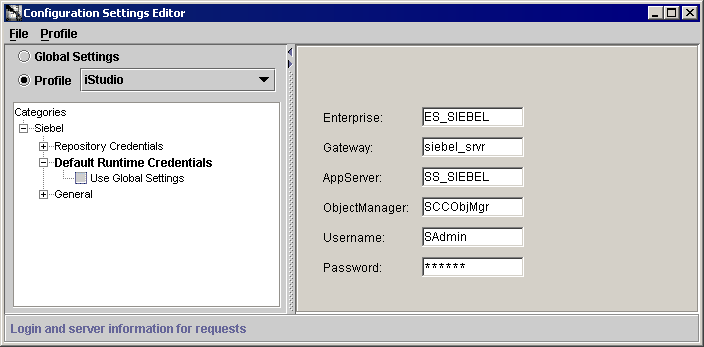
You need to verify the following Siebel information:
You can retrieve the name of the Gateway server, Siebel server, and Enterprise from the siebel.cfg file located in the <siebel-root>/siebsrvr/BIN directory.
You can verify the Siebel user name and password by running Siebel Call Center. When you launch this application, you need to enter the user name and password, which has administrative privileges. If it successfully connects to the Siebel server, it means that the user name and password are correct.
You can verify the Siebel Gateway, Enterprise, App server, and repository names with the corresponding entries in siebel.cfg file.
In the General section, you can modify where to locate the Siebel Repository, the Login Time Out interval. From the Configuration Settings Editor main dialog:
In the dialog to the right, you can edit three fields.
Enter the name of the repository where the Siebel Repository files are located. The Siebel Repository contains Business Service methods, Business Components, and typed method arguments.
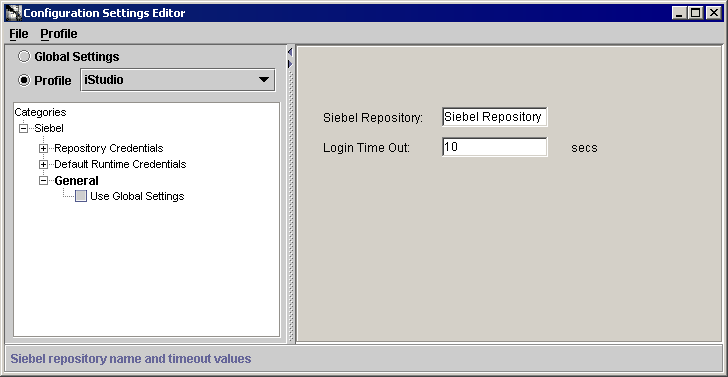
This variable determines how long you have to wait for a response before the system timesout. This value must be set between 10 and 300 seconds. Networks with a higher load should have this timeout variable set to a higher limit to allow enough time for the request to process.
The purpose of having Login timeout is to keep the threads from deadlocking. If there is no response within the specified time, the system stops sending packets and issues a timeout. At that point, you need to re-initiate a login.
|
|
 Copyright © 2002, 2003 Oracle Corporation. All Rights Reserved. |
|