10g (9.0.4)
Part Number B10418-01
Home |
Solution Area |
Contents |
Index |
| Oracle Application Server InterConnect Adapter for J.D. Edwards OneWorld XE Installation and User's Guide 10g (9.0.4) Part Number B10418-01 |
|
This chapter describes how to use the Configuration Editor to configure the J.D. Edwards OneWorld XE adapter. The J.D. Edwards credentials are used to retrieve metadata about the J.D. Edwards source modules and their business functions. The default credentials are used at runtime to submit requests to the business functions.
This chapter discusses the following:
To configure settings for the J.D. Edwards OneWorld XE adapter, access the J.D. Edwards Configuration Editor as follows:
.../oai/9.0.4/config/configeditor using a DOS prompt.
configeditor and click Enter.
The Configuration Settings Editor displays.
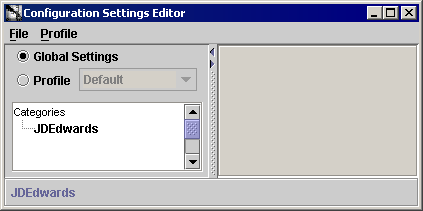
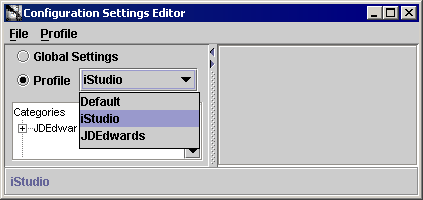
Text description of the illustration configedsetasdefault.gif
The Configuration Settings Editor dialog displays.
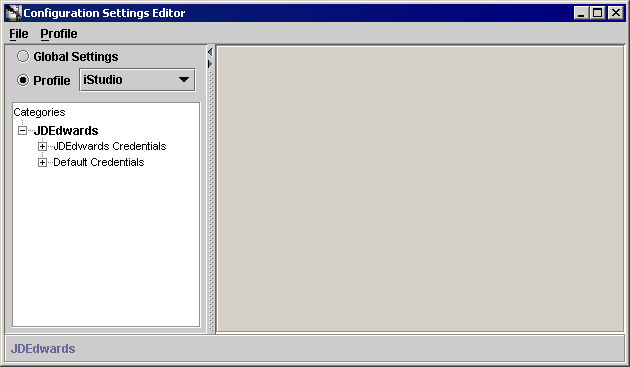
The login credentials under both the JDEdwards Credentials and Default Credentials branches are used by the J.D. Edwards OneWorld XE adapter. The JDEdwards credentials are used to retrieve metadata about the J.D. Edwards source modules and their business functions. The default credentials are used at runtime to submit requests to the business functions.
The default login to the J.D. Edwards group allows you to program your development application to automatically connect to J. D. Edwards servers. The default login to J.D. Edwards authenticates your runtime credentials.
From the Configuration Editor main menu:
The Configuration Settings Editor login property sheet displays in the right pane of the dialog.
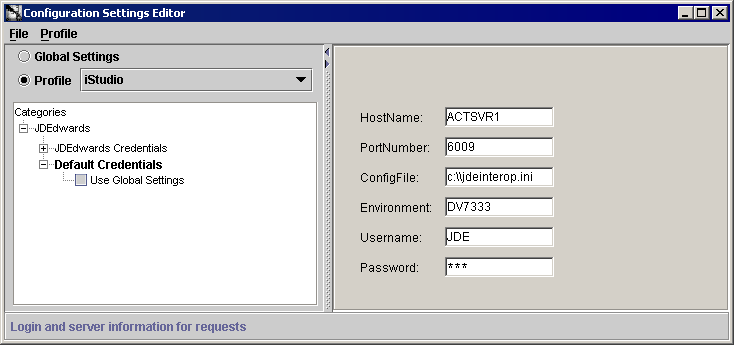
...\oai\9.0.4\config\JDE\jdeinterop.ini to the jdeinterop.inifile.
When a connection is made to J.D. Edwards OneWorld, parameters are passed to the connection object (User, Password, Environment) and an instance of the J.D. Edwards OneWorld Application component is returned. These credentials are further defined by the name of the Enterprise/Application server, and the defined TCP/IP port the on which the service listens.
|
|
 Copyright © 2002, 2003 Oracle Corporation. All Rights Reserved. |
|