10g (9.0.4)
Part Number B12118-01
Home |
Solution Area |
Contents |
Index |
| Oracle® Internet Directory Administrator's Guide 10g (9.0.4) Part Number B12118-01 |
|
Oracle Directory Server Administration, 2 of 10
When you start an Oracle directory server by using the OID Control Utility, that start message refers to a configuration set entry containing server parameters. You can add, modify, and delete configuration set entries by using either Oracle Directory Manager or the appropriate command-line tool.
This section contains these topics:
See Also:
The configuration set entry configset0 is the default, and is used as the template for all new configuration set entries. Although you can change values in the default configuration set, all of your changes are then carried over to every new configuration set entry that you create.
To change values that should not be in effect for every server instance, it is better to create new configuration set entries. Note that this applies to the Oracle directory server and Oracle directory integration and provisioning server instances only. The Oracle replication directory server supports only one configuration set.
You may want to establish a separate instance of a directory server with different values. If you do not want those values to be exercised by all users, then set up a new configuration set entry and run a separate server instance pointing to that configuration set entry for groups with special needs.
Figure 5-1 shows three separate directory server instances, each with a different value.
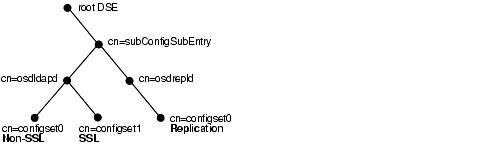
Figure 5-1 shows:
cn=osdldap) with:
cn=osdrepld) using configset0
See Also:
You can use Oracle Directory Manager to view, add, modify, and delete configuration set entries.
|
Important Note: You cannot change the parameters for an active instance directly. Instead, you must change the parameters in a configuration set entry and save it. After the configuration set entry is saved, use the OID Control Utility restart command to stop current Oracle directory server instances and restart them. You can change a configuration set entry and start fresh instances that use the new parameters. The changes do not affect the older instances that are still running, however, unless they are restarted. For information on restarting directory server instances, see "Restarting Oracle Internet Directory Server Instances". |
To view configuration set entries:
You can see all the parameters for the instance by selecting the tabs across the top of the dialog box. However, you cannot change these parameters in this dialog box. To change them, you must change the configuration set entry on which they are based.
The first time you add a configuration set entry, you can:
To add configuration set entries by copying the default configuration set entry:
See Also:
To create a new configuration set entry without copying from a previous configuration set entry:
To modify configuration set entries:
See Also:
To delete configuration set entries:
Although changing configuration set entries by using Oracle Directory Manager is desirable, it can sometimes be more convenient to use the available command-line tools--for example, when you want to make the same set of changes across multiple Oracle directory servers.
When you add or modify configuration set entries by using the command-line tools, the input file for adding a new configuration set entry must be written in LDAP Data Interchange Format (LDIF). It must contain only the attributes and values that differ from the installed defaults. The directory server uses the attribute values that you establish in the new configuration set entry to override its own existing values for these attributes.
|
See Also:
"LDAP Data Interchange Format (LDIF) Syntax" for information on LDIF |
If you are adding a new Oracle directory server instance, then you can either use an existing configuration set entry, or add a new one for the new instance.
To add a new configuration set entry, create an input file, and then load the input file with ldapadd. Follow these steps:
Input files must use LDIF format. When you create the input file, you need to define or include only those attributes that differ from the current values in that configuration set entry.
In this example, the parameter configset2 is the RDN, or local name, of the new entry and the wallet location is: /HOME/test/wallet.
dn:cn=configset2, cn=osdldapd, cn=subconfigsubentry
cn:configset2
objectclass:orclConfigSet
objectclass:orclLDAPSubConfig
objectclass:top
orclsslauthentication:1
orclsslenable:1
orclsslport:5000
orclsslversion:3
orclsslwalleturl:file:/HOME/test/wallet
At the system prompt, type the command to add the input file.
ldapadd [options] -f LDIF_file_name
|
See Also:
|
To modify or delete an existing configuration set entry, create an input file containing only the attributes that you want to change, and then load the input file with the ldapmodify command. Follow these steps:
When you create the input file, define or include only those attributes that differ from the installed defaults.
Input files must have LDIF format.
In the next example, the parameter cn=configset2,cn=osdldapd,cn=subconfigsubentry is the DN, or local name, of an existing configuration set entry. This example shows how to modify the ORCLSSLPORT parameter to 7000.
dn:cn=configset2,cn=osdldapd,cn=subconfigsubentry
changetype: modify
replace: orclsslport
orclsslport: 7000
Type the command to reference the input file at the system prompt.
ldapmodify[options] -f LDIF_file_name
|
See Also:
|
|
|
 Copyright © 1999, 2003 Oracle Corporation. All Rights Reserved. |
|